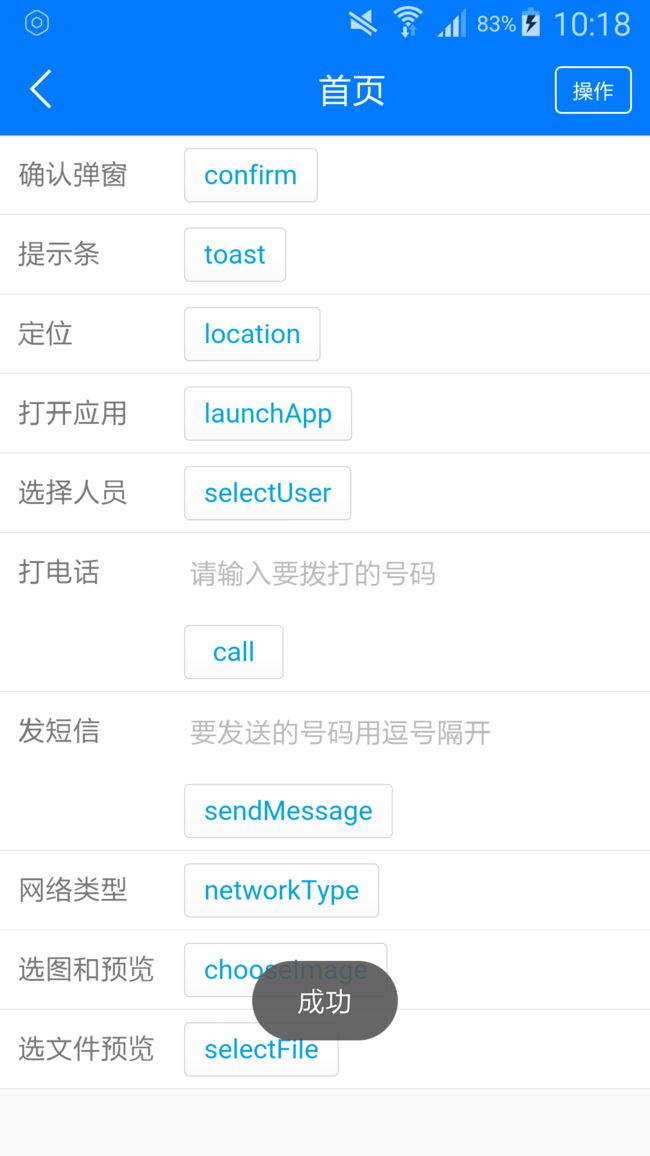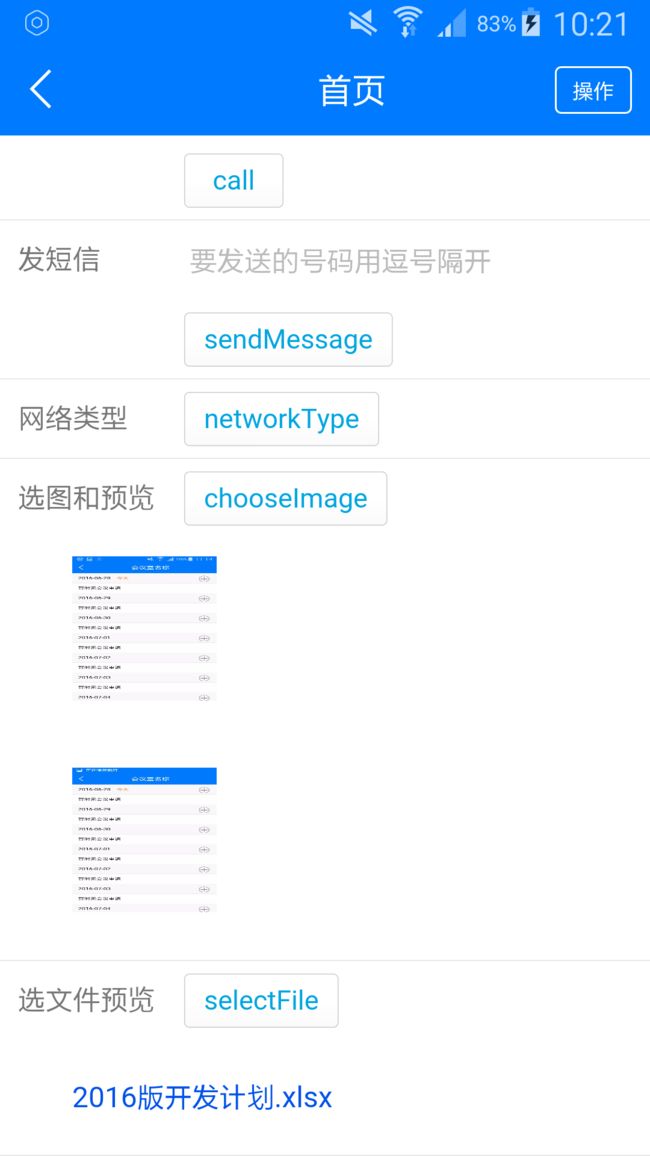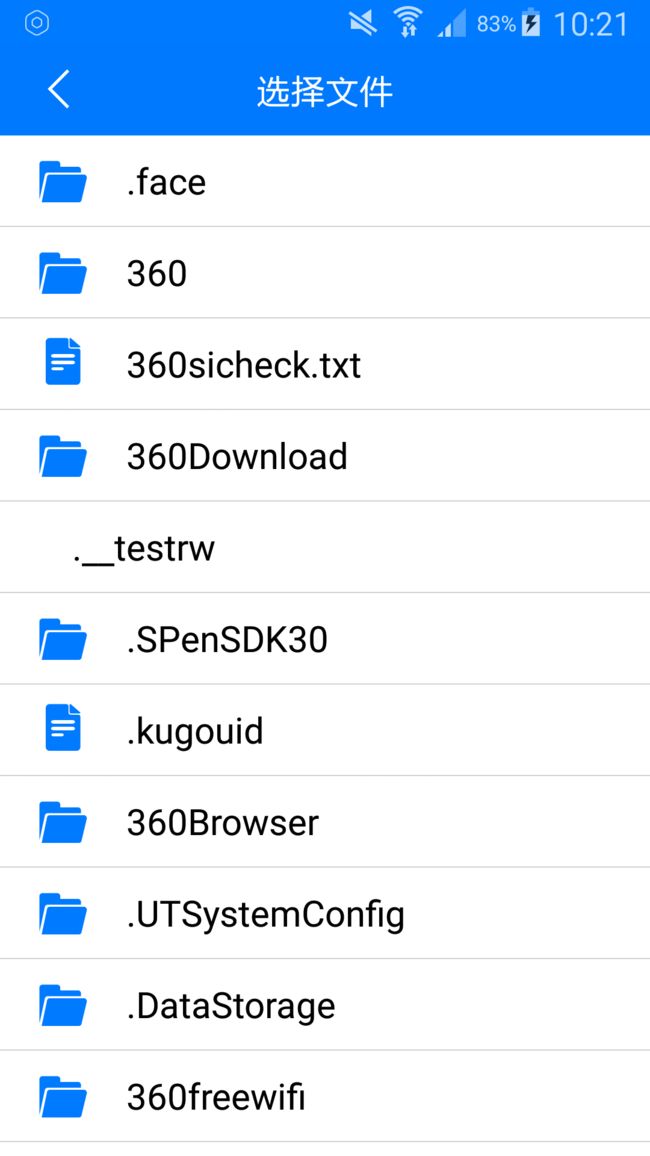通达移动应用平台API
首先,调用jssdk前,应在页面中引入/static/mobile/js/td.js,/static/pack/mobile/js/client.js
tMobileSDK是对外暴露的全局对象
tMobileSDK = window.tMobileSDK || {};
所有业务需要注册到 tMobileSDK.ready 的回调中去。
tMobileSDK.ready = function(func){
td.ready(func)
};
确认弹窗opts为配置数据对象,{title: “标题”, message :”提示内容”},注:以下方法均opts均按照此格式调用
tMobileSDK.confirm = function(opts) {
td.confirm({
title: opts.title || '提示',//弹窗标题
message: opts.message || '',//弹窗提示内容
buttonLabels: opts.buttonLabels || ['确定','取消'],//弹窗底部确定和取消按钮文字
onSuccess: opts.onSuccess,//点击确定回调函数,返回值result是点击按钮的索引值
onFail: opts.onFail//点击取消回调函数,返回值err是错误信息
})
}
底部提示条
tMobileSDK.toast = function(opts) {
td.toast({
text: opts.text || '',//提示文字,默认值是"发送成功"
duration: opts.duration || 5,//持续时间s
delay: opts.delay || 0,//延时s
onSuccess: opts.onSuccess,
onFail: opts.onFail//返回值err是错误信息
})
}
定位
/*
onSuccess获取成功回调,返回值result是位置信息
形如{ latitude: '11232423.423', longitude: '324424234.423423', addstr: '紫竹院路兵器大厦' }
*/
tMobileSDK.getLocation = function(opts) {
td.getLocation({
onSuccess: opts.onSuccess,
onFail: opts.onFail//返回值err是错误信息
})
}
图片预览
tMobileSDK.previewImage = function(opts) {
opts.urls.forEach(function(v, k){
opts.urls[k] = tMobileSDK.addAuthCode(v);
});
opts.current = tMobileSDK.addAuthCode(opts.current);
td.previewImage({
urls: opts.urls || [],//图片路径
current: opts.current || 0,//当前图片索引
onSuccess: opts.onSuccess,
onFail: opts.onFail
})
}
开启其它的应用
tMobileSDK.launchApp = function(opts) {
td.launchApp({
app: opts.app || '',//appid
onSuccess: opts.onSuccess,
onFail: opts.onFail
})
}
文件预览
tMobileSDK.previewFile = function(opts) {
td.previewFile({
url: opts.url || '',//文件路径
onSuccess: opts.onSuccess,
onFail: opts.onFail
})
}
打电话
tMobileSDK.call = function(opts) {
td.call({
phoneNum: opts.phoneNum || '',//电话号码
onSuccess: opts.onSuccess
onFail: opts.onFail
})
}
发短信
tMobileSDK.sendMessage = function(opts) {
td.sendMessage({
phoneNums: opts.phoneNums || [''],//电话号码
content: opts.content || '',//短信内容
onSuccess: opts.onSuccess,
onFail: opts.onFail
})
}
获取网络类型
onSuccess返回值result为wifi, 2g, 3g, 4g, none, unknow
tMobileSDK.getNetworkType = function(opts) {
td.getNetworkType({
onSuccess: opts.onSuccess,
onFail: opts.onFail
})
}
选择图片
tMobileSDK.chooseImage = function(opts) {
td.chooseImage({
onSuccess: opts.onSuccess,//返回值result是所选图片的服务器地址
onFail: opts.onFail//返回值 err 是错误信息
})
}
选择文件
tMobileSDK.selectFile = function(opts) {
td.selectFile({
onSuccess: opts.onSuccess,//返回值result是所选文件的服务器地址
onFail: opts.onFail//返回值err 是错误信息
})
}
选人
tMobileSDK.selectUser = function(opts) {
td.selectUser({
onSuccess: opts.onSuccess,//返回值result是所选的用户信息: [ { uid:0, userName:'系统管理员' } ]
onFail: opts.onFail// err 是错误信息
})
}
设置客户端顶栏中间标题,此方法可以不直接调用,设置模块的顶栏见下方buildHeader方法
tMobileSDK.setTitle = function(opts) {
td.setTitle({
title: opts.title || '标题',//控制标题文本,空字符串表示显示默认文本,需要左右标题的话用英文逗号进行分隔
onSuccess: opts.onSuccess,
onFail: opts.onFail
})
}
设置客户端顶栏右侧按钮,此方法可以不直接调用,设置模块的顶栏见下方buildHeader方法
tMobileSDK.setRight = function(opts) {
td.setRight({
show: opts.show || true,//控制按钮显示, true 显示, false 隐藏, 默认true
control: opts.control || false,//是否控制点击事件,true 控制,false 不控制, 默认false
text: opts.text || '',//控制显示文本,空字符串表示显示默认文本
onSuccess: opts.onSuccess,//返回值result如果control为true,则onSuccess将在发生按钮点击事件被回调
onFail: opts.onFail
})
}
动作列表
tMobileSDK.actionSheet = function(opts) {
td.actionSheet({
title: opts.title || '标题',//标题
cancelButton: opts.cancelButton || '取消',//取消按钮文本
otherButtons: opts.otherButtons || ['btn1','btn2'],
onSuccess: opts.onSuccess,// onSuccess将在点击button之后回调,被点击按钮的索引值,Number,从0开始, 取消按钮为-1
onFail: opts.onFail
})
}
设置客户端顶栏的左中右部分文字和对应的点击事件
//顶栏左中右对应的文字及事件var headerData= {
"page_info": {
"l": {
"class": "",
"event": "history.back();",
"title": ""
},
"c": {
"title": "标题"
},
"r": {
"class": "",
"event": "",
"title": "操作"
}
},
......
}
tMobileSDK.buildHeader = function(headerData) {
var hash = {}
var title = []
if(headerData.c && headerData.c.push) {
headerData.c.forEach(function(item, index) {
title.push(item.title)
hash[index] = item.event
})
} else if(headerData.c) {
title.push(headerData.c.title)
//hash[0] = headerData.c.event
}
headerData.c && this.setTitle({
title: title,
onSuccess: function(results) {
if(results) {
tMobileSDK.util.eval(hash[results])
}
}
})
if(headerData.r === null) headerData.r = {}
headerData.r && this.setRight({
show: true,
control: true,
text: headerData.r.title,
onSuccess: function(results) {
if(results === 'clicked') {
headerData.r.event && tMobileSDK.util.eval(headerData.r.event)
}
}
})
}
设置点击按钮要执行的动作列表
//funcData动作列表对应的文字和回调函数
[
{
'title': '保存',
'event': ''
},
{
'title': '删除',
'event': ''
}
]
tMobileSDK.buildFunc = function(funcData) {
var hash = {};
var otherButtons = [];
funcData.forEach(function(item, index) {
hash[index] = item.event;
otherButtons.push(item.title);
})
this.actionSheet({
title: '选项:',
otherButtons: otherButtons,
onSuccess: function(results) {
if(results != -1) {
tMobileSDK.util.eval(hash[results])
}
}
})
}
//增加授权地址,@param url 地址
tMobileSDK.addAuthCode = function(url){
return url;
}
//增加扫一扫
tMobileSDK.scanQRCode= function(url){
onSuccess: function(result){
alert(JSON.stringify(result));
},
onFail: function(){}
}