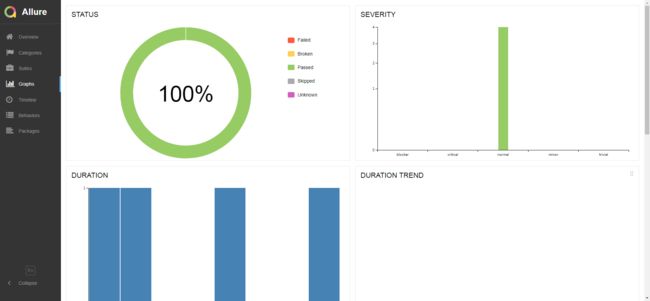前言:
之前通过重写unittest的初始化方法加入设备参数进行并发,实现了基于unittest的appium多设备并发,但是考虑到unittest的框架实在过于简陋,也不方便后期的Jenkins的持续集成,所以想换一个框架来使用。
那么通过调研,pyhon+pytest+allure 这套框架很不错,pytest是一个单元测试框架,他可以集成很多插件,包括出错重试,参数化,等。在此特别是基于他的allure插件,能够和Jenkins完美兼容,生成美观强大的测试报告。
改造思路:
pytest框架和unittest框架明显不同,通过命令行启动,读取响应目录下的test开头的文件,进行执行用例。
而unittest却是通过将用例加载到TestSuite中,运行随测试集来执行用例
所以这边多进程就要换一种思路进行了。
基于pytest的结构和运行方式,那么思路如下:
运行方式:
1. pytest目录下会先加载conftest.py运行。
2. 该目录下加载test开头的py文件
3. 加载文件中Test开头的类
4. 加载Test类下test开头的方法
5. 通过命令行pytest.main([1, 2 ,3])带入1 2 3参数进行运行
解决思路:
1. 通过命令行把不同设备的参数传递给conftest.py
2. conftest中,使用传递过来的设备参数,连接设备到appium,并生成driver对象
3. 在各自的测试类和测试方法中,调用driver对象,进行测试操作
4. 生成allure测试报告
实现:
1. 通过命令行传递参数:
run中的设备池:
def devices_Pool(): devices_list = [] for i in range(0, len(getDevices())): _initApp = {} _initCaps = {} _initApp["devices"] = getDevices()[i] _initCaps["deviceName"] = getDevices()[i] _initCaps["platformVersion"] = getPhoneInfo(devices=_initCaps["deviceName"])["release"] _initCaps["platformName"] = "Android" _initApp["port"] = str(random.randint(4700, 4900)) _initApp["bport"] = str(random.randint(4700, 4900)) _initApp["systemPort"] = str(random.randint(4700, 4900)) _initCaps["automationName"] = "UiAutomator2" _initCaps["appPackage"] = 'cn.vsx.vc' _initCaps["appActivity"] = '.activity.RegistActivity' _initApp["Caps"] = _initCaps devices_list.append(_initApp) print(len(getDevices())) print(len(devices_list)) return devices_list
run中,多进程调用启动命令行,并传递参数:
def runnerPool(device_list): getdevice = getDevices() with ProcessPoolExecutor(len(getdevice)) as pool: pool.map(runPytest, device_list) def runPytest(device): print(f"cmdopt is {device}") report = f"report-{device['Caps']['deviceName']}".split(":", 1)[0] try: os.system(f"del /s /q E:\\appium-pytest\\{report}") time.sleep(1) os.system(f"rd /s /q E:\\appium-pytest\\{report}") time.sleep(1) print(f"{report} report has deleted") except: print("no directory existed") finally: print(f"pool run device is {device['devices']}") pytest.main(["../TestCases/", f"--cmdopt={device}", "--alluredir", f"../{report}/xml"]) time.sleep(1) os.system(f"allure generate ../{report}/xml -o ../{report}/html")
conftest文件中,获取命令行传递过来的参数:
def pytest_addoption(parser): parser.addoption("--cmdopt", action="store", default="device", help="None") @pytest.fixture(scope="session") def cmdopt(request): return request.config.getoption("--cmdopt")
conftest中通过传递的参数,生成连接对象:
@pytest.fixture(scope="session") def connectDevice(cmdopt): device = eval(cmdopt) device_caps = {} device_caps["platformVersion"] = getPhoneInfo(device["Caps"]["deviceName"])["release"] device_caps["platformName"] = "Android" device_caps["automationName"] = "UiAutomator2" device_caps["deviceName"] = device["Caps"]['deviceName'] device_caps["udid"] = device["Caps"]['deviceName'] device_caps["appPackage"] = "cn.vsx.vc" device_caps["appActivity"] = ".activity.RegistActivity" device_caps["noReset"] = True device_caps["noSign"] = True device_caps["unicodeKeyboard"] = True device_caps["resetKeyboard"] = True device_caps["systemPort"] = int(device["systemPort"]) remote = "http://127.0.0.1:" + str(device["port"]) + "/wd/hub" print(f"wo shi pytest {device_caps}") driver = webdriver.Remote(remote, device_caps) return driver
测试用例中,使用对象来进行操作:
class Test_groupCall(): @allure.feature("group_call") @allure.story("login") def test001_login(self, connectDevice): '''登入选择单位''' WebDriverWait(connectDevice, 10).until( lambda x: x.find_element_by_xpath( "//android.widget.TextView[contains(@text, '选择单位')]").is_displayed()) # 验证等待10秒超时 x = connectDevice.get_window_size()['width'] # 获取当前屏幕宽 y = connectDevice.get_window_size()['height'] # 获取当前屏幕高 a, b = 170 / 768, 790 / 1184 # 选择单位222系数 connectDevice.find_element_by_xpath("//android.widget.TextView[contains(@text, '选择单位')]").click()
最后:
多设备连接时,一定要注意给每个desired_caps中加入每个设备自己的systemPort,否则会连接不上多设备,至此改造成功,最后生成的报告也让人满意: