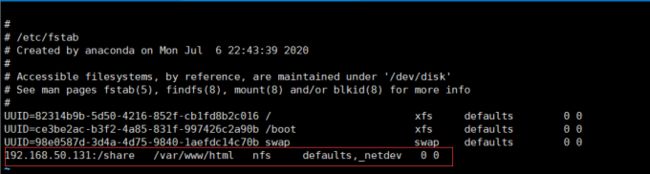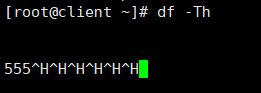NFS共享存储服务介绍及搭建方法
NFS共享存储服务介绍及搭建方法
文章目录
- NFS共享存储服务介绍及搭建方法
- 一、NFS共享服务介绍
- 二、搭建NFS共享服务
- 三、常见故障处理
一、NFS共享服务介绍
-
NFS(Network File System)网络文件系统
1、依赖于RPC(远程过程调用)
2、需安装nfs-utils、rpcbind软件包
3、系统服务:nfs、rpcbind
4、配置文件路径:/etc/exports
网络文件系统,英文Network File System(NFS),是由SUN公司研制的UNIX协议(presentation layer protocol),能使使用者访问网络上别处的文件就像在使用自己的计算机一样
二、搭建NFS共享服务
实验环境:VMware Workstation 15.5、X Shell 6、Centos 7.6
实验步骤:
1、为了方便识别,分别将两台虚拟机主机名设置为server与client
[root@localhost ~]# hostname server
[root@localhost ~]# su
[root@server ~]#
[root@localhost ~]# hostname client
[root@localhost ~]# su
[root@client ~]#
2、在服务端安装nfs-utils与rpcbind,nfs-utils两个软件
[root@server ~]# yum -y install rpcbind
[root@server ~]# yum -y install nfs-utils
3、在根目录下建立一个用于共享的目录
[root@server ~]# mkdir /share
4、为服务端添加一块用于共享的磁盘并为其创建分区并格式化
[root@localhost ~]# fdisk /dev/sdb ## 对新创建的磁盘进行分区
欢迎使用 fdisk (util-linux 2.23.2)。
更改将停留在内存中,直到您决定将更改写入磁盘。
使用写入命令前请三思。
Device does not contain a recognized partition table
使用磁盘标识符 0x2afa2b90 创建新的 DOS 磁盘标签。
命令(输入 m 获取帮助):n ## 创建新分区
Partition type:
p primary (0 primary, 0 extended, 4 free)
e extended
Select (default p): ## 默认P 主分区
Using default response p
分区号 (1-4,默认 1): ## 默认即可
起始 扇区 (2048-41943039,默认为 2048): ## 默认即可
将使用默认值 2048
Last 扇区, +扇区 or +size{K,M,G} (2048-41943039,默认为 41943039): ## 默认即可
将使用默认值 41943039
分区 1 已设置为 Linux 类型,大小设为 20 GiB
命令(输入 m 获取帮助):w ## 保存并退出
The partition table has been altered!
Calling ioctl() to re-read partition table.
正在同步磁盘。
5、编辑nfs配置文件添加需要进行远程共享的目录
[root@localhost ~]# vi /etc/exports ## 编辑配置文件
## 写入如下内容:
/share 192.168.50.0/24(rw,sync,no_root_squash)
PS:/share:需要共享的文件目录
192.168.50.0/24:允许访问的网段
rw,sync,no_root_squash:rw可读写,sync同步,no_root_squash:root远程用户使用时不降权
6、开启rpcbind与nfs服务并设置为开机自启动
[root@localhost ~]# systemctl start rpcbind
[root@localhost ~]# systemctl start nfs
[root@localhost ~]# systemctl enable rpcbind
[root@localhost ~]# systemctl enable nfs
7、查看nfs服务是否启动
[root@localhost ~]# netstat -natp | grep rpc*
tcp 0 0 0.0.0.0:111 0.0.0.0:* LISTEN 8514/rpcbind
tcp 0 0 0.0.0.0:20048 0.0.0.0:* LISTEN 18347/rpc.mountd
tcp 0 0 0.0.0.0:37237 0.0.0.0:* LISTEN 18327/rpc.statd
tcp6 0 0 :::111 :::* LISTEN 8514/rpcbind
tcp6 0 0 :::20048 :::* LISTEN 18347/rpc.mountd
tcp6 0 0 :::43906 :::* LISTEN 18327/rpc.statd
8、查看nfs服务器相关信息
[root@localhost ~]# showmount -e ## -e或--exports 显示NFS服务器的输出清单
Export list for localhost.localdomain:
/share 192.168.50.0/24
到此,NFS的服务端就配置完成了,现在来配置客户端
9、给客户端安装一个httpd服务
[root@client ~]# yum -y install httpd
10、使用mount命令将远程NFS服务器挂载到本地
## 注意:在挂载之前要关闭服务端的系统核心防护并清空防火墙规则!
[root@localhost ~]# iptables -F
[root@localhost ~]# setenforce 0
[root@client ~]# mount 192.168.50.131:/share /var/www/html/
## 使用df命令查看挂载情况
[root@client ~]# df -Th
文件系统 类型 容量 已用 可用 已用% 挂载点
/dev/sda3 xfs 295G 4.9G 291G 2% /
devtmpfs devtmpfs 1.9G 0 1.9G 0% /dev
tmpfs tmpfs 1.9G 0 1.9G 0% /dev/shm
tmpfs tmpfs 1.9G 14M 1.9G 1% /run
tmpfs tmpfs 1.9G 0 1.9G 0% /sys/fs/cgroup
/dev/sda1 xfs 1014M 174M 841M 18% /boot
tmpfs tmpfs 378M 44K 378M 1% /run/user/1000
tmpfs tmpfs 378M 0 378M 0% /run/user/0
192.168.50.131:/share nfs4 20G 1.1G 18.9G 1% /var/www/html ## 挂载成功!
如果想永久挂载,则可以进行如下设置:
[root@client ~]# vi /etc/fstab
## 添加如下内容:
192.168.50.131:/share /var/www/html nfs defaults,_netdev 0 0
含义:需要挂载的设备+挂载点(挂载到哪个地方)+文件系统+权限+0 0
11、创建一个网站测试首页
[root@client ~]# vi /var/www/html/index.html
## 添加一个测试页面代码
this is a test website!
12、这个时候还不能访问,还没有开启httpd服务
[root@client ~]# service httpd start ## 开启httpd服务
## 开启服务后还需要关闭客户机的系统核心防护并清空防火墙规则
[root@client ~]# iptables -F
[root@client ~]# setenforce 0
搭建成功!
注意:一定要记住,虽然网站是搭建在客户机之中,但服务端网页是写在服务端之中的!
验证一下:
[root@localhost share]# cat /share/index.html ## 查看服务端内index.html文件内容
this is a test website!
## 可以看到这就是之前在客户端上创建的web页面
三、常见故障处理
如果这个时候突然NFS服务端宕机或者因为某些原因无法访问会发生什么呢?
将服务端的nfs服务停止来人为模拟服务器业务故障
[root@localhost ~]# systemctl stop nfs
这时候会发现无论如何使用df命令都没有反应
所以这个时候可以用强制卸载来解决
[root@client ~]# umount -lf /var/www/html
[root@client ~]# df -Th
文件系统 类型 容量 已用 可用 已用% 挂载点
/dev/sda3 xfs 295G 4.9G 291G 2% /
devtmpfs devtmpfs 1.9G 0 1.9G 0% /dev
tmpfs tmpfs 1.9G 0 1.9G 0% /dev/shm
tmpfs tmpfs 1.9G 14M 1.9G 1% /run
tmpfs tmpfs 1.9G 0 1.9G 0% /sys/fs/cgroup
/dev/sda1 xfs 1014M 174M 841M 18% /boot
tmpfs tmpfs 378M 44K 378M 1% /run/user/1000
tmpfs tmpfs 378M 0 378M 0% /run/user/0
PS: -l, --lazy 立即断开文件系统,所有清理以后执行
-f, --force 强制卸载(遇到不响应的NFS系统时)