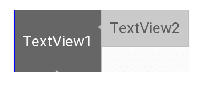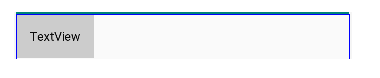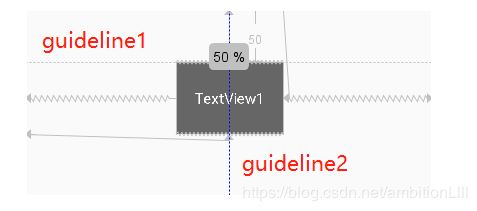约束布局ConstraintLayout(结合项目实际使用)详细总结
选取项目中一段实际使用到约束布局Constraintlayout的代码实例为例:
<?xml version="1.0" encoding="utf-8"?>
<androidx.constraintlayout.widget.ConstraintLayout xmlns:android="http://schemas.android.com/apk/res/android"
xmlns:app="http://schemas.android.com/apk/res-auto"
android:layout_width="match_parent"
android:layout_height="match_parent">
<ImageView
android:id="@+id/iv_energy_tap_icons_selected"
style="@style/custom_actionbar_iv_style"
android:layout_marginTop="268dp"
app:layout_constraintStart_toStartOf="parent"
app:layout_constraintTop_toTopOf="parent" />
</androidx.constraintlayout.widget.ConstraintLayout>
其中style为styles.xml中自定义的style,代码如下:
<style name="custom_actionbar_iv_style">
<item name="android:layout_width">60dp</item>
<item name="android:layout_height">60dp</item>
<item name="android:layout_marginStart">0dp</item>
<item name="android:src">@drawable/carsetting_tap_icons_selected</item>
<item name="android:visibility">invisible</item>
</style>
在项目中对ConstraintLayout进行了简单的应用,接下来对ConstraintLayout进行详细的知识点总结。
1.介绍
2.为什么要用ConstraintLayout
3.如何使用ConstraintLayout
3.1 添加依赖
3.2 相对定位
3.3 角度定位
3.4 边距
3.5 居中和偏移
3.6 尺寸约束
3.7 链
4.辅助工具
4.1 Optimizer
4.2 Barrier
4.3 Group
4.4 Placeholder
4.5.Guideline
5.总结
6.一些个人学习的备注
1.介绍
约束布局ConstraintLayout 是一个ViewGroup,可以在API9以上的Android系统使用它,它的出现主要是为了解决布局嵌套过多的问题,以灵活的方式定位和调整小部件。从 Android Studio 2.3 起,官方的模板默认使用 ConstraintLayout。
2.为什么要用ConstraintLayout
解决嵌套布局带来的风险。
有些人考虑到了嵌套布局带来的风险,所以用一个RelativeLayout来装下所有的控件。那么问题来了,既然用RelativeLayout可以解决问题,为什么还要使用ConstraintLayout呢?因为ConstraintLayout使用起来比RelativeLayout更灵活,性能更出色!还有一点就是ConstraintLayout可以按照比例约束控件位置和尺寸,能够更好地适配屏幕大小不同的机型。
3.如何使用ConstraintLayout
3.1 添加依赖
首先我们需要在app/build.gradle文件中添加ConstraintLayout的依赖,如下所示。
implementation 'androidx.constraintlayout:constraintlayout:1.1.3'
3.2 相对定位
下面来看看相对定位的常用属性:
layout_constraintLeft_toLeftOf
layout_constraintLeft_toRightOf
layout_constraintRight_toLeftOf
layout_constraintRight_toRightOf
layout_constraintTop_toTopOf
layout_constraintTop_toBottomOf
layout_constraintBottom_toTopOf
layout_constraintBottom_toBottomOf
layout_constraintBaseline_toBaselineOf
layout_constraintStart_toEndOf
layout_constraintStart_toStartOf
layout_constraintEnd_toStartOf
layout_constraintEnd_toEndOf
举例说明:
(1)在TextView2里用到了app:layout_constraintLeft_toRightOf="@+id/TextView1"这个属性,他的意思是把TextView2的左边约束到TextView1的右边。
(2)上面属性中有一个比较有趣的layout_constraintBaseline_toBaselineOf
Baseline指的是文本基线,举个例子:
如图所示,两个TextView的高度不一致,但是又希望他们文本对齐,这个时候就可以使用layout_constraintBaseline_toBaselineOf,代码如下:
<TextView
android:id="@+id/TextView1"
.../>
<TextView
android:id="@+id/TextView2"
...
app:layout_constraintLeft_toRightOf="@+id/TextView1"
app:layout_constraintBaseline_toBaselineOf="@+id/TextView1"/>
效果如下:
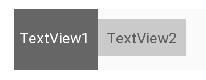
ConstraintLayout相对定位的用法跟RelativeLayout还是比较相似的,下面用一个图来总结相对定位:
角度定位指的是可以用一个角度和一个距离来约束两个空间的中心。举个例子:
<TextView
android:id="@+id/TextView1"
android:layout_width="wrap_content"
android:layout_height="wrap_content" />
<TextView
android:id="@+id/TextView2"
android:layout_width="wrap_content"
android:layout_height="wrap_content"
app:layout_constraintCircle="@+id/TextView1"
app:layout_constraintCircleAngle="120"
app:layout_constraintCircleRadius="150dp" />
上面例子中的TextView2用到了3个属性:
app:layout_constraintCircle="@+id/TextView1"
app:layout_constraintCircleAngle=“120”(角度)
app:layout_constraintCircleRadius=“150dp”(距离)
指的是TextView2的中心在TextView1的中心的120度,距离为150dp,效果如下:
3.4.1 常用margin
ConstraintLayout的边距常用属性如下:
android:layout_marginStart
android:layout_marginEnd
android:layout_marginLeft
android:layout_marginTop
android:layout_marginRight
android:layout_marginBottom
看起来跟别的布局没有什么差别,但实际上控件在ConstraintLayout里面要实现margin,必须先约束该控件在ConstraintLayout里的位置,举个例子:
<android.support.constraint.ConstraintLayout
android:layout_width="match_parent"
android:layout_height="match_parent">
<TextView
android:id="@+id/TextView1"
android:layout_width="wrap_content"
android:layout_height="wrap_content"
android:layout_marginLeft="10dp"
android:layout_marginTop="10dp" />
</android.support.constraint.ConstraintLayout>
如果在别的布局里,TextView1的位置应该是距离边框的左边和上面有一个10dp的边距,但是在ConstraintLayout里,是不生效的,因为没有约束TextView1在布局里的位置。正确的写法如下:
<android.support.constraint.ConstraintLayout
android:layout_width="match_parent"
android:layout_height="match_parent">
<TextView
android:id="@+id/TextView1"
android:layout_width="wrap_content"
android:layout_height="wrap_content"
android:layout_marginLeft="10dp"
android:layout_marginTop="10dp"
app:layout_constraintLeft_toLeftOf="parent"
app:layout_constraintTop_toTopOf="parent"/>
</android.support.constraint.ConstraintLayout>
把TextView1的左边和上边约束到parent的左边和上边,这样margin就会生效,效果如下:
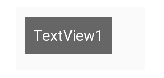 所以在使用margin的时候要注意的是这两点:
所以在使用margin的时候要注意的是这两点:
(1)控件必须在布局里约束一个相对位置
(2)margin只能大于等于0
3.4.2 goneMargin
goneMargin主要用于约束的控件可见性被设置为gone的时候使用的margin值,属性如下:
layout_goneMarginStart
layout_goneMarginEnd
layout_goneMarginLeft
layout_goneMarginTop
layout_goneMarginRight
layout_goneMarginBottom
举个例子:
假设TextView2的左边约束在TextView1的右边,并给TextView2设一个app:layout_goneMarginLeft=“10dp”,代码如下:
<android.support.constraint.ConstraintLayout
android:layout_width="match_parent"
android:layout_height="match_parent">
<TextView
android:id="@+id/TextView1"
.../>
<TextView
android:id="@+id/TextView2"
...
app:layout_constraintLeft_toRightOf="@+id/TextView1"
app:layout_goneMarginLeft="10dp"
/>
</android.support.constraint.ConstraintLayout>
效果如下,TextView2在TextView1的右边,且没有边距。
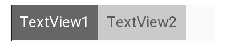 这个时候把TextView1的可见性设为gone,效果如下:
这个时候把TextView1的可见性设为gone,效果如下:
 TextView1消失后,TextView2有一个距离左边10dp的边距。
TextView1消失后,TextView2有一个距离左边10dp的边距。
3.5 居中和偏移
在RelativeLayout中,把控件放在布局中间的方法是把layout_centerInParent设为true,而在ConstraintLayout中的写法是:
app:layout_constraintBottom_toBottomOf="parent"
app:layout_constraintLeft_toLeftOf="parent"
app:layout_constraintRight_toRightOf="parent"
app:layout_constraintTop_toTopOf="parent"
意思是把控件的上下左右约束在布局的上下左右,这样就能把控件放在布局的中间了。同理RelativeLayout中的水平居中layout_centerHorizontal相当于在ConstraintLayout约束控件的左右为parent的左右;RelativeLayout中的垂直居中layout_centerVertical相当于在ConstraintLayout约束控件的上下为parent的上下。
由于ConstraintLayout中的居中已经为控件约束了一个相对位置,所以可以使用margin,如下所示:
<TextView
android:id="@+id/TextView1"
...
android:layout_marginLeft="100dp"
app:layout_constraintLeft_toLeftOf="parent"
app:layout_constraintRight_toRightOf="parent" /
效果如下:
 上面TextView1在水平居中后使用layout_marginLeft="100dp"向右偏移了100dp。
上面TextView1在水平居中后使用layout_marginLeft="100dp"向右偏移了100dp。
除了这种偏移外,ConstraintLayout还提供了另外一种偏移的属性:
layout_constraintHorizontal_bias 水平偏移
layout_constraintVertical_bias 垂直偏移
举个例子:
<TextView
android:id="@+id/TextView1"
...
app:layout_constraintHorizontal_bias="0.3"
app:layout_constraintLeft_toLeftOf="parent"
app:layout_constraintRight_toRightOf="parent" />
效果如下:
 假如现在要实现水平偏移,给TextView1的layout_constraintHorizontal_bias赋一个范围为 0-1 的值,假如赋值为0,则TextView1在布局的最左侧,假如赋值为1,则TextView1在布局的最右侧,假如假如赋值为0.5,则水平居中,假如假如赋值为0.3,则更倾向于左侧。
假如现在要实现水平偏移,给TextView1的layout_constraintHorizontal_bias赋一个范围为 0-1 的值,假如赋值为0,则TextView1在布局的最左侧,假如赋值为1,则TextView1在布局的最右侧,假如假如赋值为0.5,则水平居中,假如假如赋值为0.3,则更倾向于左侧。
垂直偏移同理。
3.6 尺寸约束
控件的尺寸可以通过四种不同方式指定:
(1) 使用指定的尺寸
(2) 使用wrap_content,让控件自己计算大小
当控件的高度或宽度为wrap_content时,可以使用下列属性来控制最大、最小的高度或宽度:
android:minWidth 最小的宽度
android:minHeight 最小的高度
android:maxWidth 最大的宽度
android:maxHeight 最大的高度
注意!当ConstraintLayout为1.1版本以下时,使用这些属性需要加上强制约束,如下所示:
app:constrainedWidth=”true”
app:constrainedHeight=”true”
(3) 使用 0dp (MATCH_CONSTRAINT)
官方不推荐在ConstraintLayout中使用match_parent,可以设置 0dp (MATCH_CONSTRAINT) 配合约束代替match_parent,举个例子:
<TextView
android:id="@+id/TextView1"
android:layout_width="0dp"
android:layout_height="wrap_content"
android:layout_marginLeft="50dp"
app:layout_constraintLeft_toLeftOf="parent"
app:layout_constraintRight_toRightOf="parent"
android:visibility="visible" />
宽度设为0dp,左右两边约束parent的左右两边,并设置左边边距为50dp,效果如下:
 (4) 宽高比
(4) 宽高比
当宽或高至少有一个尺寸被设置为0dp时,可以通过属性layout_constraintDimensionRatio设置宽高比,举个例子:
<TextView
android:id="@+id/TextView1"
android:layout_width="0dp"
android:layout_height="wrap_content"
app:layout_constraintDimensionRatio="1:1"
app:layout_constraintLeft_toLeftOf="parent"
app:layout_constraintRight_toRightOf="parent" />
宽设置为0dp,宽高比设置为1:1,这个时候TextView1是一个正方形,效果如下:
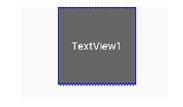
除此之外,在设置宽高比的值的时候,还可以在前面加W或H,分别指定宽度或高度限制。 例如:
app:layout_constraintDimensionRatio="H,2:3"指的是 高:宽=2:3
app:layout_constraintDimensionRatio="W,2:3"指的是 宽:高=2:3
3.7 链
如果两个或以上控件通过下图的方式约束在一起,就可以认为是他们是一条链(图为横向的链,纵向同理)。
<TextView
android:id="@+id/TextView1"
android:layout_width="wrap_content"
android:layout_height="wrap_content"
app:layout_constraintLeft_toLeftOf="parent"
app:layout_constraintRight_toLeftOf="@+id/TextView2" />
<TextView
android:id="@+id/TextView2"
android:layout_width="wrap_content"
android:layout_height="wrap_content"
app:layout_constraintLeft_toRightOf="@+id/TextView1"
app:layout_constraintRight_toLeftOf="@+id/TextView3"
app:layout_constraintRight_toRightOf="parent" />
<TextView
android:id="@+id/TextView3"
android:layout_width="wrap_content"
android:layout_height="wrap_content"
app:layout_constraintLeft_toRightOf="@+id/TextView2"
app:layout_constraintRight_toRightOf="parent" />
3个TextView相互约束,两端两个TextView分别与parent约束,成为一条链,效果如下:
 一条链的第一个控件是这条链的链头,我们可以在链头中设置 layout_constraintHorizontal_chainStyle来改变整条链的样式。chains提供了3种样式,分别是:
一条链的第一个控件是这条链的链头,我们可以在链头中设置 layout_constraintHorizontal_chainStyle来改变整条链的样式。chains提供了3种样式,分别是:
(1) CHAIN_SPREAD —— 展开元素 (默认);
(2) CHAIN_SPREAD_INSIDE —— 展开元素,但链的两端贴近parent;
(3) CHAIN_PACKED —— 链的元素将被打包在一起。
如图所示:
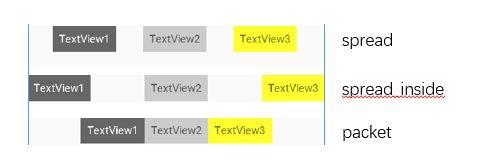
上面的例子创建了一个样式链,除了样式链外,还可以创建一个权重链。
可以留意到上面所用到的3个TextView宽度都为wrap_content,如果我们把宽度都设为0dp,这个时候可以在每个TextView中设置横向权重layout_constraintHorizontal_weight(constraintVertical为纵向)来创建一个权重链,如下所示:
<TextView
android:id="@+id/TextView1"
android:layout_width="0dp"
android:layout_height="wrap_content"
app:layout_constraintLeft_toLeftOf="parent"
app:layout_constraintRight_toLeftOf="@+id/TextView2"
app:layout_constraintHorizontal_weight="2" />
<TextView
android:id="@+id/TextView2"
android:layout_width="0dp"
android:layout_height="wrap_content"
app:layout_constraintLeft_toRightOf="@+id/TextView1"
app:layout_constraintRight_toLeftOf="@+id/TextView3"
app:layout_constraintRight_toRightOf="parent"
app:layout_constraintHorizontal_weight="3" />
<TextView
android:id="@+id/TextView3"
android:layout_width="0dp"
android:layout_height="wrap_content"
app:layout_constraintLeft_toRightOf="@+id/TextView2"
app:layout_constraintRight_toRightOf="parent"
app:layout_constraintHorizontal_weight="4" />
4.1 Optimizer
当我们使用 MATCH_CONSTRAINT 时,ConstraintLayout 将对控件进行 2 次测量,ConstraintLayout在1.1中可以通过设置 layout_optimizationLevel 进行优化,可设置的值有:
none:无优化
standard:仅优化直接约束和屏障约束(默认)
direct:优化直接约束
barrier:优化屏障约束
chains:优化链约束
dimensions:优化尺寸测量
4.2 Barrier
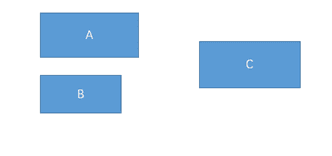
假设有3个控件ABC,C在AB的右边,但是AB的宽是不固定的,这个时候C无论约束在A的右边或者B的右边都不对。当出现这种情况可以用Barrier来解决。Barrier可以在多个控件的一侧建立一个屏障,如下所示:
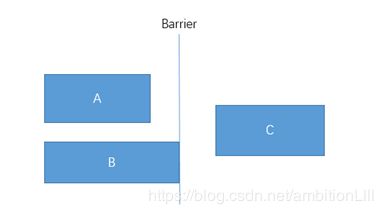 这个时候C只要约束在Barrier的右边就可以了,代码如下:
这个时候C只要约束在Barrier的右边就可以了,代码如下:
<TextView
android:id="@+id/TextView1"
android:layout_width="wrap_content"
android:layout_height="wrap_content" />
<TextView
android:id="@+id/TextView2"
android:layout_width="wrap_content"
android:layout_height="wrap_content"
app:layout_constraintTop_toBottomOf="@+id/TextView1" />
<android.support.constraint.Barrier
android:id="@+id/barrier"
android:layout_width="wrap_content"
android:layout_height="wrap_content"
app:barrierDirection="right"
app:constraint_referenced_ids="TextView1,TextView2" />
<TextView
android:id="@+id/TextView3"
android:layout_width="wrap_content"
android:layout_height="wrap_content"
app:layout_constraintLeft_toRightOf="@+id/barrier" />
app:barrierDirection为屏障所在的位置,可设置的值有:bottom、end、left、right、start、top
app:constraint_referenced_ids为屏障引用的控件,可设置多个(用“,”隔开)
4.3 Group
Group可以把多个控件归为一组,方便隐藏或显示一组控件,举个例子:
<TextView
android:id="@+id/TextView1"
android:layout_width="wrap_content"
android:layout_height="wrap_content" />
<TextView
android:id="@+id/TextView2"
android:layout_width="wrap_content"
android:layout_height="wrap_content"
app:layout_constraintLeft_toRightOf="@+id/TextView1" />
<TextView
android:id="@+id/TextView3"
android:layout_width="wrap_content"
android:layout_height="wrap_content"
app:layout_constraintLeft_toRightOf="@id/TextView2" />
 现在有3个并排的TextView,用Group把TextView1和TextView3归为一组,再设置这组控件的可见性,如下所示:
现在有3个并排的TextView,用Group把TextView1和TextView3归为一组,再设置这组控件的可见性,如下所示:
<android.support.constraint.Group
android:id="@+id/group"
android:layout_width="wrap_content"
android:layout_height="wrap_content"
android:visibility="invisible"
app:constraint_referenced_ids="TextView1,TextView3" />
Placeholder指的是占位符。在Placeholder中可使用setContent()设置另一个控件的id,使这个控件移动到占位符的位置。举个例子:
<android.support.constraint.Placeholder
android:id="@+id/placeholder"
android:layout_width="wrap_content"
android:layout_height="wrap_content"
app:content="@+id/textview"
app:layout_constraintLeft_toLeftOf="parent"
app:layout_constraintTop_toTopOf="parent" />
<TextView
android:id="@+id/textview"
android:layout_width="wrap_content"
android:layout_height="wrap_content"
android:background="#cccccc"
android:padding="16dp"
android:text="TextView"
android:textColor="#000000"
app:layout_constraintRight_toRightOf="parent"
app:layout_constraintTop_toTopOf="parent" />
新建一个Placeholder约束在屏幕的左上角,新建一个TextView约束在屏幕的右上角,在Placeholder中设置 app:content="@+id/textview",这时TextView会跑到屏幕的左上角。效果如下:
Guildline像辅助线一样,在预览的时候帮助你完成布局(不会显示在界面上)。
Guildline的主要属性:
android:orientation 垂直vertical,水平horizontal
layout_constraintGuide_begin 开始位置
layout_constraintGuide_end 结束位置
layout_constraintGuide_percent 距离顶部的百分比(orientation = horizontal时则为距离左边)
举个例子:
<android.support.constraint.Guideline
android:id="@+id/guideline1"
android:layout_width="wrap_content"
android:layout_height="wrap_content"
android:orientation="horizontal"
app:layout_constraintGuide_begin="50dp" />
<android.support.constraint.Guideline
android:id="@+id/guideline2"
android:layout_width="wrap_content"
android:layout_height="wrap_content"
android:orientation="vertical"
app:layout_constraintGuide_percent="0.5" />
guideline1为水平辅助线,开始位置是距离顶部50dp,guideline2位垂直辅助线,开始位置为屏幕宽的0.5(中点位置),效果如下:
本篇文章主要介绍了ConstraintLayout和它在布局文件里的用法,和一些辅助ConstraintLayout布局的工具,跟着敲一遍就能学会ConstraintLayout。除此之外,ConstraintLayout还有一个独立的编辑器,只需要托拉拽就可以完成整个布局,这边就不介绍了。有兴趣的可以参考https://blog.csdn.net/guolin_blog/article/details/53122387
此外,本文结合了https://www.jianshu.com/p/17ec9bd6ca8a中的讲解,结合自己项目中的一些理解进行了总结学习。
6.一些个人学习的备注
本文中关于3.如何使用ConstraintLayout
在项目使用较多的还是3.2 相对定位(几乎大部分都是)。
3.3 角度定位未使用过,但不难理解。
3.4 边距、3.5 居中和偏移基本上都在项目中使用过,很容易理解,其中3.4.2
goneMargin这个属性未使用过,看一遍后也能够知道如何使用。
3.6 尺寸约束基本上都使用过,关于方式(3)使用 0dp (MATCH_CONSTRAINT),在开发过程中关于不能使用match的问题还有过疑问请教过别人,现在已理解。方式(4)宽高比未使用过,但是不难,看一遍后很容易理解。
3.7 链未使用过,也大致过了一遍还未细看,这些属性后面需要再花时间去看看理解一下。
4.辅助工具中除了Guideline使用过,其他的Optimizer、Barrier、Group、Placeholder都未直接使用过。这部分的知识点粗略的过了一下,其中Barrier、Group、Placeholder很容易理解,Optimizer第一遍扫过去未完全理解,后续再细看一下。