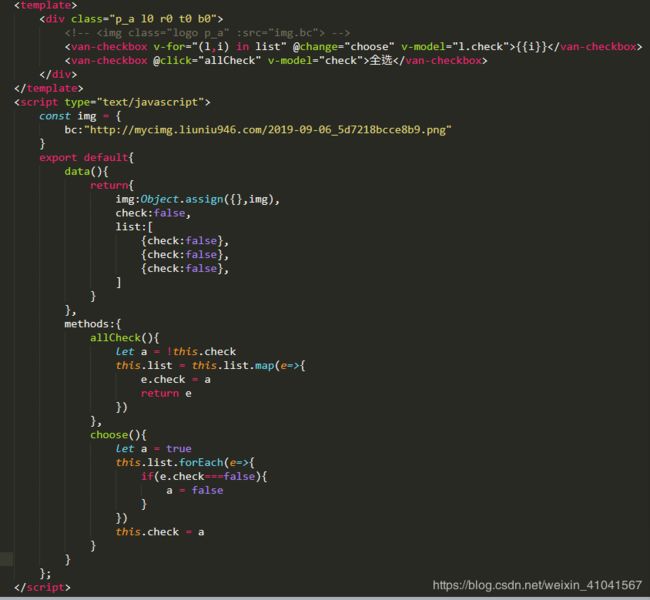- Vue中常见问题汇总及解决方案(二)
小刘哥007
Vue实战vue.js前端javascript
目录CSSbackground引入图片打包后,访问路径错误安装模块时命令窗口输出unsupportedplatformxxxUnexpectedtabcharater这些Failedtomountcomponent:templateorrenderfunctionnotdefinedUnknowncustomelement:-didyouregisterthecomponentcorrectly?
- SpringBoot + vue 管理系统
m0_74825565
面试学习路线阿里巴巴springbootvue.js后端
SpringBoot+vue管理系统文章目录SpringBoot+vue管理系统1、成品效果展示2、项目准备3、项目开发3.1、部门管理3.1.1、前端核心代码3.1.2、后端代码实现3.2、员工管理3.2.1、前端核心代码3.2.2、后端代码实现3.3、班级管理3.3.1、前端核心代码3.3.2、后端代码实现3.4、学生管理3.4.1、前端核心代码3.4.2、后端代码实现3.5、数据统计3.5.
- React vs Vue3深度对比与使用场景分析
匹马夕阳
VUE技术集锦react.js前端前端框架
在前端开发领域,React和Vue3是两个备受瞩目的框架。它们都提供了强大的功能和灵活的开发方式,但各自的设计理念、使用方式和适用场景有所不同。本文将深入探讨React和Vue3的区别,通过代码示例和具体的使用场景,帮助开发者更好地理解并选择适合自己的框架。一、核心概念与设计理念1.ReactReact是由Facebook开发的一个JavaScript库,主要用于构建用户界面。它的核心理念是组件化
- compare-form.vue 的 v 来源(来自父组件index.vue中的row行数据)
小丁学Java
产品资质管理系统ubuntulinux运维
文章目录`compare-form.vue`的父组件`compare-form.vue`的`v`来源相关代码片段1.`value`的Prop定义2.`@Watch('value')`及其`watchValue`方法3.与`value`间接相关的代码(影响`v`的初始化或使用)总结子组件compare-form.vue父组件index.vue以下是关于compare-form.vue和其父组件src
- 点击修改按钮图片显示有问题
小丁学Java
产品资质管理系统vue
问题可能出在表单数据的初始化上。在ave-form.vue中,我们需要处理一下从后端返回的图片数据,因为它们可能是JSON字符串格式。vue:src/views/tools/fake-strategy/components/ave-form.vue//...existingcode...@Watch('value')watchValue(v:any){this.$nextTick(()=>{thi
- Vue的测试策略:如何使用单元测试和端对端测试来确保Vue应用的质量
哎 你看
vuevue.js单元测试前端
介绍测试的重要性在开发软件应用的过程中,测试具有重要的作用。它可以帮助开发者捕捉到程序中的错误和漏洞,保证软件的质量。功能性的测试可以帮助确认应用程序或系统满足了其功能需求。测试驱动的开发方式,如TDD(Test-DrivenDevelopment),也被广泛提倡并实践,因为它可以在早期发现并解决问题,提升开发效率。在持续集成和持续发布(CI/CD)的工作流中,自动化测试是保证代码质量的关键,它帮
- Vue的单元测试和端到端测试:确保组件可靠性与应用完整性
哎 你看
vuevue.js单元测试前端
引言在软件开发过程中,测试是保证代码质量和应用稳定性的关键环节。Vue.js作为流行的前端框架,提供了一套完善的测试工具和生态系统,支持开发者进行单元测试和端到端测试。本文将深入探讨如何为Vue组件编写单元测试,并讨论如何使用Cypress等工具进行端到端测试。单元测试1.单元测试的概念单元测试是针对程序中最小的可测试单元进行检查和验证的过程,通常关注函数或方法级别的测试。2.Vue组件的单元测试
- 深入浅出 Pinia:下一代 Vue 状态管理库的核心实践与设计哲学
斯~内克
vue知识点vue.js前端javascript
引言:为什么需要状态管理?在现代前端开发中,随着应用复杂度提升,组件间的数据共享和状态管理成为关键挑战。传统的组件间通信(如props/emit)在跨层级组件或大型应用中显得力不从心,而Vue生态早期的Vuex虽然解决了这一问题,但随着TypeScript的普及和CompositionAPI的推出,开发者对状态管理工具提出了更高要求——这便是Pinia诞生的背景。第一部分:Pinia基础概念1.1
- vue监听中的watch监听(详解)
皓月当空hy
vuevue.js
1、watch选项用于监听数据的变化并执行相应的回调函数。watch选项提供了两个重要的属性:deep和immediate。1.1、深度监听(deep:true)当你需要监听一个对象或数组内部的变化时,可以使用deep:true。这会使得watch监听器递归地监听对象或数组内部的所有嵌套属性的变化。//示例:watch:{ myObject:{ handler(newVal,oldVal){
- Vue.js 组件化开发:从入门到进阶
小李学软件
vue学习前端框架vue.js前端javascript前端框架
Vue.js组件化开发:从入门到进阶大家好,今天我们来聊一聊Vue.js的“组件化开发”。目前Vue开发已经相对成熟了,相信很多朋友对组件化开发并不陌生。如果你对组件化开发已经非常熟悉,看到我的文章,欢迎点个支持一下。如果你是刚入门,我强烈建议学习一下哦。如果你想巩固Vue组件化的知识,非常推荐来学习。一、什么是组件化开发?在进入正题之前,想问大家一个问题:你有没有拼过乐高?如果有的话,你就会知道
- Vue.js组件开发:从基础到进阶
码上飞扬
vue.js
在现代前端开发中,Vue.js因其简洁、灵活和易上手的特点,成为了众多开发者首选的框架之一。组件化是Vue.js的核心思想之一,它让我们能够更高效、模块化地开发应用。在本文中,我们将从Vue.js的组件开发的基础知识开始,逐步探索如何通过Vue.js进行高效的组件化开发。一、Vue.js组件的基础Vue.js中的组件可以理解为一个具有特定功能的代码块,它通常包含视图(HTML)、样式(CSS)和逻
- vue3中测试:单元测试、组件测试、端到端测试
皓月当空hy
vue.js
1、单元测试:单元测试通常适用于独立的业务逻辑、组件、类、模块或函数,不涉及UI渲染、网络请求或其他环境问题。describe('increment',()=>{//测试用例})toBe():用于严格相等比较(===),适用于原始类型或检查引用类型是否指向同一个对象。toEqual():用于深度比较,检查两个对象或数组的内容是否相等(即使它们不是同一个对象)。例如:test('increments
- 现代前端框架渲染机制深度解析:虚拟DOM到编译时优化
桂月二二
前端框架
引言:前端框架的性能进化论TikTokWeb将React18迁移至Vue3后,点击响应延迟降低42%,内存占用减少35%。Shopify采用Svelte重构核心交互模块,首帧渲染速度提升580%。Discord在Next.js14中启用ReactServerComponents后,服务端数据吞吐量增加240%,客户端Bundle体积减少54%。一、主流框架技术架构差异1.1三大范式运行机制对比维度
- 基于SpringBoot+Vue驾校理论课模拟考试系统源码(自动化部署)
.whl
Java学习进阶毕设源码springbootvue.js自动化
DrivingTestSimulationUnity3DProject,subjecttwo,simulateddrivingtest【更新信息】更新时间-2021-1-17解决了方向盘不同机型转动轴心偏离更新时间-2021-2-18加入了手刹系统待更新-2021-6-19(工作太忙少有时间更新,先指出问题)解决了在REC回放下偶然出现的物体回放错位BUG(每一个挂ReplayEntity.cs的
- Vue.js 深入解析:从基础到进阶
sleepwalking450
vue.js前端javascript
Vue.js是一个渐进式JavaScript框架,专注于构建用户界面,尤其是单页面应用(SPA)。它的设计理念强调“渐进式框架”,即你可以从最基本的功能开始,逐步引入更多的功能以应对复杂的应用需求。Vue.js既可以作为一个简单的UI渲染引擎,也可以通过VueRouter和Vuex扩展为强大的全栈开发工具。本篇文章将对Vue.js的核心特性进行更加细致的分析,帮助你从基本的入门知识到更加复杂的高级
- Vue.js 入门指南:从基础到实战
阿绵
前端vue.js前端javascript
Vue.js是一款流行的渐进式JavaScript框架,广泛用于构建交互式Web界面。它具有简单易学、轻量级、高性能的特点,适合前端新手入门。本文将从Vue的基本概念入手,详细介绍Vue的生命周期及常见用法,帮助你快速上手Vue开发官网:https://cn.vuejs.org/1.Vue.js介绍1.1Vue的特点易学易用:Vue采用直观的模板语法,降低了学习成本响应式数据绑定:使用双向绑定(v
- 深入浅出 Vue.js:从基础到进阶的全面总结
多年以后_
vue.js前端javascript
深入浅出Vue.js:从基础到进阶的全面总结Vue.js是一个用于构建用户界面的渐进式框架。它不仅易于上手,还能通过其强大的生态系统支持复杂的应用开发。本文将从基础到进阶,全面总结Vue.js的核心概念、常用技术和最佳实践,并提供代码示例以便更好地理解。目录Vue.js基础Vue实例模板语法计算属性和侦听器组件系统组件基础父子组件通信插槽VueRouter路由基础动态路由匹配嵌套路由Vuex状态管
- vue3中子组件调用父组件事件
小华0000
vue.jsjavascript前端
在Vue3中,子组件调用父组件的事件(或方法)的方式与Vue2类似,但Vue3引入了CompositionAPI,这可能会改变你组织代码的方式。不过,基本的通信机制——通过自定义事件($emit)通知父组件——仍然保持不变。以下是如何在Vue3中使用OptionsAPI和CompositionAPI的示例:使用OptionsAPI父组件(ParentComponent.vue)父组件importC
- fastapi 大型应用_FastApi项目实战 - 爱投票管理系统(一)
赌徒梦
fastapi大型应用
一、闲来无事,在工作之余自己研究了一下python的异步框架-fastapi,并写包括1、部门管理2、角色管理3、用户管理4、菜单管理5、登录日志6、操作日志7、添加反爬机制六个基础功能模块,演示链接:https://www.lovevote.cn,账号:admin,密码:admin由于我的电脑问题,下载的vue依赖包有几个发生了版本冲突,打包部署后偶尔会在点击菜单按钮时发生前端延时(这时表现为缓
- springboot + vue 前后端完全分离的博客项目
明日再死
SpringBootvue.jsspringbootrestful
文章目录前言一、运行截图二、前后台功能前端构架后端架构运行截图总结源码地址前言学完了springboot后,又花了十一天学完了禹神的vue2.x与3.x,一直想找机会练习一下vue来制作单页面前端程序,正巧,B站上看了一位叫markerhub的up主发了这个项目,于是我看了看源码,做了一些改进(源码学习,并非白嫖谢谢)一、运行截图登录界面注册界面找回密码界面二、前后台功能前端构架vue2.xvue
- Vue3 动态创建组件实现数据绑定(h函数)
CrxzYia
前端前端javascriptvue.js
经常看到框架里使用h函数动态创建组件,可自己使用时发现数据无法绑定,我使用的代码如下{span:6,label:"区",path:"groupId",component:h(NSelect,{options:groupIdOptions.value,value:modalRef.value.groupId,"onUpdate:value":(value:string)=>modalRef.valu
- TypeScript 中的 type 和 interface:你真的了解它们的不同吗?
初见雨夜
前端typescriptjavascript前端
如果你有写过Vue3的项目,那么对TypeScript肯定不会陌生。不管是公司新项目技术选型还是个人学习开发新的前端项目,Vue3+TypeScript已经成为首选技术方案之一在TypeScript这个强大的静态类型系统中,type和interface是两个重要的关键字,用于定义和描述数据类型。然而,这两者之间的区别是什么,在实际开发过程中我们要怎么用呢?废话不说,直接进入正题,就让我们一起深入探
- vite+vue+ts+element-plus从零开发管理后台框架(04)-整体布局
vue3
布局参考文档,整体使用上、左、右的布局。编辑src/views/Main.vue,内容如下。HeaderAsideMain.el-header{background-color:red;}.el-aside{background-color:green;}.el-main{background-color:blue;}浏览器访问http://localhost:5173/#/,会发现高度没有铺满。
- vite+vue+ts+element-plus从零开发管理后台框架(05)-菜单和路由
vue3
视图新建src/views/Home.vue,内容如下。首页新建src/views/sys/AdmUserPassword.vue,内容如下。密码更新新建src/views/sys/AdmUser.vue,内容如下。管理员新建src/views/log/AdmUserLogin.vue,内容如下。管理员登录日志路由配置编辑src/router/index.ts,修改Main路由如下。{path:'
- Vue中如何轻松实现可调整大小的容器布局——vue-resizeable组件教程
介绍vue-resizeable是一款在vue项目中可调整各个区域大小的组件,支持任意组合,支持自定义样式演示体验地址https://liquanquan.top/vue-admin/resizablenpm地址https://www.npmjs.com/package/vue-resizeablegithubhttps://github.com/taoman/vue-resizeable欢迎各位
- avue富文本编辑器如何保证上传图片正常
R-sz
java前端javascript
{label:"内容",prop:"content",component:'AvueUeditor',action:"/api/blade-resource/oss/endpoint/put-file",propsHttp:{res:"data",url:"link",},hide:true,viewDisplay:false,minRows:6,span:24,rules:[{required:
- uniapp-首页模块
Brilliant Nemo
uniappuni-appjavascript前端
小兔鲜儿-首页模块涉及知识点:组件通信、组件自动导入、数据渲染、触底分页加载、下拉刷新等。自定义导航栏参考效果:自定义导航栏的样式需要适配不同的机型。:::tip操作步骤准备组件静态结构修改页面配置,隐藏默认导航栏,修改文字颜色样式适配->安全区域:::静态结构新建业务组件:src/pages/index/componets/CustomNavbar.vue<scriptsetuplang
- Vue.js 详细介绍
DOMINICHZL
vue.jsvue.js
1.引言在前端开发领域,Vue.js无疑是一个备受瞩目的框架。它以其轻量、易用和高效的特点,迅速成为开发者们的首选。无论你是前端新手,还是有一定经验的开发者,Vue.js都能为你提供强大的支持。本文将带你从零开始,深入了解Vue.js的核心概念、使用方法以及最佳实践。2.Vue.js简介2.1什么是Vue.js?Vue.js是一套用于构建用户界面的渐进式JavaScript框架。与其他大型框架不同
- Vue学习教程-16html标签元素绑定事件
番茄番茄君
vue.js学习前端
文章目录前言一、表单数据绑定事件二、多媒体元素绑定1.图片img和视频元素video三、容器元素绑定事件前言在Vue中,你可以通过v-on指令(或在Vue2.x中简写为@)来绑定事件。这种方式允许你监听DOM事件,并在触发时执行一些JavaScript代码。常见的元素主要是表单数据元素、多媒体元素和容器元素。一、表单数据绑定事件常见的表单数据元素1.文本输入框元素3.多选框元素4.下拉框元素5.按
- React面试(一)
束尘
vue.jsjavascript前端react.js
文章目录1.vue和react有什么异同2.useEffect中为什么不能使用异步3.useEffect和useLayoutEffect的区别4.react的生命周期5.state和prop的区别6.受控组件和非受控组件7.为什么react16之后不把事件挂载到document上了8.讲一下react的hoc,它可以用来做什么?9.讲一下对reactfiber的理解10.讲一下react.comp
- apache ftpserver-CentOS config
gengzg
apache
<server xmlns="http://mina.apache.org/ftpserver/spring/v1"
xmlns:xsi="http://www.w3.org/2001/XMLSchema-instance"
xsi:schemaLocation="
http://mina.apache.o
- 优化MySQL数据库性能的八种方法
AILIKES
sqlmysql
1、选取最适用的字段属性 MySQL可以很好的支持大数据量的存取,但是一般说来,数据库中的表越小,在它上面执行的查询也就会越快。因此,在创建表的时候,为了获得更好的 性能,我们可以将表中字段的宽度设得尽可能小。例如,在定义邮政编码这个字段时,如果将其设置为CHAR(255),显然给数据库增加了不必要的空间,甚至使用VARCHAR这种类型也是多余的,因为CHAR(6)就可以很
- JeeSite 企业信息化快速开发平台
Kai_Ge
JeeSite
JeeSite 企业信息化快速开发平台
平台简介
JeeSite是基于多个优秀的开源项目,高度整合封装而成的高效,高性能,强安全性的开源Java EE快速开发平台。
JeeSite本身是以Spring Framework为核心容器,Spring MVC为模型视图控制器,MyBatis为数据访问层, Apache Shiro为权限授权层,Ehcahe对常用数据进行缓存,Activit为工作流
- 通过Spring Mail Api发送邮件
120153216
邮件main
原文地址:http://www.open-open.com/lib/view/open1346857871615.html
使用Java Mail API来发送邮件也很容易实现,但是最近公司一个同事封装的邮件API实在让我无法接受,于是便打算改用Spring Mail API来发送邮件,顺便记录下这篇文章。 【Spring Mail API】
Spring Mail API都在org.spri
- Pysvn 程序员使用指南
2002wmj
SVN
源文件:http://ju.outofmemory.cn/entry/35762
这是一篇关于pysvn模块的指南.
完整和详细的API请参考 http://pysvn.tigris.org/docs/pysvn_prog_ref.html.
pysvn是操作Subversion版本控制的Python接口模块. 这个API接口可以管理一个工作副本, 查询档案库, 和同步两个.
该
- 在SQLSERVER中查找被阻塞和正在被阻塞的SQL
357029540
SQL Server
SELECT R.session_id AS BlockedSessionID ,
S.session_id AS BlockingSessionID ,
Q1.text AS Block
- Intent 常用的用法备忘
7454103
.netandroidGoogleBlogF#
Intent
应该算是Android中特有的东西。你可以在Intent中指定程序 要执行的动作(比如:view,edit,dial),以及程序执行到该动作时所需要的资料 。都指定好后,只要调用startActivity(),Android系统 会自动寻找最符合你指定要求的应用 程序,并执行该程序。
下面列出几种Intent 的用法
显示网页:
- Spring定时器时间配置
adminjun
spring时间配置定时器
红圈中的值由6个数字组成,中间用空格分隔。第一个数字表示定时任务执行时间的秒,第二个数字表示分钟,第三个数字表示小时,后面三个数字表示日,月,年,< xmlnamespace prefix ="o" ns ="urn:schemas-microsoft-com:office:office" />
测试的时候,由于是每天定时执行,所以后面三个数
- POJ 2421 Constructing Roads 最小生成树
aijuans
最小生成树
来源:http://poj.org/problem?id=2421
题意:还是给你n个点,然后求最小生成树。特殊之处在于有一些点之间已经连上了边。
思路:对于已经有边的点,特殊标记一下,加边的时候把这些边的权值赋值为0即可。这样就可以既保证这些边一定存在,又保证了所求的结果正确。
代码:
#include <iostream>
#include <cstdio>
- 重构笔记——提取方法(Extract Method)
ayaoxinchao
java重构提炼函数局部变量提取方法
提取方法(Extract Method)是最常用的重构手法之一。当看到一个方法过长或者方法很难让人理解其意图的时候,这时候就可以用提取方法这种重构手法。
下面是我学习这个重构手法的笔记:
提取方法看起来好像仅仅是将被提取方法中的一段代码,放到目标方法中。其实,当方法足够复杂的时候,提取方法也会变得复杂。当然,如果提取方法这种重构手法无法进行时,就可能需要选择其他
- 为UILabel添加点击事件
bewithme
UILabel
默认情况下UILabel是不支持点击事件的,网上查了查居然没有一个是完整的答案,现在我提供一个完整的代码。
UILabel *l = [[UILabel alloc] initWithFrame:CGRectMake(60, 0, listV.frame.size.width - 60, listV.frame.size.height)]
- NoSQL数据库之Redis数据库管理(PHP-REDIS实例)
bijian1013
redis数据库NoSQL
一.redis.php
<?php
//实例化
$redis = new Redis();
//连接服务器
$redis->connect("localhost");
//授权
$redis->auth("lamplijie");
//相关操
- SecureCRT使用备注
bingyingao
secureCRT每页行数
SecureCRT日志和卷屏行数设置
一、使用securecrt时,设置自动日志记录功能。
1、在C:\Program Files\SecureCRT\下新建一个文件夹(也就是你的CRT可执行文件的路径),命名为Logs;
2、点击Options -> Global Options -> Default Session -> Edite Default Sett
- 【Scala九】Scala核心三:泛型
bit1129
scala
泛型类
package spark.examples.scala.generics
class GenericClass[K, V](val k: K, val v: V) {
def print() {
println(k + "," + v)
}
}
object GenericClass {
def main(args: Arr
- 素数与音乐
bookjovi
素数数学haskell
由于一直在看haskell,不可避免的接触到了很多数学知识,其中数论最多,如素数,斐波那契数列等,很多在学生时代无法理解的数学现在似乎也能领悟到那么一点。
闲暇之余,从图书馆找了<<The music of primes>>和<<世界数学通史>>读了几遍。其中素数的音乐这本书与软件界熟知的&l
- Java-Collections Framework学习与总结-IdentityHashMap
BrokenDreams
Collections
这篇总结一下java.util.IdentityHashMap。从类名上可以猜到,这个类本质应该还是一个散列表,只是前面有Identity修饰,是一种特殊的HashMap。
简单的说,IdentityHashMap和HashM
- 读《研磨设计模式》-代码笔记-享元模式-Flyweight
bylijinnan
java设计模式
声明: 本文只为方便我个人查阅和理解,详细的分析以及源代码请移步 原作者的博客http://chjavach.iteye.com/
import java.util.ArrayList;
import java.util.Collection;
import java.util.HashMap;
import java.util.List;
import java
- PS人像润饰&调色教程集锦
cherishLC
PS
1、仿制图章沿轮廓润饰——柔化图像,凸显轮廓
http://www.howzhi.com/course/retouching/
新建一个透明图层,使用仿制图章不断Alt+鼠标左键选点,设置透明度为21%,大小为修饰区域的1/3左右(比如胳膊宽度的1/3),再沿纹理方向(比如胳膊方向)进行修饰。
所有修饰完成后,对该润饰图层添加噪声,噪声大小应该和
- 更新多个字段的UPDATE语句
crabdave
update
更新多个字段的UPDATE语句
update tableA a
set (a.v1, a.v2, a.v3, a.v4) = --使用括号确定更新的字段范围
- hive实例讲解实现in和not in子句
daizj
hivenot inin
本文转自:http://www.cnblogs.com/ggjucheng/archive/2013/01/03/2842855.html
当前hive不支持 in或not in 中包含查询子句的语法,所以只能通过left join实现。
假设有一个登陆表login(当天登陆记录,只有一个uid),和一个用户注册表regusers(当天注册用户,字段只有一个uid),这两个表都包含
- 一道24点的10+种非人类解法(2,3,10,10)
dsjt
算法
这是人类算24点的方法?!!!
事件缘由:今天晚上突然看到一条24点状态,当时惊为天人,这NM叫人啊?以下是那条状态
朱明西 : 24点,算2 3 10 10,我LX炮狗等面对四张牌痛不欲生,结果跑跑同学扫了一眼说,算出来了,2的10次方减10的3次方。。我草这是人类的算24点啊。。
然后么。。。我就在深夜很得瑟的问室友求室友算
刚出完题,文哥的暴走之旅开始了
5秒后
- 关于YII的菜单插件 CMenu和面包末breadcrumbs路径管理插件的一些使用问题
dcj3sjt126com
yiiframework
在使用 YIi的路径管理工具时,发现了一个问题。 <?php
- 对象与关系之间的矛盾:“阻抗失配”效应[转]
come_for_dream
对象
概述
“阻抗失配”这一词组通常用来描述面向对象应用向传统的关系数据库(RDBMS)存放数据时所遇到的数据表述不一致问题。C++程序员已经被这个问题困扰了好多年,而现在的Java程序员和其它面向对象开发人员也对这个问题深感头痛。
“阻抗失配”产生的原因是因为对象模型与关系模型之间缺乏固有的亲合力。“阻抗失配”所带来的问题包括:类的层次关系必须绑定为关系模式(将对象
- 学习编程那点事
gcq511120594
编程互联网
一年前的夏天,我还在纠结要不要改行,要不要去学php?能学到真本事吗?改行能成功吗?太多的问题,我终于不顾一切,下定决心,辞去了工作,来到传说中的帝都。老师给的乘车方式还算有效,很顺利的就到了学校,赶巧了,正好学校搬到了新校区。先安顿了下来,过了个轻松的周末,第一次到帝都,逛逛吧!
接下来的周一,是我噩梦的开始,学习内容对我这个零基础的人来说,除了勉强完成老师布置的作业外,我已经没有时间和精力去
- Reverse Linked List II
hcx2013
list
Reverse a linked list from position m to n. Do it in-place and in one-pass.
For example:Given 1->2->3->4->5->NULL, m = 2 and n = 4,
return
- Spring4.1新特性——页面自动化测试框架Spring MVC Test HtmlUnit简介
jinnianshilongnian
spring 4.1
目录
Spring4.1新特性——综述
Spring4.1新特性——Spring核心部分及其他
Spring4.1新特性——Spring缓存框架增强
Spring4.1新特性——异步调用和事件机制的异常处理
Spring4.1新特性——数据库集成测试脚本初始化
Spring4.1新特性——Spring MVC增强
Spring4.1新特性——页面自动化测试框架Spring MVC T
- Hadoop集群工具distcp
liyonghui160com
1. 环境描述
两个集群:rock 和 stone
rock无kerberos权限认证,stone有要求认证。
1. 从rock复制到stone,采用hdfs
Hadoop distcp -i hdfs://rock-nn:8020/user/cxz/input hdfs://stone-nn:8020/user/cxz/运行在rock端,即源端问题:报版本
- 一个备份MySQL数据库的简单Shell脚本
pda158
mysql脚本
主脚本(用于备份mysql数据库): 该Shell脚本可以自动备份
数据库。只要复制粘贴本脚本到文本编辑器中,输入数据库用户名、密码以及数据库名即可。我备份数据库使用的是mysqlump 命令。后面会对每行脚本命令进行说明。
1. 分别建立目录“backup”和“oldbackup” #mkdir /backup #mkdir /oldbackup
- 300个涵盖IT各方面的免费资源(中)——设计与编码篇
shoothao
IT资源图标库图片库色彩板字体
A. 免费的设计资源
Freebbble:来自于Dribbble的免费的高质量作品。
Dribbble:Dribbble上“免费”的搜索结果——这是巨大的宝藏。
Graphic Burger:每个像素点都做得很细的绝佳的设计资源。
Pixel Buddha:免费和优质资源的专业社区。
Premium Pixels:为那些有创意的人提供免费的素材。
- thrift总结 - 跨语言服务开发
uule
thrift
官网
官网JAVA例子
thrift入门介绍
IBM-Apache Thrift - 可伸缩的跨语言服务开发框架
Thrift入门及Java实例演示
thrift的使用介绍
RPC
POM:
<dependency>
<groupId>org.apache.thrift</groupId>