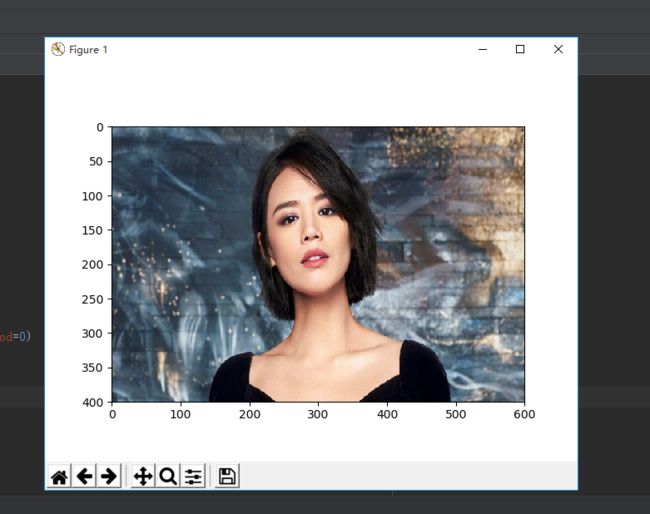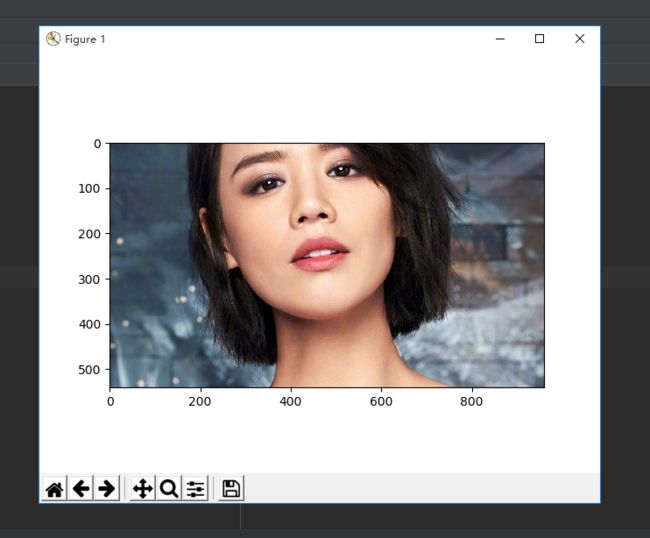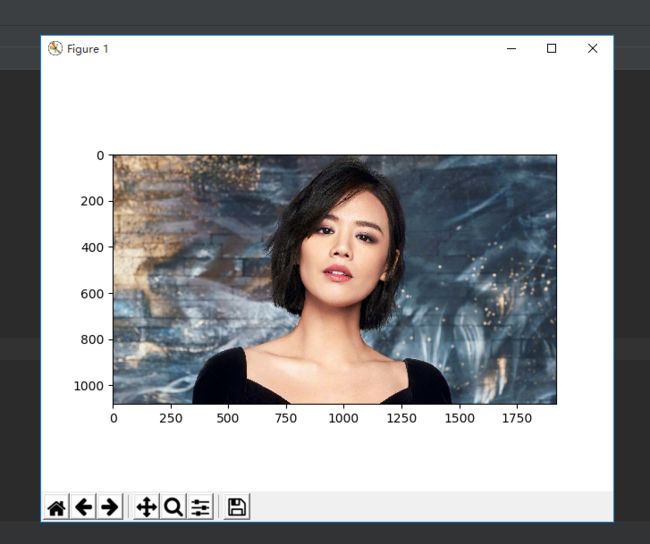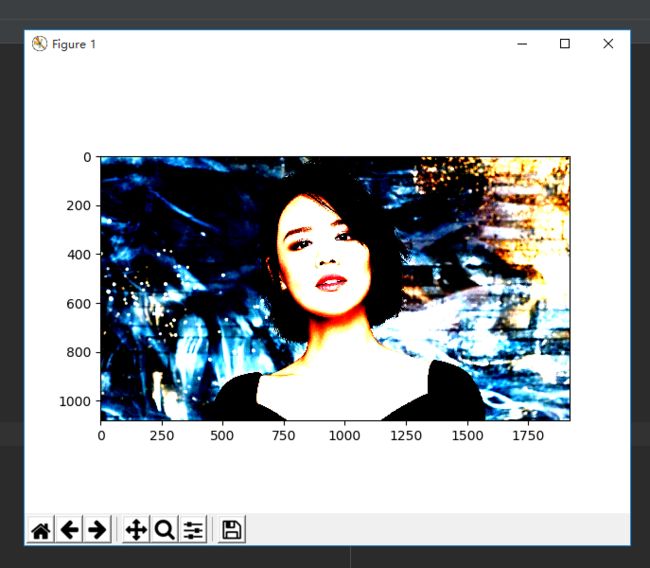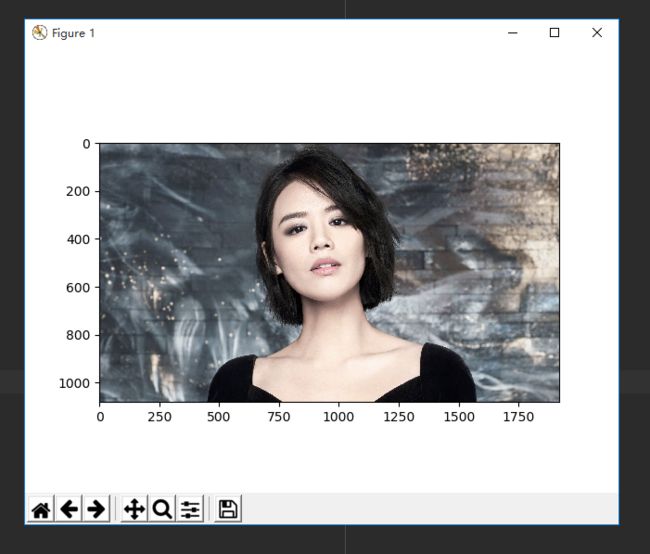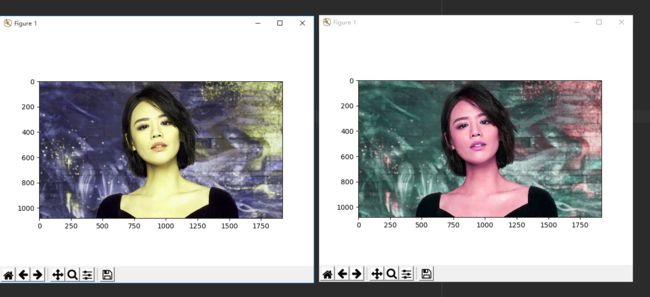图像处理——tensorflow 数据增强
1-1 读取图像函数
tf.gfile.FastGFile("D:\\1.jpg", 'rb').read()1-2 解码函数
tf.image.decode_jpeg(img)tf.image.decode_jepg 和 tf.image.decode_png函数分别用于解码 jpg 格式和 png 格式的图像。之后,可以显示图像。
如果没有解码,读取的图像是一个字符串,无法显示。
1-3
import tensorflow as tf
import matplotlib.pyplot as plt
# 读取图片
img = tf.gfile.FastGFile("D:\\1.jpg", 'rb').read()
# 建立会话
with tf.Session() as sess:
# 解码图像
img = tf.image.decode_jpeg(img)
# print(img.eval())
# 显示图像
plt.imshow(img.eval())
plt.show()2-1 编码图像与解码图像
import tensorflow as tf
import matplotlib.pyplot as plt
# 读取图片
img = tf.gfile.FastGFile("D:\\1.jpg", 'rb').read()
# print(img)
# 建立会话
with tf.Session() as sess:
# 解码图像
img = tf.image.decode_jpeg(img)
# 编码图像
img_encode = tf.image.encode_jpeg(img)
with tf.gfile.GFile("D:\\2.jpg", 'wb') as file:
file.write(img_encode.eval()) 3-1 调整图片大小
import tensorflow as tf
import matplotlib.pyplot as plt
# 读取图片
img = tf.gfile.FastGFile("D:\\1.jpg", 'rb').read()
# print(img)
# 建立会话
with tf.Session() as sess:
img = tf.image.decode_jpeg(img)
# 调整图片大小
img = tf.image.convert_image_dtype(img, dtype=tf.float32)
img = tf.image.resize_images(img, [400, 600], method=0)
plt.imshow(img.eval())
plt.show()4-1 裁剪
import tensorflow as tf
import matplotlib.pyplot as plt
# 读取图片
img = tf.gfile.FastGFile("D:\\1.jpg", 'rb').read()
# print(img)
# 建立会话
with tf.Session() as sess:
img = tf.image.decode_jpeg(img)
img_cut = tf.image.resize_image_with_crop_or_pad(img, 200, 200)
img_pad = tf.image.resize_image_with_crop_or_pad(img, 1500, 1200)
plt.imshow(img_cut.eval())
plt.show()4-2 自动填充
5-1 按照比例调整图像大小
import tensorflow as tf
import matplotlib.pyplot as plt
# 读取图片
img = tf.gfile.FastGFile("D:\\1.jpg", 'rb').read()
# print(img)
# 建立会话
with tf.Session() as sess:
img = tf.image.decode_jpeg(img)
img = tf.image.central_crop(img, 0.5)
plt.imshow(img.eval())
plt.show()6-1 翻转
import tensorflow as tf
import matplotlib.pyplot as plt
# 读取图片
img = tf.gfile.FastGFile("D:\\1.jpg", 'rb').read()
# print(img)
# 建立会话
with tf.Session() as sess:
img = tf.image.decode_jpeg(img)
# 上下
img_0 = tf.image.flip_up_down(img)
# 左右
img_1 = tf.image.flip_left_right(img)
# 对角线
img_2 = tf.image.transpose_image(img)
plt.imshow(img_0.eval())
plt.show()7-1 随机翻转图像
import tensorflow as tf
import matplotlib.pyplot as plt
# 读取图片
img = tf.gfile.FastGFile("D:\\1.jpg", 'rb').read()
# print(img)
# 建立会话
with tf.Session() as sess:
img = tf.image.decode_jpeg(img)
img_0 = tf.image.random_flip_up_down(img)
img_1 = tf.image.random_flip_left_right(img)
plt.imshow(img_0.eval())
plt.show()8-1 图像亮度调整
调整后,为保证像素值在0-1或者0-255的范围内,需要截断操作。
# 读取图片
img = tf.gfile.FastGFile("D:\\1.jpg", 'rb').read()
# 建立会话
with tf.Session() as sess:
img = tf.image.decode_jpeg(img)
img_0 = tf.image.convert_image_dtype(img, dtype=tf.float32)
img_reduce_brightness = tf.image.adjust_brightness(img_0, -0.5)
img_add_brightness = tf.image.adjust_brightness(img_0, 0.5)
img_reduce_brightness = tf.clip_by_value(img_reduce_brightness, 0.0, 1.0)
plt.imshow(img_reduce_brightness .eval())
plt.show()img_add_brightness = tf.clip_by_value(img_add_brightness, 0.0, 255.0)9-1 图像对比度按倍数减少或者增加
import tensorflow as tf
import matplotlib.pyplot as plt
# 读取图片
img = tf.gfile.FastGFile("D:\\1.jpg", 'rb').read()
# 建立会话
with tf.Session() as sess:
img = tf.image.decode_jpeg(img)
img_0 = tf.image.convert_image_dtype(img, dtype=tf.float32)
img_reduce = tf.image.adjust_contrast(img_0, 0.5)
img_add = tf.image.adjust_contrast(img_0, 5)
plt.imshow(img_reduce.eval())
plt.show()增加对比度
10-1 调整图像饱和度
import tensorflow as tf
import matplotlib.pyplot as plt
img = tf.gfile.FastGFile("D:\\1.jpg", 'rb').read()
with tf.Session() as sess:
img = tf.image.decode_jpeg(img)
img_0 = tf.image.convert_image_dtype(img, dtype=tf.float32)
img_reduce = tf.image.adjust_saturation(img_0, -0.5)
img_add = tf.image.adjust_saturation(img_0, 0.5)
img_reduce = tf.clip_by_value(img_reduce, 0.0, 1.0)
plt.imshow(img_reduce.eval())
plt.show()11-1 图像标准化
将图像的像素调整为均值为0,方差为1。
import tensorflow as tf
import matplotlib.pyplot as plt
img = tf.gfile.FastGFile("D:\\1.jpg", 'rb').read()
with tf.Session() as sess:
img = tf.image.decode_jpeg(img)
img_0 = tf.image.convert_image_dtype(img, dtype=tf.float32)
img_norm = tf.image.per_image_standardization(img_0)
plt.imshow(img_norm.eval())
plt.show()12-1 调整图像色相
import tensorflow as tf
import matplotlib.pyplot as plt
img = tf.gfile.FastGFile("D:\\1.jpg", 'rb').read()
with tf.Session() as sess:
img = tf.image.decode_jpeg(img)
img_0 = tf.image.convert_image_dtype(img, dtype=tf.float32)
img_reduce_hue = tf.image.adjust_hue(img_0, 0.1)
img_add_hue = tf.image.adjust_hue(img_0, -0.1)
img_reduce_hue = tf.clip_by_value(img_reduce_hue, 0.0, 1.0)
plt.imshow(img_reduce_hue.eval())
plt.show()