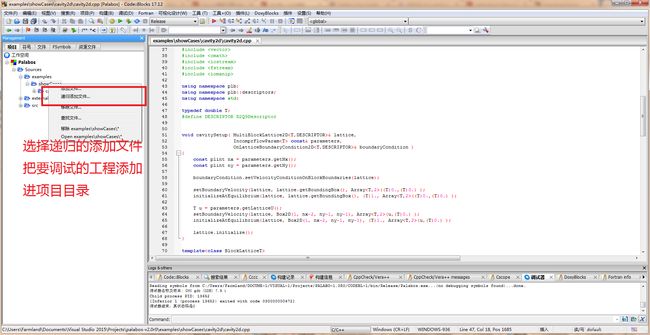2024CCF认证第一轮(CSP-J)真题三、完善程序题第一题判断平方数问题:给定一个正整数n,判断这个数是不是完全平方数,即存在一个正整数x使得x的平方等于n试补全程序#include#includeusingnamespacestd;boolisSquare(intnum){inti=(1);intbound=(2);for(;i>n;if(isSquare(n)){cout<
Chapter 9: Using Templates in Practice_《C++ Templates》notes
郭涤生
c/c++c++开发语言笔记
UsingTemplatesinPracticeStep1:UnderstandTemplateDefinitionsandtheInclusionModelKeyConceptCodeExampleExplanationStep2:TackleLinkerErrorswithExplicitInstantiationKeyConceptCodeExampleTestCaseStep3:Decod
【动态规划】P6005 [USACO20JAN] Time is Mooney G|普及+
软件架构师何志丹
#洛谷普及+动态规划算法c++洛谷图论
本文涉及知识点C++动态规划P6005[USACO20JAN]TimeisMooneyG题目描述Bessie正在安排前往牛尼亚的一次出差,那里有NNN(2≤N≤10002\leqN\leq10002≤N≤1000)个编号为1…N1\ldotsN1…N的城市,由MMM(1≤M≤20001\leqM\leq20001≤M≤2000)条单向的道路连接。Bessie每次访问城市iii都可以赚到mim_im
C++,Go 语言开发危险化学品流动跟踪APP
Geeker-2025
c++golang
开发一款危险化学品流动跟踪APP是一个非常重要且复杂的项目,主要用于监控和管理危险化学品的运输、存储和使用过程,确保其符合安全规范,防止泄漏、误用或其他安全事故。该APP需要具备实时跟踪、数据记录、报警机制、权限管理等功能。C++和Go语言的结合在这个项目中可以发挥各自的优势:C++适合高性能计算、底层硬件交互和实时数据处理,而Go语言适合高性能后端服务、并发处理和分布式系统。---##1.**项
并查集:从连通性检测到动态合并的算法艺术
六七_Shmily
数据结构与算法分析算法
并查集:从连通性检测到动态合并的算法艺术(C++实现)一、并查集:算法世界的隐形支柱在算法竞赛和工程实践中,并查集(DisjointSetUnion,DSU)是解决动态连通性问题的终极武器。它能在近乎常数时间内完成集合的合并与查询操作,广泛应用于社交网络、图像处理、编译器优化等领域。本文将深入剖析并查集的核心原理,并通过实战案例揭示其精妙之处。二、并查集的三重核心1.数据结构设计classDSU{
笔记:代码随想录算法训练营day56:图论理论基础、深搜理论基础、98. 所有可达路径、广搜理论基础
jingjingjing1111
笔记
学习资料:代码随想录连通图是给无向图的定义,强连通图是给有向图的定义朴素存储:二维数组邻接矩阵邻接表:list基础知识:C++容器类|菜鸟教程深搜是沿着一个方向搜到头再不断回溯,转向;广搜是每一次搜索要把当前能够得到的方向搜个遍深搜三部曲:传入参数、终止条件、处理节点+递推+回溯98.所有可达路径卡码网题目链接(ACM模式)先是用邻接矩阵,矩阵的x,y表示从x到y有一条边主要还是用回溯方法遍历整个
【MATLAB】simulink中的S-function
龙泽金
matlab开发语言
1.简介S-function(系统函数)在MATLAB的Simulink中具有重要作用。它是一种可以用多种编程语言(如C、C++、Fortran等)编写的函数,用于自定义模块的行为。通过编写S-function,可以实现特定的算法、逻辑或复杂的动态特性,来扩展Simulink的功能。S-function可以处理输入信号,进行计算,并产生输出信号。它能够实现对模型中特定部分的精细控制和定制化,以满足
C++多线程常见的数据竞争模式及示例分析
老猿讲编程
c++开发语言多线程数据竞争
一、简单竞争最简单的数据竞争是最常见的一种:两个线程在没有任何同步的情况下访问一个内置类型的变量。很多时候,这种竞争是良性的(代码统计一些允许不精确的统计信息)。intvar;voidThread1(){//在一个线程中运行。var++;}voidThread2(){//在另一个线程中运行。var++;}但有时这种竞争是极其有害的(例如,如果var是在计算你的钱的数量时)。二、线程不友好的引用计数
python类重载构造函数_Python:重载构造方法
炒锅电解氯化钠
python类重载构造函数
对于使用过C++的人来说,构造函数与析构函数不会陌生。构造函数在对象创建时被调用,析构函数在对象被销毁时被调用。而Python中也有类似的特殊函数:__new__,__init__,__del__。其中__new__与__init__共同构成了C++中的构造函数,__del__为析构函数。__new__在对象被创建时被调用,而__init__在对象被初始化时被调用。__new__的第一个参数是对象
八股文-C++ 运行时多态与函数调用机制详解
tt555555555555
面经C++学习c++开发语言
C++运行时多态与函数调用机制详解1.重载与覆盖的对比重载示例覆盖示例2.运行时多态的本质3.虚函数表的实现机制代码示例运行结果虚函数表(vtable)和虚指针(vptr)的实现Base类的内存布局Derived类的内存布局动态绑定的过程4.关键问题解答为什么`Base`的析构函数需要是`virtual`?虚函数表是否会影响性能?5.C语言的函数调用过程栈帧(StackFrame)的结构栈帧的创建
Pytorch使用手册—扩展 TorchScript 使用自定义 C++ 操作符(专题五十三)
AI专题精讲
Pytorch入门到精通pytorchc++人工智能
提示本教程自PyTorch2.4起已弃用。有关PyTorch自定义操作符的最新指南,请参阅PyTorch自定义操作符。PyTorch1.0版本引入了一种名为TorchScript的新编程模型。TorchScript是Python编程语言的一个子集,可以被TorchScript编译器解析、编译和优化。此外,编译后的TorchScript模型可以选择序列化为磁盘文件格式,随后你可以从纯C++(以及Py
Pybind11教程:从零开始打造 Python 的 C++ 小帮手
Yc9801
c++开发语言
参考官网文档:https://pybind11.readthedocs.io/en/stable/index.html一、Pybind11是什么?想象你在Python里写了个计算器,但跑得太慢,想用C++提速,又不想完全抛弃Python。Pybind11就像一座桥,把C++的高性能代码“嫁接”到Python里。你可以用Python调用C++函数,就像请了个跑得飞快的帮手来干活。主要功能:绑定函数:
【附JS、Python、C++题解】Leetcode面试150题(7)
moz与京
leetcode整理javascriptpythonc++
一、题目167.两数之和II-输入有序数组给你一个下标从1开始的整数数组numbers,该数组已按非递减顺序排列,请你从数组中找出满足相加之和等于目标数target的两个数。如果设这两个数分别是numbers[index1]和numbers[index2],则1targetIndex(vectornums,inttarget){intlength=nums.size();if(length<2){
C++基础匿名对象,友元和常成员(const)
没有百宝袋的哆啦A梦
c++javajvm
目录学习内容:1.匿名对象2.友元2.1友元的引入2.2友元函数2.3友元类2.4友元的总结3.常成员(const)3.1常成员的引入3.2常成员函数3.3常对象3.4mutable关键字3.5常函数3.6关于C/C++中const的使用(面试题)学习内容:1.匿名对象1>所谓匿名对象,就是没有名字的对象,生命周期只在当前语句内,所以可以理解成时一个将亡值2>定义格式:直接调用类的构造函数3>使用
C++并发编程有什么最佳实践?
c++
在C++并发编程中,遵循最佳实践可以显著提升代码的效率、可维护性和可扩展性。以下是一些关键的最佳实践:使用线程池管理线程线程池可以预先创建一组线程,并在需要时将任务分配给这些线程。这种方式减少了创建和销毁线程的开销,提高了程序性能。例如:cpp复制autopool=std::make_shared(std::thread::hardware_concurrency());pool->push(st
C++23标准库模块
eamon100
Win32软件开发c++
一、C++23标准库引入了两个命名模块:std和std.compat:std导出C++标准库命名空间std中定义的声明和名称,例如std::vector。它还会导出C包装器标头的内容,例如和,提供类似std::printf()函数的内容。不会导出全局命名空间(如::printf())中定义的C函数。这可改善包含这样的C包装器标头的同时也会包含像stdio.h这样的C头文件的情况,因为这会引入C全局
C++编程:从入门到精通的指南
zifeng0015
c++javajvm
本文将引导读者走进C++编程的世界,从基础知识讲起,逐步深入到高级特性。无论你是编程新手还是希望提升C++技能的开发者,本文都将为你提供有价值的指导和建议。正文:一、C++简介C++是一种面向对象的编程语言,由BjarneStroustrup于1985年开发。它结合了C语言的低级特性和面向对象编程的高级特性,因此既适合进行系统级编程,也适合进行大型应用软件开发。二、C++基础变量和数据类型:C++
深入理解 C++11 多线程编程:从入门到实践
小河cpp
c++开发语言
C++多线程编程是指使用C++提供的多线程库来并行执行代码块,从而提高程序的性能和响应能力。C++11标准引入了多线程支持,使得在C++中进行多线程编程变得更加容易和直观。以下是C++多线程编程的基本知识,并附有例子代码。多线程的基本概念线程(Thread):线程是进程中的一个执行单元,每个线程有自己的堆栈,但与其他线程共享程序的全局内存。竞争条件(RaceCondition):多个线程并发访问同
3月TIOBE编程语言排行:Python稳居榜首,C++和Java市场份额稳步上升
朱公子的Note
编程语言pythonc++javaTIOBE编程语言排行
TIOBE编程语言排行榜是一个基于全球程序员数量、课程数量和第三方供应商数量的指标,旨在反映编程语言的流行度。根据TIOBEIndex,它每月更新一次,计算方法基于搜索引擎(如Google、Bing、Wikipedia等)的查询结果,涵盖专业开发者的兴趣和需求。需要注意的是,TIOBE指数不代表“最佳”编程语言或代码量最多的语言,而是反映语言在开发者社区中的热度。2025年3月的排行榜特别提到Py
使用CPLEX进行C++优化建模:从入门到精通
m0_57781768
c++java开发语言
使用CPLEX进行C++优化建模:从入门到精通前言CPLEX是IBM开发的一款强大的数学编程求解器,广泛应用于线性规划(LP)、混合整数规划(MIP)和约束规划(CP)等领域。它具有高效的求解能力和灵活的建模功能,是优化领域的重要工具之一。本文将详细介绍如何在C++中使用CPLEX进行优化建模,从基本概念到高级应用,结合具体实例展示其强大功能。通过这篇文章,读者将能够深入理解CPLEX的使用方法,
Chapter 8: Advanced Template Metaprogramming in C++__《C++ Templates》notes
郭涤生
c/c++c++算法开发语言笔记
AdvancedTemplateMetaprogramminginC++1.KeyConcepts&CodeExplanations1.1SFINAE(SubstitutionFailureIsNotAnError)1.2`constexpr`andCompile-TimeComputation1.3TypeTraits1.4VariadicTemplateswithRecursion1.5C++
编译时报错“LNK2019 无法解析的外部符号”的可能原因及其解决办法
烟锁池塘柳0
程序设计与编程语言c++
在VS2022中运行C++程序的时候,有时候会遇到这样的问题:1>(源文件名称).obj:errorLNK2019:无法解析的外部符号"public:__cdecl(函数名(参数列表))"(??0(函数名与乱码)@@QEAA@XZ),函数main中引用了该符号1>项目路径\x64\Debug\可执行程序名.exe:fatalerrorLNK1120:1个无法解析的外部命令遇到这种问题,可以说是很难
C++ 结构型设计模式
十七12138
C++c++设计模式
C++设计模式自己理解整理笔记结构型-适配器模式适配器模式(AdapterPattern)是一种结构型设计模式,它的主要作用是将一个类的接口转换成客户希望的另一个接口,使得原本由于接口不兼容而不能一起工作的那些类可以一起工作。适配器模式主要有两种实现方式:类适配器模式和对象适配器模式。类适配器类适配器通过多重继承实现,这种方式利用了继承优点直接调用:由于适配器类继承了被适配类,所以可以直接调用被适
关于旗正规则引擎规则中的上传和下载问题
何必如此
文件下载压缩jsp文件上传
文件的上传下载都是数据流的输入输出,大致流程都是一样的。
一、文件打包下载
1.文件写入压缩包
string mainPath="D:\upload\"; 下载路径
string tmpfileName=jar.zip; &n
【Spark九十九】Spark Streaming的batch interval时间内的数据流转源码分析
bit1129
Stream
以如下代码为例(SocketInputDStream):
Spark Streaming从Socket读取数据的代码是在SocketReceiver的receive方法中,撇开异常情况不谈(Receiver有重连机制,restart方法,默认情况下在Receiver挂了之后,间隔两秒钟重新建立Socket连接),读取到的数据通过调用store(textRead)方法进行存储。数据
spark master web ui 端口8080被占用解决方法
daizj
8080端口占用sparkmaster web ui
spark master web ui 默认端口为8080,当系统有其它程序也在使用该接口时,启动master时也不会报错,spark自己会改用其它端口,自动端口号加1,但为了可以控制到指定的端口,我们可以自行设置,修改方法:
1、cd SPARK_HOME/sbin
2、vi start-master.sh
3、定位到下面部分
oracle_执行计划_谓词信息和数据获取
周凡杨
oracle执行计划
oracle_执行计划_谓词信息和数据获取(上)
一:简要说明
在查看执行计划的信息中,经常会看到两个谓词filter和access,它们的区别是什么,理解了这两个词对我们解读Oracle的执行计划信息会有所帮助。
简单说,执行计划如果显示是access,就表示这个谓词条件的值将会影响数据的访问路径(表还是索引),而filter表示谓词条件的值并不会影响数据访问路径,只起到
spring中datasource配置
g21121
dataSource
datasource配置有很多种,我介绍的一种是采用c3p0的,它的百科地址是:
http://baike.baidu.com/view/920062.htm
<!-- spring加载资源文件 -->
<bean name="propertiesConfig"
class="org.springframework.b
web报表工具FineReport使用中遇到的常见报错及解决办法(三)
老A不折腾
finereportFAQ报表软件
这里写点抛砖引玉,希望大家能把自己整理的问题及解决方法晾出来,Mark一下,利人利己。
出现问题先搜一下文档上有没有,再看看度娘有没有,再看看论坛有没有。有报错要看日志。下面简单罗列下常见的问题,大多文档上都有提到的。
1、repeated column width is largerthan paper width:
这个看这段话应该是很好理解的。比如做的模板页面宽度只能放
mysql 用户管理
墙头上一根草
linuxmysqluser
1.新建用户 //登录MYSQL@>mysql -u root -p@>密码//创建用户mysql> insert into mysql.user(Host,User,Password) values(‘localhost’,'jeecn’,password(‘jeecn’));//刷新系统权限表mysql>flush privileges;这样就创建了一个名为:
关于使用Spring导致c3p0数据库死锁问题
aijuans
springSpring 入门Spring 实例Spring3Spring 教程
这个问题我实在是为整个 springsource 的员工蒙羞
如果大家使用 spring 控制事务,使用 Open Session In View 模式,
com.mchange.v2.resourcepool.TimeoutException: A client timed out while waiting to acquire a resource from com.mchange.
百度词库联想
annan211
百度
<!DOCTYPE html>
<html>
<head>
<meta http-equiv="Content-Type" content="text/html; charset=UTF-8">
<title>RunJS</title&g
int数据与byte之间的相互转换实现代码
百合不是茶
位移int转bytebyte转int基本数据类型的实现
在BMP文件和文件压缩时需要用到的int与byte转换,现将理解的贴出来;
主要是要理解;位移等概念 http://baihe747.iteye.com/blog/2078029
int转byte;
byte转int;
/**
* 字节转成int,int转成字节
* @author Administrator
*
简单模拟实现数据库连接池
bijian1013
javathreadjava多线程简单模拟实现数据库连接池
简单模拟实现数据库连接池
实例1:
package com.bijian.thread;
public class DB {
//private static final int MAX_COUNT = 10;
private static final DB instance = new DB();
private int count = 0;
private i
一种基于Weblogic容器的鉴权设计
bijian1013
javaweblogic
服务器对请求的鉴权可以在请求头中加Authorization之类的key,将用户名、密码保存到此key对应的value中,当然对于用户名、密码这种高机密的信息,应该对其进行加砂加密等,最简单的方法如下:
String vuser_id = "weblogic";
String vuse
【RPC框架Hessian二】Hessian 对象序列化和反序列化
bit1129
hessian
任何一个对象从一个JVM传输到另一个JVM,都要经过序列化为二进制数据(或者字符串等其他格式,比如JSON),然后在反序列化为Java对象,这最后都是通过二进制的数据在不同的JVM之间传输(一般是通过Socket和二进制的数据传输),本文定义一个比较符合工作中。
1. 定义三个POJO
Person类
package com.tom.hes
【Hadoop十四】Hadoop提供的脚本的功能
bit1129
hadoop
1. hadoop-daemon.sh
1.1 启动HDFS
./hadoop-daemon.sh start namenode
./hadoop-daemon.sh start datanode
通过这种逐步启动的方式,比start-all.sh方式少了一个SecondaryNameNode进程,这不影响Hadoop的使用,其实在 Hadoop2.0中,SecondaryNa
中国互联网走在“灰度”上
ronin47
管理 灰度
中国互联网走在“灰度”上(转)
文/孕峰
第一次听说灰度这个词,是任正非说新型管理者所需要的素质。第二次听说是来自马化腾。似乎其他人包括马云也用不同的语言说过类似的意思。
灰度这个词所包含的意义和视野是广远的。要理解这个词,可能同样要用“灰度”的心态。灰度的反面,是规规矩矩,清清楚楚,泾渭分明,严谨条理,是决不妥协,不转弯,认死理。黑白分明不是灰度,像彩虹那样
java-51-输入一个矩阵,按照从外向里以顺时针的顺序依次打印出每一个数字。
bylijinnan
java
public class PrintMatrixClockwisely {
/**
* Q51.输入一个矩阵,按照从外向里以顺时针的顺序依次打印出每一个数字。
例如:如果输入如下矩阵:
1 2 3 4
5 6 7 8
9
mongoDB 用户管理
开窍的石头
mongoDB用户管理
1:添加用户
第一次设置用户需要进入admin数据库下设置超级用户(use admin)
db.addUsr({user:'useName',pwd:'111111',roles:[readWrite,dbAdmin]});
第一个参数用户的名字
第二个参数
[游戏与生活]玩暗黑破坏神3的一些问题
comsci
生活
暗黑破坏神3是有史以来最让人激动的游戏。。。。但是有几个问题需要我们注意
玩这个游戏的时间,每天不要超过一个小时,且每次玩游戏最好在白天
结束游戏之后,最好在太阳下面来晒一下身上的暗黑气息,让自己恢复人的生气
&nb
java 二维数组如何存入数据库
cuiyadll
java
using System;
using System.Linq;
using System.Text;
using System.Windows.Forms;
using System.Xml;
using System.Xml.Serialization;
using System.IO;
namespace WindowsFormsApplication1
{
本地事务和全局事务Local Transaction and Global Transaction(JTA)
darrenzhu
javaspringlocalglobaltransaction
Configuring Spring and JTA without full Java EE
http://spring.io/blog/2011/08/15/configuring-spring-and-jta-without-full-java-ee/
Spring doc -Transaction Management
http://docs.spring.io/spri
Linux命令之alias - 设置命令的别名,让 Linux 命令更简练
dcj3sjt126com
linuxalias
用途说明
设置命令的别名。在linux系统中如果命令太长又不符合用户的习惯,那么我们可以为它指定一个别名。虽然可以为命令建立“链接”解决长文件名的问 题,但对于带命令行参数的命令,链接就无能为力了。而指定别名则可以解决此类所有问题【1】。常用别名来简化ssh登录【见示例三】,使长命令变短,使常 用的长命令行变短,强制执行命令时询问等。
常用参数
格式:alias
格式:ali
yii2 restful web服务[格式响应]
dcj3sjt126com
PHPyii2
响应格式
当处理一个 RESTful API 请求时, 一个应用程序通常需要如下步骤 来处理响应格式:
确定可能影响响应格式的各种因素, 例如媒介类型, 语言, 版本, 等等。 这个过程也被称为 content negotiation。
资源对象转换为数组, 如在 Resources 部分中所描述的。 通过 [[yii\rest\Serializer]]
MongoDB索引调优(2)——[十]
eksliang
mongodbMongoDB索引优化
转载请出自出处:http://eksliang.iteye.com/blog/2178555 一、概述
上一篇文档中也说明了,MongoDB的索引几乎与关系型数据库的索引一模一样,优化关系型数据库的技巧通用适合MongoDB,所有这里只讲MongoDB需要注意的地方 二、索引内嵌文档
可以在嵌套文档的键上建立索引,方式与正常
当滑动到顶部和底部时,实现Item的分离效果的ListView
gundumw100
android
拉动ListView,Item之间的间距会变大,释放后恢复原样;
package cn.tangdada.tangbang.widget;
import android.annotation.TargetApi;
import android.content.Context;
import android.content.res.TypedArray;
import andr
程序员用HTML5制作的爱心树表白动画
ini
JavaScriptjqueryWebhtml5css
体验效果:http://keleyi.com/keleyi/phtml/html5/31.htmHTML代码如下:
<!DOCTYPE html>
<html xmlns="http://www.w3.org/1999/xhtml"><head><meta charset="UTF-8" >
<ti
预装windows 8 系统GPT模式的ThinkPad T440改装64位 windows 7旗舰版
kakajw
ThinkPad预装改装windows 7windows 8
该教程具有普遍参考性,特别适用于联想的机器,其他品牌机器的处理过程也大同小异。
该教程是个人多次尝试和总结的结果,实用性强,推荐给需要的人!
缘由
小弟最近入手笔记本ThinkPad T440,但是特别不能习惯笔记本出厂预装的Windows 8系统,而且厂商自作聪明地预装了一堆没用的应用软件,消耗不少的系统资源(本本的内存为4G,系统启动完成时,物理内存占用比
Nginx学习笔记
mcj8089
nginx
一、安装nginx 1、在nginx官方网站下载一个包,下载地址是:
http://nginx.org/download/nginx-1.4.2.tar.gz
2、WinSCP(ftp上传工
mongodb 聚合查询每天论坛链接点击次数
qiaolevip
每天进步一点点学习永无止境mongodb纵观千象
/* 18 */
{
"_id" : ObjectId("5596414cbe4d73a327e50274"),
"msgType" : "text",
"sendTime" : ISODate("2015-07-03T08:01:16.000Z"
java术语(PO/POJO/VO/BO/DAO/DTO)
Luob.
DAOPOJODTOpoVO BO
PO(persistant object) 持久对象
在o/r 映射的时候出现的概念,如果没有o/r映射,就没有这个概念存在了.通常对应数据模型(数据库),本身还有部分业务逻辑的处理.可以看成是与数据库中的表相映射的java对象.最简单的PO就是对应数据库中某个表中的一条记录,多个记录可以用PO的集合.PO中应该不包含任何对数据库的操作.
VO(value object) 值对象
通
算法复杂度
Wuaner
Algorithm
Time Complexity & Big-O:
http://stackoverflow.com/questions/487258/plain-english-explanation-of-big-o
http://bigocheatsheet.com/
http://www.sitepoint.com/time-complexity-algorithms/
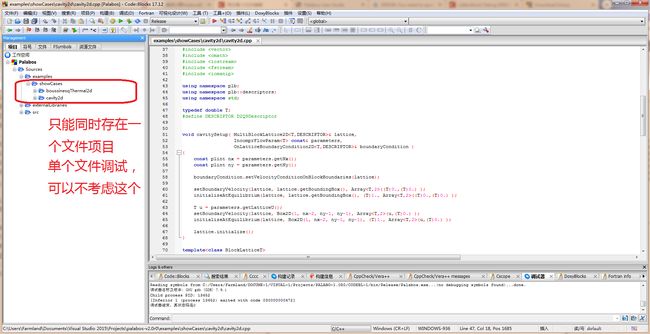 新项目添加,旧项目删除,即可调试其他案例
新项目添加,旧项目删除,即可调试其他案例