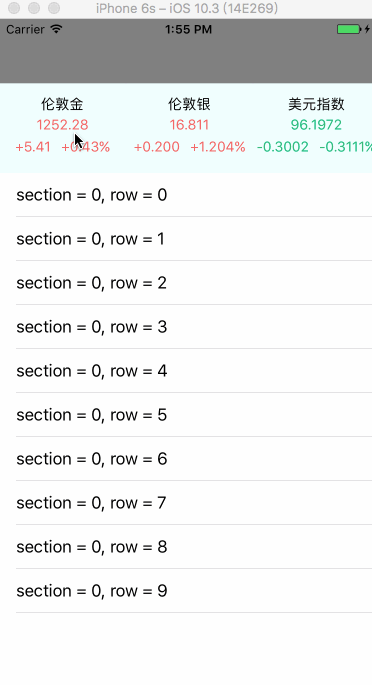这次项目改版的技术重点,是集成RN,用RN实现页面的一部分,便于对运营的改变做出及时响应.在运营要求改变时,不需要苹果官方审核,修改js代码即可完成.
上图中的页面,下面是基本的UITableView组件.头部的产品数据部分,通过js代码实现,并设置为tableHeaderView属性.
本例中将数据保存在iOS项目中的detail.txt文件中.在js代码中,通过设置定时器,每隔2秒,就向原生组件发送一次请求数据的消息.然后通过回调函数的方式,在头部展现出请求的数据.下拉刷新UITableView时,向js组件发送刷新消息,本例中通过js中Alert组件来显示.点击上部的头部数据后,向原生组件发送跳转控制器的消息,并在新控制器中,将js传递的产品数据展示出来.具体实现步骤如下.
通过命令
react-native init FetchTest --version 0.44.0
创建指定react-native版本为0.44.0的FetchTest工程项目.
打开ios的工程,新建控制器ZDHomeTableController,并将RCTRootView设置为其tableView的tableHeaderView.添加MJRefresh,为tableView设置mj_header. .m文件如下:
@interface ZDHomeTableController ()
@property (nonatomic, strong) RCTRootView *rootView;
@end
@implementation ZDHomeTableController
- (void)viewDidLoad {
[super viewDidLoad];
self.tableView.tableFooterView = [UIView new];
self.tableView.tableHeaderView = self.rootView;
self.tableView.mj_header = [MJRefreshNormalHeader headerWithRefreshingTarget:self refreshingAction:@selector(loadData)];
}
- (void)loadData{
[[SendToRN allocWithZone:nil] refreshWithDict:@{@"value":@"refresh"}];
[self.tableView.mj_header endRefreshing];
}
#pragma mark - Table view data source
- (NSInteger)numberOfSectionsInTableView:(UITableView *)tableView {
return 1;
}
- (NSInteger)tableView:(UITableView *)tableView numberOfRowsInSection:(NSInteger)section {
return 10;
}
- (UITableViewCell *)tableView:(UITableView *)tableView cellForRowAtIndexPath:(NSIndexPath *)indexPath {
UITableViewCell *cell = [tableView dequeueReusableCellWithIdentifier:@"cell"];
if (!cell) {
cell = [[UITableViewCell alloc] initWithStyle:UITableViewCellStyleDefault reuseIdentifier:@"cell"];
}
cell.textLabel.text = [NSString stringWithFormat:@"section = %zd, row = %zd",indexPath.section, indexPath.row];
return cell;
}
#pragma mark - RCTRootViewDelegate
- (void)rootViewDidChangeIntrinsicSize:(RCTRootView *)rootView{
CGRect frame = rootView.frame;
CGSize intrinsicSize = rootView.intrinsicContentSize;
frame.size = intrinsicSize;
rootView.frame = frame;
[self.tableView reloadData];
}
- (RCTRootView *)rootView{
if (!_rootView) {
NSURL *jsCodeLocation;
jsCodeLocation = [[RCTBundleURLProvider sharedSettings] jsBundleURLForBundleRoot:@"index.ios" fallbackResource:nil];
RCTRootView *rootView = [[RCTRootView alloc] initWithBundleURL:jsCodeLocation moduleName:@"FetchTest" initialProperties:nil launchOptions:nil];
rootView.sizeFlexibility = RCTRootViewSizeFlexibilityWidthAndHeight;
rootView.frame = CGRectMake(0, 0, ScreenSize.width, 0);
rootView.delegate = self;
_rootView = rootView;
}
return _rootView;
}
@end
其中设置rootView的代理为ZDHomeTableController后,在其代理方法rootViewDidChangeIntrinsicSize中,能够通过intrinsicContentSize属性得到请求的js控件高度.在此更新tableView后,tableHeaderView的高度会调整到js代码中设定的大小.
loadData中通过SendToRN向js发送刷新的消息.根据官方文档可以实现.
+ (id)allocWithZone:(NSZone *)zone {
static SendToRN *sharedInstance = nil;
static dispatch_once_t onceToken;
dispatch_once(&onceToken, ^{
sharedInstance = [super allocWithZone:zone];
});
return sharedInstance;
}
RCT_EXPORT_MODULE();
- (NSArray *)supportedEvents
{
return @[@"RefreshEvent"];
}
- (void)refreshWithDict:(NSDictionary *)dict {
[self sendEventWithName:@"RefreshEvent" body:dict];
}
注意:allocWithZone方法是必须按照以上方式重写,否者会出现以下错误:
Terminating app due to uncaught exception 'NSInternalInconsistencyException', reason: 'bridge is not set. This is probably because you've explicitly synthesized the bridge in SendToRN, even though it's inherited from RCTEventEmitter.'
修改AppDelegate.m文件中的默认实现.为项目添加UINavigationController并将ZDHomeTableController设置为其根控制器.
ZDHomeTableController *homeController = [ZDHomeTableController new];
UINavigationController *nav = [[UINavigationController alloc] initWithRootViewController:homeController];
nav.navigationBar.translucent = false;
nav.navigationBar.barTintColor = [UIColor colorWithWhite:0.5 alpha:0.5];
self.window = [[UIWindow alloc] initWithFrame:[UIScreen mainScreen].bounds];
self.window.rootViewController = nav;
[self.window makeKeyAndVisible];
return YES;
添加LoadHttp类用于接收js的网络请求. .m实现如下:
#import "LoadHttp.h"
@implementation LoadHttp
RCT_EXPORT_MODULE();
RCT_EXPORT_METHOD(loadData:(RCTResponseSenderBlock)callback){
dispatch_after(dispatch_time(DISPATCH_TIME_NOW, (int64_t)(0.5 * NSEC_PER_SEC)), dispatch_get_main_queue(), ^{
NSDictionary *dict = [[NSDictionary alloc] initWithContentsOfFile:[[NSBundle mainBundle] pathForResource:@"detail.txt" ofType:nil]];
//将字典包装成数组的形式传递
callback(@[dict]);
});
}
@end
添加Navigate类用于接受点击js头部产品组件的事件,用于页面的跳转. .m实现:
#import "Navigate.h"
#import
#import "ZDSecondTableController.h"
@implementation Navigate
RCT_EXPORT_MODULE()
RCT_EXPORT_METHOD(push:(NSDictionary *)dict){
NSLog(@"%@", dict);
dispatch_async(dispatch_get_main_queue(), ^{
ZDSecondTableController *secTC = [ZDSecondTableController new];
secTC.dict = dict;
[[self getNavigation] pushViewController:secTC animated:true];
});
}
- (UINavigationController *)getNavigation{
UINavigationController *nav = (UINavigationController *)[UIApplication sharedApplication].keyWindow.rootViewController;
return nav;
}
@end
其中的ZDSecondTableController类用于跳转后,展示js传递的数据.
下面添加js代码和文件.在index.ios.js文件中编辑具体的js代码.
import React, { Component } from 'react';
import {
AppRegistry,
StyleSheet,
Text,
View,
Dimensions,
FlatList,
NativeModules,
NativeEventEmitter,
Alert,
} from 'react-native';
import FlatItem from './FlatItem';
export default class FetchTest extends Component {
constructor(props) {
super(props);
this.state = {
data: []
}
const { SendToRN } = NativeModules;
const SendToRNEmitter = new NativeEventEmitter(SendToRN);
const subscription = SendToRNEmitter.addListener(
'RefreshEvent',
(dict) => {
alert(dict.value);
}
);
}
componentDidMount() {
this.loadData();
this.timer = setInterval(() => {
// console.log("aaaaaa");
this.loadData();
}, 2000);
}
componentWillUnmount() {
this.timer && clearInterval(this.timer);
subscription.remove();
}
Item = ({item}) => {
return(
);
}
loadData = () => {
this.setState({
data:[]
});
var LoadHttp = NativeModules.LoadHttp;
LoadHttp.loadData((response) => {
// console.log("****" + response);
// console.log("****" + response.success);
if (response.success == 1){
//请求成功
this.setState({data: response.value});
}else {
//网络请求失败
Alert.alert("请求失败");
}
});
}
render() {
return (
item.code}
showsHorizontalScrollIndicator={false}
ItemSeparatorComponent = {SeparatorComponent}
showsVerticalScrollIndicator={false}
/>
);
}
}
class SeparatorComponent extends Component {
render() {
return (
);
}
}
const {ScreenWidth, ScreenHeight} = Dimensions.get('window');
const styles = StyleSheet.create({
containerView: {
height: 90,
width:ScreenWidth,
backgroundColor:'azure',
},
topFlat: {
height: 90,
width:ScreenWidth,
},
separatorComponent:{
backgroundColor:'aliceblue',
width:2,
height:90,
}
});
AppRegistry.registerComponent('FetchTest', () => FetchTest);
添加FlatItem.js文件,用于显示用于FlatList的模块FlatItem.
import React, {Component} from 'react';
import {View,
Text,
StyleSheet,
Dimensions,
TouchableOpacity,
NativeModules,
} from 'react-native';
import {ScreenWidth, ScreenHeight} from './ScreenUnit';
export default class FlatItem extends Component {
click = () => {
let Navigate = NativeModules.Navigate;
Navigate.push(this.props.item);
}
dealIncreasePoint = (item) => {
let point = item.last - item.lastclose;
let pointPercent = (item.last - item.lastclose) * 100 / item.lastclose;
let pointStr;
let pointPercentStr;
let str;
if (point > 0){
currentColor = upperColor;
//金,保留2位
if(item.code.toString() == "LLG") {
pointStr = '+' + point.toFixed(2);
pointPercentStr = '+' + pointPercent.toFixed(2) + '%';
}else if(item.code.toString() == "LLS"){
//银,保留3位
pointStr = '+' + point.toFixed(3);
pointPercentStr = '+' + pointPercent.toFixed(3) + '%';
}else {
//美元指数,保留4位
pointStr = '+' + point.toFixed(4);
pointPercentStr = '+' + pointPercent.toFixed(4) + '%';
}
}else if(point < 0){
currentColor = lowerColor;
//金,保留2位
if(item.code.toString() == "LLG") {
pointStr = point.toFixed(2);
pointPercentStr = pointPercent.toFixed(2) + '%';
}else if(item.code.toString() == "LLS"){
//银,保留3位
pointStr = point.toFixed(3);
pointPercentStr = pointPercent.toFixed(3) + '%';
}else {
//美元指数,保留4位
pointStr = point.toFixed(4);
pointPercentStr = pointPercent.toFixed(4) + '%';
}
}else {
currentColor = item.lastColor;
}
item.lasColor = currentColor;
return {pointString: pointStr, percentString: pointPercentStr};
}
dealBottomColor = (item) => {
let point = item.last - item.lastclose;
if (point > 0) {
currentColor = upperColor;
}else if(point < 0) {
currentColor = lowerColor;
}else {
currentColor = item.lastColor;
}
item.lasColor = currentColor;
return currentColor;
}
constructor(props){
super(props);
}
render(){
return(
{this.props.item.name}
{this.props.item.last}
{this.dealIncreasePoint(this.props.item).pointString}
{this.dealIncreasePoint(this.props.item).percentString}
);
};
}
let upperColor = '#F56262';
let lowerColor = '#00B876';
let currentColor;
const styles = StyleSheet.create({
item: {width: ScreenWidth / 3.0, height: 90,
alignItems:'center',justifyContent:'center'},
});
总结
本例中在iOS项目中,实现js和原生组件的混合编程.通过设置UITabelView的tableHeaderView将js组件用于原生项目.其中实现了js组件调用原生中请求数据和跳转页面的方法,以及原生请求数据后的回调和原生向js组件发送刷新消息.对遇到iOS项目混合编码的人,可以作为详细参考.
详细代码请点击:Demo
喜欢和关注都是对我的鼓励和支持~