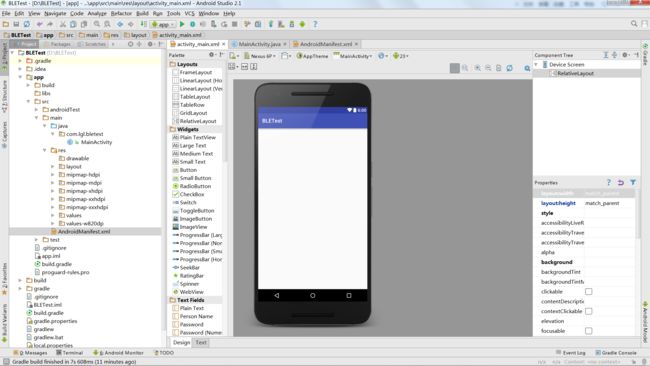Android BLE与终端通信(五)——Google API BLE4.0低功耗蓝牙文档解读之案例初探
Android BLE与终端通信(五)——Google API BLE4.0低功耗蓝牙文档解读之案例初探
算下来很久没有写BLE的博文了,上家的技术都快忘记了,所以赶紧读了一遍Google的API顺便写下这篇博客心得
- Google API:http://developer.android.com/guide/topics/connectivity/bluetooth-le.html#terms
其实大家要学习Android的技术,Google的API就是最详细的指导书了,而且通俗易懂,就算看不懂英语,翻译翻译再结合代码也能看个大概的,真的很赞哟,我们直接解读吧!
Google的API中前面就是一大片的概念,这其实在我之前的篇幅中都有说过的
一.概述
我们直接翻译
Generic Attribute Profile(GATT)—GATT配置文件是一个通用规范,用于在BLE链路上发送和接收被称为“属性”的数据块。目前所有的BLE应用都基于GATT。 蓝牙SIG规定了许多低功耗设备的配置文件。配置文件是设备如何在特定的应用程序中工作的规格说明。注意一个设备可以实现多个配置文件。例如,一个设备可能包括心率监测仪和电量检测。
Attribute Protocol(ATT)—GATT在ATT协议基础上建立,也被称为GATT/ATT。ATT对在BLE设备上运行进行了优化,为此,它使用了尽可能少的字节。每个属性通过一个唯一的的统一标识符(UUID)来标识,每个String类型UUID使用128 bit标准格式。属性通过ATT被格式化为characteristics和services。
Characteristic 一个characteristic包括一个单一变量和0-n个用来描述characteristic变量的descriptor,characteristic可以被认为是一个类型,类似于类。
Descriptor Descriptor用来描述characteristic变量的属性。例如,一个descriptor可以规定一个可读的描述,或者一个characteristic变量可接受的范围,或者一个characteristic变量特定的测量单位。
Service service是characteristic的集合。例如,你可能有一个叫“Heart Rate Monitor(心率监测仪)”的service,它包括了很多characteristics,如“heart rate measurement(心率测量)”等。你可以在bluetooth.org 找到一个目前支持的基于GATT的配置文件和服务列表。
二.角色和责任
这里有两个概念
- 中央 VS 外围设备。 适用于BLE连接本身。中央设备扫描,寻找广播;外围设备发出广播。
- GATT 服务端 VS GATT 客户端。决定了两个设备在建立连接后如何互相交流。
为了方便理解,想象你有一个Android手机和一个用于活动跟踪BLE设备,手机支持中央角色,活动跟踪器支持外围(为了建立BLE连接你需要注意两件事,只支持外围设备的两方或者只支持中央设备的两方不能互相通信)。
当手机和运动追踪器建立连接后,他们开始向另一方传输GATT数据。哪一方作为服务器取决于他们传输数据的种类。例如,如果运动追踪器想向手机报告传感器数据,运动追踪器是服务端。如果运动追踪器更新来自手机的数据,手机会作为服务端。
在这份文档的例子中,android app(运行在android设备上)作为GATT客户端。app从gatt服务端获得数据,gatt服务端即支持Heart Rate Profile(心率配置)的BLE心率监测仪。但是你可以自己设计android app去扮演GATT服务端角色。也就是自定义
三.案例
好的,Google文档中,也举了一个例子说明,我们要使用BLE的时候,必须有要加上两个权限
<uses-permission android:name="android.permission.BLUETOOTH"/>
<uses-permission android:name="android.permission.BLUETOOTH_ADMIN"/>这其实你要使用蓝牙这个硬件都是要加上这个权限的,但是这里Google又声明了一点
如果n你想声明你的软件只为具有BLE的设备提供服务的话,你应该要在清单文件中加入
<uses-feature
android:name="android.hardware.bluetooth_le"
android:required="true" />如果改为false的话,那其他蓝牙也是可以使用的,我们创建一个工程——BLETest
和传统蓝牙一样,我们添加完权限之后就要去判断这个设备是否支持BLE
//判断是否支持BLE设备
if(!getPackageManager().hasSystemFeature(PackageManager.FEATURE_BLUETOOTH_LE)) {
Toast.makeText(this, "此设备不支持BLE", Toast.LENGTH_SHORT).show();
finish();
}这步操作也只是你设置为false的时候才是必须的,因为你如果你设置为true,那你只给BLE服务,那这个判断也就是多余的了,紧接着,我们还需要去判断蓝牙是否开启,如果没有开启,我们就去开启他,这次虽然也是用BluetoothAdapter 去获取,但是这里用了一个新的类BluetoothManager ,先初始化
//初始化蓝牙适配器
BluetoothManager bluetoothManager = (BluetoothManager) getSystemService(Context.BLUETOOTH_SERVICE);
mBluetoothAdapter = bluetoothManager.getAdapter();然后再去开启
//打开蓝牙
if (mBluetoothAdapter == null || !mBluetoothAdapter.isEnabled()) {
Intent enableBtIntent = new Intent(BluetoothAdapter.ACTION_REQUEST_ENABLE);
startActivityForResult(enableBtIntent, REQUEST_ENABLE_BT);
}这里的REQUEST_ENABLE_BT也就是一个回调的标志,无须理会
public static final int REQUEST_ENABLE_BT = 0;写了这个之后,当我们蓝牙没有开启的时候就会去友好的提示用户开启了
我们现在准备工作都有了之后我们就可以直接去搜索设备了,BLE的api和普通蓝牙的API还是有一定的区别的,就是有回调了,使用起来挺方便的,但是搜索是很费电的,所以切记要小心使用,最好是找到设备之后就停止扫描或者设置扫描时间,不然你就苦逼了
//搜索设备
@TargetApi(Build.VERSION_CODES.JELLY_BEAN_MR2)
private void scanLeDevice(final boolean enable) {
if (enable) {
// 经过预定扫描期后停止扫描
mHandler.postDelayed(new Runnable() {
@TargetApi(Build.VERSION_CODES.JELLY_BEAN_MR2)
@Override
public void run() {
mScanning = false;
mBluetoothAdapter.stopLeScan(mLeScanCallback);
}
}, SCAN_PERIOD);
mScanning = true;
mBluetoothAdapter.startLeScan(mLeScanCallback);
} else {
mScanning = false;
mBluetoothAdapter.stopLeScan(mLeScanCallback);
}
}这样,当我们接收到搜索设备的回调时便可以直接添加在Adapter上,要注意,所演示的也是Google提供的Demo
//搜索设备的回调
private BluetoothAdapter.LeScanCallback mLeScanCallback =
new BluetoothAdapter.LeScanCallback() {
@Override
public void onLeScan(final BluetoothDevice device, int rssi, byte[] scanRecord) {
runOnUiThread(new Runnable() {
@Override
public void run() {
mLeDeviceListAdapter.addDevice(device);
mLeDeviceListAdapter.notifyDataSetChanged();
}
});
}
};连接GATT服务端
这仅仅是第一步,我们要让BLE拥有强大的能力,就需要连接他的GATT服务端
/**
* 1.上下文
* 2.自动连接
* 3.BluetoothGattCallback回调
*/
mBluetoothGatt = device.connectGatt(this, false, mGattCallback);连接到GATT服务端时,由BLE设备做主机,并返回一个BluetoothGatt实例,然后你可以使用这个实例来进行GATT客户端操作。请求方(软件)是GATT客户端。BluetoothGattCallback用于传递结果给用户,例如连接状态,以及任何进一步GATT客户端操作。
在这个例子中,这个BLE APP提供了一个activity(DeviceControlActivity)来连接,显示数据,显示该设备支持的GATT services和characteristics。根据用户的输入,这个activity与BluetoothLeService通信,通过Android BLE API实现与BLE设备交互。
package com.lgl.bletest;
import android.bluetooth.BluetoothAdapter;
import android.bluetooth.BluetoothClass;
import android.bluetooth.BluetoothGatt;
import android.bluetooth.BluetoothGattCallback;
import android.bluetooth.BluetoothGattCharacteristic;
import android.bluetooth.BluetoothManager;
import android.bluetooth.BluetoothProfile;
import android.util.Log;
import java.util.UUID;
/**
* Created by LGL on 2016/5/13.
*/
public class BluetoothLeService extends BluetoothClass.Service {
private BluetoothManager mBluetoothManager; //蓝牙管理器
private BluetoothAdapter mBluetoothAdapter; //蓝牙适配器
private String mBluetoothDeviceAddress; //蓝牙设备地址
private BluetoothGatt mBluetoothGatt;
private int mConnectionState = STATE_DISCONNECTED;
private static final int STATE_DISCONNECTED = 0; //设备无法连接
private static final int STATE_CONNECTING = 1; //设备正在连接状态
private static final int STATE_CONNECTED = 2; //设备连接完毕
public final static String ACTION_GATT_CONNECTED =
"com.example.bluetooth.le.ACTION_GATT_CONNECTED";
public final static String ACTION_GATT_DISCONNECTED =
"com.example.bluetooth.le.ACTION_GATT_DISCONNECTED";
public final static String ACTION_GATT_SERVICES_DISCOVERED =
"com.example.bluetooth.le.ACTION_GATT_SERVICES_DISCOVERED";
public final static String ACTION_DATA_AVAILABLE =
"com.example.bluetooth.le.ACTION_DATA_AVAILABLE";
public final static String EXTRA_DATA =
"com.example.bluetooth.le.EXTRA_DATA";
public final static UUID UUID_HEART_RATE_MEASUREMENT =
UUID.fromString(SampleGattAttributes.HEART_RATE_MEASUREMENT);
//通过BLE API的不同类型的回调方法
private final BluetoothGattCallback mGattCallback =
new BluetoothGattCallback() {
@Override
public void onConnectionStateChange(BluetoothGatt gatt, int status,
int newState) {//当连接状态发生改变
String intentAction;
if (newState == BluetoothProfile.STATE_CONNECTED) {//当蓝牙设备已经连接
intentAction = ACTION_GATT_CONNECTED;
mConnectionState = STATE_CONNECTED;
broadcastUpdate(intentAction);
Log.i(TAG, "Connected to GATT server.");
Log.i(TAG, "Attempting to start service discovery:" +
mBluetoothGatt.discoverServices());
} else if (newState == BluetoothProfile.STATE_DISCONNECTED) {//当设备无法连接
intentAction = ACTION_GATT_DISCONNECTED;
mConnectionState = STATE_DISCONNECTED;
Log.i(TAG, "Disconnected from GATT server.");
broadcastUpdate(intentAction);
}
}
@Override
// 发现新服务端
public void onServicesDiscovered(BluetoothGatt gatt, int status) {
if (status == BluetoothGatt.GATT_SUCCESS) {
broadcastUpdate(ACTION_GATT_SERVICES_DISCOVERED);
} else {
Log.w(TAG, "onServicesDiscovered received: " + status);
}
}
@Override
// 读写特性
public void onCharacteristicRead(BluetoothGatt gatt,
BluetoothGattCharacteristic characteristic,
int status) {
if (status == BluetoothGatt.GATT_SUCCESS) {
broadcastUpdate(ACTION_DATA_AVAILABLE, characteristic);
}
}
};
}
当触发特定的回调时,它调用适当的broadcastUpdate()辅助方法,通过这一个动作。注意,本节中的数据解析执行按照蓝牙心率测量概要文件规范:
private void broadcastUpdate(final String action) {
final Intent intent = new Intent(action);
sendBroadcast(intent);
}
private void broadcastUpdate(final String action,
final BluetoothGattCharacteristic characteristic) {
final Intent intent = new Intent(action);
// This is special handling for the Heart Rate Measurement profile. Data
// parsing is carried out as per profile specifications.
if (UUID_HEART_RATE_MEASUREMENT.equals(characteristic.getUuid())) {
int flag = characteristic.getProperties();
int format = -1;
if ((flag & 0x01) != 0) {
format = BluetoothGattCharacteristic.FORMAT_UINT16;
Log.d(TAG, "Heart rate format UINT16.");
} else {
format = BluetoothGattCharacteristic.FORMAT_UINT8;
Log.d(TAG, "Heart rate format UINT8.");
}
final int heartRate = characteristic.getIntValue(format, 1);
Log.d(TAG, String.format("Received heart rate: %d", heartRate));
intent.putExtra(EXTRA_DATA, String.valueOf(heartRate));
} else {
// For all other profiles, writes the data formatted in HEX.
final byte[] data = characteristic.getValue();
if (data != null && data.length > 0) {
final StringBuilder stringBuilder = new StringBuilder(data.length);
for(byte byteChar : data)
stringBuilder.append(String.format("%02X ", byteChar));
intent.putExtra(EXTRA_DATA, new String(data) + "\n" +
stringBuilder.toString());
}
}
sendBroadcast(intent);
}返回DeviceControlActivity, 这些事件由一个BroadcastReceiver来处理:
// Handles various events fired by the Service.
// ACTION_GATT_CONNECTED: connected to a GATT server.
// ACTION_GATT_DISCONNECTED: disconnected from a GATT server.
// ACTION_GATT_SERVICES_DISCOVERED: discovered GATT services.
// ACTION_DATA_AVAILABLE: received data from the device. This can be a
// result of read or notification operations.
private final BroadcastReceiver mGattUpdateReceiver = new BroadcastReceiver() {
@Override
public void onReceive(Context context, Intent intent) {
final String action = intent.getAction();
if (BluetoothLeService.ACTION_GATT_CONNECTED.equals(action)) {
mConnected = true;
updateConnectionState(R.string.connected);
invalidateOptionsMenu();
} else if (BluetoothLeService.ACTION_GATT_DISCONNECTED.equals(action)) {
mConnected = false;
updateConnectionState(R.string.disconnected);
invalidateOptionsMenu();
clearUI();
} else if (BluetoothLeService.
ACTION_GATT_SERVICES_DISCOVERED.equals(action)) {
// Show all the supported services and characteristics on the
// user interface.
displayGattServices(mBluetoothLeService.getSupportedGattServices());
} else if (BluetoothLeService.ACTION_DATA_AVAILABLE.equals(action)) {
displayData(intent.getStringExtra(BluetoothLeService.EXTRA_DATA));
}
}
};读取BLE变量
你的android app完成与GATT服务端连接和发现services后,就可以读写支持的属性。例如,这段代码通过服务端的services和 characteristics迭代,并且将它们显示
在UI上。
public class DeviceControlActivity extends Activity {
...
// Demonstrates how to iterate through the supported GATT
// Services/Characteristics.
// In this sample, we populate the data structure that is bound to the
// ExpandableListView on the UI.
private void displayGattServices(List<BluetoothGattService> gattServices) {
if (gattServices == null) return;
String uuid = null;
String unknownServiceString = getResources().
getString(R.string.unknown_service);
String unknownCharaString = getResources().
getString(R.string.unknown_characteristic);
ArrayList<HashMap<String, String>> gattServiceData =
new ArrayList<HashMap<String, String>>();
ArrayList<ArrayList<HashMap<String, String>>> gattCharacteristicData
= new ArrayList<ArrayList<HashMap<String, String>>>();
mGattCharacteristics =
new ArrayList<ArrayList<BluetoothGattCharacteristic>>();
// / 循环可用的Characteristics.
for (BluetoothGattService gattService : gattServices) {
HashMap<String, String> currentServiceData =
new HashMap<String, String>();
uuid = gattService.getUuid().toString();
currentServiceData.put(
LIST_NAME, SampleGattAttributes.
lookup(uuid, unknownServiceString));
currentServiceData.put(LIST_UUID, uuid);
gattServiceData.add(currentServiceData);
ArrayList<HashMap<String, String>> gattCharacteristicGroupData =
new ArrayList<HashMap<String, String>>();
List<BluetoothGattCharacteristic> gattCharacteristics =
gattService.getCharacteristics();
ArrayList<BluetoothGattCharacteristic> charas =
new ArrayList<BluetoothGattCharacteristic>();
// Loops through available Characteristics.
for (BluetoothGattCharacteristic gattCharacteristic :
gattCharacteristics) {
charas.add(gattCharacteristic);
HashMap<String, String> currentCharaData =
new HashMap<String, String>();
uuid = gattCharacteristic.getUuid().toString();
currentCharaData.put(
LIST_NAME, SampleGattAttributes.lookup(uuid,
unknownCharaString));
currentCharaData.put(LIST_UUID, uuid);
gattCharacteristicGroupData.add(currentCharaData);
}
mGattCharacteristics.add(charas);
gattCharacteristicData.add(gattCharacteristicGroupData);
}
...
}
...
}接收GATT通知
当设备上的特性改变时会通知BLE应用程序。这段代码显示了如何使用setCharacteristicNotification( )给一个特性设置通知。
//GATT服务端
private BluetoothGatt mBluetoothGatt;
BluetoothGattCharacteristic characteristic;
//是否打开
boolean enabled;
...
mBluetoothGatt.setCharacteristicNotification(characteristic, enabled);
...
BluetoothGattDescriptor descriptor = characteristic.getDescriptor(
UUID.fromString(SampleGattAttributes.CLIENT_CHARACTERISTIC_CONFIG));
descriptor.setValue(BluetoothGattDescriptor.ENABLE_NOTIFICATION_VALUE);
mBluetoothGatt.writeDescriptor(descriptor);如果对一个特性启用通知,当远程蓝牙设备特性发送变化,回调函数onCharacteristicChanged( ))被触发。
@Override
// 广播更新
public void onCharacteristicChanged(BluetoothGatt gatt,
BluetoothGattCharacteristic characteristic) {
broadcastUpdate(ACTION_DATA_AVAILABLE, characteristic);
}关闭客户端App
当你的app完成BLE设备的使用后,应该调用close( ),系统可以合理释放占用资源。
public void close() {
if (mBluetoothGatt == null) {
return;
}
mBluetoothGatt.close();
mBluetoothGatt = null;
}代码可能有点乱,这里提供一个Google的Demo功大家测试