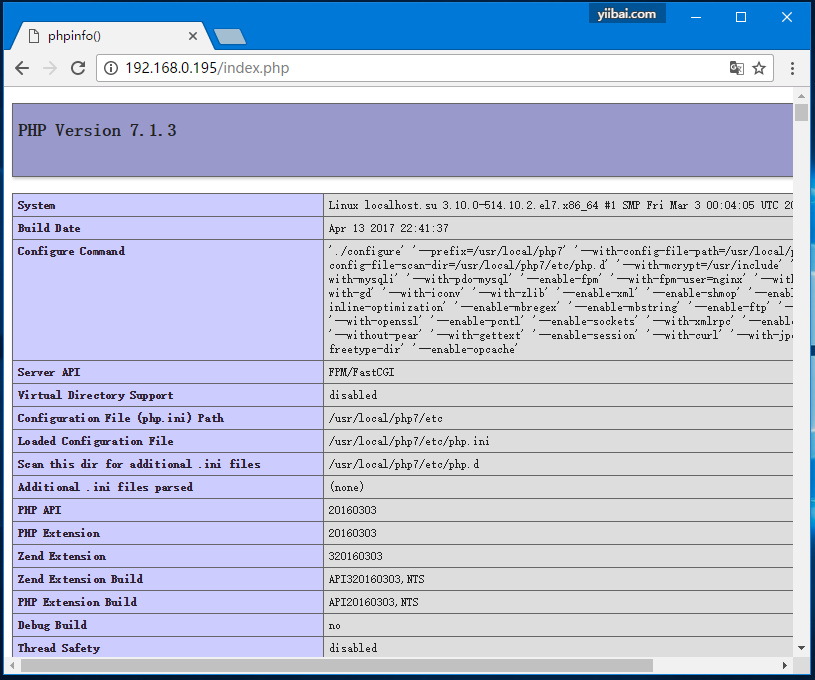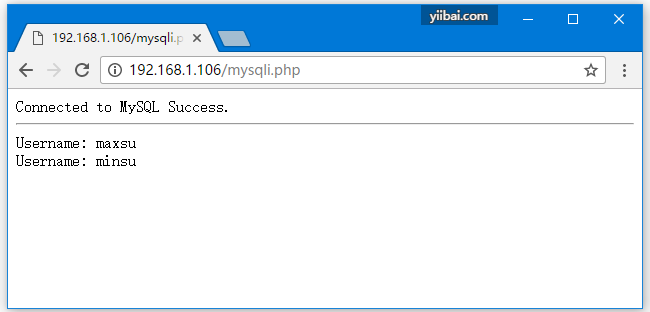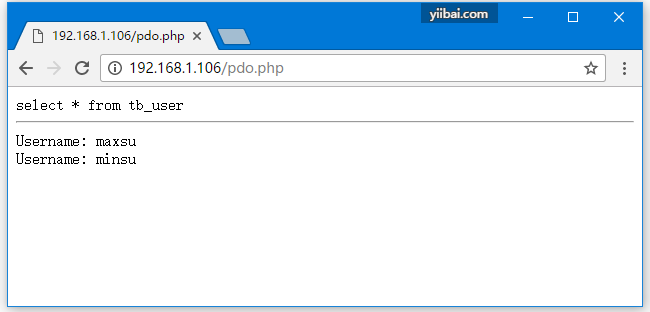好文章爱分享:https://www.yiibai.com/nginx/lnmp.html
作者:初生不惑
尊重原创特此标明作者
1. Nginx安装配置
如果需要一些特殊的功能,在包和端口不可用的情况下,也可以从源代码编译来安装nginx。虽然源代码编译安装更灵活,但这种方法对于初学者来说可能很复杂(建议初学者自己使用源代码编译安装来安装nginx)。有关更多信息,请参阅从源构建nginx。
在本文中,主要介绍从源代码安装nginx,这篇教程是基于CentOS7 64bit系统来安装的,非Centos系统不适用。现在我们就开始吧!
1.1 安装前工作
首先更新系统软件源,使用以下命令更新系统 -
[root@localhost ~]# yum update
有关两个命令的一点解释:
yum -y update- 升级所有包,改变软件设置和系统设置,系统版本内核都升级yum -y upgrade- 升级所有包,不改变软件设置和系统设置,系统版本升级,内核不改变
依赖包安装
1.2. 下载Nginx安装源文件
源码下载,可官网下载地址:http://nginx.org/en/download.html 下载并上传到服务器(这里选择最新稳定版本:nginx-1.10.3),如下图所示 -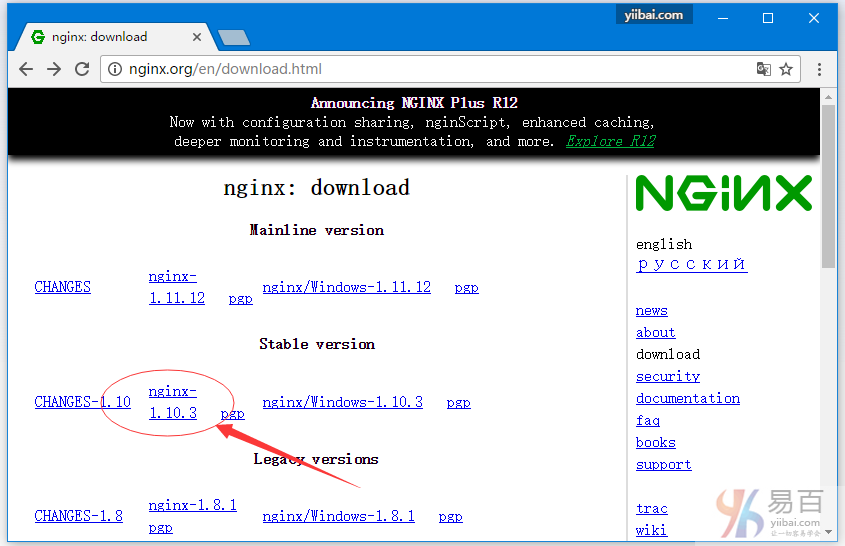
或直接在服务上执行以下命令下载 -
解压上面下载的文件 -
[root@localhost src]# tar zxvf nginx-1.10.3.tar.gz
在编译之前还要做一些前期的准备工作,如:依懒包安装,Nginx用户和用户组等。
1.3. 新建nginx用户及用户组
使用 root 用户身份登录系统,执行以下命令创建新的用户。
useradd命令的-M参数用于不为nginx建立home目录
修改/etc/passwd,使得nginx用户无法bash登陆(nginx用户后面由/bin/bash改为/sbin/nologin),
[root@localhost src]# vi /etc/passwd
然后找到有 nginx 那一行,把它修改为(后面由/bin/bash改为/sbin/nologin):
nginx:x:1002:1003::/home/nginx:/sbin/nologin
1.4. 编译配置、编译、安装
下面我们进入解压的nginx源码目录:/usr/local/src/ 执行以下命令 -
-
[root@localhost ~]
# cd /usr/local/src/nginx*
-
[root@localhost nginx-
1.10.
3]
# pwd
-
/usr/
local/src/nginx-
1.10.
3
-
[root@localhost nginx-
1.10.
3]
#
-
[root@localhost nginx-
1.10.
3]
# ./configure --prefix=/usr/local/nginx \
-
--pid-path=
/usr/local
/nginx/run
/nginx.pid \
-
--with-http_ssl_module \
-
--user=nginx \
-
--group=nginx \
-
--with-pcre \
-
--without-mail_pop3_module \
-
--without-mail_imap_module \
-
--without-mail_smtp_module
-
注意:上面的反斜杠
\表示换行继续。
--prefix=/usr/local/nginx 指定安装到 /usr/local/nginx 目录下。
上面配置完成后,接下来执行编译 -
上面编译时间跟你的电脑配置相关,所以可能需要一些等待时间。
查看安装后的程序版本:
修改Nginx默认端口(可选):
[root@localhost nginx-1.10.3]# vi /usr/local/nginx/conf/nginx.conf
找到 -
把上面的 80 修改为你想要的端口,如:8080 。
修改配置后验证配置是否合法:
启动Nginx程序、查看进程 -
nginx停止、重启
未添加nginx服务前对nginx的管理只能通过一下方式管理:
-
# nginx 管理的几种方式 -
-
# 启动Nginx
-
/usr/
local/nginx/sbin/nginx
-
# 从容停止Nginx:
-
kill -QUIT 主进程号
# 如上一步中的 ps 命令输出的 29151,就是 Nginx的主进程号
-
# 快速停止Nginx:
-
kill -TERM 主进程号
-
# 强制停止Nginx:
-
pkill -
9 nginx
-
# 平滑重启nginx
-
/usr/nginx/sbin/nginx -
s reload
现在我们来看看安装的Nginx的运行结果,可以简单地使用curl命令访问localhost测试,结果如下 -
-
[root@localhost nginx-1.10.3]# curl localhost
-
-
<html>
-
<head>
-
<title>Welcome to nginx!
title>
-
<style>
-
body {
-
width:
35em;
-
margin:
0 auto;
-
font-family: Tahoma, Verdana, Arial, sans-serif;
-
}
-
style>
-
head>
-
<body>
-
<h1>Welcome to nginx!
h1>
-
<p>If you see this page, the nginx web server is successfully installed and
-
working. Further configuration is required.
p>
-
-
<p>For online documentation and support please refer to
-
<a href="http://nginx.org/">nginx.org
a>.
<br/>
-
Commercial support is available at
-
<a href="http://nginx.com/">nginx.com
a>.
p>
-
-
<p>
<em>Thank you for using nginx.
em>
p>
-
body>
-
html>
-
[root@localhost nginx-1.10.3]#
或者也可以打开浏览访问目标服务器的IP,在本示例中,服务器的IP地址是:192.168.0.195,所以打开浏览器访问如下结果 -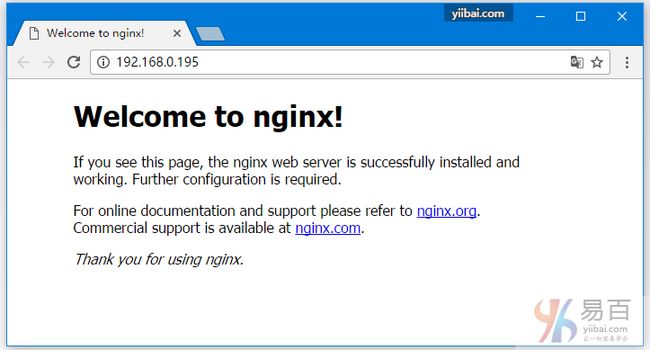
提示: 如果没有看到以上界面,在确保Nginx启动的前提下,检查SeLinux和防火墙是否已关闭。关闭防火墙命令:
systemctl stop firewalld.service。
2. PHP7安装配置
2.1 源码下载
官网地址:php7下载
解压压缩包:
2.2 安装编译所需依赖包
[root@localhost php-7.1.3]# yum -y install libxml2 libxml2-devel openssl openssl-devel curl-devel libjpeg-devel libpng-devel freetype-devel libmcrypt-devel
或者常见大部分依懒包安装 -
[root@localhost php-7.1.3]# yum install -y wget gcc gcc-c++ autoconf libjpeg libjpeg-devel perl perl* perl-CPAN libpng libpng-devel freetype freetype-devel libxml2 libxml2-devel zlib zlib-devel glibc glibc-devel glib2 glib2-devel bzip2 bzip2-devel ncurses ncurses-devel curl curl-devel e2fsprogs e2fsprogs-devel krb5 krb5-devel libidn libidn-devel openssl openssl-devel openldap openldap-devel nss_ldap openldap-clients openldap-servers png jpeg autoconf gcc cmake make gcc-c++ gcc ladp ldap* ncurses ncurses-devel zlib zlib-devel zlib-static pcre pcre-devel pcre-static openssl openssl-devel perl libtoolt openldap-devel libxml2-devel ntpdate cmake gd* gd2 ImageMagick-devel jpeg jpeg* pcre-dev* fontconfig libpng libxml2 zip unzip gzip
2.3 源码编译、安装
通过 ./configure –help 查看支持的编译配置参数,如下所示 -
PHP+Nginx组合的编译配置命令 -
编译 + 安装,编译源码, 如下所示 -
查看安装成功后的版本信息 -
2.4. 修改配置
修改php配置,查看php加载配置文件路径:
php-7.1.3源码目录下:
复制PHP的配置文件,使用以下命令 -
2.5 启用php-fpm服务
上面我们在编译php7的时候,已经将fpm模块编译了,那么接下来,我们要启用php-fpm。但是默认情况下它的配置文件和服务都没有启用,所以要我们自己来配置,先重命名并移动以下两个文件:
php-fpm的具体配置这里不做深入去详解,因为在编译之前./configure的时候,我们都已经确定了一些配置,比如运行fpm的用户和用户组之类的,所以默认配置应该不会存在路径问题和权限问题。
配置php-fpm的服务载入:
就像上面的nginx一样,我们希望使用 service php-fpm start|stop|restart 这些操作来实现服务的重启,但没有像nginx那么复杂,php编译好之后,给我们提供了一个php-fpm的程序。这个文件放在php编译源码目录中:
通过上面这个操作,我们就可以使用 service php-fpm start 来启用php-fpm了。用 ps -ef | grep php-fpm看看进程吧。
这样,PHP环境就安装完成了,接下来我们通过Nginx代理集成PHP7,来实现Nginx+PHP服务。
3. Nginx代理集成PHP7配置
通过上面的操作,nginx和php-fpm服务都已经正常运行起来了,但是php-fpm只是在127.0.0.1:9000上提供服务,外网是无法访问的,而且也不可能直接通过php-fpm给外网提供服务,因此需要使用nginx去代理9000端口执行php。
实际上这个过程只需要对nginx进行配置即可,php-fpm已经在后台运行了,我们需要在nginx的配置文件中增加代理的规则,即可让用户在访问80端口,请求php的时候,交由后端的php-fpm去执行,并返回结果。现在编辑Nginx的配置文件 -
[root@localhost local]# vi /usr/local/nginx/conf/nginx.conf
如果你大致了解过nginx的配置,应该能够很快分辨出这个配置文件里面的结构,并且知道server块代表一个虚拟主机,要增加虚拟主机就再增加一个server块,而且这个conf文件中也给出了例子。那么怎么代理php-fpm呢?找到:
把前面的#注释符号去掉,把script改为$document_root最终如下:
这样就可以了,重新载入nginx配置即可,使用以下命令 -
/usr/local/nginx/sbin/nginx -s reload
然后到/usr/local/nginx/html去写一个php文件:index.php进行测试,文件:index.php的代码如下 -
-
-
phpinfo();
-
?>
-
现在访问目录IP,应该能看到结果如下 -
提示:如果无法打开,可能需要关闭防火墙,使用命令:
systemctl stop firewalld
附完整的Nginx配置(/usr/local/nginx/conf/nginx.conf)文件内容:
MySQL5.7安装配置
MySQL5.7在Linux安装有很多种方式,这里为了节省时间和减少文章的篇幅,我们基于系统集成环境安装。当然如果想以编译源代码方式安装的话,可以参考MySQL的官方文档。
- http://dev.mysql.com/doc/refman/5.7/en/source-installation.html
Centos7.0安装Mysql5.7.11
在网上找了很多关于Centos7.0安装MySQL5.7.11的教程,找到靠谱的还得看运气,嘿嘿。
检测下系统有没有自带的MySQL:
yum list installed | grep mysql,
如果已经有的话执行命令yum -y remove mysql-libs.x86_64卸载已经安装的MySQL。先到MySQL官网下载5.7.11的安装包(http://dev.mysql.com/downloads/mysql/),download-yum选择RedHat Enterprise Linux 7 / Oracle Linux 7 (Architecture Independent), RPM Package。
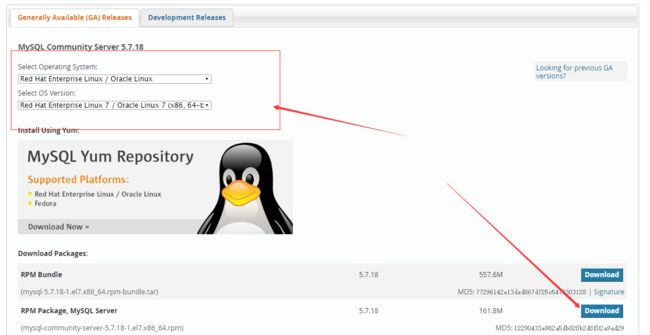
也可以直接进入CentOS系统下载安装包:
如果新的系统还没有wget命令的话可以先:yum install wget,一般都会有安装了wget命令工具。
- 添加选择yum源 -
-
[root@localhost src]# yum localinstall mysql57-community-release-el7-7.noarch.rpm
-
[root@localhost src]# yum repolist all | grep mysql
-
mysql-connectors-community/x86_64 MySQL Connectors Community enabled: 30
-
mysql-connectors-community-source MySQL Connectors Community - So disabled
-
mysql-tools-community/x86_64 MySQL Tools Community enabled: 47
-
mysql-tools-community-source MySQL Tools Community - Source disabled
-
mysql55-community/x86_64 MySQL 5.5 Community Server disabled
-
mysql55-community-source MySQL 5.5 Community Server - So disabled
-
mysql56-community/x86_64 MySQL 5.6 Community Server disabled
-
mysql56-community-source MySQL 5.6 Community Server - So disabled
-
mysql57-community/x86_64 MySQL 5.7 Community Server enabled: 187
-
mysql57-community-source MySQL 5.7 Community Server - So disabled
-
把需要安装的启用,其他的禁用。
- 安装MySQL:
- 安装完成之后会自动在log中生成连接的密码。
启动MySQL:
查看root用户的密码:
如上面所示,root用户的密码为:afWrxaqQi0!M。现在我们使用上面的密码连接到MySQL数据。
创建一个简单的表:tb_user -
-
create database test;
-
use test;
-
create table tb_user(
-
id int(10) not null auto_increment primary key,
-
username varchar(64) default ''
-
);
-
insert into tb_user (id,username) values(1, 'maxsu');
-
insert into tb_user (id,username) values(2, 'minsu');
-
好了已经可以成功连接了,默认不能远程连接,在使用数据库之前,MySQL服务器要求你必须先修改原密码。另外如果需要开机启动的话,可以自行搜索解决。
PHP7连接MySQL
PHP5中可以使用 mysql extension,mysqli 和 PDO_MYSQL。但是在PHP7中移除了mysql extension,只剩下后面两种选择。
PHP 提供了三种不同的API去连接mysql数据库。下面的示例代码展示了3种不同连接mysql数据库的方式。
连接方式-1
文件:mysqli.php 代码如下 -
-
-
/*
-
* mysqli
-
* 数据库地址,登陆账号,密码,数据库名称
-
*/
-
$mysqli = new mysqli("127.0.0.1", "root", "Pass@123456", "test");
-
if($mysqli){
-
echo 'Connected to MySQL Success.';
-
}else{
-
echo 'Connected to MySQL Fail.';
-
}
-
echo '
';
-
-
$sql = "SELECT * FROM tb_user";
-
$result = $mysqli->query($sql);
-
if ($result) {
-
while ($row = $result->fetch_assoc()) {
-
echo 'Username: '.$row['username']. '
';
-
}
-
}
-
-
/* free result set */
-
$result->free();
-
-
/* close connection */
-
$mysqli->close();
-
?>
-
将文件:mysqli.php 放到 /usr/local/nginx/html 目录下,打开浏览器访问测试结果如下 -
连接方式-2
文件:pdo.php 代码如下 -
-
-
/*
-
* 第一个参数是mysql:host,第二是dbname,第三个账户名,第四个密码
-
*/
-
try {
-
$pdo = new PDO("mysql:host=127.0.0.1;dbname=test", "root", "Pass@123456");
-
} catch (PDOException $e) {
-
echo 'Connection failed: ' . $e->getMessage();
-
}
-
$sql = "select * from tb_user";
-
echo $sql . "
";
-
$pdo->query('set names utf8;');
-
$result = $pdo->query($sql);
-
if($result){
-
$rows = $result->fetchAll();
-
foreach ($rows as $row) {
-
$username = $row[1];
-
echo 'Username: '.$username.'
';
-
}
-
}
-
将文件:pdo.php 放到 /usr/local/nginx/html 目录下,打开浏览器访问测试结果如下 -