Android 引入FFmpeg库so文件
本文将介绍如何将上一篇文章编译出来的 FFmpeg so 库,引入到 Android 工程中,并验证 so 是否可以正常使用。
Android 原生对C/C++的支持
Android Studio目前推荐是用cmake编辑c/c++文件,因此本文也是使用cmake,
具体cmake的使用请参考官方文档。
创建项目
1、创建C++工程
依次点击 File -> New -> New Project,进入新建工程页面,拉到最后,选择 Native C++ 然后按照默认配置,一路 Next -> Next -> Finish 即可。
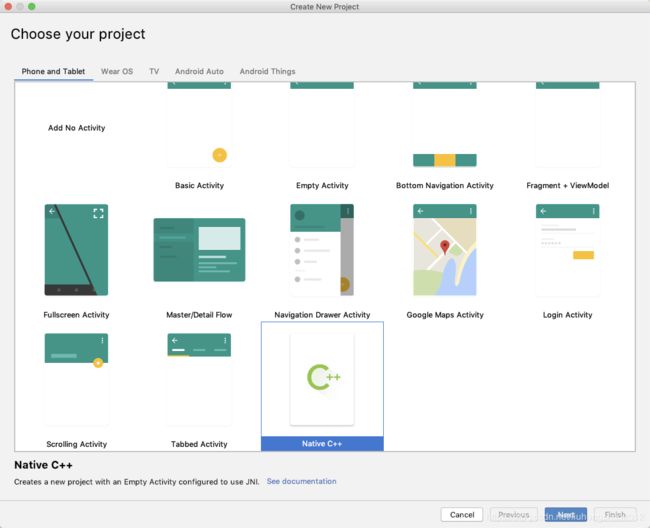
2、修改build.gradle文件
生成的工程不再讲解,主要介绍需要修改的文档。
打开app下build.gradle文件,修改defaultConfig下的externalNativeBuild配置,这里仅增加了armeabi-v7a架构的支持,如有需要可增加其他CPU架构的支持。
externalNativeBuild {
cmake {
cppFlags ""
}
ndk {
abiFilters "armeabi-v7a"
}
}
3、复制文件到工程
将上一篇文章中生成的ffmpeg.so文件、include文件夹下头文件复制到指定位置,复制后如下图:
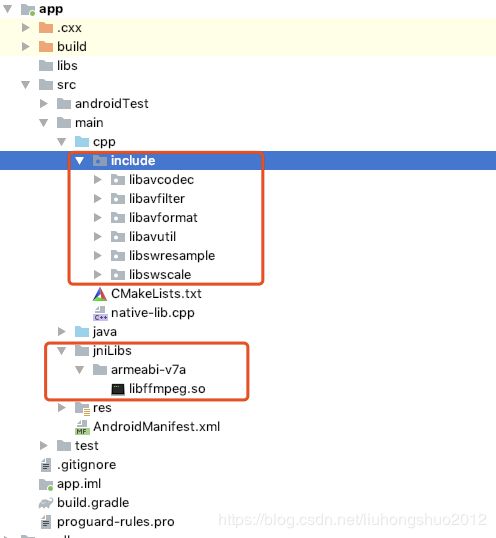
4、修改CMakeLists.txt文件:
cmake_minimum_required(VERSION 3.4.1)
# 支持gnu++11
set(CMAKE_CXX_FLAGS "${CMAKE_CXX_FLAGS} -std=gnu++11")
# 1. 定义so库和头文件所在目录,方面后面使用
set(ffmpeg_lib_dir ${CMAKE_SOURCE_DIR}/../jniLibs/${ANDROID_ABI})
set(ffmpeg_head_dir ${CMAKE_SOURCE_DIR})
# 2. 添加头文件目录
include_directories(include)
# 3. 添加ffmpeg相关的so库
add_library(ffmpeg
SHARED
# STATIC
IMPORTED )
set_target_properties(ffmpeg
PROPERTIES IMPORTED_LOCATION
${ffmpeg_lib_dir}/libffmpeg.so )
# Creates and names a library, sets it as either STATIC
# or SHARED, and provides the relative paths to its source code.
# You can define multiple libraries, and CMake builds them for you.
# Gradle automatically packages shared libraries with your APK.
add_library( # Sets the name of the library.
native-lib
# Sets the library as a shared library.
SHARED
# Provides a relative path to your source file(s).
native-lib.cpp)
# Searches for a specified prebuilt library and stores the path as a
# variable. Because CMake includes system libraries in the search path by
# default, you only need to specify the name of the public NDK library
# you want to add. CMake verifies that the library exists before
# completing its build.
find_library( # Sets the name of the path variable.
log-lib
# Specifies the name of the NDK library that
# you want CMake to locate.
log)
# Specifies libraries CMake should link to your target library. You
# can link multiple libraries, such as libraries you define in this
# build script, prebuilt third-party libraries, or system libraries.
target_link_libraries( # Specifies the target library.
native-lib
ffmpeg
# Links the target library to the log library
# included in the NDK.
${log-lib})
上面使用的cmake脚本,具体说明可以参考官方文档。这里为了方便定义了ffmpeg_lib_dir变量之乡so库地址。
set(ffmpeg_lib_dir ${CMAKE_SOURCE_DIR}/../jniLibs/${ANDROID_ABI})
5、修改native-lib.cpp文件
新增获取ffmpeg版本号ffmpegVersion()方法。
#include 注意:对ffmpeg头文件的引用#include
undefined reference to 'avcodec_version()'
6、修改MainActivity.java文件
增加对应的原生方法:ffmpegVersion()。
public class MainActivity extends AppCompatActivity {
// Used to load the 'native-lib' library on application startup.
static {
System.loadLibrary("native-lib");
}
@Override
protected void onCreate(Bundle savedInstanceState) {
super.onCreate(savedInstanceState);
setContentView(R.layout.activity_main);
// Example of a call to a native method
TextView tv = findViewById(R.id.sample_text);
tv.setText("版本:" + ffmpegVersion());
}
/**
* A native method that is implemented by the 'native-lib' native library,
* which is packaged with this application.
*/
public native String stringFromJNI();
public native String ffmpegVersion();
}
参考文章
【Android 音视频开发打怪升级:FFmpeg音视频编解码篇】二、Android 引入FFmpeg