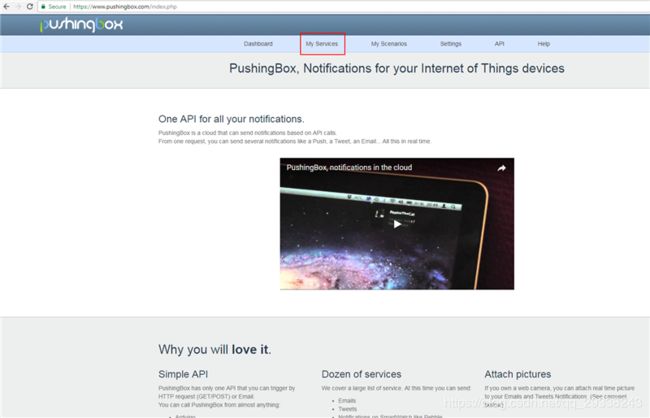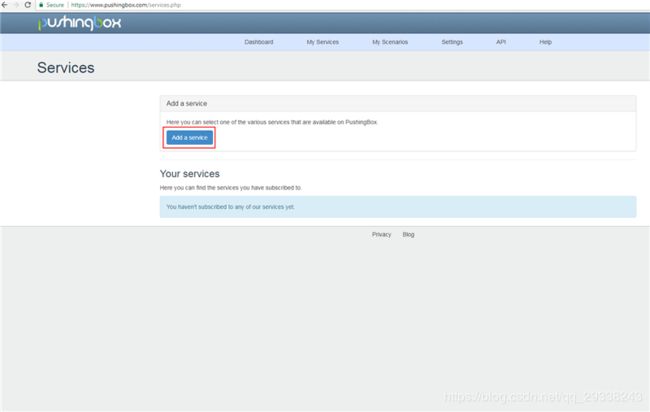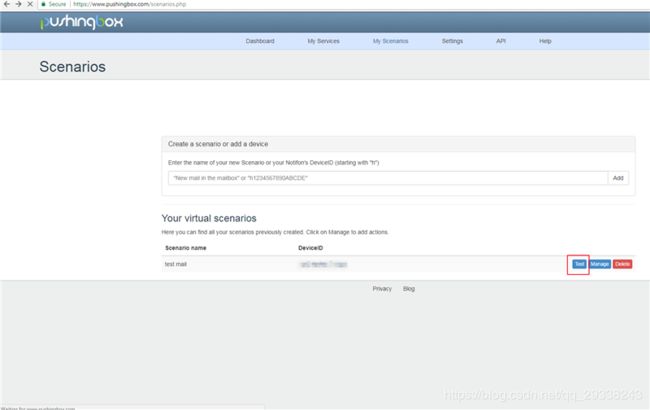ESP32项目:邮件警报
这是一个旧项目的拓展项目。在此基础上,每次使用PIR(被动红外)传感器和ESP32发送邮件时均会被检测到。
硬件组件:
FireBeetle ESP32物联网微控制器 *1
人体热释电红外传感器 1
4*4 薄膜数字键盘(背面带贴纸) 1
5毫米LED包(50只) *1
220R电阻 *1
万能电路板 *1
软件程序和在线服务:
Arduino IDE软件 (下载教程)
手动工具和制作机器:
烙铁(通用)
3D打印机(通用)
故事
完成全球移动通信系统家用警报 (GSM Home Alarm) V1.0并使用一段时间后,我决定做一些修改。
硬件方面的主要变化是更换超声波传感器并添加键盘。
软件方面则把短信 (SMS) 通知改为电邮通知。
此外,我决定缩小电路并设计、3D打印电路盒。
视频:https://v.qq.com/x/page/j0833hlnh7x.html
组件
FireBeetle ESP32物联网微控制器将作为本项目的“大脑”。其最大的优势是能够以极小的空间配备WIFI和电池管理功能。该控制器直接由USB端口 (+5V) 供电,但我还加了一块电池作为备用电源(备用电池非必选项)。

键盘从引脚 D2连接到引脚 D8
LED连接到引脚 MOSI/IO19
PIR传感器信号引脚连接到引脚A1/IO39
在本项目制作期间,我找到了这个可设置多个通知的物联网 (IOT) 服务。
1-前往https://www.pushingbox.com创建一个账户。
2-前往“我的服务 (My Services)”
3-“添加服务 (Add a service)”
4-在“电子邮件 (Email)”行中点击“选择此服务 (Select this service)”
5-设置将用于接收通知的邮箱
6-前往“我的场景 (My Scenarios)”
8-如一切正常,你的收件箱将收到一封电子邮件。
代码
在使用我的代码之前,需要做一些改动。
规定你的WIFI网络名称和密码。
从Pushingbox上的“我的场景”中复制DEVID并将其粘贴到代码中。
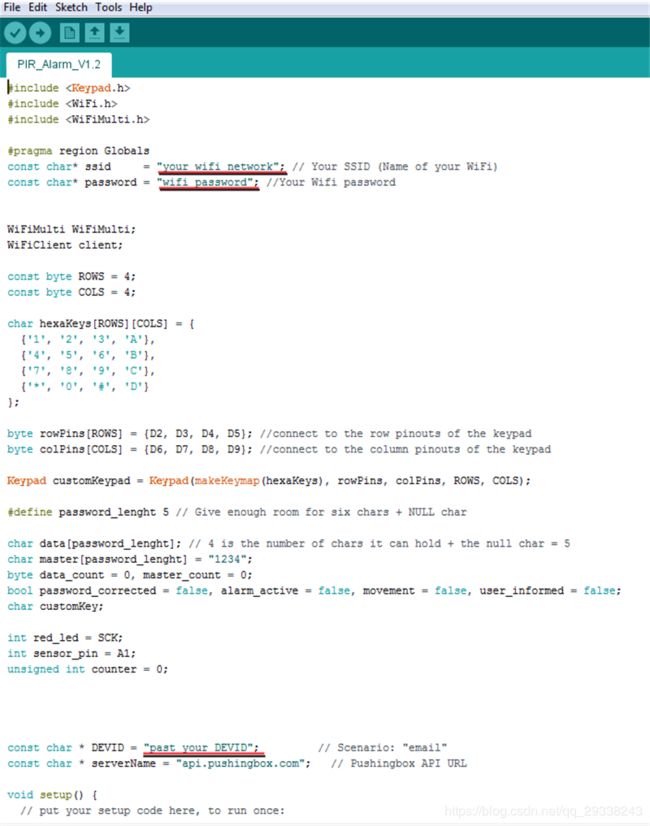
上传并打开“串口监视器 (Serial Monitor)”窗口,检查一切是否正常。
要激活系统,只需输入我的默认密码“1234”,警报将在8秒内启动(也可以在代码中对此进行更改)。
#include
#include
#include
#pragma region Globals
const char* ssid = "your_wifi_network"; // Your SSID (Name of your WiFi)
const char* password = "wifi_password"; //Your Wifi password
WiFiMulti WiFiMulti;
WiFiClient client;
const byte ROWS = 4;
const byte COLS = 4;
char hexaKeys[ROWS][COLS] = {
{'1', '2', '3', 'A'},
{'4', '5', '6', 'B'},
{'7', '8', '9', 'C'},
{'*', '0', '#', 'D'}
};
byte rowPins[ROWS] = {D2, D3, D4, D5}; //connect to the row pinouts of the keypad
byte colPins[COLS] = {D6, D7, D8, D9}; //connect to the column pinouts of the keypad
Keypad customKeypad = Keypad(makeKeymap(hexaKeys), rowPins, colPins, ROWS, COLS);
#define password_lenght 5 // Give enough room for six chars + NULL char
char data[password_lenght]; // 4 is the number of chars it can hold + the null char = 5
char master[password_lenght] = "1234";
byte data_count = 0, master_count = 0;
bool password_corrected = false, alarm_active = false, movement = false, user_informed = false;
char customKey;
int red_led = SCK;
int sensor_pin = A1;
unsigned int counter = 0;
const char * DEVID = "past_your_DEVID"; // Scenario: "email"
const char * serverName = "api.pushingbox.com"; // Pushingbox API URL
void setup() {
// put your setup code here, to run once:
Serial.begin(115200);
delay(10);
pinMode(sensor_pin, INPUT);
pinMode(red_led, OUTPUT);
Connect_to_Wifi();
}
void loop() {
Check_Keypad();
if (alarm_active == true) {
Check_Movement();
}
if (alarm_active == true && movement == true && user_informed == false)
{
Serial.println("Send Mail");
// Send_mail();
sendToPushingBox(DEVID);
}
}
bool Check_Movement()
{
if (digitalRead(sensor_pin) == LOW)
{
counter++;
delay(5);
if (counter >= 200)
{
movement = true;
Serial.println("Movement");
counter = 0;
}
} else movement = false;
}
void Connect_to_Wifi()
{
// We start by connecting to a WiFi network
WiFiMulti.addAP(ssid, password);
Serial.println();
Serial.println();
Serial.print("Wait for WiFi... ");
while (WiFiMulti.run() != WL_CONNECTED) {
Serial.print(".");
delay(500);
}
Serial.println("");
Serial.println("WiFi connected");
Serial.println("IP address: ");
Serial.println(WiFi.localIP());
}
void sendToPushingBox(const char * devid)
{
client.stop();
if (client.connect(serverName, 80)) {
client.print("GET /pushingbox?devid=");
client.print(devid);
client.println(" HTTP/1.1");
client.print("Host: ");
client.println(serverName);
client.println("User-Agent: test mail");
client.println();
client.flush();
user_informed = true;
}
else {
Serial.println("connection failed");
}
}
void Check_Keypad()
{
char customKey = customKeypad.getKey();
if (customKey) // makes sure a key is actually pressed, equal to (customKey != NO_KEY)
{
delay(50);
digitalWrite(red_led, HIGH);
delay(50);
digitalWrite(red_led, LOW);
data[data_count] = customKey; // store char into data array
data_count++; // increment data array by 1 to store new char, also keep track of the number of chars entered
}
if (data_count == password_lenght - 1) // if the array index is equal to the number of expected chars, compare data to master
{
if (!strcmp(data, master)) // equal to (strcmp(Data, Master) == 0)
{
//Right password
Serial.println("Password Correct");
for (int i = 0; i < 10; i++) {
delay(50);
digitalWrite(red_led, HIGH);
delay(50);
digitalWrite(red_led, LOW);
}
if (alarm_active == true ) {
// reset alarm
alarm_active = false;
Serial.println("Alarm DESACTIVE");
}
else
{
alarm_active = true;
user_informed = false;
int counter = 0;
while (counter < 5)
{
digitalWrite(red_led, HIGH);
delay(1000);
digitalWrite(red_led, LOW);
delay(1000);
counter++;
}
digitalWrite(red_led, LOW);
Serial.println("Alarm ACTIVE");
}
} else {
Serial.println("Password Wrong");
digitalWrite(red_led, HIGH);
delay(1000);
digitalWrite(red_led, LOW);
}
//Clear data
while (data_count != 0)
{ // This can be used for any array size,
data[data_count--] = 0; //clear array for new data
}
}
}
小结
与我之前的项目相比,升级到PIR传感器是一项重大改进。我几乎没有收到任何误报警报。
几乎到项目尾声时我才想起,“为什么我没有使用射频识别 (RFID)???!!!”,或者更好的是用ESP32可用的蓝牙模块代替键盘。
此外,代码也很基础,有很大的改进空间,因此我想我还会制作新的警报系统。
如果你发现任何错误或有任何建议、改进及疑问,请随时给我留言。
电路图
esp32/esp8266其他精华教程:
ESP32 MicroPython教程:uPyCraft IDE入门
ESP32 MicroPython教程:解析JSON
ESP32 MicroPython教程:MicroPython支持
ESP32 MicroPython教程:连接Wi-Fi网络
ESP32 / ESP8266 MicroPython教程:自动连接WiFi
ESP32 / ESP8266 MicroPython教程:从文件系统运行脚本
ESP32 / ESP8266 MicroPython教程:HTTP GET请求
ESP32 Arduino教程:用于构建ESP32编译环境的Arduino IDE软件
ESP32 Arduino教程:FreeRTOS队列性能测试
ESP32 RFID教程:打印MFRC522固件版本
ESP32 Picoweb教程:获取请求的HTTP方法
……
还有更多教程: ESP32教程 合集
英文版 :ESP32 tutorial合集