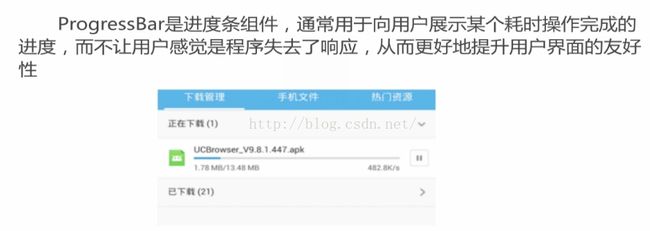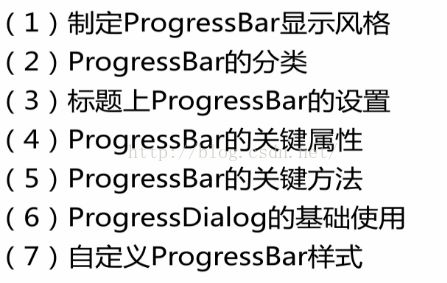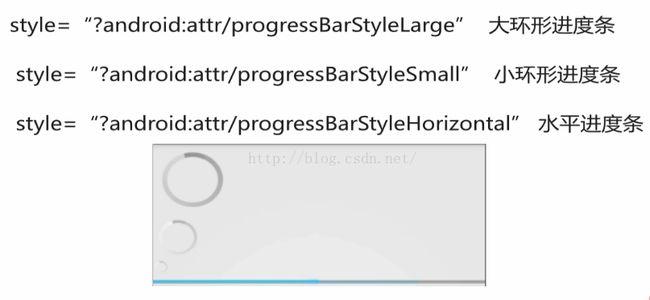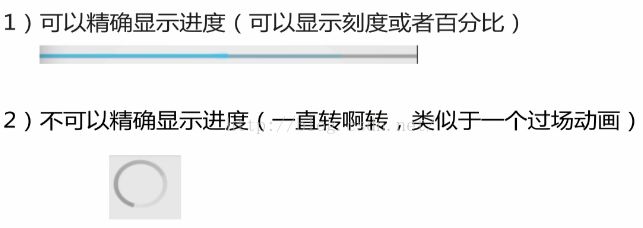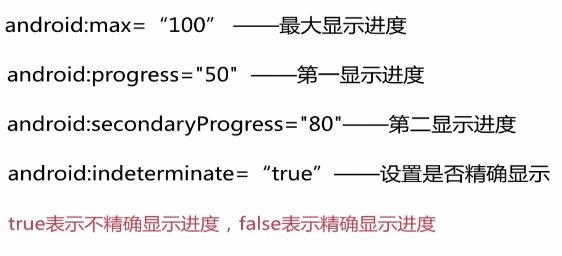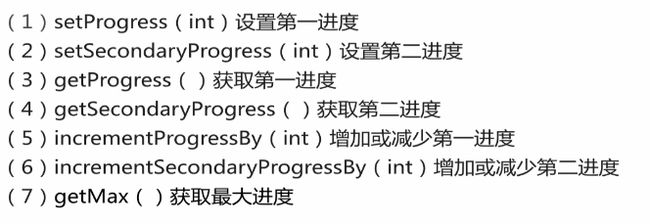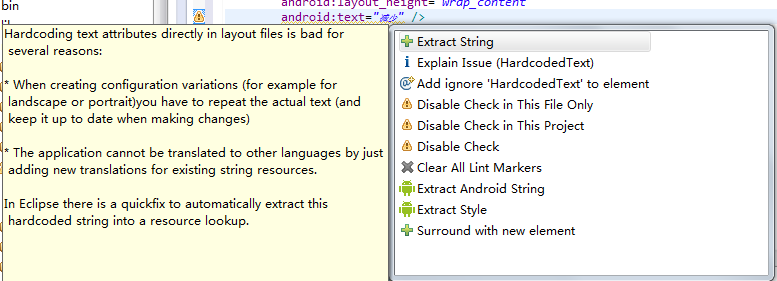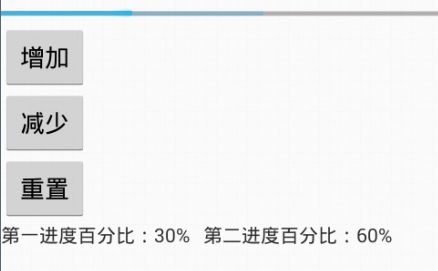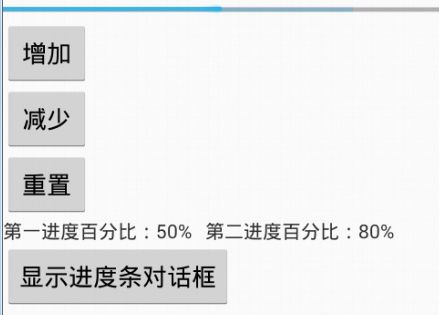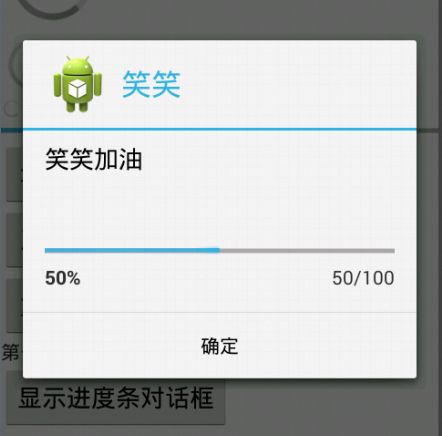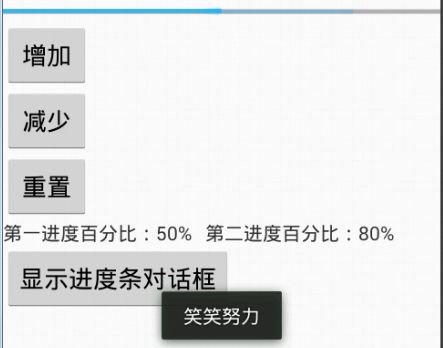Android入门(15)——使用ProgressBar实现进度条
1. 简介:
2. 课程目标:
第一部分:
3. 设置ProgressBar显示风格:
这个style的设置参考:http://blog.csdn.net/zizidemenghanxiao/article/details/50096641,指的是引用系统自带的主题属性。
4. ProgressBar的分类:
5. 标题栏上的ProgressBar的设置:
package com.example.progressbar;
import android.os.Bundle;
import android.app.Activity;
import android.view.Menu;
import android.view.Window;
public class MainActivity extends Activity {
@Override
protected void onCreate(Bundle savedInstanceState) {
super.onCreate(savedInstanceState);
/*
* 启用窗口特征,启用带进度和不带进度的进度条
* */
requestWindowFeature(Window.FEATURE_PROGRESS);
requestWindowFeature(Window.FEATURE_INDETERMINATE_PROGRESS);
//设置布局文件
setContentView(R.layout.main);
/*
* 显示标题栏上的两种进度条:
* */
setProgressBarVisibility(true);
setProgressBarIndeterminateVisibility(true);
setProgress(600); // 为带进度的进度条设置刻度。最大进度是一个常量,是10000.
}
}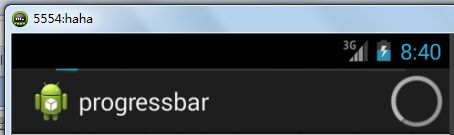
6. 关键属性和方法:
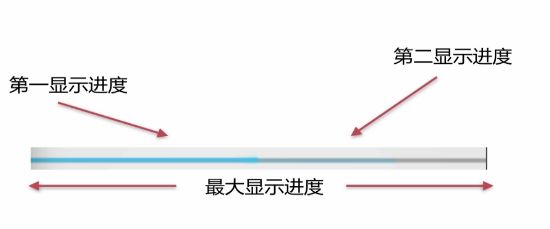
布局文件设置:
关于ProgressBar的一些方法:
7. 案例:
快捷键:ctrl+1:来将text中的文字设置为String串保存。
首先看布局文件main:
package com.example.progressbar;
import android.os.Bundle;
import android.app.Activity;
import android.view.Menu;
import android.view.View;
import android.view.View.OnClickListener;
import android.view.Window;
import android.widget.Button;
import android.widget.ProgressBar;
import android.widget.TextView;
public class MainActivity extends Activity implements OnClickListener {
private ProgressBar progress;
private Button add;
private Button reduce;
private Button reset;
private TextView text;
@Override
protected void onCreate(Bundle savedInstanceState) {
super.onCreate(savedInstanceState);
/*
* 启用窗口特征,启用带进度和不带进度的进度条
*/
requestWindowFeature(Window.FEATURE_PROGRESS);
requestWindowFeature(Window.FEATURE_INDETERMINATE_PROGRESS);
setContentView(R.layout.main);
/*
* 显示标题栏上的两种进度条:
*/
setProgressBarVisibility(true);
setProgressBarIndeterminateVisibility(true);
setProgress(600); // 为带进度的进度条设置刻度。最大进度是一个常量,是10000.
init();
}
private void init() {
//
progress = (ProgressBar) findViewById(R.id.horiz);
add = (Button) findViewById(R.id.add);
reduce = (Button) findViewById(R.id.reduce);
reset = (Button) findViewById(R.id.reset);
text = (TextView) findViewById(R.id.text);
// getProgress();获取第一进度条的进度。
int first = progress.getProgress();
// 获取第二进度条的进度。
int second = progress.getSecondaryProgress();
// 获取进度条的最大进度。
int max = progress.getMax();
// 进度的百分比。
text.setText("第一进度百分比:" + (int) (first / (float) max * 100) + "%"
+ " 第二进度百分比:" + (int) (second / (float) max * 100) + "%");
// 设置监听器。
add.setOnClickListener(this);
reduce.setOnClickListener(this);
reset.setOnClickListener(this);
}
@Override
public void onClick(View arg0) {
//
switch (arg0.getId()) {
case R.id.add:
// 增加第一进度和第二进度10个刻度。
progress.incrementProgressBy(10);
progress.incrementSecondaryProgressBy(10);
break;
case R.id.reduce:
// 减少第一进度和第二进度10个刻度。
progress.incrementProgressBy(-10);
progress.incrementSecondaryProgressBy(-10);
break;
case R.id.reset:
// 重新设置。
progress.setProgress(50);
progress.setSecondaryProgress(80);
break;
default:
break;
}
text.setText("第一进度百分比:"
+ (int) (progress.getProgress() / (float) progress.getMax() * 100)
+ "%"
+ " 第二进度百分比:"
+ (int) (progress.getSecondaryProgress()
/ (float) progress.getMax() * 100) + "%");
}
}
第二部分:
8. 对话框形式的进度条ProgressDialog:
首先在布局文件中添加控件:
这个Dialog本身就是一个ProgressDialog。
package com.example.progressbar;
import android.os.Bundle;
import android.app.Activity;
import android.app.ProgressDialog;
import android.content.DialogInterface;
import android.view.View;
import android.view.View.OnClickListener;
import android.view.Window;
import android.widget.Button;
import android.widget.ProgressBar;
import android.widget.TextView;
import android.widget.Toast;
public class MainActivity extends Activity implements OnClickListener {
private ProgressBar progress;
private Button add;
private Button reduce;
private Button reset;
private TextView text;
private ProgressDialog prodialog;// 注意点,这里添加Progressdialog
private Button show;
@Override
protected void onCreate(Bundle savedInstanceState) {
super.onCreate(savedInstanceState);
/*
* 启用窗口特征,启用带进度和不带进度的进度条
*/
requestWindowFeature(Window.FEATURE_PROGRESS);
requestWindowFeature(Window.FEATURE_INDETERMINATE_PROGRESS);
setContentView(R.layout.main);
/*
* 显示标题栏上的两种进度条:
*/
setProgressBarVisibility(true);
setProgressBarIndeterminateVisibility(true);
setProgress(600); // 为带进度的进度条设置刻度。最大进度是一个常量,是10000.
init();
}
private void init() {
//
progress = (ProgressBar) findViewById(R.id.horiz);
add = (Button) findViewById(R.id.add);
reduce = (Button) findViewById(R.id.reduce);
reset = (Button) findViewById(R.id.reset);
text = (TextView) findViewById(R.id.text);
show = (Button) findViewById(R.id.show);
// getProgress();获取第一进度条的进度。
int first = progress.getProgress();
// 获取第二进度条的进度。
int second = progress.getSecondaryProgress();
// 获取进度条的最大进度。
int max = progress.getMax();
// 进度的百分比。
text.setText("第一进度百分比:" + (int) (first / (float) max * 100) + "%"
+ " 第二进度百分比:" + (int) (second / (float) max * 100) + "%");
// 设置监听器。
add.setOnClickListener(this);
reduce.setOnClickListener(this);
reset.setOnClickListener(this);
show.setOnClickListener(this);
}
@Override
public void onClick(View arg0) {
//
switch (arg0.getId()) {
case R.id.add:
// 增加第一进度和第二进度10个刻度。
progress.incrementProgressBy(10);
progress.incrementSecondaryProgressBy(10);
break;
case R.id.reduce:
// 减少第一进度和第二进度10个刻度。
progress.incrementProgressBy(-10);
progress.incrementSecondaryProgressBy(-10);
break;
case R.id.reset:
// 重新设置。
progress.setProgress(50);
progress.setSecondaryProgress(80);
break;
case R.id.show:// 注意这里:
/*
* 这是一个Dialog基础页面的显示风格:
* */
// 新建ProgressDialog对象:
prodialog = new ProgressDialog(MainActivity.this);
// 设置显示风格
prodialog.setProgressStyle(prodialog.STYLE_HORIZONTAL);
// 设置标题
prodialog.setTitle("笑笑");
// 设定对话框里的文字信息。
prodialog.setMessage("笑笑加油");
// 设置图标
prodialog.setIcon(R.drawable.ic_launcher);
/*
* 下面设置关于Dialog中进度条的一些属性:
* */
// 制定进度条最大刻度。
prodialog.setMax(100);
// 设定初始化进度为50.
prodialog.incrementProgressBy(50);
// 设定进度条是明确显示进度的
prodialog.setIndeterminate(false);
/*
* 设定一个确定按钮
* */
// 第一个参数设定按钮是哪种类型
// 第二个参数按钮文字显示
// 第三个按钮是点击事件的监听器
prodialog.setButton(DialogInterface.BUTTON_POSITIVE, "确定", new DialogInterface.OnClickListener() {
@Override
public void onClick(DialogInterface dialog, int which) {
// 点击确定按钮会显示一条toast。
Toast.makeText(MainActivity.this, "笑笑努力", Toast.LENGTH_SHORT).show();
}
});
// 是否可以通过返回按钮退出对话框
prodialog.setCancelable(true);
// 显示ProgressDialog
prodialog.show();
break;
default:
break;
}
text.setText("第一进度百分比:"
+ (int) (progress.getProgress() / (float) progress.getMax() * 100)
+ "%"
+ " 第二进度百分比:"
+ (int) (progress.getSecondaryProgress()
/ (float) progress.getMax() * 100) + "%");
}
}
第三部分:
9. 自定义ProgressBar样式:
首先是怎么查看系统自带样式:
第一步:利用style属性去查看系统自带的关于ProgressBar的样式,然后ctrl+左键去访问style文件。
-
-
-