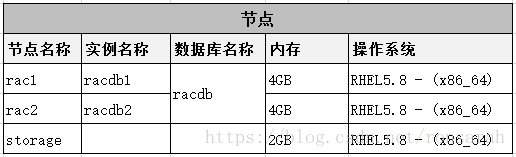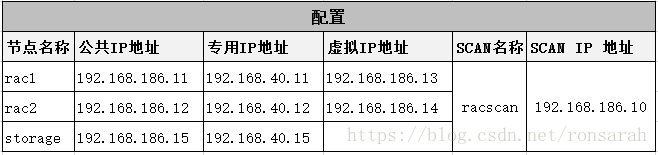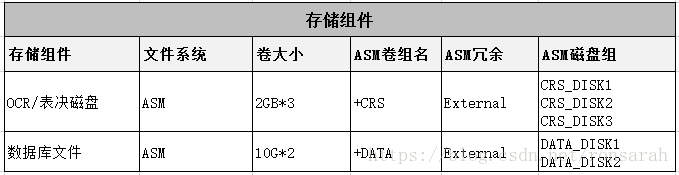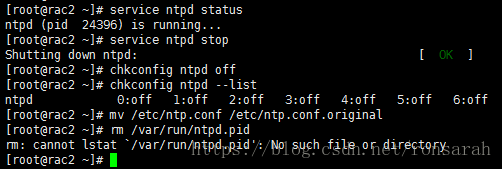- Oracle不支持的字符集 (在类路径中添加 orai18n.jar): ZHS16GBK
不开心就吐槽
oraclejarjava
1.报错内容出现java.sql.SQLException:不支持的字符集(在类路径中添加orai18n.jar):ZHS16GBKExceptioninthread"main"java.sql.SQLException:不支持的字符集(在类路径中添加orai18n.jar):ZHS16GBKatoracle.sql.CharacterSetUnknown.failCharsetUnknown(C
- oracle12c 监控表状态,类似触发器,获取表名称乱码问题
YiWait
Javajavaoracle
1、类似触发器原理,实时监听2、解决获取表名称乱码问题进入调试模式查看源码里面这个类,oracletableName的编码模式:主体代码如下:搞了两天终于发现问题所在,tablename开始出来是???这种乱码。确定是字符集编码的问题,在网上找了类似问题。需要引入oracle的语言包。@Slf4jpublicclassMyTest{publicstaticvoidmain(String[]args
- Java 24 正式发布:AI 开发与后量子安全引领企业级编程革命
程序猿小白菜
后端java生态圈java人工智能安全
摘要2025年3月18日,Oracle正式发布Java24(OracleJDK24),这是Java诞生30周年之际的重要版本更新。新版本聚焦AI开发支持、后量子安全加密、性能优化和开发效率提升,提供20余项新特性及数千项改进,为企业级应用开发注入全新动力。一、语言特性:代码简洁性与模式匹配增强Java24在语法层面进一步简化代码逻辑,提升开发效率:JEP488:原始类型模式匹配(第二次预览)支持在
- 《Oracle DBA入门实战:十大高频问题详解与避坑指南》
鸿·蒙
数据库Oracle数据库DBA入门数据库管理IT技术干货学习笔记
OracleDBA入门作业十问十答本文为OracleDBA入门作业整理,涵盖工具使用、配置管理及权限控制等核心知识点,适合新手快速上手。如有疑问或补充,欢迎评论区交流!1.DBA常用工具有哪些?OracleUniversalInstaller(OUI)用途:安装、升级或删除软件组件。OracleDatabaseConfigurationAssistant(DBCA)用途:通过图形界面创建、删除或修
- MariaDB 和 MySQL 版本关联
java我跟你拼了
数据库笔记mariadbmysql数据库数据库篇版本关联
MariaDB和MySQL是两个常用的关系型数据库管理系统(RDBMS),它们在很多方面非常相似,因为MariaDB是MySQL的一个分支。MariaDB和MySQL之间的版本关联可以通过以下几个方面来理解:1.历史背景MySQL:MySQL是一个开源的数据库管理系统,由MySQLAB开发,后来被SunMicrosystems收购,再之后被Oracle收购。MariaDB:MariaDB是MySQ
- Java:从入门到创新
java
Java:从入门到创新一、Java简介Java是一种广泛使用的高级编程语言,自1995年首次发布以来,一直深受开发者的喜爱。它由SunMicrosystems公司开发,后来被Oracle公司收购。Java的设计目标是简单、健壮、安全且跨平台,这些特性使其在企业级应用开发中占据重要地位。二、Java的主要特点(一)简单易学Java的语法与C语言和C++语言很接近,但丢弃了C++中一些复杂且容易出错的
- 【Hive】-- hive 3.1.3 伪分布式部署(单节点)
oo寻梦in记
ApachePaimon大数据服务部署hive分布式hadoop
1、环境准备1.1、版本选择apachehive3.1.3apachehadoop3.1.0oraclejdk1.8mysql8.0.15操作系统:Macos10.151.2、软件下载https://archive.apache.org/dist/hive/https://archive.apache.org/dist/hadoop/1.3、解压tar-zxvfapache-hive-4.0.0-
- Oracle证书靠谱吗?值得考吗?
噗老师
Oracle认证oracle数据库
Oracle认证在数据库管理领域享有极高的声誉和价值,是许多专业人士职业生涯中的重要里程碑。那么,Oracle认证是否值得投入时间和精力去考取呢?这个问题的答案很大程度上取决于你的职业规划、个人兴趣和对未来的展望。首先,Oracle认证的价值还体现在其广泛的行业需求上。在金融、医疗、政府等多个行业中,对数据库管理和分析的依赖性日益增加,这导致了对Oracle专业人才的巨大需求。Oracle数据库在
- Oracle OCP认证是否值得考?
博睿谷IT99_
数据库oracle开闭原则数据库
OracleOCP(OracleCertifiedProfessional)认证是数据库领域的传统权威认证,但随着云数据库和开源技术的崛起,其价值正面临分化。是否值得考取,需结合你的职业定位、行业需求及长期规划综合判断。以下是关键分析:一、什么情况下值得考?1.职业定位明确:扎根传统数据库领域适用人群:从事金融、电信、能源等传统行业的DBA(数据库管理员);需维护Oracle旧版本(如11g/12
- oracle 时间格式化 to——datetime,精通 Oracle+Python,第 2 部分:处理时间和日期
照月鱼yoyi
oracle时间格式化to——datetime
作者:PrzemyslawPiotrowskiOracle和Python的日期处理介绍2007年9月发布从Python2.4版开始,cx_Oracle自身可以处理DATE和TIMESTAMP数据类型,将这些列的值映射到Python的datetime模块的datetime对象中。因为datetime对象支持原位的运算操作,这可以带来某些优势。内置的时区支持和若干专用模块使Python成为一台实时机器
- oracle数据库——游标 隐式游标 显式游标 带参数的游标 带锁的游标 动态游标 强类型
一JJL
数据库游标隐式游标显式游标带参数的游标带锁的游标动态游标强类型
游标逐行提取查询结果,所以返回结果可以超过一行%NOTFOUND--如果FETCH语句失败,则该属性为"TRUE",否则为"FALSE";%FOUND--如果FETCH语句成功,则该属性为"TRUE",否则为"FALSE";%ROWCOUNT--返回游标当前行的行数;1.隐式游标--查看修改数据后会影响到多少行数据beginupdateempsetsal=sal+100wheredeptno=&d
- Oracle SQL 开发实战:高效技巧与核心特性解析
McRfee
sql
OracleSQL开发实战:高效技巧与核心特性解析OracleSQL开发实战:高效技巧与核心特性解析一、引言:OracleSQL的核心优势二、高效SQL编写技巧1.避免全表扫描的黄金法则2.用WITH子句简化复杂查询3.MERGE语句实现智能更新三、Oracle独有特性深度解析1.分析函数:窗口计算的利器2.CONNECTBY层级查询3.虚拟列(VirtualColumn)4.FLASHBACK闪
- 查询数据库中第n行数据
weixin_44231698
一般情况下分页的时候是需要的关键字。Oracle中则是rownum,MSSQL中是top关键字,MySQL中是limit关键字。查第n条数据,如:(1)select*from(SELECTROWNUMrn,A.*FROMTABLEA)bwhereb.rn=n;(2)selecttop1*fromTABLEAwhereidnotin(selecttopn-1idfromTABLEA);(3)用mys
- java工程师常用开发工具
Monika Zhang
开发工具java
背景:最近换新电脑,记录下本岗位需要安装的软件,也顺便给大家参考,欢迎各位留言补充1JDK(JavaDevelopmentKit)JDK是Java程序员开发Java应用程序所必需的软件包。下载地址:JavaDownloads|Oracle安装配置教程:window下win10jdk8安装与环境变量的配置(超级详细)_jdk8环境变量配置-CSDN博客目前主流的JDK版本还是JAVA8查看版本命令:
- Oracle数据库与Java全栈开发一篇搞定(指南式教学)
Aphelios380
Oracle数据库oraclejava
一、基础操作篇1.数据定义语言(DDL)核心操作1.1表结构设计技巧--电商用户表设计示例CREATETABLEtb_users(user_idNUMBER(10)PRIMARYKEY,usernameVARCHAR2(30)UNIQUENOTNULL,passwordCHAR(32)DEFAULT'e10adc3949ba59abbe56e057f20f883e',emailVARCHAR2(5
- 常见的应用对应的传输层协议和端口号
数据链路摸索者
网路安全网络
常见的应用对应的传输层协议和端口号如下:服务端口号协议http80TCPhttps443TCPFTP21(控制)TCP20(数据)TCPTFTP69UDPTelent23TCPSSH22TCPSMTP25TCPPOP3110TCPSNMP161UDPNTP123UDPDNS53TCP+UDPDHCP67和68UDPOracle数据库1521TCP终端服务3389TCP
- 解释CALL_FORM,NEW_FORM和OPEN_FORM之间有什么区别?思维导图 代码示例(java 架构)
用心去追梦
java架构开发语言
CALL_FORM,NEW_FORM和OPEN_FORM之间的区别在OracleForms中,CALL_FORM、NEW_FORM和OPEN_FORM是用于管理和启动表单的不同命令。每个命令的行为和用途都有所不同,理解它们的区别对于正确构建和管理Forms应用程序非常重要。1.CALL_FORM定义:调用并运行另一个表单,但不会关闭当前表单。被调用的表单以模式对话框的形式显示,即用户必须完成或取消
- 《Oracle常见错误解析》
AAEllisonPang
Oracleoracle数据库
引言在Oracle数据库的日常管理和开发中,错误是不可避免的。无论是数据库管理员(DBA)还是开发人员,都可能在操作过程中遇到各种问题。Oracle数据库的复杂性使得错误的种类繁多,但幸运的是,大多数常见错误都有相对固定的解决方法。本文将为您详细解析20个Oracle常见错误,并提供针对性的解决方案,帮助您快速定位问题并高效解决,确保系统的稳定运行。背景Oracle数据库作为全球最广泛使用的关系型
- mysql总结
tianyunlinger
大数据mysql数据库
MySQL基础1.数据库基本介绍数据库定义:用于存储数据的仓库,通过SQL语句操作。数据库作用:存储应用程序中的数据,便于管理和查询。数据库分类:关系型数据库(如MySQL、Oracle、DB2)和非关系型数据库(如Redis、HBase)。关系型数据库:通过E-R图描述数据之间的关系,支持复杂查询。2.MySQL在Linux中的安装安装前准备:配置防火墙、创建统一的管理目录(如/export/s
- mysql数据库应用与开发姜桂洪 课后答案_清华大学出版社-图书详情-《MySQL数据库应用与开发》...
韦盛江
课后答案
前言Oracle公司的MySQL是目前最流行的关系数据库管理系统之一。MySQL所使用的SQL语言是用于访问数据库的最常用标准化语言。MySQL数据库以其精巧灵活、运行速度快、经济适用性强、开放源码等优势,作为网站数据库获得许多中小型网站的开发公司的青睐。MySQL性能卓越,搭配PHP和Apache可组成良好的软件开发环境,并且已经大量部署到中小型企业和高校的教学平台。本书从教学实际需求出发,结合
- 对数据库的总结
java
一、数据库基础1.数据库是一个用于存储和操作数据的文件系统2.关系型数据库:是基于二维表存储的,每个表格由列和行组成,列代表属性,行代表约束,数据的组织和查询更加方便和高效。3.库表操作结构:MySQL和Oracle,通用工具Navicat4.SQL语句的库表操作:createtable:创建表altertable:修改表droptable:删除表truncatetable:删除表中的所有数据,但
- WinSCP使用普通用户登录切换到root用户的方法
程序员阿明
githublinux
使用Oracle的服务器时,发现服务器禁用了root账号登录,只能使用他指定的普通用户登录ssh。我在使用sftp登录上传文件时,因为普通用户权限不够,不能创建文件,非常不方便,这给管理服务器带来诸多不便。其实在我们使用winscp时,可以切换到root用户,这样就有权限进行操作了。具体方法如下:先登录ssh,执行以下使命令用来查看sftp-server执行文件目录:cat/etc/ssh/ssh
- 【机器学习】建模流程
CH3_CH2_CHO
什么?!是机器学习!!机器学习人工智能线性回归逻辑回归
1、数据获取1.1来源数据获取是机器学习建模的第一步,常见的数据来源包括数据库、API、网络爬虫等。数据库是企业内部常见的数据存储方式,例如:MySQL、Oracle等关系型数据库,以及MongoDB等非关系型数据库,它们能够存储大量的结构化和非结构化数据API(应用程序编程接口)提供了从外部获取数据的便捷方式,例如:社交媒体平台的API可以获取用户发布的内容和互动信息网络爬虫则适用于从网页中提取
- VsCode配置JDK\Tomcat\Maven
Yang___Xing
javascriptVsCodeJavajavavscodetomcat
1、安装VsCode下载地址:VisualStudioCode-CodeEditing.Redefined安装提示安装完成即可2、安装JDK下载地址:JavaDownloads|Oracle选择版本:按照需求自行选择配置JAVA_HOMEMac的修改mac的打开终端,输入open~/.zshrc新增exportPATH="/yourpath/jdk-1.8.jdk/Contents/Home/bi
- hive 使用oracle数据库
sardtass
hadoophive开源项目
hive使用oracle作为数据源,导入数据使用sqoop或kettle或自己写代码(淘宝的开源项目中有一个xdata就是淘宝自己写的)。感觉sqoop比kettle快多了,淘宝的xdata没用过。hive默认使用derby作为存储表信息的数据库,默认在哪启动就在哪建一个metadata_db文件放数据,可以在conf下的hive-site.xml中配置为一个固定的位置,这样不论在哪启动都可以了。
- Oracle数据库从入门到精通系列之六:临时文件
快乐骑行^_^
数据库日常分享专栏Oracle数据库临时文件
Oracle数据库从入门到精通系列之六:临时文件Oracle中的临时数据文件是一种特殊类型的数据文件。当内存不足时,Oracle会使用它来存储一些临时数据,比如说一些比较大的排序或散列操作的中间结果、临时表中的数据以及结果集数据等。自12c起,对临时表的操作所产生的undo也会放到临时表空间中永久性的表和索引永远不会存储在临时表空间中,但是临时表中的数据及其索引会存放在这里。也就是应用程序储存数据
- 数据仓库和非结构化数据。
weixin_30631587
数据库
数据仓库包含标准化数据。还包含外部数据/非结构化数据如果外部数据量小可以保持数据库内部或者专用服务器。如果量大只能记住地址,在etl加载当然也有需求是实时数据比如股票汇率拿只能etl过程处理非结构化数据包含图片,视频音频如果是传统数据库db2oracle存在里面是不合适的。存储影响性能如果是hadoop无所谓影响不大,但是从使用者的角度非结构化数据只能转换关系使用建一张元数据表存储非结构化存储位置
- mysql vs oracle
HBryce24
数据库mysqloracle数据库
以下是Oracle数据库与MySQL数据库的详细比较,从架构设计、功能特性、性能、适用场景等多个维度进行综合分析:1.基础特性与定位Oracle:定位:面向大型企业级应用,强调高并发、高可用性和复杂事务处理能力。授权模式:闭源商业软件,需购买许可证,成本较高。架构:多进程架构(每个用户连接对应独立进程),支持分布式集群(如RAC)。MySQL:定位:轻量级开源数据库,适合中小型应用及Web开发。授
- oracle基础知识之表的集合运算
数字天下
oracle数据库
一个查询就是一个集合:查询的结果集一条记录就是一个元素。集合运算是用来把两个或多个查询的结果集做并、交、查的集合运算,包含集合运算的查询称为复合查询。*Select基本语法如下:SELECTcolumn_1,column_2,…FROMtable_nameWHEREsearch_conditionORDERBYcolumn_1,column_2;2.常用集合运算方式的应用(1)联合运算:联合运算实
- ocp考试有判断题吗?多少分及格?
m0_65303136
开闭原则
ocp考试有判断题吗?多少分及格?OCP考试没有判断题。OCP考试指的是OracleOCP中级认证考试,是数据库领域非常有含金量的一种认证,如果拿到OCP证书对于个人入职或者涨薪都有帮助。OCP考试,可以说是数据库领域最值得考的一个认证,根据最新的OCP19c认证考试要求,以下是考试题型和通过成绩的详细信息:考试题型OCP认证考试均为全英文选择题,包括单选题和多选题,没有操作题或其他题型(如判断题
- jQuery 跨域访问的三种方式 No 'Access-Control-Allow-Origin' header is present on the reque
qiaolevip
每天进步一点点学习永无止境跨域众观千象
XMLHttpRequest cannot load http://v.xxx.com. No 'Access-Control-Allow-Origin' header is present on the requested resource. Origin 'http://localhost:63342' is therefore not allowed access. test.html:1
- mysql 分区查询优化
annan211
java分区优化mysql
分区查询优化
引入分区可以给查询带来一定的优势,但同时也会引入一些bug.
分区最大的优点就是优化器可以根据分区函数来过滤掉一些分区,通过分区过滤可以让查询扫描更少的数据。
所以,对于访问分区表来说,很重要的一点是要在where 条件中带入分区,让优化器过滤掉无需访问的分区。
可以通过查看explain执行计划,是否携带 partitions
- MYSQL存储过程中使用游标
chicony
Mysql存储过程
DELIMITER $$
DROP PROCEDURE IF EXISTS getUserInfo $$
CREATE PROCEDURE getUserInfo(in date_day datetime)-- -- 实例-- 存储过程名为:getUserInfo-- 参数为:date_day日期格式:2008-03-08-- BEGINdecla
- mysql 和 sqlite 区别
Array_06
sqlite
转载:
http://www.cnblogs.com/ygm900/p/3460663.html
mysql 和 sqlite 区别
SQLITE是单机数据库。功能简约,小型化,追求最大磁盘效率
MYSQL是完善的服务器数据库。功能全面,综合化,追求最大并发效率
MYSQL、Sybase、Oracle等这些都是试用于服务器数据量大功能多需要安装,例如网站访问量比较大的。而sq
- pinyin4j使用
oloz
pinyin4j
首先需要pinyin4j的jar包支持;jar包已上传至附件内
方法一:把汉字转换为拼音;例如:编程转换后则为biancheng
/**
* 将汉字转换为全拼
* @param src 你的需要转换的汉字
* @param isUPPERCASE 是否转换为大写的拼音; true:转换为大写;fal
- 微博发送私信
随意而生
微博
在前面文章中说了如和获取登陆时候所需要的cookie,现在只要拿到最后登陆所需要的cookie,然后抓包分析一下微博私信发送界面
http://weibo.com/message/history?uid=****&name=****
可以发现其发送提交的Post请求和其中的数据,
让后用程序模拟发送POST请求中的数据,带着cookie发送到私信的接入口,就可以实现发私信的功能了。
- jsp
香水浓
jsp
JSP初始化
容器载入JSP文件后,它会在为请求提供任何服务前调用jspInit()方法。如果您需要执行自定义的JSP初始化任务,复写jspInit()方法就行了
JSP执行
这一阶段描述了JSP生命周期中一切与请求相关的交互行为,直到被销毁。
当JSP网页完成初始化后
- 在 Windows 上安装 SVN Subversion 服务端
AdyZhang
SVN
在 Windows 上安装 SVN Subversion 服务端2009-09-16高宏伟哈尔滨市道里区通达街291号
最佳阅读效果请访问原地址:http://blog.donews.com/dukejoe/archive/2009/09/16/1560917.aspx
现在的Subversion已经足够稳定,而且已经进入了它的黄金时段。我们看到大量的项目都在使
- android开发中如何使用 alertDialog从listView中删除数据?
aijuans
android
我现在使用listView展示了很多的配置信息,我现在想在点击其中一条的时候填出 alertDialog,点击确认后就删除该条数据,( ArrayAdapter ,ArrayList,listView 全部删除),我知道在 下面的onItemLongClick 方法中 参数 arg2 是选中的序号,但是我不知道如何继续处理下去 1 2 3
- jdk-6u26-linux-x64.bin 安装
baalwolf
linux
1.上传安装文件(jdk-6u26-linux-x64.bin)
2.修改权限
[root@localhost ~]# ls -l /usr/local/jdk-6u26-linux-x64.bin
3.执行安装文件
[root@localhost ~]# cd /usr/local
[root@localhost local]# ./jdk-6u26-linux-x64.bin&nbs
- MongoDB经典面试题集锦
BigBird2012
mongodb
1.什么是NoSQL数据库?NoSQL和RDBMS有什么区别?在哪些情况下使用和不使用NoSQL数据库?
NoSQL是非关系型数据库,NoSQL = Not Only SQL。
关系型数据库采用的结构化的数据,NoSQL采用的是键值对的方式存储数据。
在处理非结构化/半结构化的大数据时;在水平方向上进行扩展时;随时应对动态增加的数据项时可以优先考虑使用NoSQL数据库。
在考虑数据库的成熟
- JavaScript异步编程Promise模式的6个特性
bijian1013
JavaScriptPromise
Promise是一个非常有价值的构造器,能够帮助你避免使用镶套匿名方法,而使用更具有可读性的方式组装异步代码。这里我们将介绍6个最简单的特性。
在我们开始正式介绍之前,我们想看看Javascript Promise的样子:
var p = new Promise(function(r
- [Zookeeper学习笔记之八]Zookeeper源代码分析之Zookeeper.ZKWatchManager
bit1129
zookeeper
ClientWatchManager接口
//接口的唯一方法materialize用于确定那些Watcher需要被通知
//确定Watcher需要三方面的因素1.事件状态 2.事件类型 3.znode的path
public interface ClientWatchManager {
/**
* Return a set of watchers that should
- 【Scala十五】Scala核心九:隐式转换之二
bit1129
scala
隐式转换存在的必要性,
在Java Swing中,按钮点击事件的处理,转换为Scala的的写法如下:
val button = new JButton
button.addActionListener(
new ActionListener {
def actionPerformed(event: ActionEvent) {
- Android JSON数据的解析与封装小Demo
ronin47
转自:http://www.open-open.com/lib/view/open1420529336406.html
package com.example.jsondemo;
import org.json.JSONArray;
import org.json.JSONException;
import org.json.JSONObject;
impor
- [设计]字体创意设计方法谈
brotherlamp
UIui自学ui视频ui教程ui资料
从古至今,文字在我们的生活中是必不可少的事物,我们不能想象没有文字的世界将会是怎样。在平面设计中,UI设计师在文字上所花的心思和功夫最多,因为文字能直观地表达UI设计师所的意念。在文字上的创造设计,直接反映出平面作品的主题。
如设计一幅戴尔笔记本电脑的广告海报,假设海报上没有出现“戴尔”两个文字,即使放上所有戴尔笔记本电脑的图片都不能让人们得知这些电脑是什么品牌。只要写上“戴尔笔
- 单调队列-用一个长度为k的窗在整数数列上移动,求窗里面所包含的数的最大值
bylijinnan
java算法面试题
import java.util.LinkedList;
/*
单调队列 滑动窗口
单调队列是这样的一个队列:队列里面的元素是有序的,是递增或者递减
题目:给定一个长度为N的整数数列a(i),i=0,1,...,N-1和窗长度k.
要求:f(i) = max{a(i-k+1),a(i-k+2),..., a(i)},i = 0,1,...,N-1
问题的另一种描述就
- struts2处理一个form多个submit
chiangfai
struts2
web应用中,为完成不同工作,一个jsp的form标签可能有多个submit。如下代码:
<s:form action="submit" method="post" namespace="/my">
<s:textfield name="msg" label="叙述:">
- shell查找上个月,陷阱及野路子
chenchao051
shell
date -d "-1 month" +%F
以上这段代码,假如在2012/10/31执行,结果并不会出现你预计的9月份,而是会出现八月份,原因是10月份有31天,9月份30天,所以-1 month在10月份看来要减去31天,所以直接到了8月31日这天,这不靠谱。
野路子解决:假设当天日期大于15号
- mysql导出数据中文乱码问题
daizj
mysql中文乱码导数据
解决mysql导入导出数据乱码问题方法:
1、进入mysql,通过如下命令查看数据库编码方式:
mysql> show variables like 'character_set_%';
+--------------------------+----------------------------------------+
| Variable_name&nbs
- SAE部署Smarty出现:Uncaught exception 'SmartyException' with message 'unable to write
dcj3sjt126com
PHPsmartysae
对于SAE出现的问题:Uncaught exception 'SmartyException' with message 'unable to write file...。
官方给出了详细的FAQ:http://sae.sina.com.cn/?m=faqs&catId=11#show_213
解决方案为:
01
$path
- 《教父》系列台词
dcj3sjt126com
Your love is also your weak point.
你的所爱同时也是你的弱点。
If anything in this life is certain, if history has taught us anything, it is
that you can kill anyone.
不顾家的人永远不可能成为一个真正的男人。 &
- mongodb安装与使用
dyy_gusi
mongo
一.MongoDB安装和启动,widndows和linux基本相同
1.下载数据库,
linux:mongodb-linux-x86_64-ubuntu1404-3.0.3.tgz
2.解压文件,并且放置到合适的位置
tar -vxf mongodb-linux-x86_64-ubun
- Git排除目录
geeksun
git
在Git的版本控制中,可能有些文件是不需要加入控制的,那我们在提交代码时就需要忽略这些文件,下面讲讲应该怎么给Git配置一些忽略规则。
有三种方法可以忽略掉这些文件,这三种方法都能达到目的,只不过适用情景不一样。
1. 针对单一工程排除文件
这种方式会让这个工程的所有修改者在克隆代码的同时,也能克隆到过滤规则,而不用自己再写一份,这就能保证所有修改者应用的都是同一
- Ubuntu 创建开机自启动脚本的方法
hongtoushizi
ubuntu
转载自: http://rongjih.blog.163.com/blog/static/33574461201111504843245/
Ubuntu 创建开机自启动脚本的步骤如下:
1) 将你的启动脚本复制到 /etc/init.d目录下 以下假设你的脚本文件名为 test。
2) 设置脚本文件的权限 $ sudo chmod 755
- 第八章 流量复制/AB测试/协程
jinnianshilongnian
nginxluacoroutine
流量复制
在实际开发中经常涉及到项目的升级,而该升级不能简单的上线就完事了,需要验证该升级是否兼容老的上线,因此可能需要并行运行两个项目一段时间进行数据比对和校验,待没问题后再进行上线。这其实就需要进行流量复制,把流量复制到其他服务器上,一种方式是使用如tcpcopy引流;另外我们还可以使用nginx的HttpLuaModule模块中的ngx.location.capture_multi进行并发
- 电商系统商品表设计
lkl
DROP TABLE IF EXISTS `category`; -- 类目表
/*!40101 SET @saved_cs_client = @@character_set_client */;
/*!40101 SET character_set_client = utf8 */;
CREATE TABLE `category` (
`id` int(11) NOT NUL
- 修改phpMyAdmin导入SQL文件的大小限制
pda158
sqlmysql
用phpMyAdmin导入mysql数据库时,我的10M的
数据库不能导入,提示mysql数据库最大只能导入2M。
phpMyAdmin数据库导入出错: You probably tried to upload too large file. Please refer to documentation for ways to workaround this limit.
- Tomcat性能调优方案
Sobfist
apachejvmtomcat应用服务器
一、操作系统调优
对于操作系统优化来说,是尽可能的增大可使用的内存容量、提高CPU的频率,保证文件系统的读写速率等。经过压力测试验证,在并发连接很多的情况下,CPU的处理能力越强,系统运行速度越快。。
【适用场景】 任何项目。
二、Java虚拟机调优
应该选择SUN的JVM,在满足项目需要的前提下,尽量选用版本较高的JVM,一般来说高版本产品在速度和效率上比低版本会有改进。
J
- SQLServer学习笔记
vipbooks
数据结构xml
1、create database school 创建数据库school
2、drop database school 删除数据库school
3、use school 连接到school数据库,使其成为当前数据库
4、create table class(classID int primary key identity not null)
创建一个名为class的表,其有一