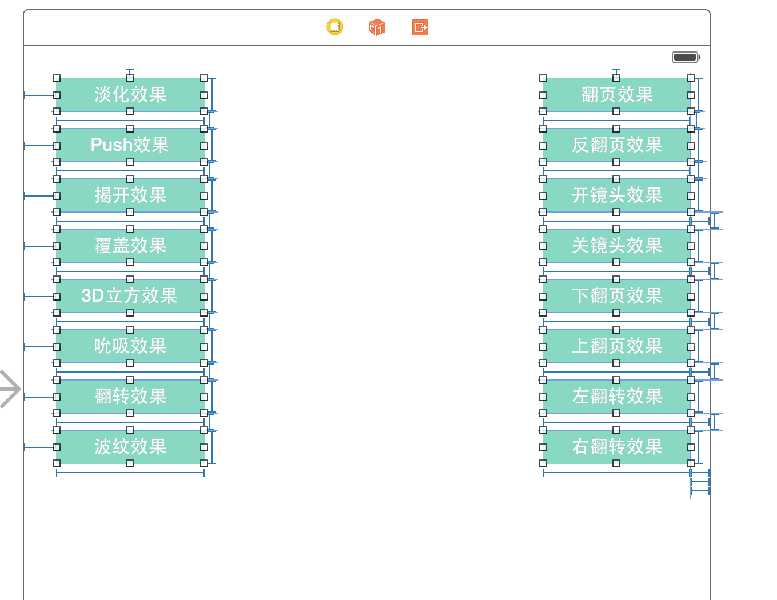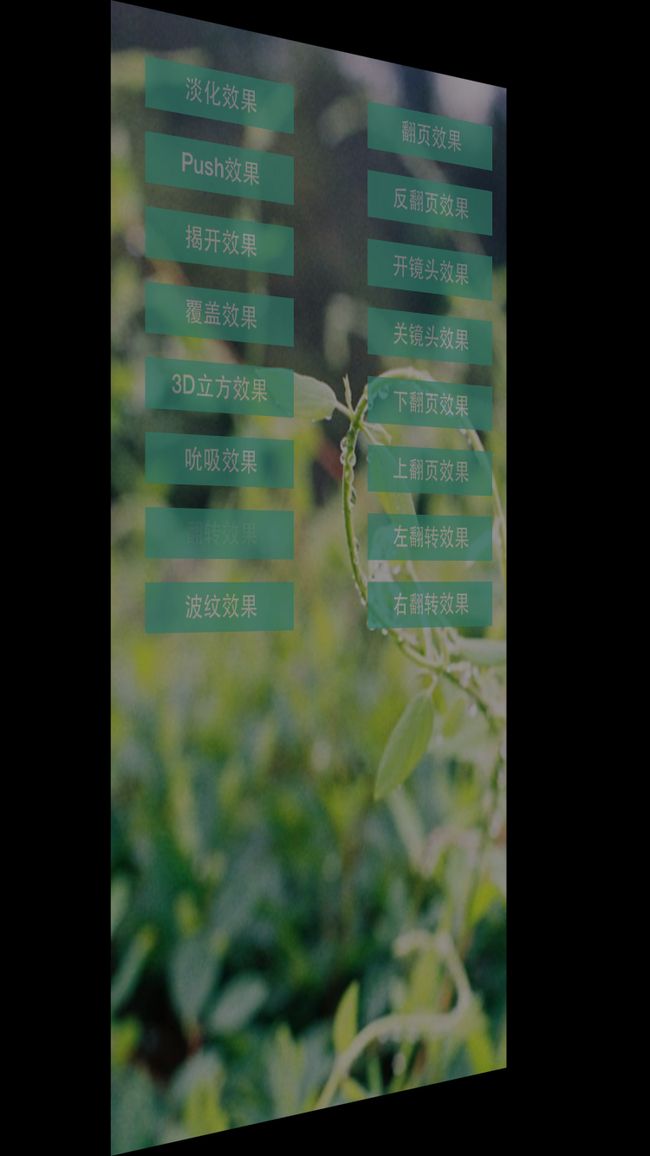iOS实现超酷页面切换动画特效
今天主要用到的动画类是CALayer下的CATransition至于各种动画类中如何继承的在这也不做赘述,网上的资料是一抓一大把。好废话少说切入今天的正题。
一.封装动画方法
1.用CATransition实现动画的封装方法如下,每句代码是何意思,请看注释之。
#pragma CATransition动画实现
- (void) transitionWithType:(NSString *) type WithSubtype:(NSString *) subtype ForView : (UIView *) view
{
//创建CATransition对象
CATransition *animation = [CATransition animation];
//设置运动时间
animation.duration = DURATION;
//设置运动type
animation.type = type;
if (subtype != nil) {
//设置子类
animation.subtype = subtype;
}
//设置运动速度
animation.timingFunction = UIViewAnimationOptionCurveEaseInOut;
[view.layer addAnimation:animation forKey:@"animation"];
}代码说明:
CATransition常用的属性如下:
duration:设置动画时间
type:稍后下面会详细的介绍运动类型
subtype:和type匹配使用,指定运动的方向,下面也会详细介绍
timingFunction :动画的运动轨迹,用于变化起点和终点之间的插值计算,形象点说它决定了动画运行的节奏,比如是
均匀变化(相同时间变化量相同)还是先快后慢,先慢后快还是先慢再快再慢.
* 动画的开始与结束的快慢,有五个预置分别为(下同):
* kCAMediaTimingFunctionLinear 线性,即匀速
* kCAMediaTimingFunctionEaseIn 先慢后快
* kCAMediaTimingFunctionEaseOut 先快后慢
* kCAMediaTimingFunctionEaseInEaseOut 先慢后快再慢
* kCAMediaTimingFunctionDefault 实际效果是动画中间比较快.
2.用UIView的block回调实现动画的代码封装
#pragma UIView实现动画
- (void) animationWithView : (UIView *)view WithAnimationTransition : (UIViewAnimationTransition) transition
{
[UIView animateWithDuration:DURATION animations:^{
[UIView setAnimationCurve:UIViewAnimationCurveEaseInOut];
[UIView setAnimationTransition:transition forView:view cache:YES];
}];
}3.改变View的背景图,便于切换时观察
1 #pragma 给View添加背景图
2 -(void)addBgImageWithImageName:(NSString *) imageName
3 {
4 self.view.backgroundColor = [UIColor colorWithPatternImage:[UIImage imageNamed:imageName]];
5 }
二.调用上面的方法实现我们想要的动画
1.我们在View上添加多个Button,给不同的Button设置不同的Tag值,然后再ViewController中绑定同一个方法,点击不同的button实现不同的页面切换效果。storyBoard上的控件效果如下图所示:
2.下面我们就开始编写点击button要回调的方法
(1).定义枚举来标示按钮所对应的动画类型,代码如下:
typedef enum : NSUInteger {
Fade = 1, //淡入淡出
Push, //推挤
Reveal, //揭开
MoveIn, //覆盖
Cube, //立方体
SuckEffect, //吮吸
OglFlip, //翻转
RippleEffect, //波纹
PageCurl, //翻页
PageUnCurl, //反翻页
CameraIrisHollowOpen, //开镜头
CameraIrisHollowClose, //关镜头
CurlDown, //下翻页
CurlUp, //上翻页
FlipFromLeft, //左翻转
FlipFromRight, //右翻转
} AnimationType;(2),获取Button的Tag值:
1 UIButton *button = sender; 2 AnimationType animationType = button.tag;
(3).每次点击button都改变subtype的值,包括上,左,下,右
NSString *subtypeString;
switch (_subtype) {
case 0:
subtypeString = kCATransitionFromLeft;
break;
case 1:
subtypeString = kCATransitionFromBottom;
break;
case 2:
subtypeString = kCATransitionFromRight;
break;
case 3:
subtypeString = kCATransitionFromTop;
break;
default:
break;
}
_subtype += 1;
if (_subtype > 3) {
_subtype = 0;
}(4),通过switch结合上边的枚举来判断是那个按钮点击的
1 switch (animationType)
2 {
3 //各种Case,此处代码下面会给出
4 }
3.调用我们封装的运动方法,来实现动画效果
(1),淡化效果
1 case Fade: 2 [self transitionWithType:kCATransitionFade WithSubtype:subtypeString ForView:self.view]; 3 break; 4
(2).Push效果
1 case Push: 2 [self transitionWithType:kCATransitionPush WithSubtype:subtypeString ForView:self.view]; 3 break; 4
效果如下:
(3).揭开效果:
1 case Reveal: 2 [self transitionWithType:kCATransitionReveal WithSubtype:subtypeString ForView:self.view]; 3 break;
效果图如下:
(4).覆盖效果
1 case MoveIn: 2 [self transitionWithType:kCATransitionMoveIn WithSubtype:subtypeString ForView:self.view]; 3 break; 4
效果图如下:
(5).立方体效果
1 case Cube: 2 [self transitionWithType:@"cube" WithSubtype:subtypeString ForView:self.view]; 3 break;
效果如下:
(6).吮吸效果
1 case SuckEffect: 2 [self transitionWithType:@"suckEffect" WithSubtype:subtypeString ForView:self.view]; 3 break;
效果如下:
(7).翻转效果
1 case OglFlip: 2 [self transitionWithType:@"oglFlip" WithSubtype:subtypeString ForView:self.view]; 3 break;
图如下:
8.波纹效果
1 case RippleEffect: 2 [self transitionWithType:@"rippleEffect" WithSubtype:subtypeString ForView:self.view]; 3 break;
(9).翻页和反翻页效果
1 case PageCurl: 2 [self transitionWithType:@"pageCurl" WithSubtype:subtypeString ForView:self.view]; 3 break; 4 5 case PageUnCurl: 6 [self transitionWithType:@"pageUnCurl" WithSubtype:subtypeString ForView:self.view]; 7 break;
(10).相机打开效果
case CameraIrisHollowOpen:
[self transitionWithType:@"cameraIrisHollowOpen" WithSubtype:subtypeString ForView:self.view];
break;
case CameraIrisHollowClose:
[self transitionWithType:@"cameraIrisHollowClose" WithSubtype:subtypeString ForView:self.view];
break;(11),调用上面封装的第二个动画方法
case CurlDown:
[self animationWithView:self.view WithAnimationTransition:UIViewAnimationTransitionCurlDown];
break;
case CurlUp:
[self animationWithView:self.view WithAnimationTransition:UIViewAnimationTransitionCurlUp];
break;
case FlipFromLeft:
[self animationWithView:self.view WithAnimationTransition:UIViewAnimationTransitionFlipFromLeft];
break;
case FlipFromRight:
[self animationWithView:self.view WithAnimationTransition:UIViewAnimationTransitionFlipFromRight];
break;我把上面的Demo的源码放在GitHub上,其地址为:https://github.com/lizelu/CATransitionDemo.git