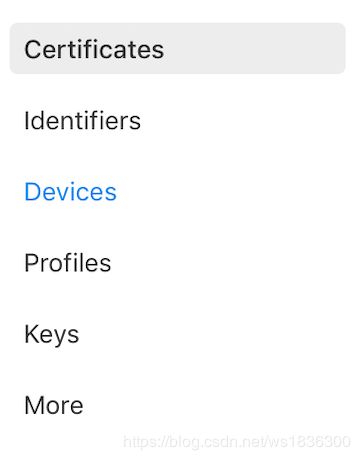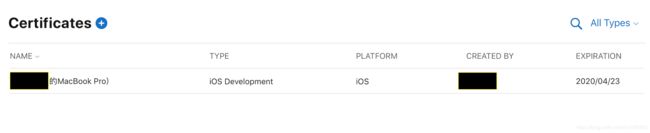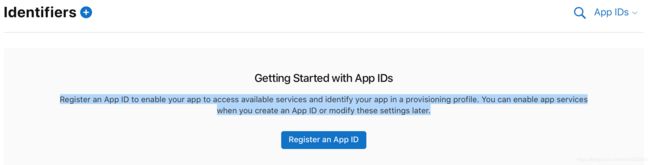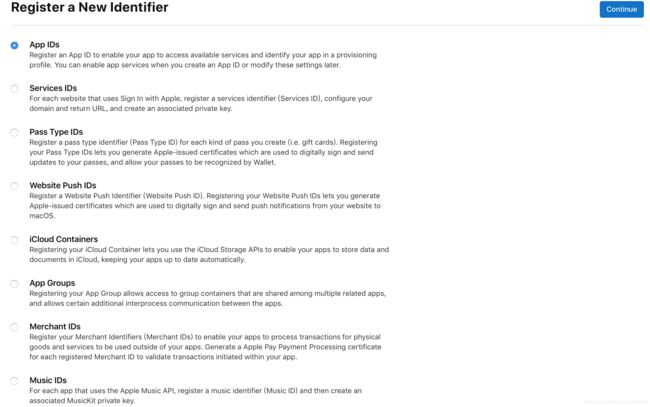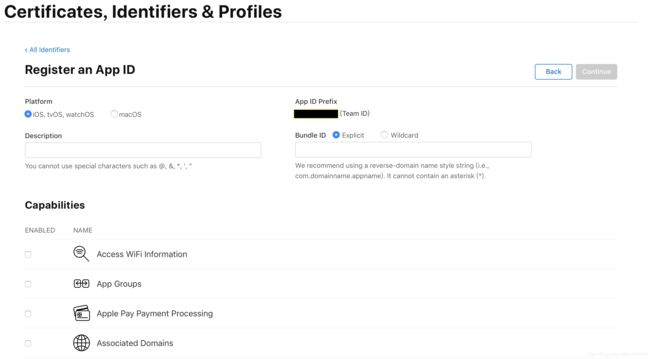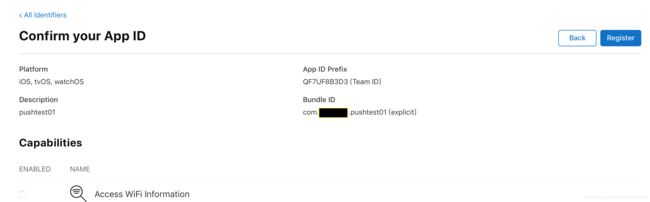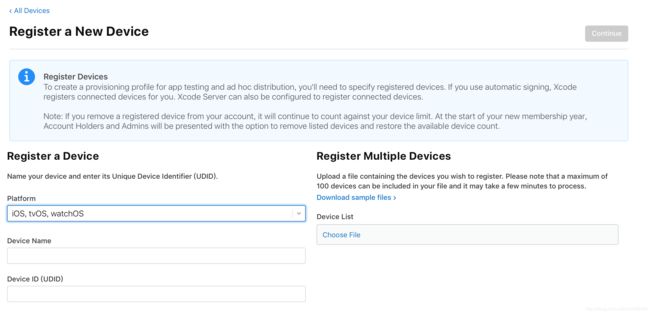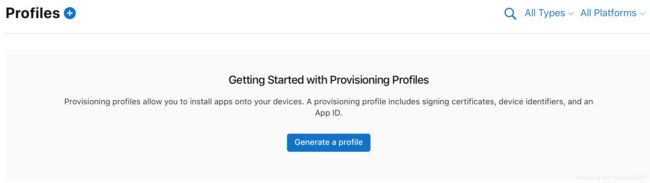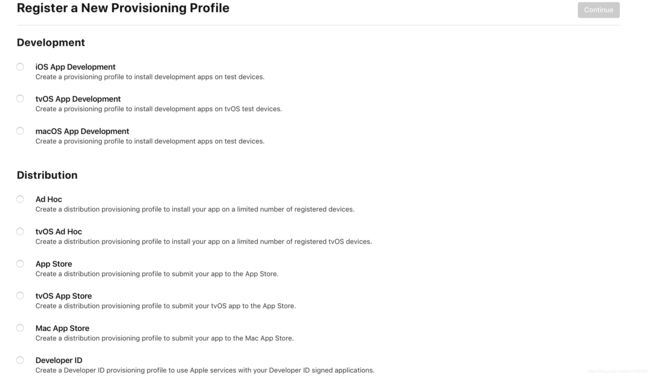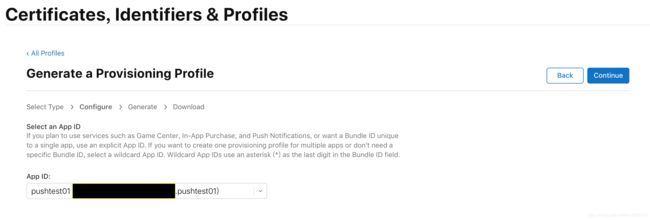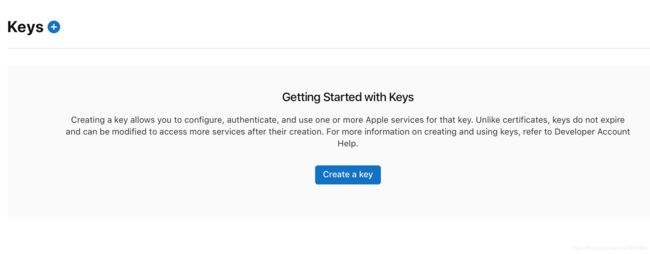iOS 苹果开发者账户 (证书、标识符和配置文件:Certificates, Identifiers & Profiles)概述
点击 Certificates, Identifiers & Profiles
进入苹果开发者证书配置中心:
界面 左侧如下:
1.Certificates(证书):
内容显示你的项目配置的证书 :
含NAME:创建项目的设备名、
type:开发或发布状态、
platform:应用的平台,iOS或者MacOS、
created by:创建者一般就是自己的名字、
expiration:该证书的到期日;
(注意:新文件只在这里设置是没用的,应该先设置 identifiers 和Profiles)
2.identifiers (设备的标识符)
如果你是新账号,里面没有创建任何项目,那么界面如下:
“
Register an App ID to enable your app to access available services and identify your app in a provisioning profile. You can enable app services when you create an App ID or modify these settings later.
(注册应用程序ID(),使应用程序能够访问可用服务,并在配置文件中标识应用程序。您可以在创建应用程序ID或稍后修改这些设置时启用应用程序服务。)
”
截图如下:
点进去,界面如下:
1.(APP IDS:
"Register an App ID to enable your app to access available services and identify your app in a provisioning profile. You can enable app services when you create an App ID or modify these settings later."
"注册应用程序ID,使应用程序能够访问可用服务,并在配置文件中标识应用程序。您可以在创建应用程序ID或稍后修改这些设置时启用应用程序服务。")
2.(Services IDs:
For each website that uses Sign In with Apple, register a services identifier (Services ID), configure your domain and return URL, and create an associated private key.
对于每个使用Apple登录的网站,注册一个服务标识符(服务ID),配置域并返回URL,并创建一个相关的私钥。)
3.(Pass Type IDs():
Register a pass type identifier (Pass Type ID) for each kind of pass you create (i.e. gift cards). Registering your Pass Type IDs lets you generate Apple-issued certificates which are used to digitally sign and send updates to your passes, and allow your passes to be recognized by Wallet.
为您创建的每种通行证(即礼品卡)注册通行证类型标识符(通行证类型ID)。通过注册您的通行证类型ID,您可以生成Apple颁发的证书,这些证书用于对通行证进行数字签名和发送更新,并允许钱包识别您的通行证。)
4.(Website Push IDs:
Register a Website Push Identifier (Website Push ID). Registering your Website Push IDs lets you generate Apple-issued certificates which are used to digitally sign and send push notifications from your website to macOS.
网站推送ID
注册网站推送标识符(网站推送ID)。注册您的网站推送ID可以让您生成Apple颁发的证书,这些证书用于数字签名,并将推送通知从您的网站发送到MacOS。)
5.(iCloud Containers:
Registering your iCloud Container lets you use the iCloud Storage APIs to enable your apps to store data and documents in iCloud, keeping your apps up to date automatically.
iCloud容器
注册您的iCloud容器允许您使用iCloud存储API,使您的应用程序能够在iCloud中存储数据和文档,使您的应用程序自动保持最新。)
6.(App Groups:
Registering your App Group allows access to group containers that are shared among multiple related apps, and allows certain additional interprocess communication between the apps.
应用程序组
注册应用程序组允许访问在多个相关应用程序之间共享的组容器,并允许应用程序之间进行某些额外的进程间通信。)
7.(Merchant IDs:
Register your Merchant Identifiers (Merchant IDs) to enable your apps to process transactions for physical goods and services to be used outside of your apps. Generate a Apple Pay Payment Processing certificate for each registered Merchant ID to validate transactions initiated within your app.
商户ID
注册您的商户标识(商户ID),使您的应用程序能够处理您的应用程序以外使用的实物商品和服务的交易。为每个注册的商户ID生成Apple Pay支付处理证书,以验证应用程序中发起的交易。)
8.(Music IDs:
For each app that uses the Apple Music API, register a music identifier (Music ID) and then create an associated MusicKit private key.
音乐ID
对于使用Apple音乐API的每个应用程序,注册音乐标识符(Music ID),然后创建关联的MusicKit私钥。)
--------------->我们选第一个 APP IDS , 点击Continue , 进入界面如下:
***platform:你的APP的应用平台:是手机系统/手表系统 还是 电脑系统;
***Description:描述你的应用:不可用中文,主要是显示给你看你这个应用是干啥滴;
***App ID Prefix:应用的前缀:
***Bundle ID :( com.domainname.appname --- com.域名.应用名)
1.Explicit (明确的全匹配):就是这个应用的名字全写完,例如:这里写了com.test.test01 ,那你的应用名必须是com.test.test01 这是全匹配
2.Wildcard(通配符):就是这个应用的名字可以只匹配前缀,例如:这里写了com.test.* ,那你的应用名可以是com.test.test01,也可以是com.test.test100,之要“com.test.相同就可以”。
***Capabilities: 功能应用 选项,里面包含:
1.Access WiFi Information:访问WiFi信息;
2.App Groups:应用程序组;
3.Apple Pay Payment Processing:苹果支付 付款处理;
4.Associated Domains:关联域;
5.AutoFill Credential Provider:自动填充凭据提供程序
6.ClassKit:分类工具
7.Custom Network Protocol:自定义网络协议
8.Data Protection(数据包含):
8.1 Complete Protection:完全包含
8.2 Protected Unless Open:除非打开,否则受保护
8.3 Protected Until First User Authentication:在第一次用户身份验证之前受保护
9.Fonts :文字字体
10.Game Center:游戏中心,一般用来记录用户的游戏积分(可参考:https://www.cnblogs.com/LifeTechnologySupporter/p/4762660.html)
11.HealthKit:健康工具包
12.HomeKit:家庭用品
13.Hotspot:热点
14.iCloud:云服务
-
-
Include CloudKit support (requires Xcode 6 and explicit App ID):包括CloudKit支持(需要Xcode 6和显式应用程序ID)
-
Compatible with Xcode 5:与Xcode 5兼容
-
15.In-App Purchase :应用内购买
16.Inter-App Audio:应用程序间的音频(跨应用的音频)
17.Low Latency HLS:低延迟HLS
18.Mac:mac 电脑
19.Multipath:多路径
20.Network Extensions:网络扩展
21.NFC Tag Reading:NFC:标签阅读
22.Personal VPN:个人VPN
23.Push Notifications:推送通知 (应用的名称必须是完全匹配,不能是通配符,不然不知道推送给哪个app)
24.Sign In with Apple:使用Apple登录
25.SiriKit:集成Siri 应用
26.System Extension:系统扩展
27.User Management:用户管理
28.Wallet:钱包,名片夹
29.Wireless Accessory Configuration:无线附件配置
----------------->我们继续点击 Continue
---------------->出现下面的确认界面,我们点击 Register (注册)
现在就可以看到你创建的标识符文件了:
3.Devices (添加设备)
name : 你的手机名
identifier:手机的标识符,应该是序列号
type:手机类型
点击 Devices右边的“+”号,进入界面:
注意它的提示:
“ To create a provisioning profile for app testing and ad hoc distribution, you'll need to specify registered devices. If you use automatic signing, Xcode registers connected devices for you. Xcode Server can also be configured to register connected devices.
Note: If you remove a registered device from your account, it will continue to count against your device limit. At the start of your new membership year, Account Holders and Admins will be presented with the option to remove listed devices and restore the available device count.
要为应用程序测试和即席分发创建配置文件,您需要指定已注册的设备。如果使用自动签名,Xcode会为您注册连接的设备。Xcode服务器也可以配置为注册连接的设备。
注意:如果从帐户中删除已注册的设备,它将继续计入设备限制。在新的会员年开始时,帐户持有人和管理员将可以选择删除列出的设备并恢复可用的设备计数。”
(注意:苹果开发者个人测试账号有100个试用名额,你把 手机01的ID注册后,就把该手机添加进这100个名单了。现在只剩99个测试号,即使后来你在Edit 这里删除了 手机01 的ID,你的测试名额也不会恢复哟,还是99个,要想恢复只能等明年续费的时候了)
Register a Device :你可以手动一个一个添加;
Register Multiple Devices: 也可以下载它的示例文件,一次性添加多个
4.Profiles(配置文件)
点击进入 ,出现界面如下所示:
“Getting Started with Provisioning Profiles
Provisioning profiles allow you to install apps onto your devices. A provisioning profile includes signing
certificates,
device identifiers,
and an App ID.
配置配置文件入门
配置配置文件允许您在设备上安装应用程序。配置配置文件包括:
签名证书()
设备标识符(找到是哪台设备)
和应用程序ID(找到是哪个应用)”
------------>点击( generate a profile 生成一个文件),进入如下界面:
上述文件分两种:
1.Development : 开发文件
*iOS App Development(手机系统开发)
*macOS App Development(电脑系统开发)
*tvOS App Development(电视系统开发)屏幕一个比一个大呀
2.Distribution:分发文件,就是把负责APP各种形式分发到多台手机上
*Ad Hoc
*tvOS Ad Hoc
*App Store
*tvOS App Store
*Mac App Store
*Developer ID
------------->我们选择iOS App Development这一项----------->点击Continue-------->看下图:
"If you plan to use services such as Game Center, In-App Purchase, and Push Notifications, or want a Bundle ID unique to a single app, use an explicit App ID. If you want to create one provisioning profile for multiple apps or don't need a specific Bundle ID, select a wildcard App ID. Wildcard App IDs use an asterisk (*) as the last digit in the Bundle ID field."
里面这段英文提示你:
“如果您计划使用游戏中心、应用内购买和推送通知等服务,或者希望捆绑ID对单个应用唯一,请使用显式的(就是全匹配)应用ID。如果您希望为多个应用创建一个供应配置文件,或者不需要特定的捆绑ID,请选择一个通配符应用ID。通配符应用IDS使用星号(*)作为bundle id字段中的最后一个数字。”
-------------->我们不管它,继续点击Continue------------->
再次提示:
“Select Certificates
Select the certificates you wish to include in this provisioning profile. To use this profile to install an app, the certificate the app was signed with must be included.”
“选择证书
选择要包括在此设置配置文件中的证书。若要使用此配置文件安装应用程序,必须包括该应用程序的签名证书。”
点击 Select All ,点击Continue, 继续下一步,界面如下:
填写配置文件的名称,继续下一步,
终于OK了:
点击Download,把文件下载到电脑上,得到的是一个.dms 文件,双击就OK 了。
现在,你的Profiles文件列表里已经列出了你刚才的文件
5.Keys
点击进入,界面如下:
待补充。。。
6.More
待补充。。。