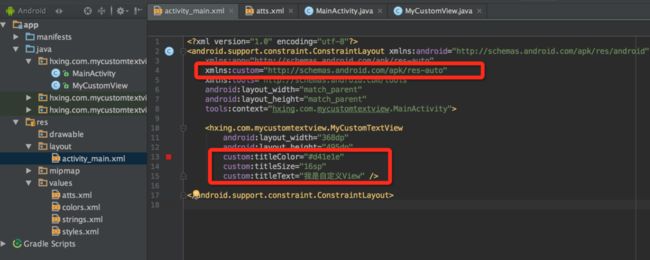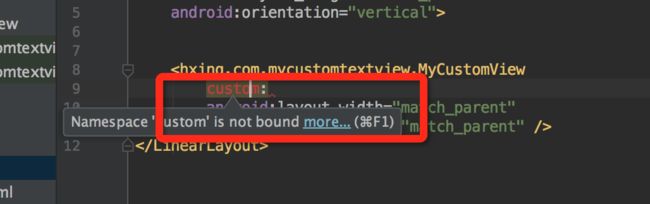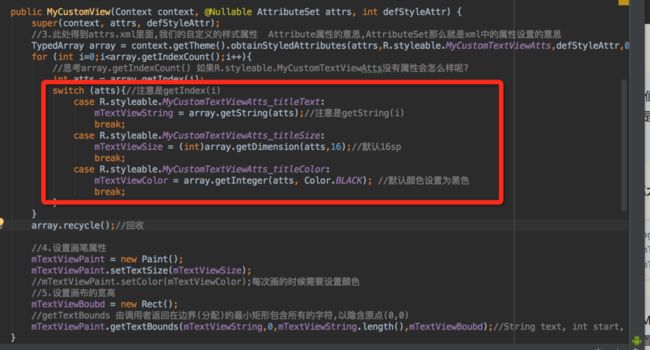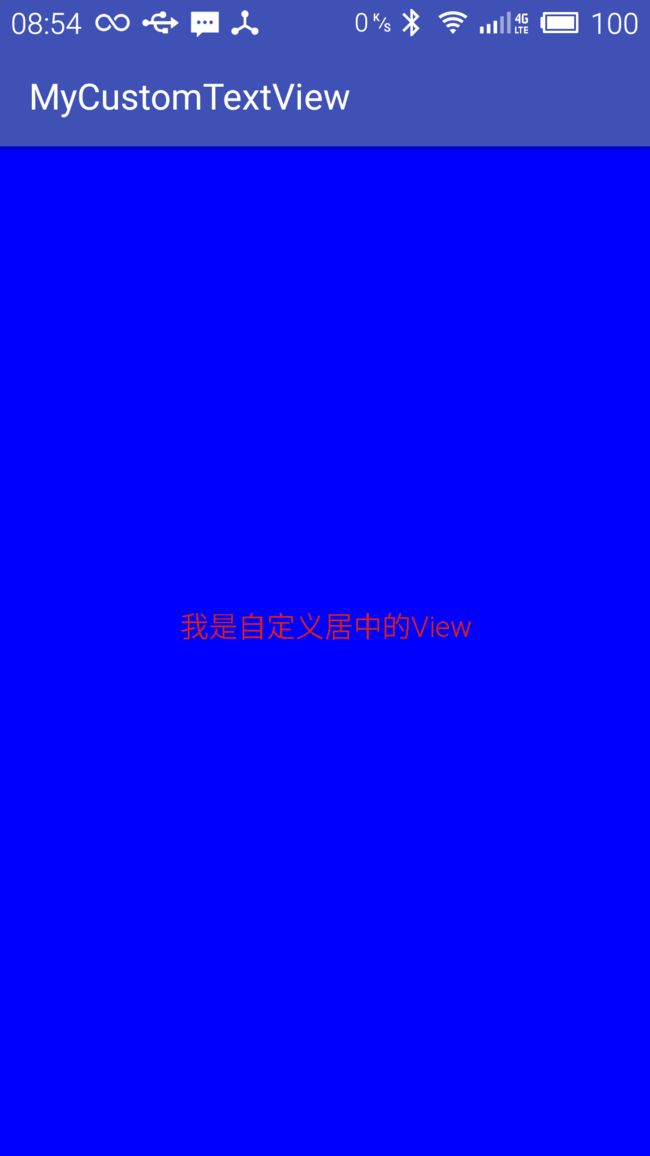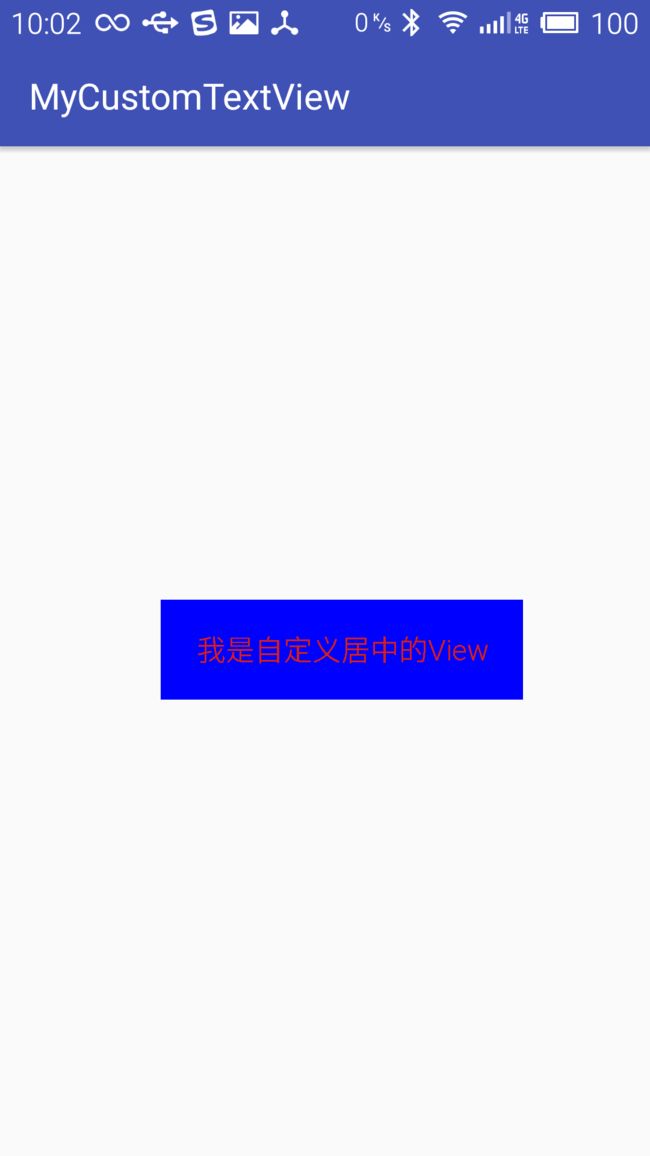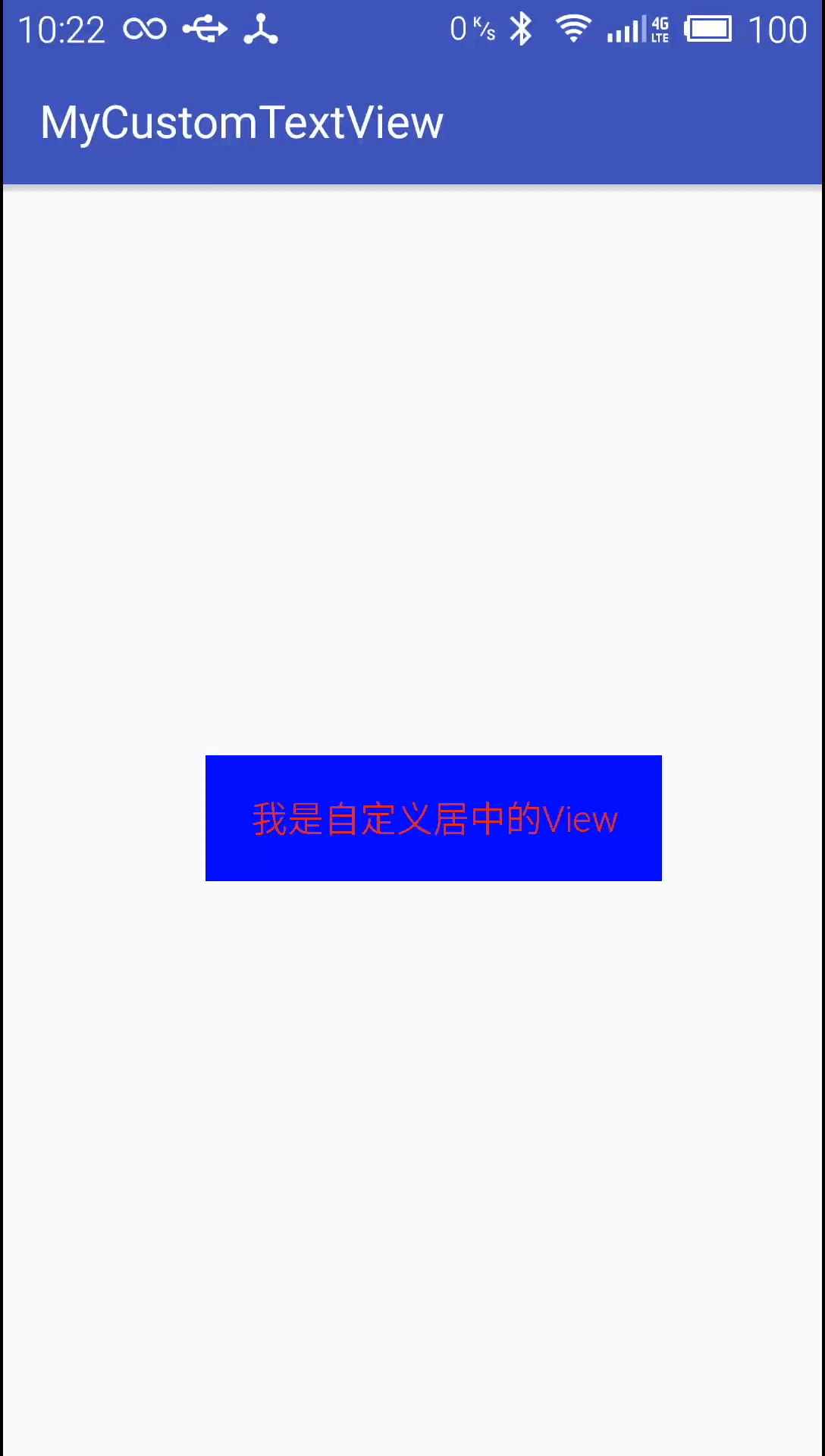Andriod自定义View一:TextView可设置宽高
第一步:建立一个MyCustomView继承View,实现构造方法
/**
* Created by chenshouyin on 17/3/9.
*/
public class MyCustomView extends View {
//1.此处应该继承View
//2.此处用this依次调用第二个第三个构造方法
public MyCustomView(Context context) {
//super(context);
this(context, null);
}
public MyCustomView(Context context, @Nullable AttributeSet attrs) {
//super(context, attrs);
this(context, attrs, 0);
}
public MyCustomView(Context context, @Nullable AttributeSet attrs, int defStyleAttr) {
super(context, attrs, defStyleAttr);
//3.此处得到attrs.xml里面,我们的自定义的样式属性 Attribute属性的意思,AttributeSet那么就是xml中的属性设置的意思
}
}第二步:在res资源文件夹新建atts.xml文件设置自定义View需要用到的属性
<resources>
<attr name="titleText" format="string">attr>
<attr name="titleColor" format="color">attr>
<attr name="titleSize" format="dimension">attr>
<declare-styleable name="MyCustomTextViewAtts">
<attr name="titleText">attr>
<attr name="titleSize">attr>
<attr name="titleColor">attr>
declare-styleable>
resources>
`
**第三步:布局文件中引用自定义属性并且使用自定义属性**小技巧:主要输入custom:编译器会自动给我们导入
网上导入是这样子的
xmlns:custom="http://schemas.android.com/apk/res/hxing.com.mycustomtextview.MyCustomTextView可能AS版本的问题,我这里会提示用
xmlns:custom="http://schemas.android.com/apk/res-auto"
好了,到此,我们在布局文件也已经引入了自定义View,那么运行程序,是不是可以看到TextView了呢?别急,我们还没把View画出来呢。
第四步:设置画笔大小,颜色,字体。
private String mTextViewString;
private int mTextViewColor;
private int mTextViewSize;思考:为什么MyCustomView中已经设置了文字,文字颜色,文字大小,还要设置画笔大小,颜色,字体呢?
custom:titleColor="#d41e1e"
custom:titleSize="16sp"
custom:titleText="我是自定义居中的View"因为这里要获取我们定义的属性的值
第三个构造方法里面的具体设置如下:
public MyCustomView(Context context, @Nullable AttributeSet attrs, int defStyleAttr) {
super(context, attrs, defStyleAttr);
//3.此处得到attrs.xml里面,我们的自定义的样式属性 Attribute属性的意思,AttributeSet那么就是xml中的属性设置的意思
TypedArray array = context.getTheme().obtainStyledAttributes(attrs,R.styleable.MyCustomTextViewAtts,defStyleAttr,0);
for (int i=0;i<array.getIndexCount();i++){
//思考array.getIndexCount() 如果R.styleable.MyCustomTextViewAtts没有属性会怎么样呢?
int atts = array.getIndex(i);
switch (atts){//注意是getIndex(i)
case R.styleable.MyCustomTextViewAtts_titleText:
mTextViewString = array.getString(atts);//注意是getString(i)
break;
case R.styleable.MyCustomTextViewAtts_titleSize:
mTextViewSize = (int)array.getDimension(atts,16);//默认16sp
break;
case R.styleable.MyCustomTextViewAtts_titleColor:
mTextViewColor = array.getInteger(atts, Color.BLACK); //默认颜色设置为黑色
break;
}
}
array.recycle();//回收
//4.设置画笔属性
mTextViewPaint = new Paint();
mTextViewPaint.setTextSize(mTextViewSize);
//mTextViewPaint.setColor(mTextViewColor);每次画的时候需要设置颜色
//5.设置画布的宽高
mTextViewBoubd = new Rect();
//getTextBounds 由调用者返回在边界(分配)的最小矩形包含所有的字符,以隐含原点(0,0)
mTextViewPaint.getTextBounds(mTextViewString,0,mTextViewString.length(),mTextViewBoubd);//String text, int start, int end, Rect bounds
}第五步:onMeasure,我们后面再讨论。
第六步:onLayout,也放在后面再讨论。
第七步:onDraw。
@Override
protected void onDraw(Canvas canvas) {
super.onDraw(canvas);
//5.绘制画布大小颜色
mTextViewPaint.setColor(Color.BLUE);
//float left, float top, float right, float bottom, Paint paint
//参数设置参考本人博客:http://blog.csdn.net/e_inch_photo/article/details/60978088
canvas.drawRect(0,0,getMeasuredWidth(),getMeasuredHeight(),mTextViewPaint);//画布大小,onMeasure中测量大小
//6.绘制文字位置,大小颜色
mTextViewPaint.setColor(mTextViewColor);//重置画笔颜色
//String text, int start, int end, float x, float y, Paint paint
//参数设置参考本人博客:http://blog.csdn.net/e_Inch_Photo/article/details/60981766
//y是指定这个字符baseline在屏幕上的位置,参照http://www.jianshu.com/p/f80f2f73bf3f
Paint.FontMetricsInt fontMetrics = mTextViewPaint.getFontMetricsInt();
int baseline = (getMeasuredHeight() - fontMetrics.bottom + fontMetrics.top) / 2 - fontMetrics.top;
canvas.drawText(mTextViewString,getMeasuredWidth()/2-mTextViewBoubd.width()/2,baseline,mTextViewPaint);//文字在画布中的位置 居中
}
好了此时看效果图:
但是很明显View的宽高不符合我们的预期,设置的是
android:layout_width="wrap_content"
android:layout_height="wrap_content"但是占据了整个屏幕。
如果设置成match_parent会怎样呢?效果还是一样的。
android:layout_width="match_parent"
android:layout_height="match_parent"如果给它设置固定大小呢?
android:layout_width="200dp"
android:layout_height="50dp"效果图如下:
我这里使用的是约束布局,在父布局中居中的设置,这些都是小细节了~
"200dp"
android:layout_height="50dp"
custom:titleColor="#d41e1e"
custom:titleSize="16sp"
custom:titleText="我是自定义居中的View"
custom:layout_constraintTop_toTopOf="parent"
android:layout_marginTop="8dp"
android:layout_marginRight="8dp"
custom:layout_constraintRight_toRightOf="parent"
custom:layout_constraintLeft_toLeftOf="parent"
android:layout_marginLeft="8dp"
custom:layout_constraintHorizontal_bias="0.565"
custom:layout_constraintBottom_toBottomOf="parent"
android:layout_marginBottom="8dp"
custom:layout_constraintVertical_bias="0.498" /> 加单的自定义View已经结束了,我们在回头看下第五步
第五步:onMeasure
系统帮我们测量的高度和宽度都是MATCH_PARNET。
当我们设置明确的宽度和高度时,系统帮我们测量的结果就是我们设置的结果。
当我们设置为WRAP_CONTENT,或者MATCH_PARENT系统帮我们测量的结果就是MATCH_PARENT的长度。
所以,当设置了WRAP_CONTENT时,我们需要自己进行测量,即重写onMesure方法:
重写之前先了解MeasureSpec的specMode,一共三种类型:
EXACTLY:一般是设置了明确的值或者是MATCH_PARENT
AT_MOST:表示子布局限制在一个最大值内,一般为WARP_CONTENT
UNSPECIFIED:表示子布局想要多大就多大,很少使用
我们再把布局文件中的宽高改一下,设置成
android:layout_width="wrap_content"
android:layout_height="wrap_content"但是我们还是想要得到固定大小的View。
android:layout_width="200dp"
android:layout_height="50dp"重写onDraw方法
@Override
protected void onMeasure(int widthMeasureSpec, int heightMeasureSpec) {
super.onMeasure(widthMeasureSpec, heightMeasureSpec);
//当View设置的不是固定大小的时候,需要测量
int myWidth, myHeight;
int widthMode = MeasureSpec.getMode(widthMeasureSpec);//得到布局文件中宽高设置的类型
int heightMode = MeasureSpec.getMode(heightMeasureSpec);
if (widthMode == MeasureSpec.EXACTLY) {//设置的固定的,如100dp,MATCH_PARENT
myWidth = widthMeasureSpec;
} else {//包括其他不确定的情况
mTextViewPaint.setTextSize(mTextViewSize);
mTextViewPaint.getTextBounds(mTextViewString, 0, mTextViewString.length(), mTextViewBoubd);
float textWidth = mTextViewBoubd.width();//文字宽度
myWidth = (int) (textWidth + getPaddingLeft() + getPaddingRight());//加上左右间距
}
//高度
if (heightMode == MeasureSpec.EXACTLY) {//设置的固定的,如100dp,MATCH_PARENT
myHeight = heightMeasureSpec;
} else {//包括其他不确定的情况
mTextViewPaint.setTextSize(mTextViewSize);
mTextViewPaint.getTextBounds(mTextViewString, 0, mTextViewString.length(), mTextViewBoubd);
float textHeight = mTextViewBoubd.height();//文字宽度
myHeight = (int) (textHeight + getPaddingTop() + getPaddingBottom());//加上左右间距
}
setMeasuredDimension(myWidth, myHeight);//设置宽高
}效果图
关于第六步:onLayout,后面再专门讨论。
接下来实现点击事件和更新TextView文字。
1、implements View.OnClickListener
2、setOnClickListener(this);//设置点击事件
@Override
public void onClick(View view) {
//点击的时候改变文字,并且重绘
Random random = new Random();
mTextViewString = "随机数:"+random.nextInt(100000);
postInvalidate();//会调用onDraw方法一次
//Android中实现view的更新有两组方法,一组是invalidate,另一组是postInvalidate,
//其中前者是在UI线程自身中使用,而后者在非UI线程中使用。
}
Github地址:https://github.com/chenshouyin/MyCustomTextView
简书地址:
http://www.jianshu.com/p/2eecf72c54d6