Python matplotlib(2D绘图库)
文章目录
- matplotlib简介
- 坐标轴相关设置
- plt.axis():坐标轴设置
- plt.xlim() 和 plt.ylim():x和y轴数值范围
- plt.xlabel()和plt.ylabel:x轴及y轴的标签
- plt.xticks()和plt.yticks():x轴及y轴刻度
- plt.figure()的使用
- subplot创建单个子图
- subplots创建多个子图
- add_subplot与add_axes新增子图或区域
- plt.legend:画图例
- plt.plot:曲线图、折线图
- plt.scatter:散点图
matplotlib简介
matplotlib是python最著名的绘图库,它提供了一整套和matlab相似的命令API,十分适合交互式地进行制图。而且也可以方便地将它作为绘图控件,嵌入GUI应用程序中。它的文档相当完备,并且Gallery页面 中有上百幅缩略图,打开之后都有源程序。因此如果你需要绘制某种类型的图,只需要在这个页面中浏览/复制/粘贴一下,基本上都能搞定。
在Linux下比较著名的数据图工具还有gnuplot,这个是免费的,Python有一个包可以调用gnuplot,但是语法比较不习惯,而且画图质量不高。而Matplotlib则比较强:Matlab的语法、python语言、latex的画图质量(还可以使用内嵌的latex引擎绘制的数学公式)。
Matplotlib 图像各个部分
(1)Figure:整个图像为一个Figure对象。一个Figure对象可以包含一个或者多个Axes子图。
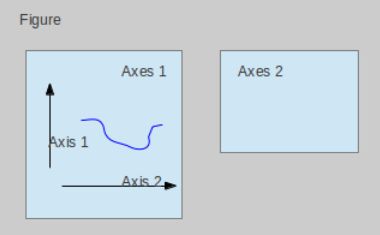
(2)Axes:每个Axes(ax)对象都是一个拥有自己坐标系统的绘图区域。子图Axes可以用subplot()快速绘制。
各个对象关系可以梳理成以下内容:
图像中所有对象均来自于Artist的基类。
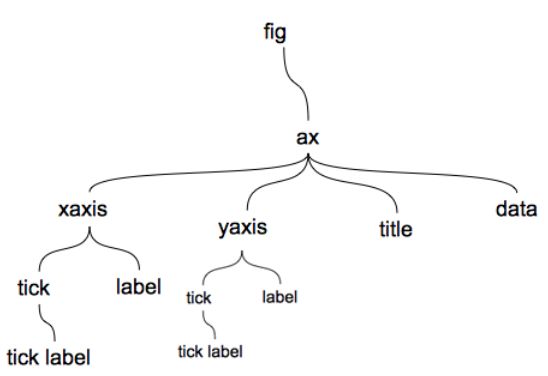
当前的图表和子图可以使用plt.gcf()和plt.gca()获得,分别表示Get Current Figure和Get Current Axes。
matplotlib.pyplot
matplotlib.pyplot(下面简写成plt)是一些命令行风格函数的集合,使matplotlib以类似于MATLAB的方式工作。每个plt函数对一幅图片(figure)做一些改动:比如创建新图片,在图片创建一个新的作图区域(plotting area),在一个作图区域内画直线,给图添加标签(label)等。plt是有状态的,亦即它会保存当前图片和作图区域的状态,新的作图函数会作用在当前图片的状态基础之上。
plt可在图片上做的一些修改如下:
(1)plt.axis:坐标轴
plt.axis([0,6,0,20])
axis()函数接受形如[xmin,xmax,ymin,ymax]的参数,指定了X,Y轴坐标的范围。
(2)Tick:刻度线,Tick Label:刻度注释 plt.xticks(np.linspace(-1, 1, 5)) #x坐标为从-1到1平均分成五个点:-1,-0.5,0.5,1
(3)plt.xlabel,plt.ylabel:坐标轴标注
(4)plt.title:图像标题
plt.title(s, *args, **kwargs)
为当前图表添加标题,重要参数如下:
s:标题内容
fontdict:标题样式,是一个字典
loc:标题位置,可选 ‘centet’, ‘left’, ‘right’

(5)plt.legend():显示图例
坐标轴相关设置
plt.axis():坐标轴设置
函数
plt.axis(*v, **kwargs)
主要用于设置坐标轴的属性,返回值为当前的坐标轴范围 [xmin, xmax, ymin, ymax],几种调用方式如下:
| 调用方式 | 说明 |
|---|---|
| axis() | 返回当前的坐标轴范围 [xmin, xmax, ymin, ymax] |
| axis(v) | 其中 v 为 [xmin, xmax, ymin, ymax]用来设置坐标轴范围 |
| axis(‘off’) | 不显示坐标轴和坐标轴名称 |
| axis(‘equal’) | x、y轴对应长度所表示的数值相同,提高某一个轴的范围以保持图表大小及比例不变 |
| axis(‘scaled’) | x、y 轴对应长度所表达的数值相同,并保持两个轴的数值范围不变,因此需要对图表比例进行调整(缩放) |
| axis(‘tight’) | 在显示所有数据的前提下,尽量减少两个轴的数值范围,并尽量让数据居中 |
| axis(‘image’) | 将图表比例按照图片的比例进行调整(缩放) |
| axis(‘square’) | 将图表变成正方形,并确保 (xmax-xmin) 与 (ymax-ymin) 相同 |
| axis(‘auto’) | 恢复自动范围 |
plt.xlim() 和 plt.ylim():x和y轴数值范围
设置并返回 x 轴和 y 轴的数值范围,以 xlim() 为例说明调用方式:
| 调用方式 | 说明 |
|---|---|
| xlim() | 返回 xmin, xmax |
| xlim(xmin, xmax) 或 xlim((xmin, xmax)) | 设置 x 轴的最大、最小值 |
| xlim(xmax = n) 和 xlim(xmin = n) | 设置 x 轴的最大或最小值 |
plt.xlabel()和plt.ylabel:x轴及y轴的标签
函数
plt.xlabel(label, fontdict=None, labelpad=None, **kwargs)
plt.xticks()和plt.yticks():x轴及y轴刻度
plt.xticks(locs, [labels], **kwargs) # Set locations and labels
locs表示位置,labels决定这些位置上的标签,labels的默认值为和locs相同。
# --coding:utf-8--
import matplotlib.pyplot as plt
数据设置
x1 = [0, 5000, 10000, 15000, 20000, 25000, 30000, 35000, 40000, 45000, 50000, 55000];
y1 = [0, 223, 488, 673, 870, 1027, 1193, 1407, 1609, 1791, 2113, 2388];
x2 = [0, 5000, 10000, 15000, 20000, 25000, 30000, 35000, 40000, 45000, 50000, 55000];
y2 = [0, 214, 445, 627, 800, 956, 1090, 1281, 1489, 1625, 1896, 2151];
设置输出的图片大小
figsize = 7,5
figure, ax = plt.subplots(figsize=figsize)
在同一幅图片上画两条折线
A, = plt.plot(x1, y1, ‘-r’, label=‘A’, linewidth=5.0)
B, = plt.plot(x2, y2, ‘b-.’, label=‘B’, linewidth=5.0)
设置图例并且设置图例的字体及大小
font1 = {‘family’: ‘Times New Roman’,
‘weight’: ‘normal’,
‘size’: 23,
}
legend = plt.legend(handles=[A, B], prop=font1)
设置坐标刻度值的大小以及刻度值的字体
plt.tick_params(labelsize=23)
labels = ax.get_xticklabels() + ax.get_yticklabels()
[label.set_fontname(‘Times New Roman’) for label in labels]
设置横纵坐标的名称以及对应字体格式
font2 = {‘family’: ‘Times New Roman’,
‘weight’: ‘normal’,
‘size’: 30,
}
plt.xlabel(‘round’, font2)
plt.ylabel(‘value’, font2)
将文件保存至文件中并且画出图
plt.savefig(‘figure.eps’)
plt.show()

plt.figure()的使用
函数
plt.figure(num=None, figsize=None, dpi=None, facecolor=None, edgecolor=None, frameon=True)
重要参数
- num:图像编号或名称,数字为编号 ,字符串为名称
- figsize:指定figure的宽和高,单位为英寸;
- dpi:指定绘图对象的分辨率,即每英寸多少个像素,缺省值为80 1英寸等于2.5cm,A4纸是 21*30cm的纸张
- facecolor:背景颜色
- edgecolor:边框颜色
- frameon:是否显示边框
例子1
import matplotlib.pyplot as plt
创建自定义图像
fig=plt.figure(figsize=(4,3),facecolor='blue')
plt.show()
subplot创建单个子图
matplotlib下, 一个 Figure 对象可以包含多个子图(Axes), 可以使用 subplot() 快速绘制, 其调用形式如下 :
subplot(nrows,ncols,sharex,sharey,subplot_kw,**fig_kw)
- 图表的整个绘图区域被分成 numRows 行和 numCols 列
- 然后按照从左到右,从上到下的顺序对每个子区域进行编号,左上的子区域的编号为1
- plotNum 参数指定创建的Axes对象所在的区域
例如,如果 numRows = 2, numCols = 2, 那整个绘制图表样式为 2X2 的图片区域, 用坐标表示为
(1, 1), (1, 2)
(2, 1), (2, 2)
这时, 当 plotNum = 2时,表示的坐标为(1, 2), 即第一行第二列的子图
(1)如果 numRows, numCols 和 plotNum 这三个数都小于 10 的话, 可以把它们缩写为一个整数, 例如 subplot(222) 和 subplot(2,2,2) 是相同的。
(2)subplot在 plotNum 指定的区域中创建一个轴对象. 如果新创建的轴和之前创建的轴重叠的话,之前的轴将被删除。
示例1
规则划分成2*2的
import matplotlib.pyplot as plt
plt.figure()
绘制第一个图
plt.subplot(2, 2, 1)
plt.plot([0, 1], [0, 1])
绘制第二个图
plt.subplot(2, 2, 2)
plt.plot([0, 1], [0, 1])
绘制第三个图
plt.subplot(2, 2, 3)
plt.plot([0, 1], [0, 1])
绘制第四个图
plt.subplot(2, 2, 4)
plt.plot([0, 1], [0, 1])
a,b,c,d=plt.axis()
print(“a:”,a," b:",b," c:"," d:",d) #a: -0.05 b: 1.05 c: d: 1.05
plt.show()
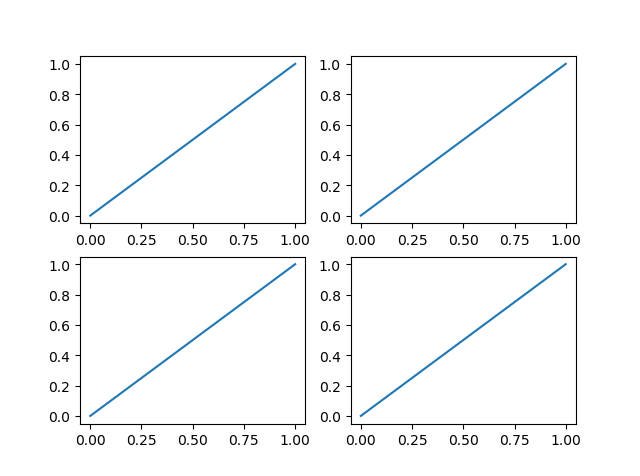
不规则的
import matplotlib.pyplot as plt
plt.figure()
绘制第一个图
plt.subplot(2, 1, 1)
plt.plot([0, 1], [0, 1])
绘制第二个图
plt.subplot(2, 3, 4)
plt.plot([0, 1], [0, 1])
绘制第三个图
plt.subplot(2, 3, 5)
plt.plot([0, 1], [0, 1])
绘制第四个图
plt.subplot(2, 3, 6)
plt.plot([0, 1], [0, 1])
plt.show()
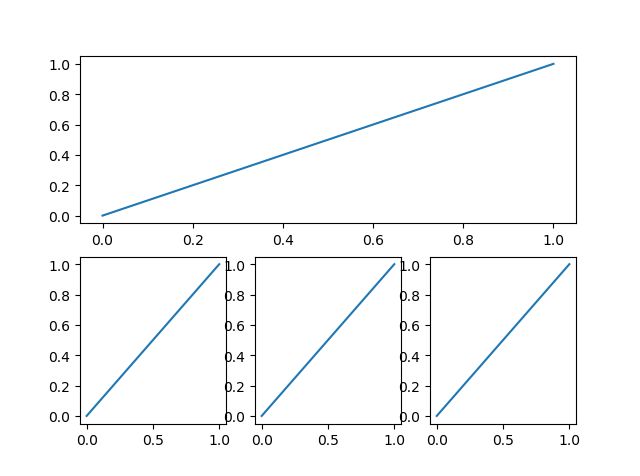
import matplotlib.pyplot as plt
import numpy as np
def f(t):
return np.exp(-t) * np.cos(2 * np.pi * t)
t1 = np.arange(0, 5, 0.1)
t2 = np.arange(0, 5, 0.02)
plt.figure(12)#12代表第几个figure(左上角)
分成2x2,占用第一个,即第一行第一列的子图
plt.subplot(221)
plt.plot(t1, f(t1), ‘bo’, t2, f(t2), ‘r–’)
分成2x2,占用第二个,即第一行第二列的子图
plt.subplot(222)
plt.plot(t2, np.cos(2 * np.pi * t2), ‘r–’)
将整个Figure,分成2x1,占用第二个,即第二行
plt.subplot(212)
plt.plot([1, 2, 3, 4], [1, 4, 9, 16])
plt.show()

subplots创建多个子图
subplots参数与subplots相似。两者都可以规划figure划分为n个子图,但每条subplot命令只会创建一个子图,而一条subplots就可以将所有子图创建好。subplots返回一个 Figure实例fig 和一个 AxesSubplot实例ax 。
fig, ax = plt.subplots()
import numpy as np
import matplotlib.pyplot as plt
x = np.arange(0, 100)
划分子图
fig, axes = plt.subplots(2, 2) #2行2列
ax1 = axes[0, 0]
ax2 = axes[0, 1]
ax3 = axes[1, 0]
ax4 = axes[1, 1]
作图1
ax1.plot(x, x)
作图2
ax2.plot(x, -x)
作图3
ax3.plot(x, x ** 2)
ax3.grid(color=‘r’, linestyle=’–’, linewidth=1, alpha=0.3)
作图4
ax4.plot(x, -2xx+2*x)
plt.savefig(“test.jpg”)
plt.show()
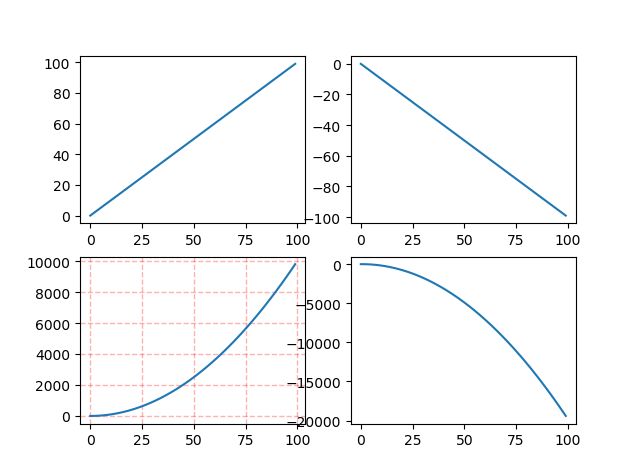
add_subplot与add_axes新增子图或区域
import matplotlib.pyplot as plt
import numpy as np
def f(t):
return np.exp(-t) * np.cos(2 * np.pi * t)
t1 = np.arange(0, 5, 0.1)
t2 = np.arange(0, 5, 0.02)
#使用add方式
fig=plt.figure(12)#12代表第几个figure(左上角)
分成2x2,占用第一个,即第一行第一列的子图
ax1=fig.add_subplot(221)
ax1.plot(t1, f(t1), ‘bo’, t2, f(t2), ‘r–’)
分成2x2,占用第二个,即第一行第二列的子图
ax2=fig.add_subplot(222)
ax2.plot(t2, np.cos(2 * np.pi * t2), ‘r–’)
将整个Figure,分成2x1,占用第二个,即第二行
ax3=fig.add_subplot(212)
ax3.plot([1, 2, 3, 4], [1, 4, 9, 16])
plt.show()

plt.legend:画图例
1.使用pyplot的方式
legend语法参数如下: matplotlib.pyplot.legend(*args,**kwargs)
一些重要参数如下:
(1)设置图例位置
使用loc参数
plt.legend(loc=‘lower left’)
有下面一些组合:
‘best’ : 0, (only implemented for axes legends)(自适应方式) ‘upper right’ : 1, ‘upper left’ : 2, ‘lower left’ : 3, ‘lower right’ : 4, ‘right’ : 5, ‘center left’ : 6, ‘center right’ : 7, ‘lower center’ : 8, ‘upper center’ : 9, ‘center’ : 10
(2)设置图例字体
#设置字体大小
fontsize: int or float or {‘xx-small’, ‘x-small’, ‘small’, ‘medium’, ‘large’, ‘x-large’, ‘xx-large’}
(3)设置图例边框及背景
plt.legend(loc=‘best’,frameon=False) #去掉图例边框
plt.legend(loc=‘best’,edgecolor=‘blue’) #设置图例边框颜色
plt.legend(loc=‘best’,facecolor=‘blue’) #设置图例背景颜色,若无边框,参数无效
(4)设置图例标题
plt.legend(loc=‘best’,title=‘figure 1 legend’)
2.使用面向对象的方式
(1)获取并设置legend图例
plt.legend(loc=0, numpoints=1)
leg = plt.gca().get_legend() #或leg=ax.get_legend()
ltext = leg.get_texts()
plt.setp(ltext, fontsize=12,fontweight='bold')
(2)设置图例
legend = ax.legend(loc='upper center', shadow=True, fontsize='x-large')
legend.get_frame().set_facecolor('red') #设置图例legend背景为红色
frame = legend.get_frame()
frame.set_alpha(1)
frame.set_facecolor('none') #设置图例legend背景透明
(3)移除图例
ax1.legend_.remove() ##移除子图ax1中的图例
示例1:显示多图例legend
import matplotlib.pyplot as plt
import numpy as np
x = np.random.uniform(-1, 1, 4)
y = np.random.uniform(-1, 1, 4)
p1, = plt.plot([1, 2, 3])
p2, = plt.plot([3, 2, 1])
l1 = plt.legend([p2, p1], [“line 2”, “line 1”], loc=‘upper left’)
p3 = plt.scatter(x[0:2], y[0:2], marker=‘D’, color=‘r’)
p4 = plt.scatter(x[2:], y[2:], marker=‘D’, color=‘g’)
This removes l1 from the axes.
plt.legend([p3, p4], [‘label’, ‘label1’], loc=‘lower right’, scatterpoints=1)
Add l1 as a separate artist to the axes
plt.gca().add_artist(l1)
plt.show()
示例2:
import matplotlib.pyplot as plt
#蓝线
line1, = plt.plot([1,2,3], label="Line 1", linestyle='--')
#橘黄色的线
line2, = plt.plot([3,2,1], label="Line 2", linewidth=4)
# 为第一个线条创建图例
first_legend = plt.legend(handles=[line1], loc=1)
# plt.gca(): 返回当前axes(matplotlib.axes.Axes)
# plt.gcf(): 返回当前figure(matplotlib.figure.Figure)
# plt.clf(): 清理当前figure
# plt.cla(): 清理当前axes
# plt.close(): 一副figure知道显示的调用close()时才会释放她所占用的资源;
# 手动将图例添加到当前轴域
ax = plt.gca().add_artist(first_legend)
# 为第二个线条创建另一个图例
plt.legend(handles=[line2], loc=4)
plt.show()
plt.plot:曲线图、折线图
plt.plot画图时可以设定线条参数。包括:颜色、线型、标记风格。
只提供一个列表或数组(Y向量)-缺省x
如果只提供给plot()函数一个列表或数组,matplotlib会认为这是一串Y值(Y向量),并且自动生成X值(X向量),x的默认值是:range(len(y))。
import matplotlib.pyplot as plt
plt.plot([1,2,3,4])
plt.ylabel('some numbers')
plt.show()
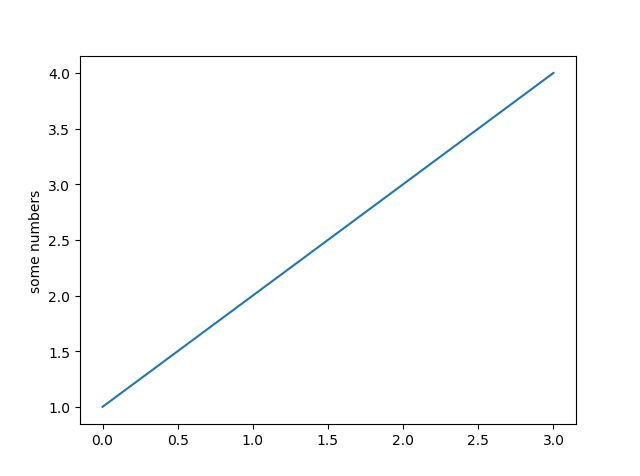
提供X,Y向量
也可以给plt.plot()函数传递多个序列(元组或列表),每两个序列是一个X,Y向量对,在图中构成一条折线。
如果要显示的制定X轴的坐标,可以像如下一样:
plt.plot([1,2,3,4],[1,4,9,16])
形成点(1,1),(2,4),(3,9),(4,16)
控制线形(marker)和颜色
(1)线形,默认是实线solid-
``'-'`` solid line style
``'--'`` dashed line style
``'-.'`` dash-dot line style
``':'`` dotted line style
(2)点的形状:marker,默认为point .
``'.'`` point marker
``','`` pixel marker
``'o'`` circle marker
``'v'`` triangle_down marker
``'^'`` triangle_up marker
``'<'`` triangle_left marker
``'>'`` triangle_right marker
``'1'`` tri_down marker
``'2'`` tri_up marker
``'3'`` tri_left marker
``'4'`` tri_right marker
``'s'`` square marker
``'p'`` pentagon marker
``'*'`` star marker
``'h'`` hexagon1 marker
``'H'`` hexagon2 marker
``'+'`` plus marker
``'x'`` x marker
``'D'`` diamond marker
``'d'`` thin_diamond marker
``'|'`` vline marker
``'_'`` hline marker
(3)颜色对应如下,默认为蓝色b
'b' blue
'g' green
'r' red
'c' cyan
'm' magenta
'y' yellow
'k' black
'w' white
示例:
为了区分同一个图里的多条曲线,可以为每个X,Y向量对指定一个参数来标明该曲线的表现形式,默认的参数是’b-’,亦即蓝色的直线,如果想用红色的圆点来表示这条曲线,可以:
import matplotlib.pyplot as plt
plt.plot([1,2,3,4],[1,4,9,16],'ro')
matplotlib不仅仅可以使用序列(列表和元组)作为参数,还可以使用numpy数组。实际上,所有的序列都被内在的转化为numpy数组。同时plot函数还可以同时绘制多条线。
import numpy as np
import matplotlib.pyplot as plt
t=np.arange(0.,5.,0.2)
plt.plot(t,t,'r--',t,t**2,'bs',t,t**3,'g^')#绘制三条线,t**2表示t的平方,即每个元素的都平方
plt.show()

线条、marker、颜色可以无顺序任意组合
import numpy as np
import matplotlib.pyplot as plt
t=np.arange(0.,5.,0.2)
plt.plot(t,t,'r--*',t,t**2,'s--b',t,t**3,':g')#绘制三条线,t**2表示t的平方,即每个元素的都平方
plt.axis([0,6,0,20])
#axis()函数接受形如[xmin,xmax,ymin,ymax]的参数,指定了X,Y轴坐标的范围。
plt.show()
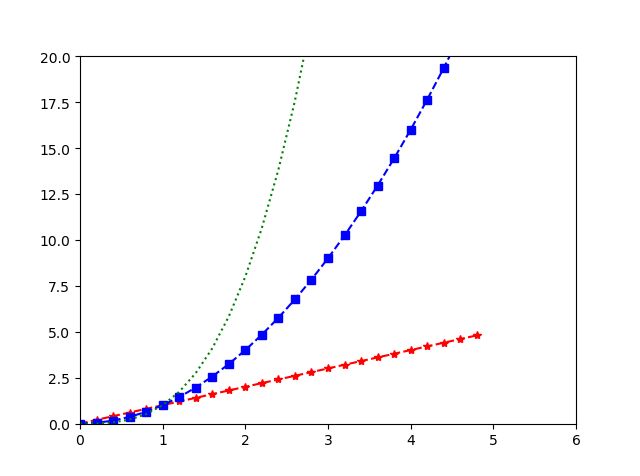
plt.scatter:散点图
语法:plt.scatter(x, y, s, c ,marker, alpha,…)
- x,y: x轴与y轴的数据,都是向量,而且必须长度相等
- s: 点的面积。想让所有点大小一样就填一个数字,想不一样就填一个向量
- c: 点的颜色。可填成RGB 三元数或颜色名称或由 RGB 三元数组成的三列矩阵或颜色向量
| 选项 | 说明 | 对应的 RGB 三元数 |
|---|---|---|
| ‘red’ 或 ‘r’ | 红色 | [1 0 0] |
| ‘green’ 或 ‘g’ | 绿色 | [0 1 0] |
| ‘blue’ 或 ‘b’ | 蓝色 | [0 0 1] |
| ‘yellow’ 或 ‘y’ | 黄色 | [1 1 0] |
| ‘magenta’ 或 ‘m’ | 品红色 | [1 0 1] |
| ‘cyan’ 或 ‘c’ | 青蓝色 | [0 1 1] |
| ‘white’ 或 ‘w’ | 白色 | [1 1 1] |
| ‘black’ 或 ‘k’ | 黑色 | [0 0 0] |
#不同颜色的点
cValue = ['r','y','g','b','r','y','g','b','r']
plt.scatter(x,y,c=cValue)
- 1
- 2
- 3
- marker: 点的形状
- alpha: 透明度。[0,1]:1不透明,0透明
- edgecolors:轮廓颜色。和c类似,参数也相同
- linewidths:线宽。标记边缘的宽度,默认是’face’
注意事项:
color、marker等不能同时作为一个参数,plt.scatter(x1, y1, ‘bo’, s=5)不合法。
示例1:
from numpy import *
import matplotlib
import matplotlib.pyplot as plt
import numpy as np
x = random.rand(50,30) #创建一个50行30列的多维数组(ndarray)
#basic
f1 = plt.figure(1) #创建显示图形输出的窗口对象
plt.subplot(211) #创建子坐标系
#x[:,1]获取第二列作为一维数组,x[:,0]获取第一列作为一维数组
plt.scatter(x[:,1],x[:,0]) #画散点图
with label
plt.subplot(212) #c重新创建坐标系
#list(ones(20)) 创建1行20列的全为1列表
#list(2ones(15)) 创建1行15列全为2的列表
#list(3ones(15) 创建1行15列全为3的列表
label = list(ones(20))+list(2ones(15))+list(3ones(15)) #将列表合并到一起,共50列
label = array(label) #将列表转为数组
#15.0*label 将数组的每个值都乘以15.0
#x[:,1] 将x的第2列50行转为1行50列
#x[:,0] 将x的第1列50行转为1行50列
#x轴和y轴均50个点,两个Label都是1行50列的数组
#从第一个点到第20个点的样式相同,从第21到第35个点相同,从第36到第50个点相同
plt.scatter(x[:,1],x[:,0],15.0label,15.0label)
with legend
f2 = plt.figure(2) #创建显示图形输出的窗口对象
idx_1 = np.where(label==1) #找label中为1的位置
#画图 marker标识散点图样式 color标识颜色 label表示图例的解释 s表示散点的大小
p1 = plt.scatter(x[idx_1,1], x[idx_1,0], marker = ‘x’, color = ‘m’, label=‘1’, s = 30)
idx_2 = np.where(label==2) #找label中为2的位置
p2 = plt.scatter(x[idx_2,1], x[idx_2,0], marker = ‘+’, color = ‘c’, label=‘2’, s = 50)
idx_3 = np.where(label==3) #找label中为3的位置
p3 = plt.scatter(x[idx_3,1], x[idx_3,0], marker = ‘o’, color = ‘r’, label=‘3’, s = 15)
plt.legend(loc = ‘upper right’) #图例的位置
plt.show()
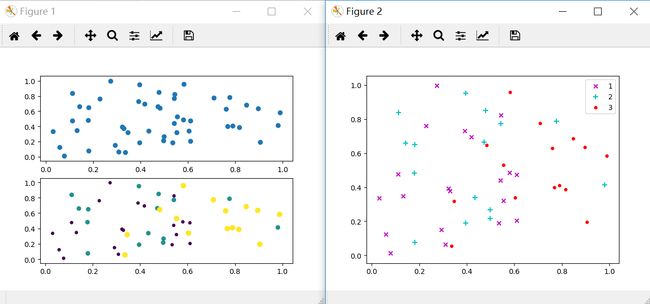
Python matplotlib(2D绘图库)2