【Android】Navigation实现页面跳转

Android为了推动SAA(Single Activity Application)的开发模式,在Jetpack中推出了Navigation,可以帮助大家方便地实现以往只有Activity才具备的,例如页面跳转、deeplink等。
接下来我会通过一个例子,让大家在10分钟之内掌握和完成Navigation的基本使用。
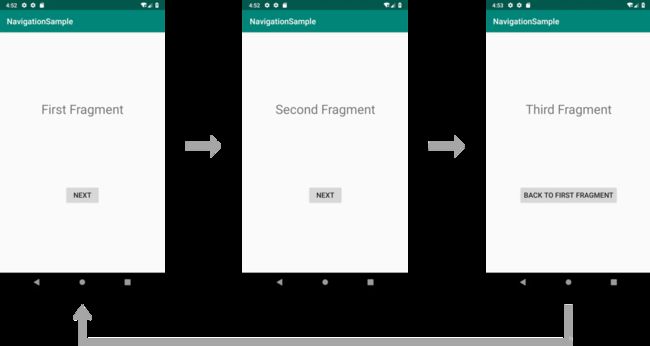
1. gradle依赖(1分钟)
dependencies {
....
implementation "android.arch.navigation:navigation-fragment:1.0.0"
implementation "android.arch.navigation:navigation-ui:1.0.0"
implementation "android.arch.navigation:navigation-fragment-ktx:1.0.0"
implementation "android.arch.navigation:navigation-ui-ktx:1.0.0"
}
2. 创建页面(4分钟)
需要完成四个页面
MainActivity
kt
class MainActivity : AppCompatActivity() {
override fun onCreate(savedInstanceState: Bundle?) {
super.onCreate(savedInstanceState)
setContentView(R.layout.activity_main)
}
}
xml
<android.support.constraint.ConstraintLayout xmlns:android="http://schemas.android.com/apk/res/android"
xmlns:app="http://schemas.android.com/apk/res-auto"
xmlns:tools="http://schemas.android.com/tools"
android:layout_width="match_parent"
android:layout_height="match_parent"
tools:context=".MainActivity">
android.support.constraint.ConstraintLayout>
FirstFragment
kt
class FirstFragment : Fragment() {
override fun onCreateView(inflater: LayoutInflater, container: ViewGroup?, savedInstanceState: Bundle?): View? {
val view = inflater.inflate(R.layout.fragment_first, container, false)
return view
}
}
xml
<android.support.constraint.ConstraintLayout xmlns:android="http://schemas.android.com/apk/res/android"
android:layout_width="match_parent"
android:layout_height="match_parent"
xmlns:tools="http://schemas.android.com/tools"
xmlns:app="http://schemas.android.com/apk/res-auto"
tools:context=".FirstFragment">
<TextView
android:id="@+id/textView"
android:layout_width="wrap_content"
android:layout_height="wrap_content"
android:text="First Fragment"
android:textSize="32sp"
app:layout_constraintTop_toTopOf="parent"
app:layout_constraintBottom_toTopOf="@+id/button"
app:layout_constraintStart_toStartOf="parent"
app:layout_constraintEnd_toEndOf="parent" />
<Button
android:id="@+id/button"
android:layout_width="wrap_content"
android:layout_height="wrap_content"
android:text="Next"
android:textSize="18sp"
app:layout_constraintTop_toBottomOf="@+id/textView"
app:layout_constraintBottom_toBottomOf="parent"
app:layout_constraintStart_toStartOf="parent"
app:layout_constraintEnd_toEndOf="parent" />
android.support.constraint.ConstraintLayout>
SecondFragment
kt
class SecondFragment : Fragment() {
override fun onCreateView(inflater: LayoutInflater, container: ViewGroup?, savedInstanceState: Bundle?): View? {
val view = inflater.inflate(R.layout.fragment_second, container, false)
return view
}
}
xml
<android.support.constraint.ConstraintLayout xmlns:android="http://schemas.android.com/apk/res/android"
android:layout_width="match_parent"
android:layout_height="match_parent"
xmlns:tools="http://schemas.android.com/tools"
xmlns:app="http://schemas.android.com/apk/res-auto"
tools:context=".SecondFragment">
<TextView
android:id="@+id/textView"
android:layout_width="wrap_content"
android:layout_height="wrap_content"
android:text="Second Fragment"
android:textSize="32sp"
app:layout_constraintTop_toTopOf="parent"
app:layout_constraintBottom_toTopOf="@+id/button"
app:layout_constraintStart_toStartOf="parent"
app:layout_constraintEnd_toEndOf="parent" />
<Button
android:id="@+id/button"
android:layout_width="wrap_content"
android:layout_height="wrap_content"
android:text="Next"
android:textSize="18sp"
app:layout_constraintTop_toBottomOf="@+id/textView"
app:layout_constraintBottom_toBottomOf="parent"
app:layout_constraintStart_toStartOf="parent"
app:layout_constraintEnd_toEndOf="parent" />
android.support.constraint.ConstraintLayout>
ThirdFragment
kt
class ThirdFragment : Fragment() {
override fun onCreateView(inflater: LayoutInflater, container: ViewGroup?, savedInstanceState: Bundle?): View? {
val view = inflater.inflate(R.layout.fragment_third, container, false)
return view
}
}
xml
<android.support.constraint.ConstraintLayout xmlns:android="http://schemas.android.com/apk/res/android"
android:layout_width="match_parent"
android:layout_height="match_parent"
xmlns:tools="http://schemas.android.com/tools"
xmlns:app="http://schemas.android.com/apk/res-auto"
tools:context=".ThirdFragment">
<TextView
android:id="@+id/textView"
android:layout_width="wrap_content"
android:layout_height="wrap_content"
android:text="Third Fragment"
android:textSize="32sp"
app:layout_constraintTop_toTopOf="parent"
app:layout_constraintBottom_toTopOf="@+id/button"
app:layout_constraintStart_toStartOf="parent"
app:layout_constraintEnd_toEndOf="parent" />
<Button
android:id="@+id/button"
android:layout_width="wrap_content"
android:layout_height="wrap_content"
android:text="Back to First Fragment"
android:textSize="18sp"
app:layout_constraintTop_toBottomOf="@+id/textView"
app:layout_constraintBottom_toBottomOf="parent"
app:layout_constraintStart_toStartOf="parent"
app:layout_constraintEnd_toEndOf="parent" />
android.support.constraint.ConstraintLayout>
3. 创建navigation_graph(3分钟)
通常在navigation文件下创建xml文件来配置页面的跳转信息
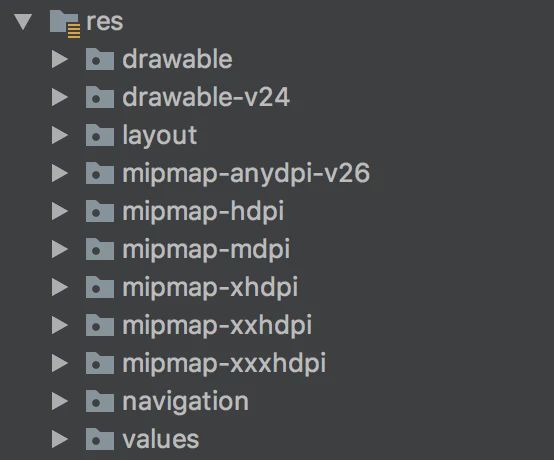
右击navigation文件夹,New -> Navigation resource file 新建`navigation_graph.xml’文件:
<navigation xmlns:android="http://schemas.android.com/apk/res/android"
xmlns:app="http://schemas.android.com/apk/res-auto"
xmlns:tools="http://schemas.android.com/tools"
android:id="@+id/navigation_graph"
app:startDestination="@id/firstFragment">
<fragment
android:id="@+id/firstFragment"
android:name="com.takashi.navigationsample.FirstFragment"
android:label="fragment_first"
tools:layout="@layout/fragment_first" >
<action
android:id="@+id/action_first_to_second"
app:destination="@id/secondFragment" />
fragment>
<fragment
android:id="@+id/secondFragment"
android:name="com.takashi.navigationsample.SecondFragment"
android:label="fragment_second"
tools:layout="@layout/fragment_second" >
<action
android:id="@+id/action_second_to_third"
app:destination="@id/thirdFragment" />
fragment>
<fragment
android:id="@+id/thirdFragment"
android:name="com.takashi.navigationsample.ThirdFragment"
android:label="fragment_third"
tools:layout="@layout/fragment_third">
<action
android:id="@+id/action_third_to_first"
app:destination="@id/firstFragment" />
fragment>
navigation>
android:id跳转到app:destination,navigation_graph.xml类似AndroidManifest中的作用
4. 应用navigation_graph(2分钟)
navigation_graph无法直接应用在Activity上,需要通过一个HostFragment进行配置
<android.support.constraint.ConstraintLayout xmlns:android="http://schemas.android.com/apk/res/android"
xmlns:app="http://schemas.android.com/apk/res-auto"
xmlns:tools="http://schemas.android.com/tools"
android:layout_width="match_parent"
android:layout_height="match_parent"
tools:context=".MainActivity">
<fragment
android:id="@+id/nav_host_fragment"
android:layout_height="match_parent"
android:layout_width="match_parent"
android:name="androidx.navigation.fragment.NavHostFragment"
app:navGraph="@navigation/navigation_graph"
app:defaultNavHost="true" />
android.support.constraint.ConstraintLayout>
经过以上配置后,就可以在各个Fragment中实现页面跳转
//FirstFragment
class FirstFragment : Fragment() {
override fun onCreateView(inflater: LayoutInflater, container: ViewGroup?, savedInstanceState: Bundle?): View? {
val view = inflater.inflate(R.layout.fragment_first, container, false)
view.button.setOnClickListener {
findNavController().navigate(R.id.action_first_to_second)
}
return view
}
}
//SecondFragment
class SecondFragment : Fragment() {
override fun onCreateView(inflater: LayoutInflater, container: ViewGroup?, savedInstanceState: Bundle?): View? {
val view = inflater.inflate(R.layout.fragment_second, container, false)
view.button.setOnClickListener {
findNavController().navigate(R.id.action_second_to_third)
}
return view
}
}
//ThirdFragment
class ThirdFragment : Fragment() {
override fun onCreateView(inflater: LayoutInflater, container: ViewGroup?, savedInstanceState: Bundle?): View? {
val view = inflater.inflate(R.layout.fragment_third, container, false)
view.button.setOnClickListener {
findNavController().navigate(R.id.action_third_to_first)
}
return view
}
}
10分钟完成了基本的页面跳转。
5. 跳转动画
最后我们再花点时间为页面跳转加上动画,提高使用体验
<set xmlns:android="http://schemas.android.com/apk/res/android">
<translate android:fromYDelta="100%p" android:toYDelta="0"
android:duration="@android:integer/config_mediumAnimTime" />
<alpha android:fromAlpha="0.0" android:toAlpha="1.0"
android:duration="@android:integer/config_mediumAnimTime" />
set>
<set xmlns:android="http://schemas.android.com/apk/res/android">
<translate android:fromXDelta="-100%p" android:toXDelta="0"
android:duration="@android:integer/config_mediumAnimTime" />
<alpha android:fromAlpha="0.0" android:toAlpha="1.0"
android:duration="@android:integer/config_mediumAnimTime" />
set>
<set xmlns:android="http://schemas.android.com/apk/res/android">
<translate android:fromXDelta="100%p" android:toXDelta="0"
android:duration="@android:integer/config_mediumAnimTime" />
<alpha android:fromAlpha="0.0" android:toAlpha="1.0"
android:duration="@android:integer/config_mediumAnimTime" />
set>
<set xmlns:android="http://schemas.android.com/apk/res/android">
<translate android:fromXDelta="0" android:toXDelta="-100%p"
android:duration="@android:integer/config_mediumAnimTime" />
<alpha android:fromAlpha="1.0" android:toAlpha="0.0"
android:duration="@android:integer/config_mediumAnimTime" />
set>
<set xmlns:android="http://schemas.android.com/apk/res/android">
<translate android:fromXDelta="0" android:toXDelta="100%p"
android:duration="@android:integer/config_mediumAnimTime" />
<alpha android:fromAlpha="1.0" android:toAlpha="0.0"
android:duration="@android:integer/config_mediumAnimTime" />
set>
<set xmlns:android="http://schemas.android.com/apk/res/android">
<translate android:fromYDelta="0" android:toYDelta="-100%p"
android:duration="@android:integer/config_mediumAnimTime" />
<alpha android:fromAlpha="1.0" android:toAlpha="0.0"
android:duration="@android:integer/config_mediumAnimTime" />
set>
navigation_graph.xml内
<navigation xmlns:android="http://schemas.android.com/apk/res/android"
xmlns:app="http://schemas.android.com/apk/res-auto"
xmlns:tools="http://schemas.android.com/tools"
android:id="@+id/navigation_graph"
app:startDestination="@id/firstFragment">
<fragment
android:id="@+id/firstFragment"
android:name="com.takashi.navigationsample.FirstFragment"
android:label="fragment_first"
tools:layout="@layout/fragment_first" >
<action
android:id="@+id/action_first_to_second"
app:enterAnim="@anim/slide_from_right"
app:exitAnim="@anim/slide_to_left"
app:destination="@id/secondFragment" />
fragment>
<fragment
android:id="@+id/secondFragment"
android:name="com.takashi.navigationsample.SecondFragment"
android:label="fragment_second"
tools:layout="@layout/fragment_second" >
<action
android:id="@+id/action_second_to_third"
app:enterAnim="@anim/slide_from_bottom"
app:exitAnim="@anim/slide_to_top"
app:destination="@id/thirdFragment" />
fragment>
<fragment
android:id="@+id/thirdFragment"
android:name="com.takashi.navigationsample.ThirdFragment"
android:label="fragment_third"
tools:layout="@layout/fragment_third">
<action
android:id="@+id/action_third_to_first"
app:enterAnim="@anim/slide_from_left"
app:exitAnim="@anim/slide_to_right"
app:destination="@id/firstFragment" />
fragment>
navigation>
也可以通过配置app:popEnterAnim、app:popExitAnim实现Dialog弹出的效果
6. popBackStack
navigation使用FragmentManager的stack管理页面的回退,点击back键后可以回退前一个页面,我们也可以通过popBackStack方法从ThirdFragment直接回到FirstFragment
class ThirdFragment : Fragment() {
override fun onCreateView(inflater: LayoutInflater, container: ViewGroup?, savedInstanceState: Bundle?): View? {
val view = inflater.inflate(R.layout.fragment_third, container, false)
view.button.setOnClickListener {
findNavController().popBackStack(R.id.firstFragment, false)
}
return view
}
}
最后
本文简单介绍了如何使用Navigation实现页面跳转,Navigation更多用法,例如与Toolbar的配合、Deeplink等,欢迎从官网进行学习查阅
The Navigation Architecture Component
