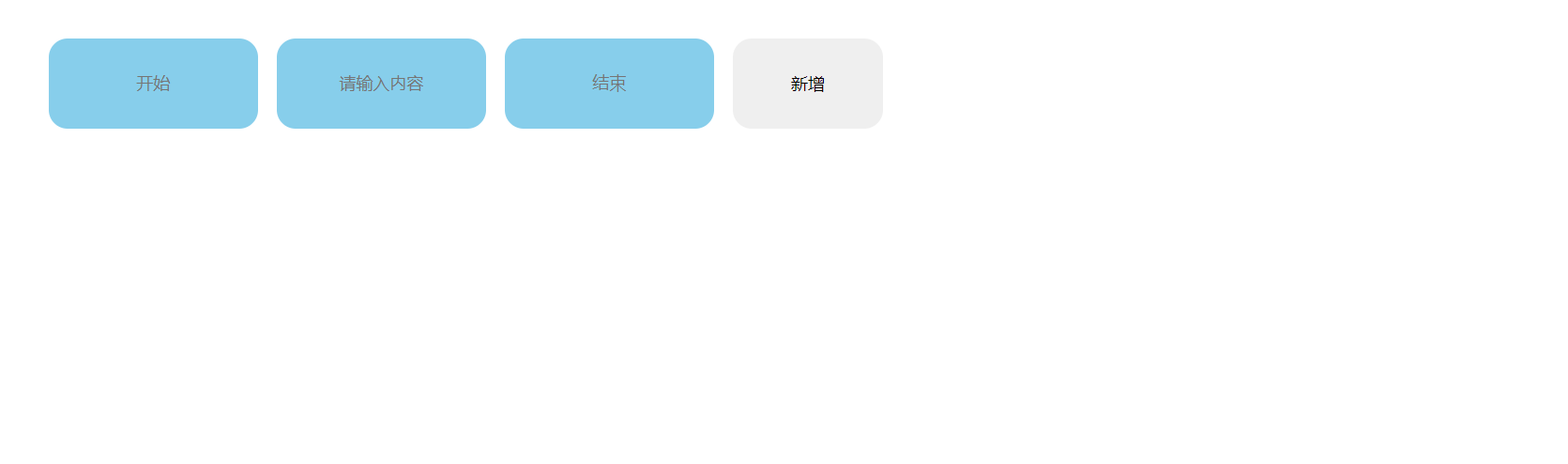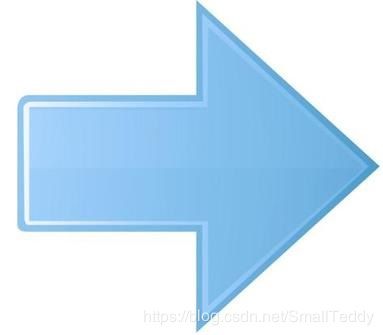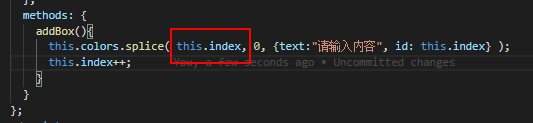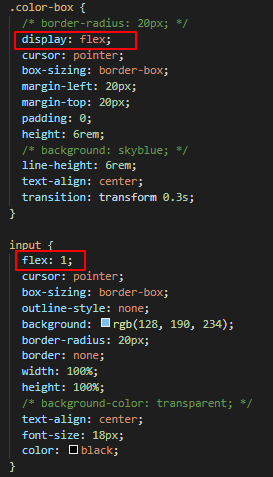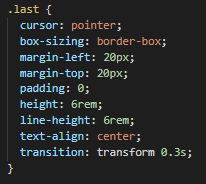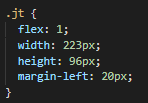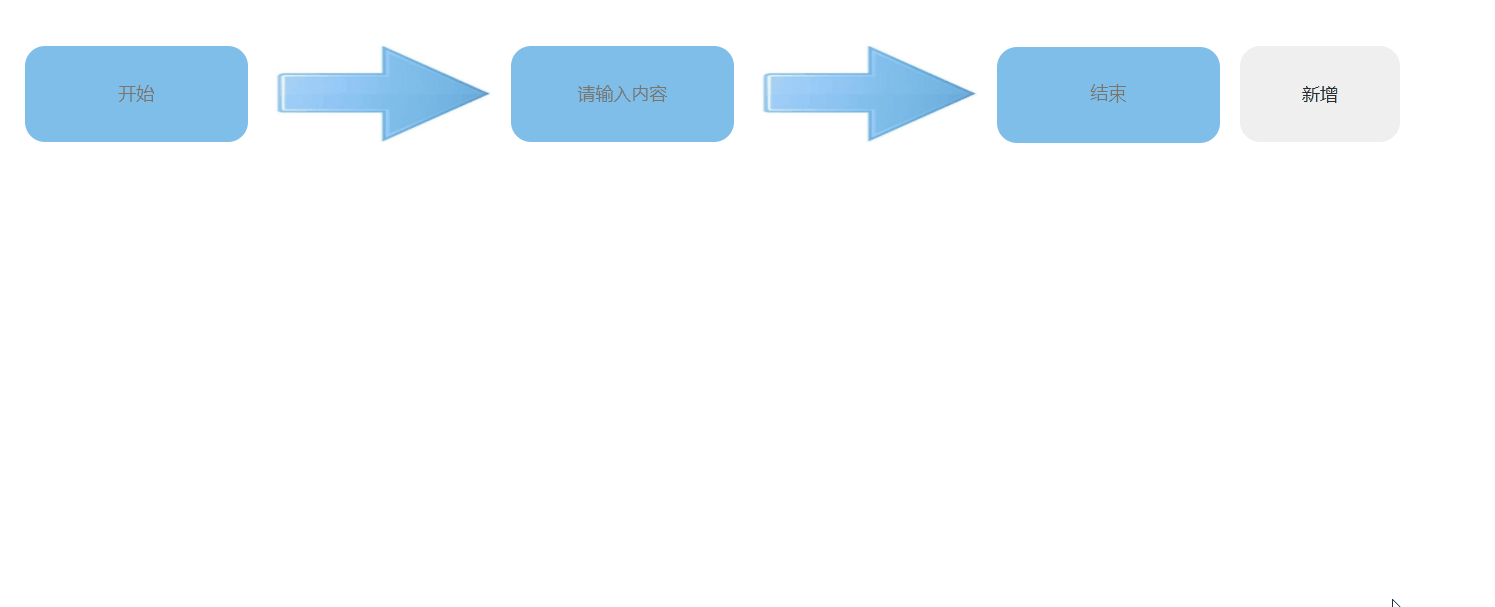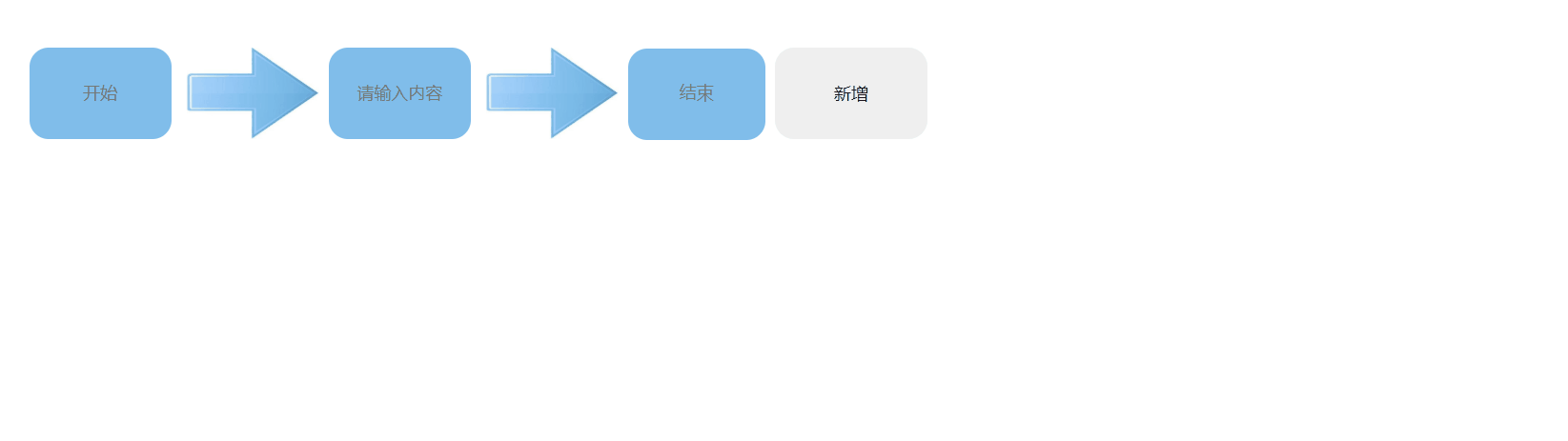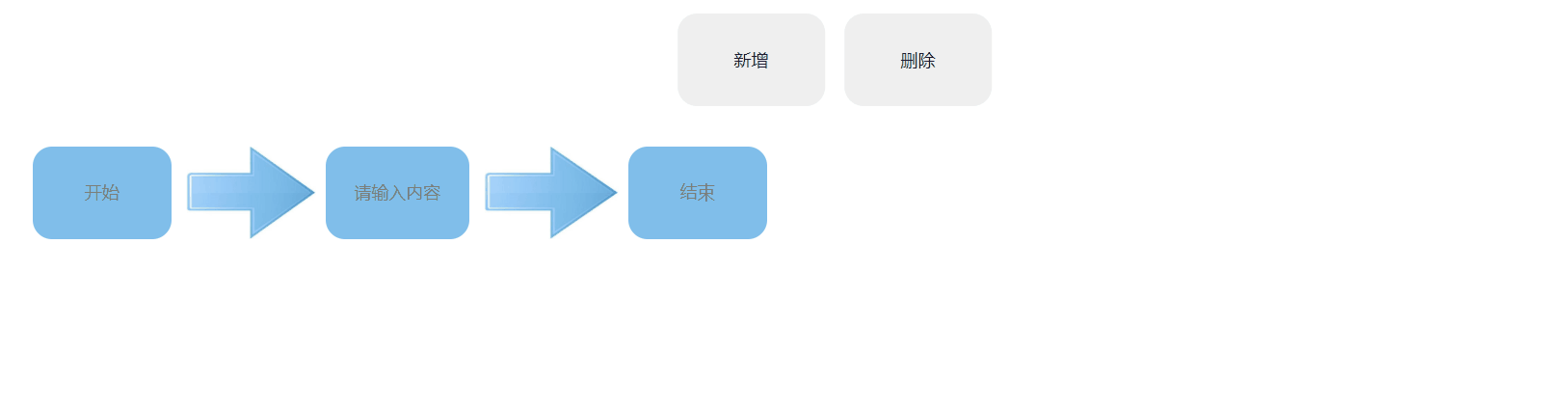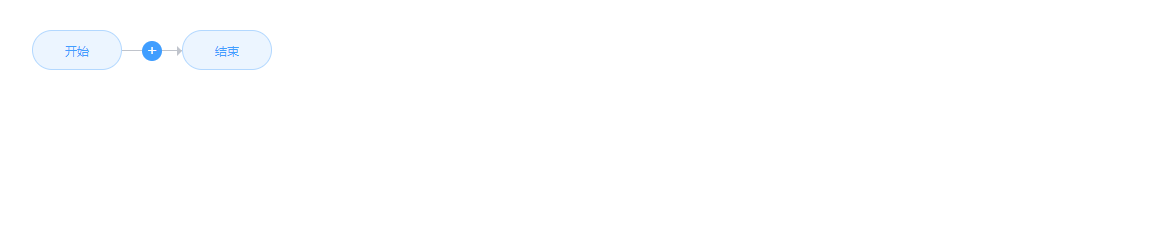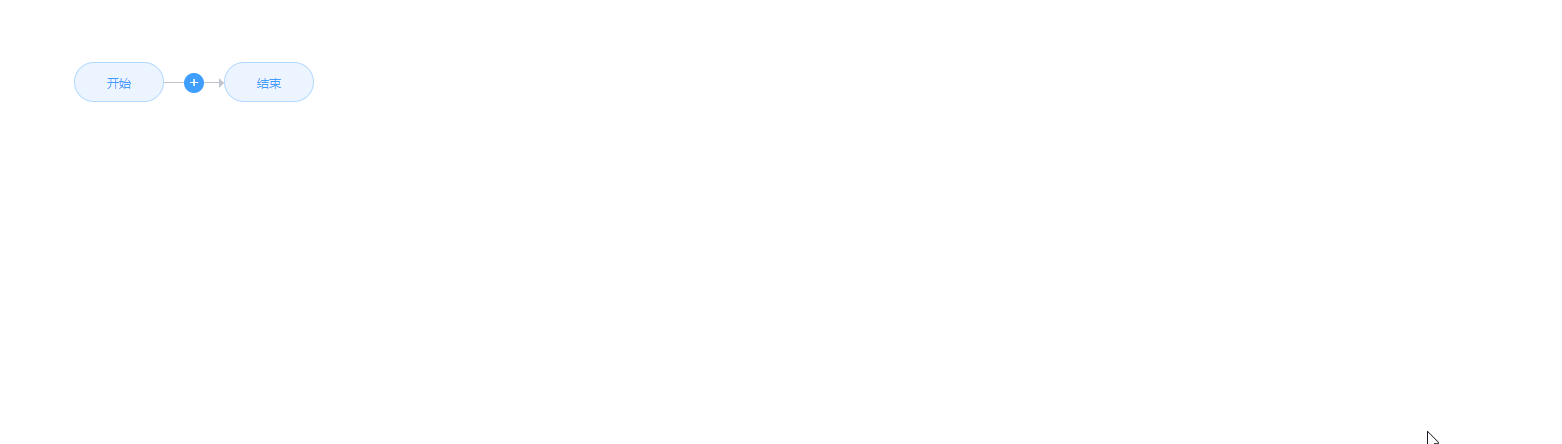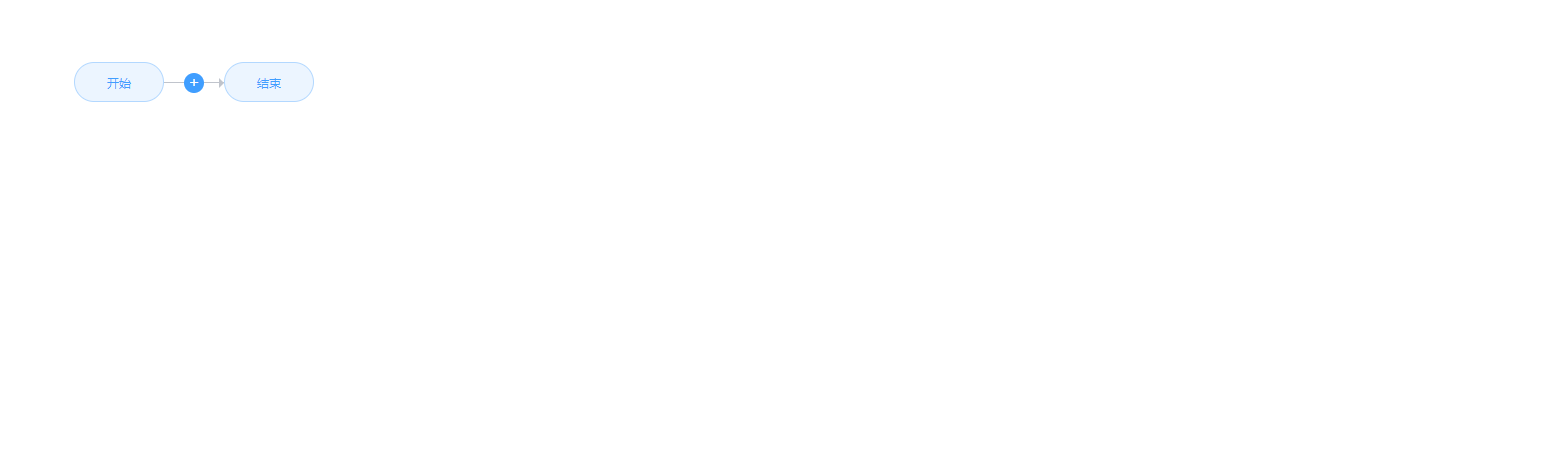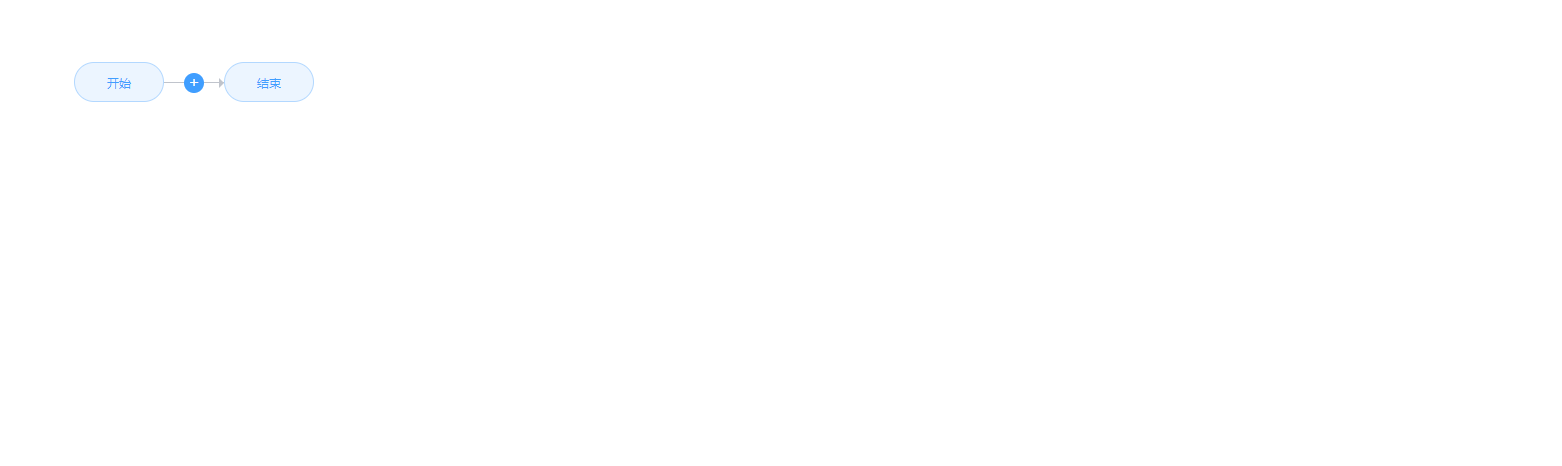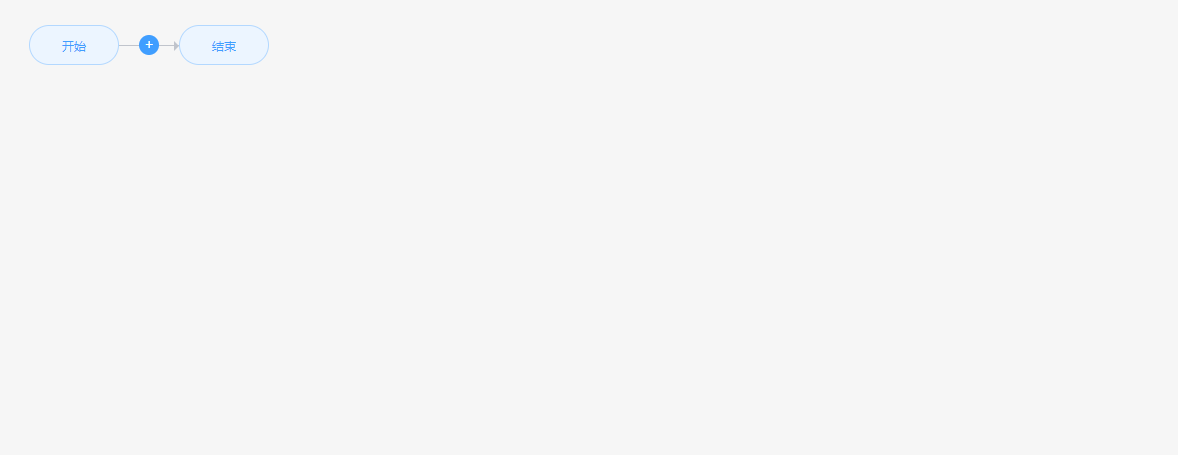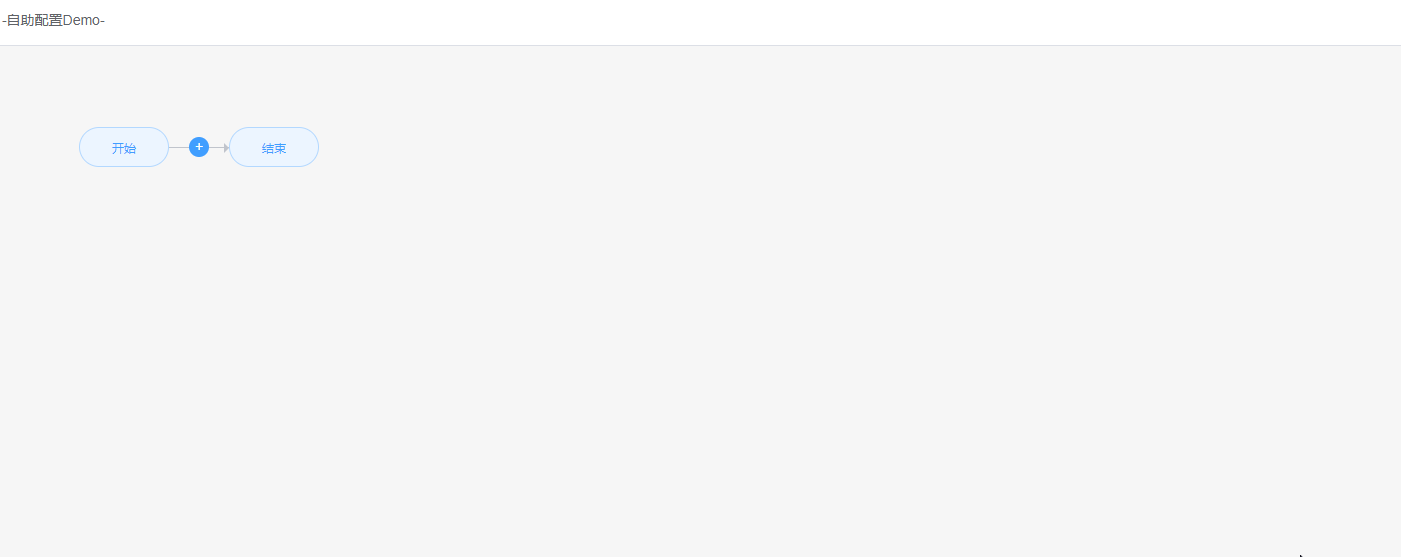Vue实现自定义流程图的创建(v0.2.8版——优化提交逻辑,阻止了用户在有空白块的提交行为)
v0.1.1 - 基础版本
1、安装
这里用到的vue组件库是vue-dragging
$ npm install awe-dnd --save
2、代码
// main.js
import VueDND from 'awe-dnd'
Vue.use(VueDND)
// your.vue
<template>
<div class="color-show">
<div v-for="v in colors" v-dragging="{ list: colors, item: v, group: 'color' }" class="color-box" :style="{'background-color': v.text}" :key="v.id" >
<input type="text" :placeholder="v.text" :disabled="v.disabled" />
</div>
<button @click="addBox">新增</button>
</div>
</template>
<script>
export default {
data() {
return {
colors: [
{
text: "开始",
id: 0,
disabled: true
},
{
text: "请输入内容",
id: 1
},
{
text: "结束",
disabled: true,
id: 999
}
],
colorShow: true,
IsDisabled: true,
id : 2,
};
},
methods: {
addBox(){
this.colors.splice( length-1, 0, {text:"请输入内容", id: this.id} );
this.id++;
}
}
};
</script>
<style>
.color-show {
cursor: pointer;
box-sizing: border-box;
margin: 200px 0 0 200px;
display: flex;
flex-wrap: wrap;
width: 100rem;
}
.color-box {
border-radius: 20px;
cursor: pointer;
box-sizing: border-box;
margin-left: 20px;
margin-top: 20px;
padding: 0;
height: 6rem;
background: skyblue;
line-height: 6rem;
text-align: center;
transition: transform 0.3s;
}
input {
cursor: pointer;
box-sizing: border-box;
outline-style: none;
border: none;
width: 100%;
height: 100%;
background-color: transparent;
text-align: center;
font-size: 18px;
color: black;
}
button {
width: 10%;
font-size: 18px;
color: black;
height: 6rem;
text-align: center;
border-radius: 20px;
cursor: pointer;
margin-left: 20px;
margin-top: 20px;
border: none;
}
button:focus {
outline: 0;
}
</style>
3、Git地址
https://github.com/hilongjw/vue-dragging.git
4、效果演示
v0.1.2 - 箭头版本
上面一个版本实现了基本的添加功能,但是可视化效果并不是太好,因此做了改进,增加了箭头,修改代码如下:
1、代码
<template>
<div class="color-show">
<div v-for="v in colors" v-dragging="{ list: colors, item: v, group: 'color' }" class="color-box" :style="{'background-color': v.text}" :key="v.id" >
<input type="text" :placeholder="v.text" :disabled="v.disabled" />
<img class="jt" src="../assets/jt.jpg" />
</div>
<div class="last"><input type="text" placeholder="结束" disabled /></div>
<button @click="addBox">新增</button>
</div>
</template>
<script>
export default {
data() {
return {
colors: [
{
text: "开始",
id: 0,
disabled: true
},
{
text: "请输入内容",
id: 1
}
],
colorShow: true,
IsDisabled: true,
index : 2,
};
},
methods: {
addBox(){
this.colors.splice( this.index, 0, {text:"请输入内容", id: this.index} );
this.index++;
}
}
};
</script>
<style>
.color-show {
cursor: pointer;
box-sizing: border-box;
margin: 200px 0 0 200px;
display: flex;
flex-wrap: wrap;
width: 100rem;
}
.color-box {
display: flex;
cursor: pointer;
box-sizing: border-box;
margin-left: 20px;
margin-top: 20px;
padding: 0;
height: 6rem;
line-height: 6rem;
text-align: center;
transition: transform 0.3s;
}
input {
flex: 1;
cursor: pointer;
box-sizing: border-box;
outline-style: none;
background: rgb(128, 190, 234);
border-radius: 20px;
border: none;
width: 100%;
height: 100%;
text-align: center;
font-size: 18px;
color: black;
}
.last {
cursor: pointer;
box-sizing: border-box;
margin-left: 20px;
margin-top: 20px;
padding: 0;
height: 6rem;
line-height: 6rem;
text-align: center;
transition: transform 0.3s;
}
button {
width: 10%;
font-size: 18px;
color: black;
height: 6rem;
text-align: center;
border-radius: 20px;
cursor: pointer;
margin-left: 20px;
margin-top: 20px;
border: none;
}
button:focus {
outline: 0;
}
.jt {
flex: 1;
width: 223px;
height: 96px;
margin-left: 20px;
}
</style>
2、新增加的图片
3、修改部分
4.效果演示
v0.1.3 - 一行显示更多版本
1、代码
<style>
.color-show {
cursor: pointer;
box-sizing: border-box;
margin: 200px 0 0 120px;
display: flex;
flex-wrap: wrap;
width: 100rem;
}
.color-box {
display: flex;
cursor: pointer;
box-sizing: border-box;
margin-left: 10px;
margin-top: 20px;
padding: 0;
width: 19%;
height: 6rem;
line-height: 6rem;
text-align: center;
transition: transform 0.3s;
}
input {
flex: 1;
cursor: pointer;
box-sizing: border-box;
outline-style: none;
background: rgb(128, 190, 234);
border-radius: 20px;
border: none;
width: 100%;
height: 100%;
text-align: center;
font-size: 18px;
color: black;
}
.last {
cursor: pointer;
box-sizing: border-box;
margin-left: 10px;
margin-top: 20px;
padding: 0;
width: 144px;
height: 6rem;
line-height: 6rem;
text-align: center;
transition: transform 0.3s;
}
button {
width: 10%;
font-size: 18px;
color: black;
height: 6rem;
text-align: center;
border-radius: 20px;
cursor: pointer;
margin-left: 10px;
margin-top: 20px;
border: none;
}
button:focus {
outline: 0;
}
.jt {
flex: 1;
width: 140px;
height: 96px;
margin-left: 10px;
}
</style>
2、效果演示
v0.1.4 - 带删除功能版本
1、代码
<template>
<div class="color-show">
<div class="btn">
<button @click="addBox">新增</button>
<button @click="delBox">删除</button>
</div>
<div class="start">
<input type="text" placeholder="开始" disabled />
<img class="jt" src="../assets/jt.jpg" />
</div>
<div v-for="v in colors" v-dragging="{ list: colors, item: v, group: 'color' }" class="color-box" :style="{'background-color': v.text}" :key="v.id">
<input type="text" :placeholder="v.text" :disabled="v.disabled" />
<img class="jt" src="../assets/jt.jpg" />
</div>
<div class="last"><input type="text" placeholder="结束" disabled /></div>
</div>
</template>
<script>
export default {
data() {
return {
colors: [
{
text: "请输入内容",
id: 0
}
],
index : 1,
closeShow: false
};
},
methods: {
addBox(){
this.colors.splice( this.index, 0, {text:"请输入内容", id: this.index} );
this.index++;
},
delBox(){
this.colors.splice( this.index-1, 1);
this.index--;
}
}
};
</script>
<style>
.color-show {
cursor: pointer;
box-sizing: border-box;
margin: 200px 0 0 120px;
display: flex;
flex-wrap: wrap;
width: 100rem;
}
.btn {
display: flex;
width: 18%;
position: absolute;
top: 130px;
left: 50%;
transform: translate(-50%, -50%);
}
.color-box {
position: relative;
display: flex;
cursor: pointer;
box-sizing: border-box;
margin-left: 10px;
margin-top: 20px;
padding: 0;
width: 19%;
height: 6rem;
line-height: 6rem;
text-align: center;
transition: transform 0.3s;
}
input {
flex: 1;
cursor: pointer;
box-sizing: border-box;
outline-style: none;
background: rgb(128, 190, 234);
border-radius: 20px;
border: none;
width: 100%;
height: 100%;
text-align: center;
font-size: 18px;
color: black;
}
.start, .last {
display: flex;
cursor: pointer;
box-sizing: border-box;
margin-left: 10px;
margin-right: 150px;
margin-top: 20px;
padding: 0;
width: 144px;
height: 6rem;
line-height: 6rem;
text-align: center;
transition: transform 0.3s;
}
.start input {
width: 144px;
}
.last {
margin-right: 10px;
}
button {
flex: 1;
width: 10%;
font-size: 18px;
color: black;
height: 6rem;
text-align: center;
border-radius: 20px;
cursor: pointer;
margin-left: 20px;
border: none;
}
button:focus {
outline: 0;
}
.jt {
flex: 1;
width: 140px;
height: 96px;
margin-left: 10px;
}
</style>
2、效果演示
v0.2.1版 - 修改使用的插件库,优化操作和界面
1、安装
npm i vuedraggable -s
2、代码
<template>
<div class="stepsBox">
<div class="start-steps">
<button class="start-btn">开始</button>
</div>
<div class="other-steps">
<div class="drap-box">
<vuedraggable class="draggable">
<div class="steps-box" v-for="(i, v) in stepsBox" :key="i">
<div class="steps-btn">
<input type="text" maxlength="30" placeholder="请输入阶段名称">
</div>
<div class="stepsAdd stepsAdd-before" @click="addStepBox1(i, v)">+</div>
<div class="stepsAdd stepsAdd-after" @click="addStepBox2(i, v)">+</div>
<div class="sb-close" @click="subStepBox(i, v)">-</div>
</div>
<div class="end-steps">
<button class="end-btn">结束</button>
<div class="stepsAdd stepsAdd-end" @click="addStepBox1()">+</div>
</div>
</vuedraggable>
</div>
</div>
</div>
</template>
<script lang="ts">
import { Vue, Component } from 'vue-property-decorator';
import vuedraggable from 'vuedraggable';
@Component({
components: { vuedraggable }
})
export default class StepDemo extends Vue {
private stepsBox: any = [];
private id: any = 1;
private addStepBox1(v: any, i: number): void {
this.id++;
this.stepsBox.splice(i, 0, this.id);
}
private addStepBox2(v: any, i: number): void {
this.id++;
this.stepsBox.splice(i+1,0,this.id);
}
private subStepBox(v: any, i: number): void {
this.stepsBox.splice( i, 1 );
}
}
</script>
<style lang="less" scoped>
i {
font-style: normal;
}
div {
box-sizing: border-box;
}
.stepsBox {
position: relative;
display: flex;
flex-wrap: nowrap;
.draggable {
display: flex;
flex-wrap: wrap;
}
.stepsAdd {
text-align: center;
position: absolute;
top: 50%;
border-radius: 100%;
width: 20px;
height: 20px;
line-height: 18px;
margin-top: -9px;
background-color: #409eff;
color: #fff;
z-index: 1;
cursor: pointer;
}
.start-steps,
.end-steps {
height: 70px;
width: 120px;
position: relative;
padding: 15px 30px 15px 0;
}
.end-steps {
box-sizing: border-box;
position: relative;
padding: 15px 0 15px 30px;
.stepsAdd {
left: -10px;
}
}
.end-steps::before {
content: "";
position: absolute;
top: 50%;
left: -30px;
width: 60px;
height: 1px;
background: #c0c4cc;
}
.end-steps::after {
position: absolute;
content: "";
width: 0;
height: 0;
border-width: 5px;
border-style: dashed solid;
top: 50%;
left: 25px;
margin-top: -4px;
border-color: transparent transparent transparent #c0c4cc;
}
.other-steps {
position: relative;
display: flex;
flex-wrap: wrap;
.steps-box {
text-align: center;
color: #333;
font-size: 12px;
cursor: pointer;
padding: 10px 30px;
line-height: 50px;
position: relative;
}
.steps-box::before {
content: "";
position: absolute;
top: 50%;
left: -30px;
width: 60px;
height: 1px;
background: #c0c4cc;
}
.steps-btn {
box-sizing: border-box;
position: relative;
border-radius: 4px;
border: 1px solid #409eff;
background: #409eff;
input {
text-align: center;
width: 100px;
border: none;
outline: 0;
padding: 0 5px;
font-size: 14px;
font-weight: 500px;
line-height: 48px;
background: #409eff;
color: #fff;
}
}
.steps-btn::before {
position: absolute;
content: "";
width: 0;
height: 0;
border-width: 5px;
border-style: dashed solid;
top: 50%;
left: -5px;
margin-top: -5px;
border-color: transparent transparent transparent #c0c4cc;
}
}
.drap-box {
display: flex;
flex-wrap: wrap;
}
.stepsAdd-before {
// display: none;
left: -10px;
z-index: 2;
}
.stepsAdd-end {
display: block;
}
.stepsAdd-after {
// display: none;
right: -10px;
z-index: 2;
}
.sb-close {
display: none;
width: 16px;
height: 16px;
border-radius: 16px;
color: #fff;
text-align: center;
position: absolute;
color: #fff;
background: #f56c6c;
font-size: 16px;
border-radius: 50%;
top: 3px;
right: 23px;
line-height: 12px;
}
.end-steps:hover {
.stepsAdd-after {
display: block;
}
}
.steps-box:hover {
.stepsAdd-before {
display: block;
}
.stepsAdd-after {
display: block;
}
.sb-close {
display: block;
}
}
.start-btn,
.end-btn {
width: 90px;
height: 40px;
border: 1px solid #b3d8ff;
border-radius: 20px;
text-align: center;
color: #409eff;
line-height: 40px;
font-size: 12px;
cursor: pointer;
background: #ecf5ff;
}
}
</style>
3、效果演示
可以在任意地方添加流程模块
可以删除指定的流程模块
选择了新的组件库vuedraggable
v0.2.2版 - 新增提交功能,可把添加的数据生成提交到后端
1、代码
<div class="selectSteps" v-if="showSelect">
<el-button type="success" size="medium" style="margin-left:50px; padding:10px 30px; font-size:14px;" @click="click">提交</el-button>
<input style="margin-left:50px; height:28px; text-align:center;" v-model="confirmMessage" disabled />
</div>
private showSelect: boolean = false;
private showEndSteps: boolean = true;
private confirmMessage: string = '提交的信息';
private addStepBox1(v: any, i: number): void {
this.id++;
this.stepsBox.splice(i, 0, this.id);
if(this.stepsBox.length !== 0) {
this.showSelect = true;
this.showEndSteps = false;
};
}
private addStepBox2(v: any, i: number): void {
this.id++;
this.stepsBox.splice(i + 1, 0, this.id);
}
private subStepBox(v: any, i: number): void {
this.stepsBox.splice(i, 1);
if(this.stepsBox.length === 0) {
this.showSelect = false;
this.showEndSteps = true;
};
}
private click(): void {
let stepsMessage = [];
let stepsArrey = document.querySelectorAll('input');
for(let i=0; i<stepsArrey.length-2; i++) {
stepsMessage.push(stepsArrey[i].value);
};
this.confirmMessage = stepsMessage.join('-');
}
2、效果演示
v0.2.3版 - 新增选择功能,限定用户输入条件
第一版:侧面打开进行选择
该版本写了两版,功能大致相同,样式上一个版本有,也没做过多的改动,就不放了
1、代码
<template>
<div class="main">
<div class="stepsBox">
<div class="start-steps">
<button class="start-btn">开始</button>
</div>
<div class="other-steps">
<div class="drap-box">
<vuedraggable v-model="stepsBox" class="draggable">
<div class="steps-box" v-for="(i, v) in stepsBox" :key="i">
<div class="steps-btn">
<input type="text" maxlength="30" placeholder="点击进行选择" @click="showDrawer(i, v)" value="" />
</div>
<div class="stepsAdd stepsAdd-before" @click="addStepBox1(i, v)">+</div>
<div class="stepsAdd stepsAdd-after" @click="addStepBox2(i, v)">+</div>
<div class="sb-close" @click="subStepBox(i, v)">-</div>
</div>
<div class="end-steps">
<button class="end-btn">结束</button>
<div class="stepsAdd stepsAdd-end" v-if="showEndSteps" @click="addStepBox1()">+</div>
</div>
</vuedraggable>
</div>
</div>
<el-drawer title="选择栏" :visible.sync="drawer" :with-header="false" size="15%" style="text-align: center;" @open="openDrawer" @close="closeDrawer">
<template>
<el-select class="selectBox" v-model="selectValue" placeholder="请选择" @change="selectChange">
<el-option v-for="i in options" :key="i.label" :label="i.label" :value="i.value" />
</el-select>
</template>
</el-drawer>
</div>
<div class="confirm-box" v-if="showConfirm">
<el-button type="success" size="medium" style="padding:10px 30px; font-size:14px;" @click="confirm">提交</el-button>
<input style="margin-left:50px; height:28px; text-align:center;" :size="iptWidth" v-model="confirmMessage" disabled />
</div>
</div>
</template>
<script lang="ts">
import { Vue, Component } from "vue-property-decorator";
import vuedraggable from "vuedraggable";
@Component({
components: { vuedraggable }
})
export default class StepDemo extends Vue {
private stepsBox: any = [];
private id: any = 0;
private selectId: any = 0;
private drawer: boolean = false;
private selectValue: any = '请选择';
private showEndSteps: boolean = true;
private showConfirm: boolean = false;
private index: any = '';
private confirmMessage: string = "提交的信息";
private options: any[] = [
{ value: 'DI部署', label: 'DI部署' },
{ value: 'DI验证', label: 'DI验证' },
{ value: 'ST部署', label: 'ST部署' },
{ value: 'ST验证', label: 'ST验证' },
{ value: '同步生产', label: '同步生产' },
{ value: '生产部署', label: '生产部署' },
{ value: '生产验证', label: '生产验证' },
];
private selVal: any = '';
private iptWidth: any = '';
private showDrawer(v: any, i: number): void {
this.drawer = true;
this.index = i;
}
private selectChange(selVal: any): void {
let stepsArrey = document.querySelectorAll("input");
stepsArrey[this.index].value = selVal;
this.selVal = selVal;
}
private openDrawer(): void {
let stepsArrey = document.querySelectorAll("input");
this.selectValue = stepsArrey[this.index].value;
}
private closeDrawer():void {
this.selectValue = '请选择';
}
private addStepBox1(v: any, i: number): void {
this.id++;
this.selectId++;
this.stepsBox.splice(i, 0, this.id);
if (this.stepsBox.length !== 0) {
this.showConfirm = true;
this.showEndSteps = false;
}
}
private addStepBox2(v: any, i: number): void {
this.id++;
this.selectId++;
this.stepsBox.splice(i + 1, 0, this.id);
}
private subStepBox(v: any, i: number): void {
this.stepsBox.splice(i, 1);
if (this.stepsBox.length === 0) {
this.showConfirm = false;
this.showEndSteps = true;
}
}
private confirm(): void {
let stepsMessage = [];
let stepsArrey = document.querySelectorAll("input");
for (let i = 0; i < stepsArrey.length - 2; i++) {
stepsMessage.push(stepsArrey[i].value);
}
this.confirmMessage = stepsMessage.join("-");
this.iptWidth = 1.8 * this.confirmMessage.length;
}
}
</script>
2、效果演示
第二版:下方展示进行选择
1、代码
<template>
<div class="main">
<div class="stepsBox">
<div class="start-steps">
<button class="start-btn">开始</button>
</div>
<div class="other-steps">
<div class="drap-box">
<vuedraggable v-model="stepsBox" class="draggable">
<div class="steps-box" v-for="(i, v) in stepsBox" :key="i">
<div class="steps-btn">
<input type="text" maxlength="30" placeholder="点击进行选择" value="" @focus="iptFocus(v, i)" @blur="iptBlur(v, i)" />
</div>
<div class="stepsAdd stepsAdd-before" @click="addStepBox1(i, v)">+</div>
<div class="stepsAdd stepsAdd-after" @click="addStepBox2(i, v)">+</div>
<div class="sb-close" @click="subStepBox(i, v)">-</div>
</div>
<div class="end-steps">
<button class="end-btn">结束</button>
<div class="stepsAdd stepsAdd-end" v-if="showEndSteps" @click="addStepBox1()">+</div>
</div>
</vuedraggable>
</div>
</div>
</div>
<div class="select-box" v-if="showSelect">
<template>
<el-select class="selectBox" v-model="selectValue" placeholder="请选择" @change="selectChange">
<el-option v-for="i in options" :key="i.label" :label="i.label" :value="i.value" />
</el-select>
</template>
</div>
<div class="confirm-box" v-if="showConfirm">
<el-button type="success" size="medium" style="padding:10px 30px; font-size:14px;" @click="confirm">提交</el-button>
<input style="margin-left:50px; height:28px; text-align:center;" :size="iptWidth" v-model="confirmMessage" disabled />
</div>
</div>
</template>
<script lang="ts">
import { Vue, Component } from "vue-property-decorator";
import vuedraggable from "vuedraggable";
@Component({
components: { vuedraggable }
})
export default class StepDemo extends Vue {
private stepsBox: any = [];
private id: any = 0;
private selectId: any = 0;
private drawer: boolean = false;
private selectValue: any = '';
private showEndSteps: boolean = true;
private showSelect: boolean = false;
private showConfirm: boolean = false;
private index: any = '';
private confirmMessage: string = "提交的信息";
private options: any[] = [
{ value: 'DI部署', label: 'DI部署' },
{ value: 'DI验证', label: 'DI验证' },
{ value: 'ST部署', label: 'ST部署' },
{ value: 'ST验证', label: 'ST验证' },
{ value: '同步生产', label: '同步生产' },
{ value: '生产部署', label: '生产部署' },
{ value: '生产验证', label: '生产验证' },
];
private selVal: any = '';
private iptWidth: any = '';
private iptFocus(i: any): void {
let stepsArrey = document.querySelectorAll("input");
this.index = i;
this.selectValue = stepsArrey[this.index].value;
}
private selectChange(selVal: any): void {
let stepsArrey = document.querySelectorAll("input");
stepsArrey[this.index].value = selVal;
this.selVal = selVal;
}
private iptBlur(i: any): void {
let stepsArrey = document.querySelectorAll("input");
this.index = i;
}
private addStepBox1(v: any, i: number): void {
this.id++;
this.selectId++;
this.stepsBox.splice(i, 0, this.id);
this.selectValue = '';
if (this.stepsBox.length !== 0) {
this.showSelect = true;
this.showConfirm = true;
this.showEndSteps = false;
}
}
private addStepBox2(v: any, i: number): void {
this.id++;
this.selectId++;
this.stepsBox.splice(i + 1, 0, this.id);
this.selectValue = '';
}
private subStepBox(v: any, i: number): void {
this.stepsBox.splice(i, 1);
if (this.stepsBox.length === 0) {
this.showConfirm = false;
this.showEndSteps = true;
this.showSelect = false;
}
}
private confirm(): void {
let stepsMessage = [];
let stepsArrey = document.querySelectorAll("input");
for (let i = 0; i < stepsArrey.length - 2; i++) {
stepsMessage.push(stepsArrey[i].value);
}
this.confirmMessage = stepsMessage.join("-");
this.iptWidth = 1.8 * this.confirmMessage.length;
}
}
</script>
2、效果演示
v0.2.4版 - 优化可视化效果
1、代码
private iptFocus(i: any): void {
let stepsArrey = document.querySelectorAll("input");
this.index = i;
this.selectValue = stepsArrey[this.index].value;
for(let i=0; i<stepsArrey.length; i++) {
stepsArrey[i].style.backgroundColor = '#ecf5ff';
stepsArrey[i].style.color = '#409eff';
};
stepsArrey[this.index].style.backgroundColor = '#409eff';
stepsArrey[this.index].style.color = '#fff';
}
private addStepBox1(v: any, i: number): void {
let stepsArrey = document.getElementsByTagName("input");
if(i) {
window.setTimeout(()=>{stepsArrey[i].focus()},0);
} else {
window.setTimeout(()=>{stepsArrey[0].focus()},0);
};
this.id++;
this.selectId++;
this.stepsBox.splice(i, 0, this.id);
this.selectValue = '';
if (this.stepsBox.length !== 0) {
this.showSelect = true;
this.showConfirm = true;
this.showEndSteps = false;
}
}
private addStepBox2(v: any, i: number): void {
if(i >= 0) {
let stepsArrey = document.getElementsByTagName("input");
i = i + 1;
window.setTimeout(()=>{stepsArrey[i].focus()},0);
}
this.id++;
this.selectId++;
this.stepsBox.splice(i + 1, 0, this.id);
this.selectValue = '';
}
2、原理及注意点
这里用的DOM获取页面节点,因为用ref会导致$refs报错,可以获取到DOM元素,但是就是取不到值,在之前提交的时候也是一样
3、效果演示
v0.2.5版 - 优化提交后背景色显示问题
1、代码
private confirm(): void {
let stepsMessage = [];
let stepsArrey = document.querySelectorAll("input");
for (let i = 0; i < stepsArrey.length - 2; i++) {
stepsMessage.push(stepsArrey[i].value);
}
this.confirmMessage = stepsMessage.join("-");
this.iptWidth = 1.8 * this.confirmMessage.length;
for(let i = 0; i < stepsArrey.length; i++) {
stepsArrey[i].style.backgroundColor = '#ecf5ff';
stepsArrey[i].style.color = '#409eff';
};
}
2、效果演示
v0.2.6版 - 优化删除模块后选择框显示问题以及模块背景色问题,限制用户只能从选择框中进行步骤选择
1、存在问题
2、代码
<input type="text" maxlength="30" placeholder="点击进行选择" value="" @focus="iptFocus(v, i)" @blur="iptBlur(v, i)" autofocus readonly />
// autofocus:新增是自动获取焦点
// readonly:input为只读
private subStepBox(v: any, i: number): void {
this.stepsBox.splice(i, 1);
if (this.stepsBox.length === 0) {
this.showConfirm = false;
this.showEndSteps = true;
this.showSelect = false;
};
this.selectValue = '请选择修改模块';
let stepsArrey = document.querySelectorAll("input");
for(let i = 0; i < stepsArrey.length; i++) {
stepsArrey[i].style.backgroundColor = '#ecf5ff';
stepsArrey[i].style.color = '#409eff';
};
}
3、效果演示
v0.2.7版 - 优化提交时有空白项的提醒和清除空白项提交
1、存在问题
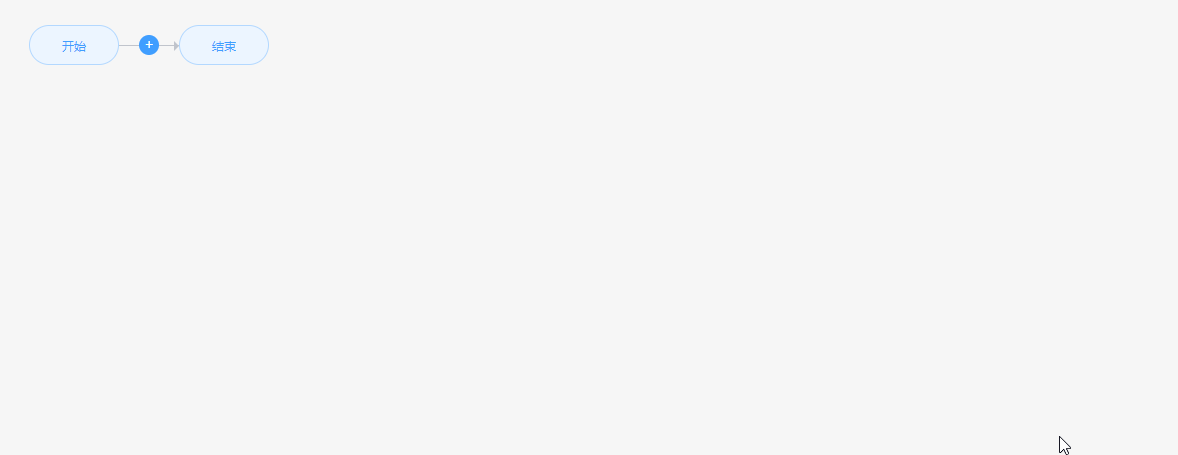
在有空白选项时,提交就会出现错误,导致提交的信息有误。
这里做的优化时允许用户提交,但是会清除空白选项。
2、代码
private confirm(): void {
let stepsMessage = [];
let stepsArrey = document.querySelectorAll('input');
for(let i = 0; i < stepsArrey.length; i++) {
stepsArrey[i].style.backgroundColor = '#ecf5ff';
stepsArrey[i].style.color = '#409eff';
};
+ for (let i = 0; i < stepsArrey.length - 2; i++) {
+ if(stepsArrey[i].value == '') {
+ stepsArrey[i].style.backgroundColor = '#EE1111';
+ stepsArrey[i].style.color = '#fff';
+ };
stepsMessage.push(stepsArrey[i].value);
};
+ stepsMessage = stepsMessage.filter( s => { return s && s.trim() }); // 去除空白的无效项
this.confirmMessage = stepsMessage.join('-');
this.iptWidth = 1.8 * this.confirmMessage.length;
}
3、效果演示
v0.2.8版 - 阻止了用户有空白块的提交行为
1、存在问题
在上一个版本中,可以看到用户及时在有空白快的时候也可以提交,对于提交的校验效果不好,因此这里的功能改成了在点击提交之后,提示用户没有填写的空白项,并阻止用户的提交行为。
2、代码
private confirm(): void {
let stepsMessage = [];
let stepsArrey = document.querySelectorAll('input');
for(let i = 0; i < stepsArrey.length; i++) {
stepsArrey[i].style.backgroundColor = '#ecf5ff';
stepsArrey[i].style.color = '#409eff';
};
for (let i = 0; i < stepsArrey.length - 2; i++) {
if(stepsArrey[i].value != '') {
stepsMessage.push(stepsArrey[i].value);
} else {
for (let i = 0; i < stepsArrey.length - 2; i++) {
if(stepsArrey[i].value === '') {
stepsArrey[i].style.backgroundColor = '#EE1111';
stepsArrey[i].style.color = '#fff';
};
}
this.$message({type: 'error', message: '请填写完整的流程'});
return;
}
};
this.confirmMessage = stepsMessage.join('-');
this.iptWidth = 1.8 * this.confirmMessage.length;
}