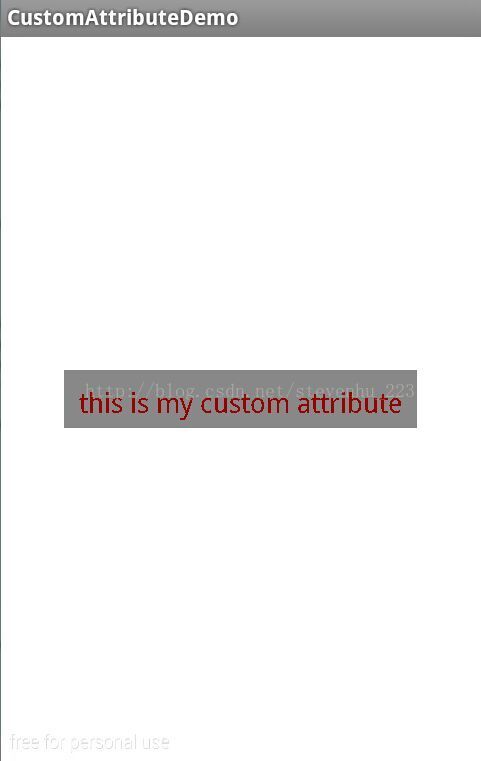Launcher源码浅析-----Launcher自定义布局属性
在上一篇文章《Launcher源码浅析-----Launcher布局》中,对Launcher的总布局文件Launcher.xml进行了分析。在分析Launcher布局文件代码过程中,会看到一些以launcher:开头而不是以android:开头的布局属性的定义。如launcher.xml文件中id为workspace的视图布局,如下代码:
...
...
从上面的代码中,可以知道,布局属性defaultScreen、cellCountX、cellCountY、pageSpacing、scrollIndicatorPaddingLeft、scrollIndicatorPaddingRight都是以launcher:开头的,而不是android:开头(android:开头是android系统中固有的布局属性)。android和launcher分别是属性的命名空间,在xml文件的根元素中定义,如:xmlns:android="http://schemas.android.com/apk/res/android"和xmlns:launcher="http://schemas.android.com/apk/res/com.android.launcher"。其中"http://schemas.android.com/apk/res/是固定的,后面的android和com.android.launcher的分别为对应的包名。com.android.launcher就是Launcher的包名。
也就是说,以launcher:开头的是Launcher系统应用中自己声明和定义的属性,那么这些属性是如何声明、定义以及在代码中利用的呢?接下来还是以id为workspace的视图布局为例进行说明。
--> id为workspace的视图布局对应的是自定义视图类Workspace,Workspace类的代码如下:
public class Workspace extends SmoothPagedView
implements DropTarget, DragSource, DragScroller, View.OnTouchListener,
DragController.DragListener {
...
private int mDefaultPage;
//一页面默认x轴和y轴方向上的细胞晶格数目(4x4)
private static final int DEFAULT_CELL_COUNT_X = 4;
private static final int DEFAULT_CELL_COUNT_Y = 4;
...
public Workspace(Context context, AttributeSet attrs, int defStyle) {
super(context, attrs, defStyle);
...
int cellCountX = DEFAULT_CELL_COUNT_X;
int cellCountY = DEFAULT_CELL_COUNT_Y;
TypedArray a = context.obtainStyledAttributes(attrs,
R.styleable.Workspace, defStyle, 0);
...
cellCountX = a.getInt(R.styleable.Workspace_cellCountX, cellCountX);
cellCountY = a.getInt(R.styleable.Workspace_cellCountY, cellCountY);
mDefaultPage = a.getInt(R.styleable.Workspace_defaultScreen, 1);
a.recycle();
...
}
...
}-->为此,跟踪到Launcher中的attrs.xml文件(该文件所在路径为packages/apps/Launcher2/res/values/attrs.xml),该文件中有如下代码:
...
...
-->回到上文提到的Workspace的构造函数中的代码:
TypedArray a = context.obtainStyledAttributes(attrs,
R.styleable.Workspace, defStyle, 0);-->通过R.styleable.Workspace创建TypedArray对象a后,就可以调用a的getxxx函数取得在属性资源数组Workspace中声明的各个布局属性的值了,如下:
cellCountX = a.getInt(R.styleable.Workspace_cellCountX, cellCountX);
cellCountY = a.getInt(R.styleable.Workspace_cellCountY, cellCountY);
mDefaultPage = a.getInt(R.styleable.Workspace_defaultScreen, 1);a.getInt(R.styleable.Workspace_cellCountX, cellCountX)方法首先会获取布局属性cellCountX定义的值,若该属性的值没有定义,则取第二个参数cellCountX的值作为默认值;在Workspace的构造函数中,cellCountX被赋值为DEFAULT_CELL_COUNT_X,而DEFAULT_CELL_COUNT_X被初始化为4(即workspace的X轴方向上可放置4个快捷图标)。
-->布局属性的值一般都是在布局文件中定义的,如Workspace的构造函数中加载的布局属性defaultScreen、cellCountX、cellCountY的值,在id为workspace的布局代码中定义如下:
-->PagedView的构造函数代码如下:
//实现翻页操作的抽象父类,有翻页效果的类都需要继承自它;
public abstract class PagedView extends ViewGroup {
...
public PagedView(Context context, AttributeSet attrs, int defStyle) {
...
TypedArray a = context.obtainStyledAttributes(attrs,
R.styleable.PagedView, defStyle, 0);
mPageSpacing = a.getDimensionPixelSize(R.styleable.PagedView_pageSpacing, 0);
mPageLayoutPaddingTop = a.getDimensionPixelSize(
R.styleable.PagedView_pageLayoutPaddingTop, 0);
mPageLayoutPaddingBottom = a.getDimensionPixelSize(
R.styleable.PagedView_pageLayoutPaddingBottom, 0);
mPageLayoutPaddingLeft = a.getDimensionPixelSize(
R.styleable.PagedView_pageLayoutPaddingLeft, 0);
mPageLayoutPaddingRight = a.getDimensionPixelSize(
R.styleable.PagedView_pageLayoutPaddingRight, 0);
mPageLayoutWidthGap = a.getDimensionPixelSize(
R.styleable.PagedView_pageLayoutWidthGap, 0);
mPageLayoutHeightGap = a.getDimensionPixelSize(
R.styleable.PagedView_pageLayoutHeightGap, 0);
mScrollIndicatorPaddingLeft =
a.getDimensionPixelSize(R.styleable.PagedView_scrollIndicatorPaddingLeft, 0);
mScrollIndicatorPaddingRight =
a.getDimensionPixelSize(R.styleable.PagedView_scrollIndicatorPaddingRight, 0);
a.recycle();
...
}
...
}
...
...
至于其他的Launcher自定义的布局属性,同样的也是通过在attrs.xml文件声明、布局文件中定义、自定义视图类的构造函数中加载这几个流程。
编写属于我们自己的自定义属性:
基于上面介绍的launcher中的自定义属性,我们在开发过程中也可以自己去定义我们需要的属性。通过上面的学习我们知道,自定义属性主要有三点:
1.在values文件下创建attrs.xml文件,在该文件里定义和声明我们需要的属性。
2.在相关布局文件中定义命名空间和引用自定义的属性赋值。
3.在相关定义类的构造函数中获取自定义的属性值。
接下来,我们基于以上三点一步步来实现如何自定义自己的属性。
1.创建attrs.xml文件,代码如下:
package com.stevenhu.android.custom.attribute;
import android.content.Context;
import android.content.res.TypedArray;
import android.graphics.Canvas;
import android.graphics.Color;
import android.graphics.Paint;
import android.graphics.Rect;
import android.util.AttributeSet;
import android.util.TypedValue;
import android.view.View;
public class CustomView extends View{
//文本
private String mMyText;
//文本颜色
private int mMyTextColor;
//文本字体大小
private int mMyTestSize;
//绘制时控制文本绘制的范围
private Rect mRect;
//画笔
private Paint mPaint;
public CustomView(Context context) {
this(context, null);
}
public CustomView(Context context,AttributeSet attrs) {
this(context, attrs, 0);
}
public CustomView(Context context,AttributeSet attrs,int defStyleAttr) {
super(context, attrs, defStyleAttr);
//获取自定义属性样式
TypedArray typeArray = context.getTheme().obtainStyledAttributes(attrs, R.styleable.MyCustomAttribute,
defStyleAttr, 0);
//获取文本内容
mMyText = typeArray.getString(R.styleable.MyCustomAttribute_myText);
//获取文本颜色
mMyTextColor = typeArray.getColor(R.styleable.MyCustomAttribute_myTextColor, Color.BLACK);
//获取文本字体大小,默认值设为14sp
mMyTestSize = typeArray.getDimensionPixelSize(R.styleable.MyCustomAttribute_myTextSize,
(int)TypedValue.applyDimension(TypedValue.COMPLEX_UNIT_SP, 14, getResources().getDisplayMetrics()));
//样式回收
typeArray.recycle();
mPaint = new Paint();
//设置字体大小
mPaint.setTextSize(mMyTestSize);
mRect = new Rect();
//获取文本绘制区域
mPaint.getTextBounds(mMyText, 0, mMyText.length(), mRect);
}
@Override
protected void onMeasure(int widthMeasureSpec,int heightMeasureSpec) {
int widthMode = MeasureSpec.getMode(widthMeasureSpec);
int widthSize = MeasureSpec.getSize(widthMeasureSpec);
int heightMode = MeasureSpec.getMode(heightMeasureSpec);
int heightSize = MeasureSpec.getSize(heightMeasureSpec);
int width;
int height ;
//为EXACTLY时,一般是设置了明确的值或者是MATCH_PARENT
if (widthMode == MeasureSpec.EXACTLY)
{
width = widthSize;
}
//为AT_MOST时,一般为WARP_CONTENT
else
{
mPaint.setTextSize(mMyTestSize);
mPaint.getTextBounds(mMyText, 0, mMyText.length(), mRect);
float textWidth = mRect.width();
int desired = (int) (getPaddingLeft() + textWidth + getPaddingRight());
width = desired;
}
if (heightMode == MeasureSpec.EXACTLY)
{
//为EXACTLY时,采用原先计算的值
height = heightSize;
} else
{
//为AT_MOST时,得根据padding、margin等边距的值计算(如果有的话)
mPaint.setTextSize(mMyTestSize);
mPaint.getTextBounds(mMyText, 0, mMyText.length(), mRect);
float textHeight = mRect.height();
int desired = (int) (getPaddingTop() + textHeight + getPaddingBottom());
height = desired;
}
setMeasuredDimension(width, height);
}
@Override
protected void onDraw(Canvas canvas) {
//绘制区域,背景色为gray
mPaint.setColor(Color.GRAY);
//getMeasuredWidth、getMeasuredHeight得到的是自定义view的宽高
canvas.drawRect(0, 0, getMeasuredWidth(), getMeasuredHeight(), mPaint);
mPaint.setColor(mMyTextColor);
//绘制文本,文本颜色为mMyTextColor。getWidth、getHeight得到的是显示屏幕的宽高
canvas.drawText(mMyText, getWidth()/2 - mRect.width()/2, getHeight()/2 + mRect.height()/2, mPaint);
}
}