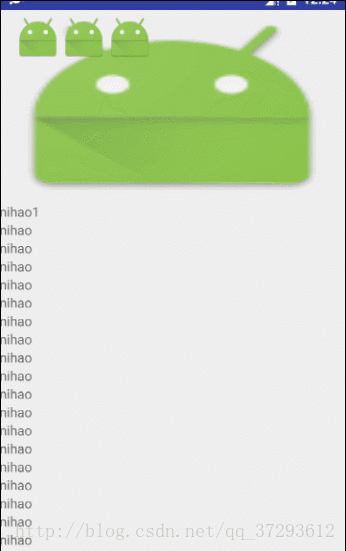APP实用开发—ScrollView滑动标题栏颜色渐变
从图中我们应该就能了解到,其实这些好像就那么回事,拿到高度,然后设置透明度就行了,其实,是这个样子的
首先,我们要知道设置View的透明度的代码
自定义ScrollView + toolbar渐变
1、自定义一个类,继承自ScrollView,并重写它的 onScrollChanged 方法;
2、在 onScrollChanged 中获取 ScrollView 在Y轴的移动距离,并根据此距离改变 Toolbar(标题栏) 的透明度。
toolbar.setBackgroundColor(Color.argb(alpha,109,90,123));参数设置的是透明度的变化值为0~255,颜色数嘛是吧。
然后看看获取变化距离区间的代码
headHeight= headView.getMeasuredHeight()-toolbar.getMeasuredHeight();这样,我们就拿到距离的代码了,现在两样都齐全了,怎样才能将他们关联起来呢,我们想想,当前滚动的ScrollView的Y值去减去这个headHeight,这个相差值只允许他在headHeight的高度去变化,如果ScrollView滑动的距离超出这个高度的话,那么我们直接设置alpha为255直接显示变透明,如果这个ScrollView滑动的到顶部时,我们直接设置alpha为0为透明,我们首先拿到这个变化的距离,然后去除以这个headHeight高度拿到这个百分比,然后去乘上255拿到同等比例中的透明度的值,记得这个数值都得是float类型,高度也是,要是int的话这样相除的话就变成0了。
alpha=((float)(getScrollY()-headHeight)/headHeight)*255拿到这个透明度后就可以设置进去了,思路就是这么简单,现在来贴下代码。
class AlphaTitleScrollView extends ScrollView {
public static final String TAG = "AlphaTitleScrollView";
private int mSlop;
private Toolbar toolbar;
private ImageView headView;
public AlphaTitleScrollView(Context context, AttributeSet attrs,
int defStyleAttr) {
super(context, attrs, defStyleAttr);
init(context);
}
public AlphaTitleScrollView(Context context, AttributeSet attrs) {
this(context, attrs, 0);
}
public AlphaTitleScrollView(Context context) {
this(context, null);
}
private void init(Context context) {
// mSlop = ViewConfiguration.get(context).getScaledDoubleTapSlop();
mSlop = 10;
Log.i(TAG, mSlop + "");
}
/**
* @param headLayout
* 头部布局
* @param imageview
* @param toolbar
*/
public void setTitleAndHead(Toolbar toolbar, ImageView headView) {
this.toolbar = toolbar;
this.headView = headView;
}
@Override
protected void onScrollChanged(int l, int t, int oldl, int oldt) {
float headHeight = headView.getMeasuredHeight()
- toolbar.getMeasuredHeight();
int alpha = (int) (((float) t / headHeight) * 255);
if (alpha >= 255)
alpha = 255;
if (alpha <= mSlop)
alpha = 0;
toolbar.setBackgroundColor(Color.argb(alpha,109,90,123));
super.onScrollChanged(l, t, oldl, oldt);
}
}
public class MainActivity extends AppCompatActivity {
@Override
protected void onCreate(Bundle savedInstanceState) {
super.onCreate(savedInstanceState);
setContentView(R.layout.activity_main);
Toolbar to = (Toolbar) findViewById(R.id.tool);
setSupportActionBar(to);
getSupportActionBar().setTitle("");
AlphaTitleScrollView scroll = (AlphaTitleScrollView) findViewById(R.id.scrollview);
ImageView head = (ImageView) findViewById(R.id.head);
scroll.setTitleAndHead(to, head);
to.setBackgroundColor(Color.argb(0,202,230,202));
}
}