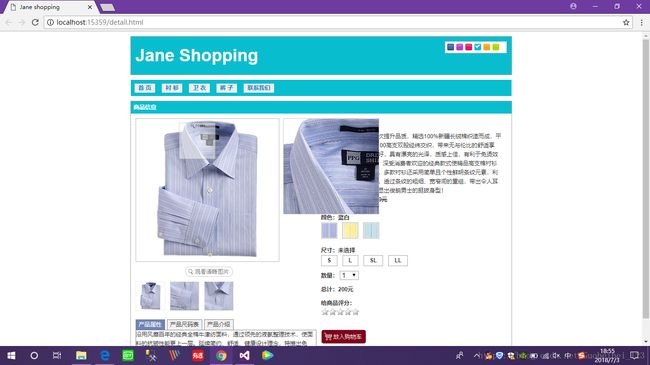jquery插件zoom
在jquery中插入第三方插件时要注意:先加载css样式,再加载jquery,之后再加载其他js的其他样式
jQuery Zoom:图片放大镜插件
jQuery Zoom:图片放大镜插件。类似淘宝、京东产品展示图片放大效果,它还有着色,软聚焦和内变焦功能。总之很强大,
zoom插件的参数:
zoomWidth 设置缩放窗口的宽度,如果设置为"auto"则窗口宽度与小图片宽度相等。 'auto'
zoomHeight 设置缩放窗口的高度,如果设置为"auto"则窗口高度与小图片高度相等。 'auto'
position 指定缩放窗口相对于小图片的位置。允许的值是 'left', 'right', 'top', 'bottom', 'inside' ,也可以是专门一个HTML元素的ID放置例如窗口的缩放位置:'element1' 'right'
adjustX 允许你微调像素的缩放窗口的X位置。 0
adjustY 允许你微调像素的缩放窗口的Y位置。 0
tint 指定覆盖的小图片的颜色。颜色应指定十六进制格式,例如'#aa00aa'。 false
tintOpacity 指定色彩的透明度,其中0是完全透明的,1是完全不透明。 0.5
lensOpacity 设置镜头鼠标指针的透明度,其中0是完全透明的,1是完全不透明。在色彩和软对焦模式,它将始终是透明的。 0.5
softFocus 适用于一种微妙的模糊效果来的小图片。设置为true或false。 false
smoothMove 形象的漂移缩放,数字越高,就越顺畅/更轻松进行漂移运动。 1 =不平滑。 3
showTitle 是否显示图片的标题. true
titleOpacity 指定是否显示标题不透明度,其中0是完全透明的,1是完全不透明。 0.5
jquery的zoom的插件css样式与js样式
CSS样式
/*jQzoom*/
.jqzoom{
border:1px solid #BBB;
float:left;
position:relative;
padding:0px;
cursor:pointer;
}
div.zoomdiv {
z-index: 999;
position : absolute;
top:0px;
left:0px;
width : 200px;
height : 200px;
background: #ffffff;
border:1px solid #CCCCCC;
display:none;
text-align: center;
overflow: hidden;
}
div.jqZoomPup {
z-index : 999;
visibility : hidden;
position : absolute;
top:0px;
left:0px;
width : 50px;
height : 50px;
border: 1px solid #aaa;
background: #ffffff url(../images/zoomlens.gif) 50% top no-repeat;
opacity: 0.5;
-moz-opacity: 0.5;
-khtml-opacity: 0.5;
filter: alpha(Opacity=50);
}body {
}
js样式
//**************************************************************
// jQZoom allows you to realize a small magnifier window,close
// to the image or images on your web page easily.
//
// jqZoom version 2.2
// Author Doc. Ing. Renzi Marco(www.mind-projects.it)
// First Release on Dec 05 2007
// i'm looking for a job,pick me up!!!
// mail: [email protected]
//**************************************************************
(function ($) {
$.fn.jqueryzoom = function (options) {
var settings = {
xzoom: 200, //zoomed width default width
yzoom: 200, //zoomed div default width
offset: 10, //zoomed div default offset
position: "right",//zoomed div default position,offset position is to the right of the image
lens: 1, //zooming lens over the image,by default is 1;
preload: 1
};
if (options) {
$.extend(settings, options);
}
var noalt = '';
$(this).hover(function () {
var imageLeft = $(this).offset().left;
var imageTop = $(this).offset().top;
var imageWidth = $(this).children('img').get(0).offsetWidth;
var imageHeight = $(this).children('img').get(0).offsetHeight;
noalt = $(this).children("img").attr("alt");
var bigimage = $(this).children("img").attr("jqimg");
$(this).children("img").attr("alt", '');
if ($("div.zoomdiv").get().length == 0) {
$(this).after(" ");
$(this).append(" ");
}
if (settings.position == "right") {
if (imageLeft + imageWidth + settings.offset + settings.xzoom > screen.width) {
leftpos = imageLeft - settings.offset - settings.xzoom;
} else {
leftpos = imageLeft + imageWidth + settings.offset;
}
} else {
leftpos = imageLeft - settings.xzoom - settings.offset;
if (leftpos < 0) {
leftpos = imageLeft + imageWidth + settings.offset;
}
}
$("div.zoomdiv").css({ top: imageTop, left: leftpos });
$("div.zoomdiv").width(settings.xzoom);
$("div.zoomdiv").height(settings.yzoom);
$("div.zoomdiv").show();
if (!settings.lens) {
$(this).css('cursor', 'crosshair');
}
$(document.body).mousemove(function (e) {
mouse = new MouseEvent(e);
/*$("div.jqZoomPup").hide();*/
var bigwidth = $(".bigimg").get(0).offsetWidth;
var bigheight = $(".bigimg").get(0).offsetHeight;
var scaley = 'x';
var scalex = 'y';
if (isNaN(scalex) | isNaN(scaley)) {
var scalex = (bigwidth / imageWidth);
var scaley = (bigheight / imageHeight);
$("div.jqZoomPup").width((settings.xzoom) / scalex);
$("div.jqZoomPup").height((settings.yzoom) / scaley);
if (settings.lens) {
$("div.jqZoomPup").css('visibility', 'visible');
}
}
xpos = mouse.x - $("div.jqZoomPup").width() / 2 - imageLeft;
ypos = mouse.y - $("div.jqZoomPup").height() / 2 - imageTop;
if (settings.lens) {
xpos = (mouse.x - $("div.jqZoomPup").width() / 2 < imageLeft) ? 0 : (mouse.x + $("div.jqZoomPup").width() / 2 > imageWidth + imageLeft) ? (imageWidth - $("div.jqZoomPup").width() - 2) : xpos;
ypos = (mouse.y - $("div.jqZoomPup").height() / 2 < imageTop) ? 0 : (mouse.y + $("div.jqZoomPup").height() / 2 > imageHeight + imageTop) ? (imageHeight - $("div.jqZoomPup").height() - 2) : ypos;
}
if (settings.lens) {
$("div.jqZoomPup").css({ top: ypos, left: xpos });
}
scrolly = ypos;
$("div.zoomdiv").get(0).scrollTop = scrolly * scaley;
scrollx = xpos;
$("div.zoomdiv").get(0).scrollLeft = (scrollx) * scalex;
});
}, function () {
$(this).children("img").attr("alt", noalt);
$(document.body).unbind("mousemove");
if (settings.lens) {
$("div.jqZoomPup").remove();
}
$("div.zoomdiv").remove();
});
count = 0;
if (settings.preload) {
$('body').append("");
$(this).each(function () {
var imagetopreload = $(this).children("img").attr("jqimg");
var content = jQuery('div.jqPreload' + count + '').html();
jQuery('div.jqPreload' + count + '').html(content + '
");
$(this).append(" ");
}
if (settings.position == "right") {
if (imageLeft + imageWidth + settings.offset + settings.xzoom > screen.width) {
leftpos = imageLeft - settings.offset - settings.xzoom;
} else {
leftpos = imageLeft + imageWidth + settings.offset;
}
} else {
leftpos = imageLeft - settings.xzoom - settings.offset;
if (leftpos < 0) {
leftpos = imageLeft + imageWidth + settings.offset;
}
}
$("div.zoomdiv").css({ top: imageTop, left: leftpos });
$("div.zoomdiv").width(settings.xzoom);
$("div.zoomdiv").height(settings.yzoom);
$("div.zoomdiv").show();
if (!settings.lens) {
$(this).css('cursor', 'crosshair');
}
$(document.body).mousemove(function (e) {
mouse = new MouseEvent(e);
/*$("div.jqZoomPup").hide();*/
var bigwidth = $(".bigimg").get(0).offsetWidth;
var bigheight = $(".bigimg").get(0).offsetHeight;
var scaley = 'x';
var scalex = 'y';
if (isNaN(scalex) | isNaN(scaley)) {
var scalex = (bigwidth / imageWidth);
var scaley = (bigheight / imageHeight);
$("div.jqZoomPup").width((settings.xzoom) / scalex);
$("div.jqZoomPup").height((settings.yzoom) / scaley);
if (settings.lens) {
$("div.jqZoomPup").css('visibility', 'visible');
}
}
xpos = mouse.x - $("div.jqZoomPup").width() / 2 - imageLeft;
ypos = mouse.y - $("div.jqZoomPup").height() / 2 - imageTop;
if (settings.lens) {
xpos = (mouse.x - $("div.jqZoomPup").width() / 2 < imageLeft) ? 0 : (mouse.x + $("div.jqZoomPup").width() / 2 > imageWidth + imageLeft) ? (imageWidth - $("div.jqZoomPup").width() - 2) : xpos;
ypos = (mouse.y - $("div.jqZoomPup").height() / 2 < imageTop) ? 0 : (mouse.y + $("div.jqZoomPup").height() / 2 > imageHeight + imageTop) ? (imageHeight - $("div.jqZoomPup").height() - 2) : ypos;
}
if (settings.lens) {
$("div.jqZoomPup").css({ top: ypos, left: xpos });
}
scrolly = ypos;
$("div.zoomdiv").get(0).scrollTop = scrolly * scaley;
scrollx = xpos;
$("div.zoomdiv").get(0).scrollLeft = (scrollx) * scalex;
});
}, function () {
$(this).children("img").attr("alt", noalt);
$(document.body).unbind("mousemove");
if (settings.lens) {
$("div.jqZoomPup").remove();
}
$("div.zoomdiv").remove();
});
count = 0;
if (settings.preload) {
$('body').append("");
$(this).each(function () {
var imagetopreload = $(this).children("img").attr("jqimg");
var content = jQuery('div.jqPreload' + count + '').html();
jQuery('div.jqPreload' + count + '').html(content + ' ');
});
}
}
})(jQuery);
function MouseEvent(e) {
this.x = e.pageX;
this.y = e.pageY;
}
');
});
}
}
})(jQuery);
function MouseEvent(e) {
this.x = e.pageX;
this.y = e.pageY;
}在jquery中用zoom插件进行使用的例子
图片
HTML代码

$(function () {
//鼠标移上去图片放大镜
$(".jqzoom").jqueryzoom({
xzoom: 200,//放大图的宽度(默认是 200)
yzoom: 200,//放大图的高度(默认是 200)
offset: 10, //离原图的距离(默认是 10)
position: "right",//放大图的定位(默认是 "right")
preload: 1 //获取匹配元素相对父元素的偏移
});
)};