Vue + Canvas炫酷效果
github地址:https://github.com/sunbaoxu/canvas-back
文件直接下载地址(vue项目可直接用):https://download.csdn.net/download/qq_38998250/12001308
在线预览效果:https://sunbaoxu.github.io/canvas-back/
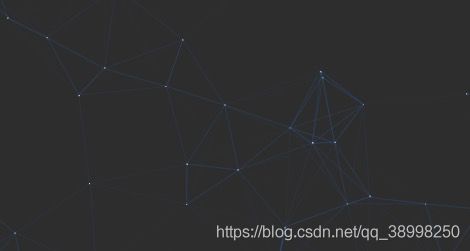
相信大多数人看到这张图片便知道我要实现的效果了,一直觉得这个效果挺不错,心血来潮查了很多资料终于在项目的登录页用到了。废话不多说了,看代码:
变量:
mainName : String | 默认为空 ,画布不监听鼠标移动区域的标签ID
dotsMax : Number | 默认15000 ,点与点之间的距离
RAF : null
canvas : null
ctx : null
warea : null | 鼠标粒子数据
dots : [] | 记录创建的粒子数据
len : 300 | 粒子个数
1) 首先我们需要先创建一个画布
// html
<canvas id="canvasId" class="canvas-box" />
// javascript
this.canvas = document.getElementById("cas");
this.ctx = this.canvas.getContext("2d");
2) 设置一下画布大小
this.canvas.width = window.innerWidth || document.documentElement.clientWidth || document.body.clientWidth;
this.canvas.height = window.innerHeight || document.documentElement.clientHeight || document.body.clientHeight;
3) 根据设备宽高计算粒子个数 (可以写死)
//len:Number | 为粒子总个数
let w = document.body.clientWidth;
let h = document.body.clientHeight;
if(Math.floor(w*h/6500) <=50){
this.len = 100
} else if(Math.floor(w*h/6500) >=300){
this.len = 300
} else{
this.len = Math.floor(w*h/6500)
}
if(navigator.userAgent.indexOf("Firefox")>0){
this.len = 150
}
4)告诉浏览器——你希望执行一个动画,并且要求浏览器在下次重绘之前调用指定的回调函数更新动画
requestAnimationFrame中文文档:https://developer.mozilla.org/zh-CN/docs/Web/API/Window/requestAnimationFrame
//这一行代码非常非常重要,我也是最后动画不生效,踩坑才知道的。(小白的惯例,啥都不调研就干上手开发!!)
window.requestAnimationFrame = window.requestAnimationFrame || window.mozRequestAnimationFrame || window.webkitRequestAnimationFrame || window.msRequestAnimationFrame;
5)鼠标移动时,获取鼠标坐标。(如果不希望点线随着鼠标移动,可以跳过这里)
this.warea = {x: null, y: null, max: 20000};
//鼠标移动
window.onmousemove = (e) =>{
e = e || window.event;
//界面是否有内容区域
if(this.mainName){
let main = document.getElementById(this.mainName),
offTop = main.offsetTop,
offLef = main.offsetLeft,
offH = main.offsetHeight,
offW = main.offsetWidth;
if(!(e.clientX >=offLef && e.clientX <= offLef+offW)||!(e.clientY >=offTop && e.clientY <= offTop+offH) ){
this.warea.x = e.clientX;
this.warea.y = e.clientY;
} else{
this.warea.x = null;
this.warea.y = null;
}
} else{
this.warea.x = e.clientX;
this.warea.y = e.clientY;
}
};
// 鼠标离开
window.onmouseout = (e)=> {
this.warea.x = null;
this.warea.y = null;
};
6) 创建粒子
// x,y为粒子坐标,xa, ya为粒子xy轴加速度,max为连线的最大距离
for (let i = 0; i < this.len; i++) {
let x = Math.random() * this.canvas.width,
y = Math.random() * this.canvas.height,
xa = Math.random() * 2 - 1,
ya = Math.random() * 2 - 1;
this.dots.push({
x: x,
y: y,
xa: xa,
ya: ya,
max: this.dotsMax
})
}
7) 渲染粒子位置
this.ctx.clearRect(0, 0, this.canvas.width, this.canvas.height);
// 将鼠标坐标添加进去,产生一个用于比对距离的点数组
let ndots = [this.warea].concat(this.dots);
for(let i=0 ; i<this.dots.length;i++){
let dot = this.dots[i];
// 粒子位移
dot.x += dot.xa;
dot.y += dot.ya;
// 遇到边界将加速度反向
dot.xa *= (dot.x > this.canvas.width || dot.x < 0) ? -1 : 1;
dot.ya *= (dot.y > this.canvas.height || dot.y < 0) ? -1 : 1;
// 绘制点
this.ctx.fillRect(dot.x - 0.5, dot.y - 0.5, 1, 1);
this.ctx.fillStyle="#ffffff";
//循环比对粒子间的距离
this.spotLineSize(ndots,dot);
// 将已经计算过的粒子从数组中删除
ndots.splice(ndots.indexOf(dot), 1);
}
this.RAF = requestAnimationFrame(this.spotPosition);
8) 循环比对粒子间距离
for (let i = 0; i < ndots.length ; i++) {
let d2 = ndots[i];
if (dot === d2 || d2.x === null || d2.y === null) {
continue
};
let xc = dot.x - d2.x,
yc = dot.y - d2.y,
// 两个粒子之间的距离
dis = xc * xc + yc * yc,
// 距离比
ratio;
// 如果两个粒子之间的距离小于粒子对象的max值,则在两个粒子间画线
if (dis < d2.max) {
// 如果是鼠标,则让粒子向鼠标的位置移动
if (d2 === this.warea && dis > (d2.max / 2)) {
dot.x -= xc * 0.03;
dot.y -= yc * 0.03;
}
// 计算距离比
ratio = (d2.max - dis) / d2.max;
// 画线
this.ctx.beginPath();
this.ctx.lineWidth = ratio / 2;
this.ctx.strokeStyle = 'rgba(49,90,148,' + (ratio + 0.2) + ')';
this.ctx.moveTo(dot.x, dot.y);
this.ctx.lineTo(d2.x, d2.y);
this.ctx.stroke();
}
}
9) 离开当前页记得销毁window方法
window.cancelAnimationFrame(this.RAF);
window.onresize = undefined;
window.onmousemove = undefined;
window.onmouseout = undefined;