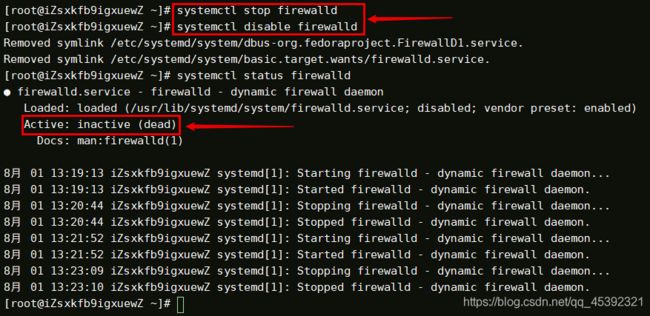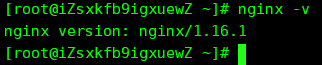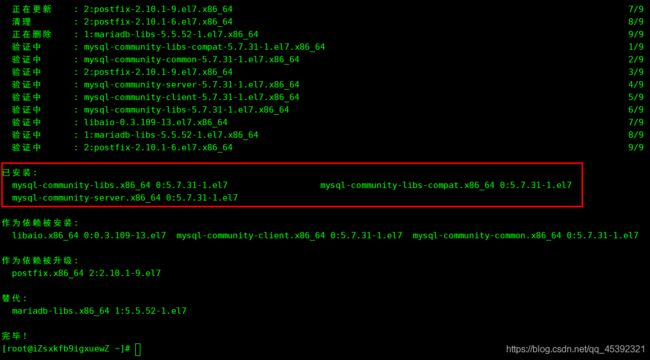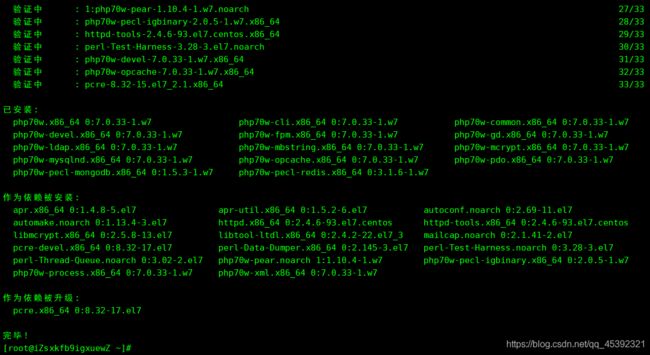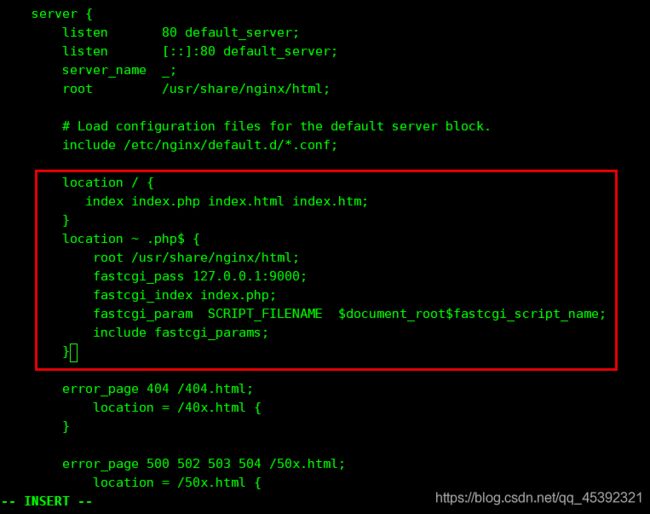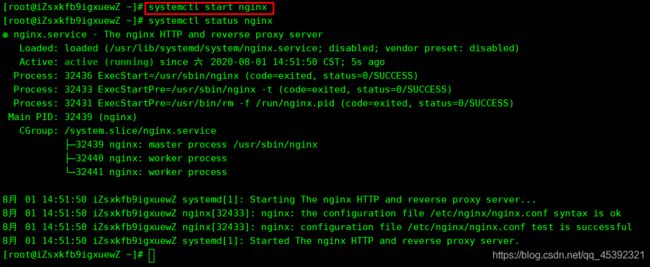使用阿里云服务器手动部署LNMP环境(CentOS 7)
手动部署LNMP环境(CentOS 7)
Nginx是一款小巧而高效的Web服务器软件,可帮您在Linux系统下快速方便地搭建出LNMP Web服务环境。本教程介绍如何手动在ECS实例上搭建LNMP环境,其中LNMP分别代表Linux、Nginx、MySQL和PHP。
部署LNMP环境操作步骤演示
- 手动部署LNMP环境(CentOS 7)
- 前提准备及条件
- 配置及软件版本说明
- 部署操作步骤演示
- 操作流程
- 步骤一:准备编译环境
- 1、远程连接实例(本实例使用FinalShell)
- 2、关闭防火墙
- 3、关闭SElinux
- 步骤二:安装Nginx
- 步骤三:安装MySQL
- 步骤四:安装PHP
- 步骤五:配置Nginx
- 步骤六:配置MySQL
- 步骤七:配置PHP
- 步骤八:测试访问LNMP平台
- 后续步骤
前提准备及条件
- 已注册阿里云账号;
- 已完成实名认证;
- 已创建ECS实例并为实例分配公网IP地址;
- 已在实例安全组的入方向添加安全组规则并放行80端口。
- 若使用SSH远程连接Linux实例,需要放行22端口;
配置及软件版本说明
本篇在示例步骤中使用了以下配置的ECS实例,实例规格为ecs.c5.large。实际操作时,请以自己的实例配置为准。
- CPU:2 vCPU
- 内存:4GiB
- 网络类型:专有网络VPC
- IP地址:公网IP
使用的相关软件的版本:
- 操作系统: 公共镜像CentOS 7.2 64位
- Nginx版本:Nginx 1.16.1
- MySQL版本:MySQL 5.7.28
- PHP版本: 7.0.33
说明 当您使用不同软件版本时,可能需要根据实际情况调整命令和参数配置。
部署操作步骤演示
操作流程
使用云服务器ECS手动搭建LNMP平台的操作流程如下:
操作步骤概述:
- 步骤一:准备编译环境
- 步骤二:安装Nginx
- 步骤三:安装MySQL
- 步骤四:安装PHP
- 步骤五:配置Nginx
- 步骤六:配置MySQL
- 步骤七:配置PHP
- 步骤八:测试访问LNMP平台
步骤一:准备编译环境
1、远程连接实例(本实例使用FinalShell)
2、关闭防火墙
3、关闭SElinux
- 执行vi /etc/selinux/config 命令进入SElinux配置文件下,将enforcing模式修改成disabled模式。即关闭SElinux。修改完成后,保存退出。

- 执行
getenforce命令进行查看(需要重启才能生效)
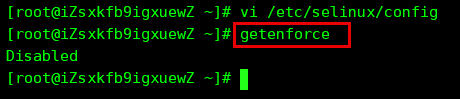
若临时修改,可以执行setenforce 0命令,将SElinux安装模式设置位“宽容模式”(即会有安全提示信息,但允许正常运行。)
步骤二:安装Nginx
- 运行以下命令安装Nginx
# yum install -y nginx
![]()
步骤三:安装MySQL
- 运行以下命令更新yum源
rpm -Uvh http://dev.mysql.com/get/mysql57-community-release-el7-9.noarch.rpm
- 运行以下命令安装MySQL
说明 如果您使用的操作系统内核版本为el8,可能会提示报错信息No match for argument。您需要先运行命令
**yum module disable mysql**禁用默认的mysql模块,再安装MySQL。
yum -y install mysql-community-server
- 运行以下命令
mysql -V查看MySQL版本号.返回结果如下所示,表示MySQL安装成功.

- 运行命令
systemctl start mysqld启动MySQL。 - 运行以下命令设置开机启动MySQL。
systemctl enable mysqld
systemctl daemon-reload
步骤四:安装PHP
- 更新YUM源
(1)运行以下命令添加epel源。
yum install \
https://repo.ius.io/ius-release-el7.rpm \
https://dl.fedoraproject.org/pub/epel/epel-release-latest-7.noarch.rpm

(2)输入y确定
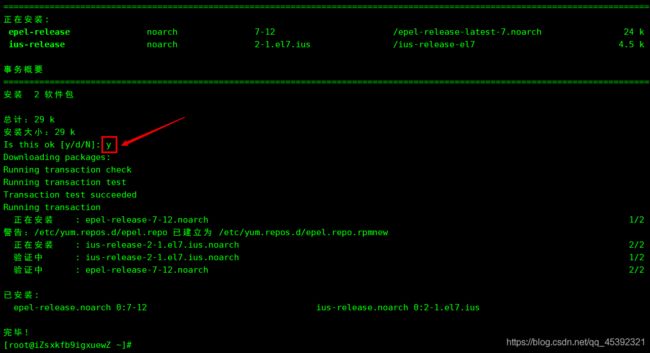
(3) 运行以下命令添加Webtatic源。
rpm -Uvh https://mirror.webtatic.com/yum/el7/webtatic-release.rpm
- 运行以下命令安装PHP。
yum -y install php70w-devel php70w.x86_64 php70w-cli.x86_64 php70w-common.x86_64 php70w-gd.x86_64 php70w-ldap.x86_64 php70w-mbstring.x86_64 php70w-mcrypt.x86_64 php70w-pdo.x86_64 php70w-mysqlnd php70w-fpm php70w-opcache php70w-pecl-redis php70w-pecl-mongodb
步骤五:配置Nginx
- 运行以下命令备份Nginx配置文件。
# cp /etc/nginx/nginx.conf /etc/nginx/nginx.conf.bak
- 修改Nginx配置文件,添加Nginx对PHP的支持。
说明 若不添加此配置信息,后续您使用浏览器访问PHP页面时,页面将无法显示。
(1) 运行以下命令打开Nginx配置文件
vim /etc/nginx/nginx.conf
(2) 按i进入编辑模式
(3) 在server大括号内,添加下列配置信息。
#除下面提及的需要添加的配置信息外,其他配置保持默认值即可。
location / {
#在location大括号内添加以下信息,配置网站被访问时的默认首页
index index.php index.html index.htm;
}
#添加下列信息,配置Nginx通过fastcgi方式处理您的PHP请求
location ~ .php$ {
root /usr/share/nginx/html; #将/usr/share/nginx/html替换为您的网站根目录,本教程使用/usr/share/nginx/html作为网站根目录
fastcgi_pass 127.0.0.1:9000; #Nginx通过本机的9000端口将PHP请求转发给PHP-FPM进行处理
fastcgi_index index.php;
fastcgi_param SCRIPT_FILENAME $document_root$fastcgi_script_name;
include fastcgi_params; #Nginx调用fastcgi接口处理PHP请求
}
- 按下Esc键后,输入:wq并回车以保存并关闭配置文件。
- 运行以下命令启动Nginx服务。
systemctl start nginx
- 运行以下命令设置Nginx服务开机自启动。
systemctl enable nginx
步骤六:配置MySQL
- 运行以下命令查看/var/log/mysqld.log文件,获取并记录root用户的初始密码。
# grep 'temporary password' /var/log/mysqld.log
说明 下一步重置root用户密码时,会使用该初始密码。
- 运行以下命令配置MySQL的安全性。
[root@iZsxkfb9igxuewZ ~]# mysql_secure_installation //重置root账号密码。
Securing the MySQL server deployment.
Enter password for user root: #输入上一步获取的root用户初始密码
The existing password for the user account root has expired. Please set a new password.
New password: #输入新密码,长度为8至30个字符,必须同时包含大小写英文字母、数字和特殊符号。特殊符号可以是()` ~!@#$%^&*-+=|{}[]:;‘<>,.?/
Re-enter new password: #再次输入新密码
The 'validate_password' plugin is installed on the server.
The subsequent steps will run with the existing configuration
of the plugin.
Using existing password for root.
Estimated strength of the password: 100
Do you wish to continue with the password provided?(Press y|Y for Yes, any other key for No) : Y
By default, a MySQL installation has an anonymous user,
allowing anyone to log into MySQL without having to have
a user account created for them. This is intended only for
testing, and to make the installation go a bit smoother.
You should remove them before moving into a production
environment.
Remove anonymous users? (Press y|Y for Yes, any other key for No) : Y #是否删除匿名用户,输入Y
Success.
Normally, root should only be allowed to connect from
'localhost'. This ensures that someone cannot guess at
the root password from the network.
Disallow root login remotely? (Press y|Y for Yes, any other key for No) : Y #禁止root远程登录,输入Y
Success.
By default, MySQL comes with a database named 'test' that
anyone can access. This is also intended only for testing,
and should be removed before moving into a production
environment.
Remove test database and access to it? (Press y|Y for Yes, any other key for No) : Y #是否删除test库和对它的访问权限,输入Y
- Dropping test database...
Success.
- Removing privileges on test database...
Success.
Reloading the privilege tables will ensure that all changes
made so far will take effect immediately.
Reload privilege tables now? (Press y|Y for Yes, any other key for No) : Y #是否重新加载授权表,输入Y
Success.
All done!
步骤七:配置PHP
- 新建phpinfo.php文件,用于展示PHP信息。
(1)运行以下命令新建文件。
vim <网站根目录>/phpinfo.php #将<网站根目录>替换为您配置的网站根目录。
网站根目录是在nginx.conf文件中location ~ .php$大括号内配置的root值,如下图所示。
本配置的网站根目录为/usr/share/nginx/html,因此命令为:
vim /usr/share/nginx/html/phpinfo.php
(2)按i进入编辑模式。
(3)输入下列内容,函数phpinfo()会展示PHP的所有配置信息。
<?php echo phpinfo(); ?>
- 运行以下命令启动PHP-FPM。
systemctl start php-fpm
- 运行以下命令设置PHP-FPM开机自启动。
systemctl enable php-fpm
步骤八:测试访问LNMP平台
后续步骤
测试访问LNMP平台成功后,建议运行以下命令将phpinfo.php文件删除,消除安全隐患。
rm -rf <网站根目录>/phpinfo.php #将<网站根目录>替换为您在nginx.conf中配置的网站根目录
本配置的网站根目录为/usr/share/nginx/html,因此命令为:
rm -rf /usr/share/nginx/html/phpinfo.php