Openlayers3 实现点击不同的图标弹出不同的popup信息
1、
我们老师的书籍《WebGIS之Openlayers全面解析》上面有关于popup的例子,作为例子,肯定是写死的,没有查询数据库,也就是只有一个地理位置。(先不要管为什么看不到地图 )如下图:
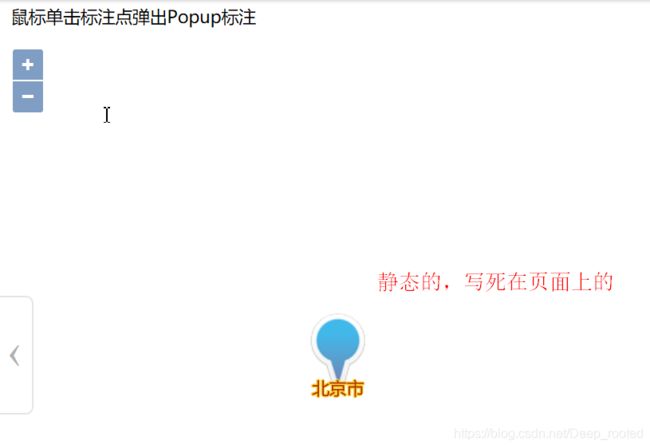
2、
我想要的效果就是,查询数据库,找出所有的监测站点,并把这些站点显示在地图上,点击不同的站点能弹出不同的信息。如下图,是我想要的效果:
3、
先给出书本上参考例子的代码,接下来对例子的代码进行修改,达到我想要的效果。(要想看到地图,更换另一种地图即可,MapQuest地图不能用)
<html xmlns="http://www.w3.org/1999/xhtml">
<head>
<title>添加Popup标注</title>
<link href="../../libs/ol/ol.css" rel="stylesheet" type="text/css" />
<script src="../../libs/ol/ol.js" type="text/javascript"></script>
<!-- <script src="../../libs/ol/ol-debug.js" type="text/javascript"></script>-->
<!-- 引入第三方插件库 -->
<script src="../../libs/jquery-1.11.2.min.js" type="text/javascript"></script>
<style type="text/css">
body,html{
border:none;padding:0;margin:0;
}
#menu{
width:100%;
height:20px;
padding:5px 10px;
font-size:14px;
font-family:"微软雅黑";
left:10px;
}
#map{
width:100%;
height:570px;
position: relative;
}
.ol-popup {
position: absolute;
background-color: white;
-webkit-filter: drop-shadow(0 1px 4px rgba(0,0,0,0.2));
filter: drop-shadow(0 1px 4px rgba(0,0,0,0.2));
padding: 15px;
border-radius: 10px;
border: 1px solid #cccccc;
bottom: 12px;
left: -50px;
}
.ol-popup:after, .ol-popup:before {
top: 100%;
border: solid transparent;
content: " ";
height: 0;
width: 0;
position: absolute;
pointer-events: none;
}
.ol-popup:after {
border-top-color: white;
border-width: 10px;
left: 48px;
margin-left: -10px;
}
.ol-popup:before {
border-top-color: #cccccc;
border-width: 11px;
left: 48px;
margin-left: -11px;
}
.ol-popup-closer {
text-decoration: none;
position: absolute;
top: 2px;
right: 8px;
}
.ol-popup-closer:after {
content: "✖";
}
#popup-content{
font-size:14px;
font-family:"微软雅黑";
}
#popup-content .markerInfo {
font-weight:bold;
}
</style>
</head>
<body>
<div id="menu">
鼠标单击标注点弹出Popup标注
</div>
<div id="map" >
<!-- Popup -->
<div id="popup" class="ol-popup" >
<a href="#" id="popup-closer" class="ol-popup-closer"></a>
<div id="popup-content">
</div>
</div>
</div>
<script type="text/javascript">
var beijing = ol.proj.fromLonLat([116.28, 39.54]);
//示例标注点北京市的信息对象
var featuerInfo = {
geo: beijing,
att: {
title: "北京市(中华人民共和国首都)", //标注信息的标题内容
titleURL: "http://www.openlayers.org/", //标注详细信息链接
text: "北京(Beijing),简称京,中华人民共和国首都、直辖市,中国的政治、文化和国际交往中心……", //标注内容简介
imgURL: "../../images/label/bj.png" //标注的图片
}
}
/**
* 实例化Map对象加载地图,默认底图加载MapQuest地图
*/
var map = new ol.Map({
layers: [
new ol.layer.Tile({
source: new ol.source.MapQuest({ layer: 'osm' })
})
],
target: 'map',
view: new ol.View({
center: beijing,
zoom: 3
})
});
/**
* 创建标注样式函数,设置image为图标ol.style.Icon
* @param {ol.Feature} feature 要素
*/
var createLabelStyle = function (feature) {
return new ol.style.Style({
image: new ol.style.Icon(/** @type {olx.style.IconOptions} */({
anchor: [0.5, 60],
anchorOrigin: 'top-right',
anchorXUnits: 'fraction',
anchorYUnits: 'pixels',
offsetOrigin: 'top-right',
// offset:[0,10],
// scale:0.5, //图标缩放比例
opacity: 0.75, //透明度
src: '../../images/label/blueIcon.png' //图标的url
})),
text: new ol.style.Text({
textAlign: 'center', //位置
textBaseline: 'middle', //基准线
font: 'normal 14px 微软雅黑', //文字样式
text: feature.get('name'), //文本内容
fill: new ol.style.Fill({ color: '#aa3300' }), //文本填充样式(即文字颜色)
stroke: new ol.style.Stroke({ color: '#ffcc33', width: 2 })
})
});
}
//实例化Vector要素,通过矢量图层添加到地图容器中
var iconFeature = new ol.Feature({
geometry: new ol.geom.Point(beijing),
name: '北京市', //名称属性
population: 2115 //大概人口数(万)
});
iconFeature.setStyle(createLabelStyle(iconFeature));
//矢量标注的数据源
var vectorSource = new ol.source.Vector({
features: [iconFeature]
});
//矢量标注图层
var vectorLayer = new ol.layer.Vector({
source: vectorSource
});
map.addLayer(vectorLayer);
/**
* 实现popup的html元素
*/
var container = document.getElementById('popup');
var content = document.getElementById('popup-content');
var closer = document.getElementById('popup-closer');
/**
* 在地图容器中创建一个Overlay
*/
var popup = new ol.Overlay(/** @type {olx.OverlayOptions} */({
element: container,
autoPan: true,
positioning: 'bottom-center',
stopEvent: false,
autoPanAnimation: {
duration: 250
}
}));
map.addOverlay(popup);
/**
* 添加关闭按钮的单击事件(隐藏popup)
* @return {boolean} Don't follow the href.
*/
closer.onclick = function () {
popup.setPosition(undefined); //未定义popup位置
closer.blur(); //失去焦点
return false;
};
/**
* 动态创建popup的具体内容
* @param {string} title
*/
function addFeatrueInfo(info) {
//新增a元素
var elementA = document.createElement('a');
elementA.className = "markerInfo";
elementA.href = info.att.titleURL;
//elementA.innerText = info.att.title;
setInnerText(elementA, info.att.title);
content.appendChild(elementA); // 新建的div元素添加a子节点
//新增div元素
var elementDiv = document.createElement('div');
elementDiv.className = "markerText";
//elementDiv.innerText = info.att.text;
setInnerText(elementDiv, info.att.text);
content.appendChild(elementDiv); // 为content添加div子节点
//新增img元素
var elementImg = document.createElement('img');
elementImg.className = "markerImg";
elementImg.src = info.att.imgURL;
content.appendChild(elementImg); // 为content添加img子节点
}
/**
* 动态设置元素文本内容(兼容)
*/
function setInnerText(element, text) {
if (typeof element.textContent == "string") {
element.textContent = text;
} else {
element.innerText = text;
}
}
/**
* 为map添加点击事件监听,渲染弹出popup
*/
map.on('click', function (evt) {
var coordinate = evt.coordinate;
//判断当前单击处是否有要素,捕获到要素时弹出popup
var feature = map.forEachFeatureAtPixel(evt.pixel, function (feature, layer) { return feature; });
if (feature) {
content.innerHTML = ''; //清空popup的内容容器
addFeatrueInfo(featuerInfo); //在popup中加载当前要素的具体信息
if (popup.getPosition() == undefined) {
popup.setPosition(coordinate); //设置popup的位置
}
}
});
/**
* 为map添加鼠标移动事件监听,当指向标注时改变鼠标光标状态
*/
map.on('pointermove', function (e) {
var pixel = map.getEventPixel(e.originalEvent);
var hit = map.hasFeatureAtPixel(pixel);
map.getTargetElement().style.cursor = hit ? 'pointer' : '';
});
</script>
</body>
</html>
4、
- 想要达到动态效果,上面的地方有两处需要修改,
先找到下面的代码块
//实例化Vector要素,通过矢量图层添加到地图容器中
var iconFeature = new ol.Feature({
geometry: new ol.geom.Point(beijing),
name: '北京市', //名称属性
population: 2115 //大概人口数(万)
});
iconFeature.setStyle(createLabelStyle(iconFeature));
//矢量标注的数据源
var vectorSource = new ol.source.Vector({
features: [iconFeature]
});
- 然后在后面追加如下代码:
$.post("../FindAlllStationServlet",function (data)
{
for(var i=0;i<data.length;i++)
{
var obj=data[i];
var longitude=obj.longitude;
var latitude=obj.latitude;
var stationName=obj.stationName;
//实例化Vector要素,通过矢量图层添加到地图容器中
var iconFeature2 = new ol.Feature({
geometry: new ol.geom.Point(ol.proj.fromLonLat([longitude,latitude])),
name: stationName, //名称属性
population: 2115 //大概人口数(万)
});
iconFeature2.setStyle(createLabelStyle(iconFeature2));
//矢量标注的数据源
vectorSource.addFeature(iconFeature2)
}
});
代码说明:向服务器发送Ajax请求,服务器响应回来许多个站点的数据,站点表如下:
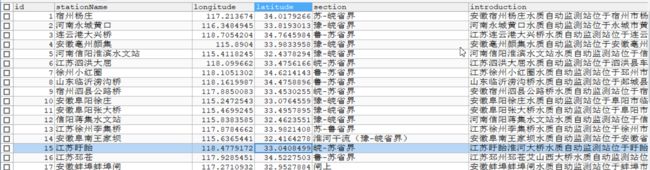
用一个for循环,遍历一个站点对象数组,把这些监测站点全部显示在地图上。
还有一处的代码需要修改
先找到为地图绑定单击事件的代码
/**
* 为map添加点击事件监听,渲染弹出popup
*/
map.on('click', function (evt) {
把这个单击事件修改成如下样子:
map.on('click', function (evt) {
var coordinate = evt.coordinate;
var zuobiao4326=ol.proj.transform(coordinate, 'EPSG:3857' ,'EPSG:4326');
var jingdu=zuobiao4326[0];
var weidu=zuobiao4326[1];
var zuobiao=jingdu+","+weidu;
//判断当前单击处是否有要素,捕获到要素时弹出popup
var feature = map.forEachFeatureAtPixel(evt.pixel, function (feature, layer) { return feature; });
if (feature)
{
$.post("../FindSimIntroServlet",{zuobiao:zuobiao},function (data)
{
var introduction=data.introduction;
var stationName=data.stationName;
featuerInfo.att.text=introduction;//正文
featuerInfo.att.title=stationName;//标题
content.innerHTML = ''; //清空popup的内容容器
addFeatrueInfo(featuerInfo); //在popup中加载当前要素的具体信息
if (popup.getPosition() == undefined)
{
popup.setPosition(coordinate); //设置popup的位置
}
});
}
});
代码说明:获取鼠标点击位置的经纬度,然后把经纬度发送到后台,后台拿到了经纬度的信息后,根据经纬度查询数据库,
我的SQL语句如下:
SELECT * FROM water_quality_station WHERE ABS(longitude-?)<0.1 AND ABS(latitude-?)<0.1;
SQL语句的含义:abs()是求绝对值的函数,这条语句就是找出与给定位置经度之差小于0.1,并且纬度之差小于0.1的监测站。
这里是有个小小的问题,假如两个监测站黏在一块的话(当然事实上不存在这种监测站),那么查出来的就是两条记录,我们只能选择其中的一条记录发送给前端了。用户这时可能会抱怨:我明明点击的是A监测站,你为什么给我显示B监测站的信息?
误差范围我选择的是0.1,经过测试,这个值不能取得太大,也不能取得太小。太大的话,就会查出很多的记录;太小的话一条都查不到,也就是用户明明点击了图标,却没有弹出相应的信息。
5、测试效果
先点击河南驻马店班台:
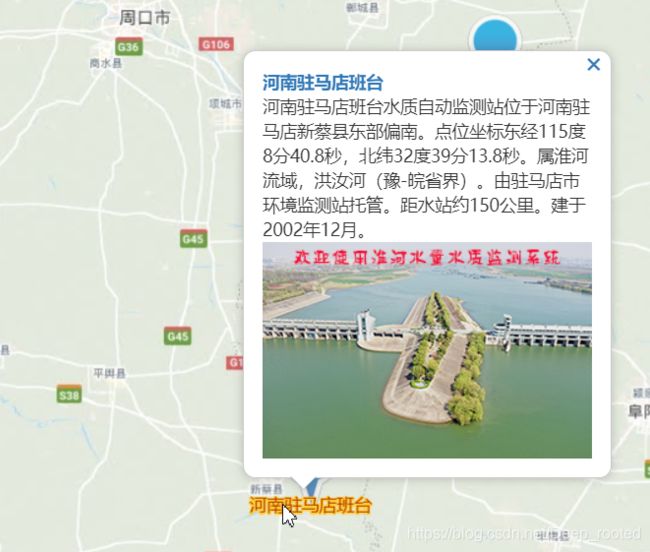
在点击安徽阜阳徐庄:
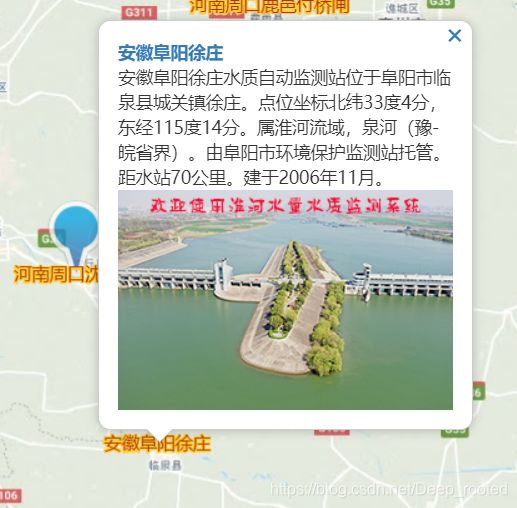
已经实现了点击不同图标弹出不同信息的效果。实际上点击一次图标就会向后台发送一次请求。
总结
- 想要实现点击不同popup弹出不同信息的效果,只需修改书本例子中的两处代码。
- 实现的原理就是获取鼠标点击处的经纬度,然后把经纬度发送到后台。后台根据经纬度,返回一个监测站对象。