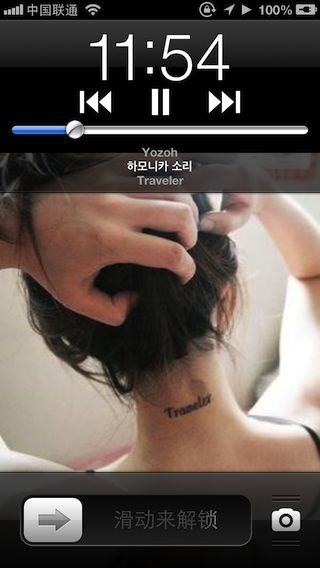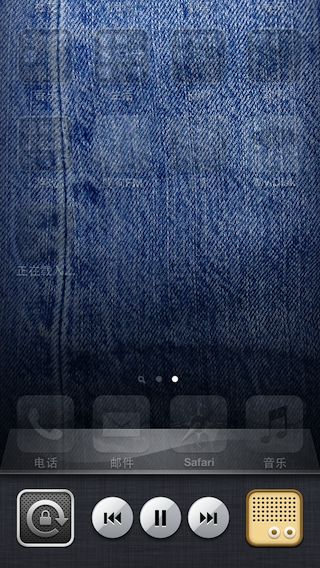在没有网络的情况下,音频的后台播放比较简单,google一下可以搜到很多资料,但是如果每次歌曲的请求都是通过网络,就不成了,有时可以也扛不了几首,这里总结下实现方法,可以实现像电台一样的功能,后台播放,网络请求歌曲,Remote控制,锁屏有封面,电话和听歌打断处理等。
初始化AudioSession和基本配置
音频播放器采用的AVPlayer ,自己进行了功能封装,暂且不谈,在程序启动的时候需要配置AudioSession,AudioSession负责应用音频的设置,比如支不支持后台,打断等等,这一步很重要,比如在viewdidload里初始化AVplayer以后要调用下面的函数:
-(void)setAudioSession{
//AudioSessionInitialize用于控制打断 ,后面会说
AudioSessionInitialize (
NULL, // ‘NULL’ to use the default (main) run loop
NULL, // ‘NULL’ to use the default run loop mode
ASAudioSessionInterruptionListener, // a reference to your interruption callback
NULL // data to pass to your interruption listener callback
);
//这种方式后台,可以连续播放非网络请求歌曲,遇到网络请求歌曲就废,需要后台申请task
AVAudioSession *session = [AVAudioSession sharedInstance];
NSError *setCategoryError = nil;
BOOL success = [session setCategory:AVAudioSessionCategoryPlayback error:&setCategoryError];
if (!success)
{
/* handle the error condition */
return;
}
NSError *activationError = nil;
success = [session setActive:YES error:&activationError];
if (!success)
{
/* handle the error condition */
return;
}
}
AudioSessionInitialize用于处理中断处理,AVAudioSession主要调用setCategory和setActive方法来进行设置,AVAudioSessionCategoryPlayback一般用于支持后台播放,在官方文档可以看到其他的类型,每个分别适用于不同的场合:
除了代码的初始化,很重要的一步是对info-plist的设置,让应用支持音频的后台播放
![]()
库的引入包括:
AudioToolBox.framework
MediaPlayer.framework
CoreMedia.framework
AVFoundation.framework
后台播放
正常情况下,如果配置了AVAudioSessionCategoryPlayback这个方法并修改了info-plist文件,应用就已经支持后台音频播放了,但是如果每一首歌曲都不存在本地,在网络的话就不行了,需要申请后台任务来进行处理,首先修改:
- (void)applicationDidEnterBackground:(UIApplication *)application {
[application beginReceivingRemoteControlEvents];
}
然后在播放器的播放函数里添加:
-(void)justPlay{
UIBackgroundTaskIdentifier bgTask = 0;
if([UIApplication sharedApplication].applicationState== UIApplicationStateBackground) {
NSLog(@”xxxxxxxxxxxxxxxxxxxxxxxxxxxxxxxxxxxxxxxxxxx后台播放”);
[thePlayer play];
UIApplication*app = [UIApplication sharedApplication];
UIBackgroundTaskIdentifier newTask = [app beginBackgroundTaskWithExpirationHandler:nil];
if(bgTask!= UIBackgroundTaskInvalid) {
[app endBackgroundTask: bgTask];
}
bgTask = newTask;
}
else {
NSLog(@”xxxxxxxxxxxxxxxxxxxxxxxxxxxxxxxxxxxxxxxxxxx前台播放”);
[thePlayer play];
}
}
这样播放就可以进行前台或者后台的判断,支持网络后台播放了,一首一首连续播放。
Remote控制
在播放视图的ViewController里加上这两个函数:
- (void)viewDidAppear:(BOOL)animated {
NSLog(@”viewDidAppear!!!”);
[super viewDidAppear:animated];
//Once the view has loaded then we can register to begin recieving controls and we can become the first responder
[[UIApplication sharedApplication] beginReceivingRemoteControlEvents];
[self becomeFirstResponder];
}
- (void)viewWillDisappear:(BOOL)animated {
NSLog(@”viewWillDisappear!!!”);
[super viewWillDisappear:animated];
//End recieving events
[[UIApplication sharedApplication] endReceivingRemoteControlEvents];
[self resignFirstResponder];
}
当然也可以同理放到delegate.m里面的进入后台和回到前台的函数中,否则的话,上面的代码只是允许当前视图的情况下进入后台可以Remote控制
然后添加下面的代码:
-(void)remoteControlReceivedWithEvent:(UIEvent *)event{
//if it is a remote control event handle it correctly
if (event.type == UIEventTypeRemoteControl) {
if (event.subtype == UIEventSubtypeRemoteControlTogglePlayPause) {
[self playerTap];
} else if (event.subtype == UIEventSubtypeRemoteControlNextTrack){
[self nextSongAuto];
[self configNowPlayingInfoCenter];
}
}
}
//Make sure we can recieve remote control events
- (BOOL)canBecomeFirstResponder {
return YES;
}
锁屏封面
一般在每次切换歌曲或者更新信息的时候要调用这个方法
- (void)configNowPlayingInfoCenter {
NSDictionary *albumDic=[currentParserSongArray objectAtIndex:songIndex];
if (NSClassFromString(@”MPNowPlayingInfoCenter”)) {
NSMutableDictionary * dict = [[NSMutableDictionary alloc] init];
[dict setObject:[albumDic objectForKey:@"name"] forKey:MPMediaItemPropertyTitle];
[dict setObject:[albumDic objectForKey:@"singer"] forKey:MPMediaItemPropertyArtist];
[dict setObject:[albumDic objectForKey:@"album"] forKey:MPMediaItemPropertyAlbumTitle];
MPMediaItemArtwork * mArt = [[MPMediaItemArtwork alloc] initWithImage:cdCoverImgView.image];
[dict setObject:mArt forKey:MPMediaItemPropertyArtwork];
[MPNowPlayingInfoCenter defaultCenter].nowPlayingInfo = nil;
[[MPNowPlayingInfoCenter defaultCenter] setNowPlayingInfo:dict];
}
}
打断处理
试用了官方文档上的各种代理方法,打断通知,都没用,后来用C函数处理可以控制打断,首先AudioToolBox.framework是需要引入的
在设定session的时候调用了ASAudioSessionInterruptionListener这个函数 ,就是处理打断的,在所需加入的类的实现
@implementation前面加入这个静态方法
static void ASAudioSessionInterruptionListener(void *inClientData, UInt32 inInterruptionState)
{
[[ToolManager defaultManager] handleInterruption:inInterruptionState];
}
每次打断结束或者开始都会调用这个方法 ,inInterruptionState来判断是开始还是结束,因为是C函数,不可以直接调用类中[self xxx]方法,通知也没用 ,故写了个单例类,接收这个参数,然后进行判断
- (void)handleInterruptionChangeToState:(NSNotification *)notification
{
AudioQueuePropertyID inInterruptionState=[[notification object] longValue];
if (inInterruptionState == kAudioSessionBeginInterruption)
{
NSLog(@”begin interruption——->”);
}
else if (inInterruptionState == kAudioSessionEndInterruption)
{
NSLog(@”end interruption——->”);
}
}