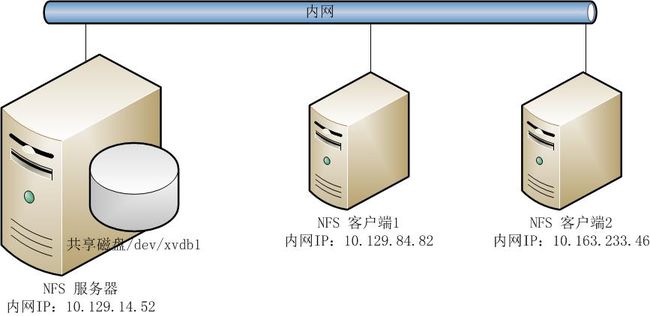ECS linux 搭建NFS服务实现磁盘共享的具体操作
目前在使用云磁盘的时候,无法实现一块云磁盘同时挂载到多台服务器上的需求,只能实现一块磁盘挂载到一台服务器使用。
但可通过搭建NFS服务,通过内网(默认同一个帐号下同一个region服务器内网互通)实现一块磁盘共享给多台服务器使用。
NFS的搭建环境如下所示:
系统环境:
服务器和客户端都是使用CentOS 6.5 64位系统。
[root@iZ28c6rit3oZ ~]# cat /etc/issue
CentOS release 6.5 (Final)
Kernel \r on an \m
[root@iZ28c6rit3oZ ~]# uname -a
Linux iZ28c6rit3oZ 2.6.32-431.23.3.el6.x86_64 #1 SMP Thu Jul 31 17:20:51 UTC 2014 x86_64 x86_64 x86_64 GNU/Linux
假设,用户需把10.129.14.52这台服务器中的/dev/xvdb1磁盘共享出来给10.129.84.82和10.163.233.46这两台服务器使用。
NFS安装:
NFS服务器和客户端安装的软件包都是一致的,所以在此就仅以服务器端的安装举例说明。
默认的公共镜像生成的ECS Linux服务器是没有安装NFS需要的组件,镜像市场中的镜像是否安装就需要事先做判断。
rpm -qa | grep "rpcbind" #查看rpcbind软件包是否安装。
yum -y install rpcbind #手动安装rpcbind软件。
#安装完成的提示:
Installed:
rpcbind.x86_64 0:0.2.0-11.el6
Dependency Installed:
libgssglue.x86_64 0:0.1-11.el6 libtirpc.x86_64 0:0.2.1-10.el6
Complete!
rpm -qa | grep "rpcbind" #再次确认rpcbind是否安装成功。
rpcbind-0.2.0-11.el6.x86_64 #可以看到rpcbind软件已经安装成功。
rpm -qa | grep "nfs" #查看nfs软件包是否安装,默认CentOS 6.5系统是没有安装。
yum -y install nfs-utils #手动安装nfs软件包
#安装成功的提示:
Installed:
nfs-utils.x86_64 1:1.2.3-64.el6
Dependency Installed:
keyutils.x86_64 0:1.4-5.el6 libevent.x86_64 0:1.4.13-4.el6
nfs-utils-lib.x86_64 0:1.1.5-11.el6 python-argparse.noarch 0:1.2.1-2.1.el6
Dependency Updated:
keyutils-libs.x86_64 0:1.4-5.el6
Complete!
rpm -qa | grep "nfs" #再次确认nfs软件包是否安装成功。
nfs-utils-lib-1.1.5-11.el6.x86_64
nfs-utils-1.2.3-64.el6.x86_64
磁盘情况及挂载:
[root@iZ28c6rit3oZ ~]# fdisk -l
Disk /dev/xvda: 21.5 GB, 21474836480 bytes
255 heads, 63 sectors/track, 2610 cylinders
Units = cylinders of 16065 * 512 = 8225280 bytes
Sector size (logical/physical): 512 bytes / 512 bytes
I/O size (minimum/optimal): 512 bytes / 512 bytes
Disk identifier: 0x00078f9c
Device Boot Start End Blocks Id System
/dev/xvda1 * 1 2611 20970496 83 Linux
Disk /dev/xvdb: 5368 MB, 5368709120 bytes
255 heads, 63 sectors/track, 652 cylinders
Units = cylinders of 16065 * 512 = 8225280 bytes
Sector size (logical/physical): 512 bytes / 512 bytes
I/O size (minimum/optimal): 512 bytes / 512 bytes
Disk identifier: 0x00000000
[root@iZ28c6rit3oZ ~]# fdisk /dev/xvdb
Device contains neither a valid DOS partition table, nor Sun, SGI or OSF disklabel
Building a new DOS disklabel with disk identifier 0xb0112161.
Changes will remain in memory only, until you decide to write them.
After that, of course, the previous content won't be recoverable.
Warning: invalid flag 0x0000 of partition table 4 will be corrected by w(rite)
WARNING: DOS-compatible mode is deprecated. It's strongly recommended to
switch off the mode (command 'c') and change display units to
sectors (command 'u').
Command (m for help): p
Disk /dev/xvdb: 5368 MB, 5368709120 bytes
255 heads, 63 sectors/track, 652 cylinders
Units = cylinders of 16065 * 512 = 8225280 bytes
Sector size (logical/physical): 512 bytes / 512 bytes
I/O size (minimum/optimal): 512 bytes / 512 bytes
Disk identifier: 0xb0112161
Device Boot Start End Blocks Id System
Command (m for help): n
Command action
e extended
p primary partition (1-4)
p
Partition number (1-4): 1
First cylinder (1-652, default 1):
Using default value 1
Last cylinder, +cylinders or +size{K,M,G} (1-652, default 652):
Using default value 652
Command (m for help): p
Disk /dev/xvdb: 5368 MB, 5368709120 bytes
255 heads, 63 sectors/track, 652 cylinders
Units = cylinders of 16065 * 512 = 8225280 bytes
Sector size (logical/physical): 512 bytes / 512 bytes
I/O size (minimum/optimal): 512 bytes / 512 bytes
Disk identifier: 0xb0112161
Device Boot Start End Blocks Id System
/dev/xvdb1 1 652 5237158+ 83 Linux
Command (m for help): wq
The partition table has been altered!
Calling ioctl() to re-read partition table.
Syncing disks.
[root@iZ28c6rit3oZ ~]# mkfs.ext4 /dev/xvdb1
mke2fs 1.41.12 (17-May-2010)
Filesystem label=
OS type: Linux
Block size=4096 (log=2)
Fragment size=4096 (log=2)
Stride=0 blocks, Stripe width=0 blocks
327680 inodes, 1309289 blocks
65464 blocks (5.00%) reserved for the super user
First data block=0
Maximum filesystem blocks=1342177280
40 block groups
32768 blocks per group, 32768 fragments per group
8192 inodes per group
Superblock backups stored on blocks:
32768, 98304, 163840, 229376, 294912, 819200, 884736
Writing inode tables: done
Creating journal (32768 blocks): done
Writing superblocks and filesystem accounting information: done
This filesystem will be automatically checked every 38 mounts or
180 days, whichever comes first. Use tune2fs -c or -i to override.
[root@iZ28c6rit3oZ ~]# cp -a /etc/fstab /etc/fstab.bak
[root@iZ28c6rit3oZ ~]# vim /etc/fstab
#
# /etc/fstab
# Created by anaconda on Thu Aug 14 21:16:42 2014
#
# Accessible filesystems, by reference, are maintained under '/dev/disk'
# See man pages fstab(5), findfs(8), mount(8) and/or blkid(8) for more info
#
UUID=94e4e384-0ace-437f-bc96-057dd64f42ee / ext4 defaults,barrier=0 1 1
tmpfs /dev/shm tmpfs defaults 0 0
devpts /dev/pts devpts gid=5,mode=620 0 0
sysfs /sys sysfs defaults 0 0
proc /proc proc defaults 0 0
/dev/xvdb1 /mnt ext4 defaults 0 0
[root@iZ28c6rit3oZ ~]# mount -a
[root@iZ28c6rit3oZ ~]# df -h
Filesystem Size Used Avail Use% Mounted on
/dev/xvda1 20G 1.5G 18G 8% /
tmpfs 938M 0 938M 0% /dev/shm
/dev/xvdb1 5.0G 138M 4.6G 3% /mnt
可看到磁盘已分区成功,并且挂载到/mnt目录中。
若对于磁盘分区操作有疑问,可参见帮助中心磁盘及分区。
NFS服务器创建共享目录:
[root@iZ28c6rit3oZ ~]# mkdir /mnt/share #创建共享目录为/mnt/share
[root@iZ28c6rit3oZ ~]# vim /etc/exports #修改/etc/exports文件,输出共享目录
/mnt/share *(rw,sync,no_root_squash)
说明:
/etc/exports文件内容格式:
[客户端1 选项(访问权限,用户映射,其他)] [客户端2 选项(访问权限,用户映射,其他)]
a. 输出目录:
输出目录是指NFS系统中需要共享给客户机使用的目录;
b. 客户端:
客户端是指网络中可以访问这个NFS输出目录的计算机
客户端常用的指定方式
指定ip地址的主机:192.168.0.200
指定子网中的所有主机:192.168.0.0/24 192.168.0.0/255.255.255.0
指定域名的主机:david.bsmart.cn
指定域中的所有主机:*.bsmart.cn
所有主机:*
c. 选项:
选项用来设置输出目录的访问权限、用户映射等。
NFS主要有3类选项:
访问权限选项
设置输出目录只读:ro
设置输出目录读写:rw
用户映射选项
anongid=xxx:将远程访问的所有用户组都映射为匿名用户组账户,并指定该匿名用户组账户为本地用户组账户(GID=xxx);
all_squash:将远程访问的所有普通用户及所属组都映射为匿名用户或用户组(nfsnobody);
anonuid=xxx:将远程访问的所有用户都映射为匿名用户,并指定该用户为本地用户(UID=xxx);
no_root_squash:与rootsquash取反;
no_all_squash:与all_squash取反(默认设置);
root_squash:将root用户及所属组都映射为匿名用户或用户组(默认设置);
其它选项
async:将数据先保存在内存缓冲区中,必要时才写入磁盘;
insecure:允许客户端从大于1024的tcp/ip端口连接服务器;
no_subtree:即使输出目录是一个子目录,nfs服务器也不检查其父目录的权限,这样可以提高效率;
no_wdelay:若有写操作则立即执行,应与sync配合使用;
secure:限制客户端只能从小于1024的tcp/ip端口连接nfs服务器(默认设置);
subtree:若输出目录是一个子目录,则nfs服务器将检查其父目录的权限(默认设置);
sync:将数据同步写入内存缓冲区与磁盘中,效率低,但可以保证数据的一致性;
wdelay:检查是否有相关的写操作,如果有则将这些写操作一起执行,这样可以提高效率(默认设置);
每个客户端后面必须跟一个小括号,里面定义了此客户端的访问特性,比如访问权限等。
例如:
172.16.0.0/16(ro,async) 192.168.0.0/24(rw,sync)
[root@iZ28c6rit3oZ ~]# /etc/init.d/rpcbind start #启动rpcbind服务
Starting rpcbind: [ OK ]
[root@iZ28c6rit3oZ ~]# /etc/init.d/nfs start #启动nfs服务
Starting NFS services: [ OK ]
Starting NFS quotas: [ OK ]
Starting NFS mountd: rpc.mountd: svc_tli_create: could not open connection for udp6
rpc.mountd: svc_tli_create: could not open connection for tcp6
rpc.mountd: svc_tli_create: could not open connection for udp6
rpc.mountd: svc_tli_create: could not open connection for tcp6
rpc.mountd: svc_tli_create: could not open connection for udp6
rpc.mountd: svc_tli_create: could not open connection for tcp6
[ OK ]
Starting NFS daemon: rpc.nfsd: address family inet6 not supported by protocol TCP
[ OK ]
Starting RPC idmapd: [ OK ]
[root@iZ28c6rit3oZ ~]# chkconfig rpcbind on #配置rpcbind开机自动启动
[root@iZ28c6rit3oZ ~]# chkconfig nfs on #配置nfs开机自动启动
NFS客户端挂载服务器共享的目录:
客户端1挂载服务器端的NFS资源:
因为操作方法和服务器端一致,先就不做说明,如果有疑问,可以参见NFS服务器的安装说明。
[root@iZ28i56ixcuZ ~]# yum -y install rpcbind
[root@iZ28i56ixcuZ ~]# rpm -qa | grep rpcbind
rpcbind-0.2.0-11.el6.x86_64
[root@iZ28i56ixcuZ ~]# rpm -qa | grep nfs
[root@iZ28i56ixcuZ ~]# yum -y install nfs-utils
[root@iZ28q9kp4g6Z ~]# /etc/init.d/rpcbind start
Starting rpcbind: [ OK ]
[root@iZ28q9kp4g6Z ~]# /etc/init.d/nfs
nfs nfslock
[root@iZ28q9kp4g6Z ~]# /etc/init.d/nfs start
Starting NFS services: [ OK ]
Starting NFS quotas: [ OK ]
Starting NFS mountd: rpc.mountd: svc_tli_create: could not open connection for udp6
rpc.mountd: svc_tli_create: could not open connection for tcp6
rpc.mountd: svc_tli_create: could not open connection for udp6
rpc.mountd: svc_tli_create: could not open connection for tcp6
rpc.mountd: svc_tli_create: could not open connection for udp6
rpc.mountd: svc_tli_create: could not open connection for tcp6
[ OK ]
Starting NFS daemon: rpc.nfsd: address family inet6 not supported by protocol TCP
[ OK ]
Starting RPC idmapd: [ OK ]
[root@iZ28q9kp4g6Z ~]# chkconfig rpcbind on
[root@iZ28q9kp4g6Z ~]# chkconfig nfs on
[root@iZ28i56ixcuZ ~]# showmount -e 10.129.14.52 #查看NFS服务器共享出来的目录
Export list for 10.129.14.52:
/mnt/share *
[root@iZ28i56ixcuZ ~]# mount -t nfs 10.129.14.52:/mnt/share /mnt #挂载NFS服务器上共享出来的目录
[root@iZ28i56ixcuZ ~]# df -h
Filesystem Size Used Avail Use% Mounted on
/dev/xvda1 20G 1.5G 18G 8% /
tmpfs 938M 0 938M 0% /dev/shm
10.129.14.52:/mnt/share
5.0G 138M 4.6G 3% /mnt
可以看到服务器共享出来的目录已经挂载成功。
客户端2挂载服务器端的NFS资源:
操作方法和客户端1是一致的,所以如果有疑问请参看客户端1的说明。
[root@iZ28q9kp4g6Z ~]# cat /etc/issue
CentOS release 6.5 (Final)
Kernel \r on an \m
[root@iZ28q9kp4g6Z ~]# uname -a
Linux iZ28q9kp4g6Z 2.6.32-431.23.3.el6.x86_64 #1 SMP Thu Jul 31 17:20:51 UTC 2014 x86_64 x86_64 x86_64 GNU/Linux
[root@iZ28q9kp4g6Z ~]# ifconfig | grep inet
inet addr:10.163.233.46 Bcast:10.163.239.255 Mask:255.255.240.0
inet addr:121.42.27.129 Bcast:121.42.27.255 Mask:255.255.252.0
inet addr:127.0.0.1 Mask:255.0.0.0
[root@iZ28q9kp4g6Z ~]# showmount -e 10.129.14.52
Export list for 10.129.14.52:
/mnt/share *
[root@iZ28q9kp4g6Z ~]# df -h
Filesystem Size Used Avail Use% Mounted on
/dev/xvda1 20G 1.5G 18G 8% /
tmpfs 938M 0 938M 0% /dev/shm
[root@iZ28q9kp4g6Z ~]# mount -t nfs 10.129.14.52:/mnt/share /mnt
[root@iZ28q9kp4g6Z ~]# df -h
Filesystem Size Used Avail Use% Mounted on
/dev/xvda1 20G 1.5G 18G 8% /
tmpfs 938M 0 938M 0% /dev/shm
10.129.14.52:/mnt/share
5.0G 138M 4.6G 3% /mnt
可看到已成功挂载到NFS 服务器共享出来的目录。
在NFS服务器中共享目录中创建文件,测试客户端挂载的目录中能否访问到。
NFS服务器:
[root@iZ28c6rit3oZ ~]# df -h
Filesystem Size Used Avail Use% Mounted on
/dev/xvda1 20G 1.5G 18G 8% /
tmpfs 938M 0 938M 0% /dev/shm
/dev/xvdb1 5.0G 138M 4.6G 3% /mnt
[root@iZ28c6rit3oZ ~]# cd /mnt
[root@iZ28c6rit3oZ mnt]# echo "This is a test file" >test.txt
[root@iZ28c6rit3oZ mnt]# cat test.txt
This is a test file
[root@iZ28c6rit3oZ mnt]# mv test.txt share/
[root@iZ28c6rit3oZ mnt]# cd share/
[root@iZ28c6rit3oZ share]# ls #可以看到共享目录中已经创建了一个文件,名为test.txt
test.txt
NFS 客户端:
NFS客户端1:
[root@iZ28i56ixcuZ ~]# ifconfig | grep inet
inet addr:10.129.84.82 Bcast:10.129.95.255 Mask:255.255.240.0
inet addr:42.96.202.186 Bcast:42.96.203.255 Mask:255.255.252.0
inet addr:127.0.0.1 Mask:255.0.0.0
[root@iZ28i56ixcuZ ~]# cd /mnt
[root@iZ28i56ixcuZ mnt]# ls
test.txt
[root@iZ28i56ixcuZ mnt]# cat test.txt #可以看到在NFS客户端中可以看到NFS服务器共享出来的文件
This is a test file
[root@iZ28i56ixcuZ mnt]# vim test.txt #可以看到NFS客户端可以修改NFS 服务器共享出来的目录,这个因为在NFS服务器端是赋予了客户端w(写)权限
This is a test file
Client1 add test file.
NFS客户端2上面访问:
root@iZ28i56ixcuZ mnt]# cat test.txt
This is a test file
Client1 add test file.
[root@iZ28q9kp4g6Z ~]# cd /mnt/
[root@iZ28q9kp4g6Z mnt]# ls
test.txt
[root@iZ28q9kp4g6Z mnt]# cat test.txt
This is a test file
Client1 add test file.
[root@iZ28q9kp4g6Z mnt]# vim test.txt
This is a test file
Client1 add test file.
Client2 add test file too.
将NFS服务器端共享出来的目录实现开机自动挂载:
NFS客户端1:
[root@iZ28i56ixcuZ mnt]# ifconfig | grep inet
inet addr:10.129.84.82 Bcast:10.129.95.255 Mask:255.255.240.0
inet addr:42.96.202.186 Bcast:42.96.203.255 Mask:255.255.252.0
inet addr:127.0.0.1 Mask:255.0.0.0
[root@iZ28i56ixcuZ mnt]# cp -a /etc/fstab /etc/fstab.bak
[root@iZ28i56ixcuZ mnt]# vim /etc/fstab #设置NFS服务器端共享的目录开机自动挂载
#
# /etc/fstab
# Created by anaconda on Thu Aug 14 21:16:42 2014
#
# Accessible filesystems, by reference, are maintained under '/dev/disk'
# See man pages fstab(5), findfs(8), mount(8) and/or blkid(8) for more info
#
UUID=94e4e384-0ace-437f-bc96-057dd64f42ee / ext4 defaults,barrier=0 1 1
tmpfs /dev/shm tmpfs defaults 0 0
devpts /dev/pts devpts gid=5,mode=620 0 0
sysfs /sys sysfs defaults 0 0
proc /proc proc defaults 0 0
10.129.14.52:/mnt/share /mnt nfs defaults 0 0
[root@iZ28i56ixcuZ mnt]# mount -a
[root@iZ28i56ixcuZ mnt]# df -h
Filesystem Size Used Avail Use% Mounted on
/dev/xvda1 20G 1.5G 18G 8% /
tmpfs 938M 0 938M 0% /dev/shm
10.129.14.52:/mnt/share
5.0G 138M 4.6G 3% /mnt
[root@iZ28i56ixcuZ ~]# cp -a /etc/rc.d/rc.local /etc/rc.d/rc.local.bak
[root@iZ28i56ixcuZ ~]# vim /etc/rc.d/rc.local
#!/bin/sh
#
# This script will be executed *after* all the other init scripts.
# You can put your own initialization stuff in here if you don't
# want to do the full Sys V style init stuff.
touch /var/lock/subsys/local
mount –a
重启测试,看看能实现自动挂载:
init 6
[root@iZ28i56ixcuZ ~]# df -h
Filesystem Size Used Avail Use% Mounted on
/dev/xvda1 20G 1.5G 18G 8% /
tmpfs 938M 0 938M 0% /dev/shm
10.129.14.52:/mnt/share
5.0G 138M 4.6G 3% /mnt
可看到实现了开机自动挂载。