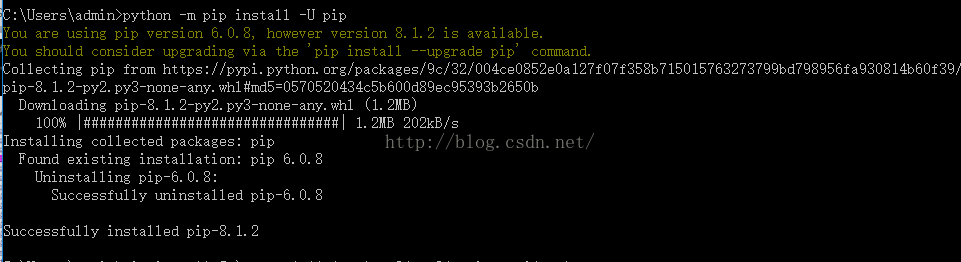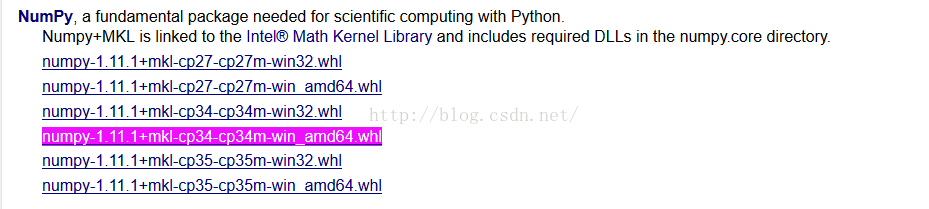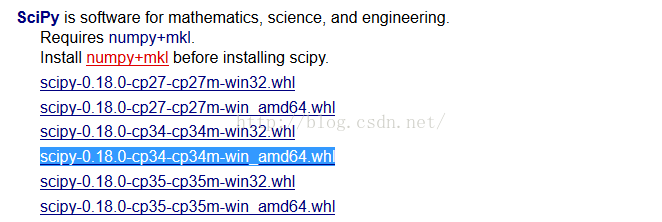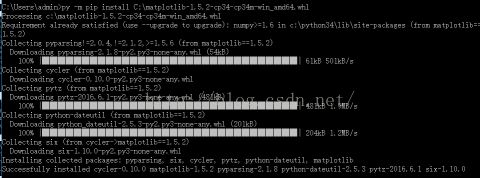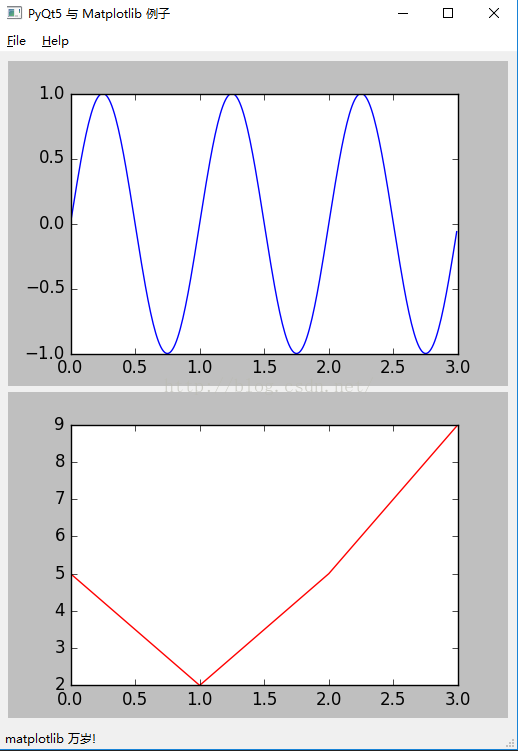Python笔记——Python3.4+Matplotlib详细安装教程
Python3.4+Matplotlib安装步骤
1、到官网https://www.python.org/downloads/下载python3.4.3
2、为python配置环境变量
3、ctrl+r 输入cmd打开 终端,输入python查询python版本
4、在终端输入python -m pip install -U pip
如下图:
注:安装Matplotlib需要库的支持,如下图:
![]()
在这里我们安装NumPy,SciPy即可运行,后面需要再补充安装
5、到http://www.lfd.uci.edu/~gohlke/pythonlibs/点击打开链接下载numpy,版本根据自己系统选择,如图:
6、安装Numpy,根据下载的版本和你存放numpy-1.11.1+mkl-cp34-cp34m-win_amd64.whl的位置来安装,如存放位置为C盘根目录下执行下面命令:
7、安装SciPy,下载链接点击打开链接,安装步骤跟Numpy一样:如下图
8、安装Matplotlib,下载链接点击打开链接 ,安装步骤同上,如图:
至此安装完成。
建立py文件
import numpy as np
import matplotlib.pyplot as plt
N = 5
menMeans = (20, 35, 30, 35, 27)
menStd = (2, 3, 4, 1, 2)
ind = np.arange(N) # the x locations for the groups
width = 0.35 # the width of the bars
fig, ax = plt.subplots()
rects1 = ax.bar(ind, menMeans, width, color='r', yerr=menStd)
womenMeans = (25, 32, 34, 20, 25)
womenStd = (3, 5, 2, 3, 3)
rects2 = ax.bar(ind+width, womenMeans, width, color='y', yerr=womenStd)
# add some
ax.set_ylabel('Scores')
ax.set_title('Scores by group and gender')
ax.set_xticks(ind+width)
ax.set_xticklabels( ('G1', 'G2', 'G3', 'G4', 'G5') )
ax.legend( (rects1[0], rects2[0]), ('Men', 'Women') )
def autolabel(rects):
# attach some text labels
for rect in rects:
height = rect.get_height()
ax.text(rect.get_x()+rect.get_width()/2., 1.05*height, '%d'%int(height),
ha='center', va='bottom')
autolabel(rects1)
autolabel(rects2)
plt.show()
运行效果如下图:
此时如果你安装了pyqt5,可以尝试:
import sys
import random
import matplotlib
matplotlib.use("Qt5Agg")
from PyQt5 import QtCore
from PyQt5.QtWidgets import QApplication, QMainWindow, QMenu, QVBoxLayout, QSizePolicy, QMessageBox, QWidget
from numpy import arange, sin, pi
from matplotlib.backends.backend_qt5agg import FigureCanvasQTAgg as FigureCanvas
from matplotlib.figure import Figure
class MyMplCanvas(FigureCanvas):
"""这是一个窗口部件,即QWidget(当然也是FigureCanvasAgg)"""
def __init__(self, parent=None, width=5, height=4, dpi=100):
fig = Figure(figsize=(width, height), dpi=dpi)
self.axes = fig.add_subplot(111)
# 每次plot()调用的时候,我们希望原来的坐标轴被清除(所以False)
self.axes.hold(False)
self.compute_initial_figure()
#
FigureCanvas.__init__(self, fig)
self.setParent(parent)
FigureCanvas.setSizePolicy(self,
QSizePolicy.Expanding,
QSizePolicy.Expanding)
FigureCanvas.updateGeometry(self)
def compute_initial_figure(self):
pass
class MyStaticMplCanvas(MyMplCanvas):
"""静态画布:一条正弦线"""
def compute_initial_figure(self):
t = arange(0.0, 3.0, 0.01)
s = sin(2*pi*t)
self.axes.plot(t, s)
class MyDynamicMplCanvas(MyMplCanvas):
"""动态画布:每秒自动更新,更换一条折线。"""
def __init__(self, *args, **kwargs):
MyMplCanvas.__init__(self, *args, **kwargs)
timer = QtCore.QTimer(self)
timer.timeout.connect(self.update_figure)
timer.start(1000)
def compute_initial_figure(self):
self.axes.plot([0, 1, 2, 3], [1, 2, 0, 4], 'r')
def update_figure(self):
# 构建4个随机整数,位于闭区间[0, 10]
l = [random.randint(0, 10) for i in range(4)]
self.axes.plot([0, 1, 2, 3], l, 'r')
self.draw()
class ApplicationWindow(QMainWindow):
def __init__(self):
QMainWindow.__init__(self)
self.setAttribute(QtCore.Qt.WA_DeleteOnClose)
self.setWindowTitle("程序主窗口")
self.file_menu = QMenu('&File', self)
self.file_menu.addAction('&Quit', self.fileQuit,
QtCore.Qt.CTRL + QtCore.Qt.Key_Q)
self.menuBar().addMenu(self.file_menu)
self.help_menu = QMenu('&Help', self)
self.menuBar().addSeparator()
self.menuBar().addMenu(self.help_menu)
self.help_menu.addAction('&About', self.about)
self.main_widget = QWidget(self)
l = QVBoxLayout(self.main_widget)
sc = MyStaticMplCanvas(self.main_widget, width=5, height=4, dpi=100)
dc = MyDynamicMplCanvas(self.main_widget, width=5, height=4, dpi=100)
l.addWidget(sc)
l.addWidget(dc)
self.main_widget.setFocus()
self.setCentralWidget(self.main_widget)
# 状态条显示2秒
self.statusBar().showMessage("matplotlib 万岁!", 2000)
def fileQuit(self):
self.close()
def closeEvent(self, ce):
self.fileQuit()
def about(self):
QMessageBox.about(self, "About",
"""embedding_in_qt5.py example
Copyright 2015 BoxControL
This program is a simple example of a Qt5 application embedding matplotlib
canvases. It is base on example from matplolib documentation, and initially was
developed from Florent Rougon and Darren Dale.
http://matplotlib.org/examples/user_interfaces/embedding_in_qt4.html
It may be used and modified with no restriction; raw copies as well as
modified versions may be distributed without limitation.
"""
)
if __name__ == '__main__':
app = QApplication(sys.argv)
aw = ApplicationWindow()
aw.setWindowTitle("PyQt5 与 Matplotlib 例子")
aw.show()
#sys.exit(qApp.exec_())
app.exec_()
效果如下图: