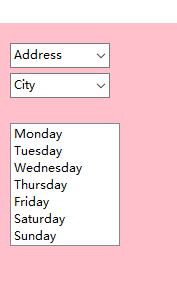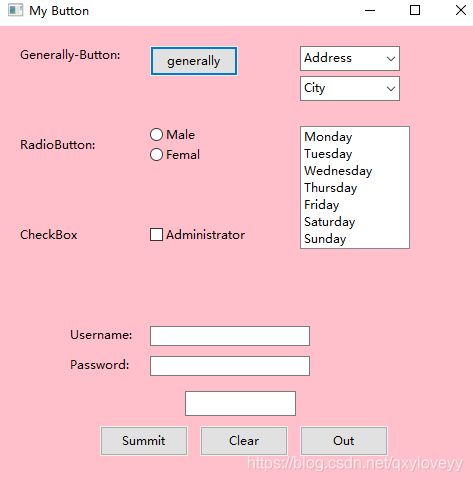Python程序设计之GUI(4)
1.按钮
①普通按钮,原来实现事件的简单处理
a)声明如下
#普通按钮,左边添加静态文本信息
wx.StaticText(parent=self.panel,label='Generally-Button:',pos=(20,20))
self.gButton=wx.Button(parent=self.panel,label='generally',pos=(150,20))
b)为按钮绑定处理函数
#为普通按钮绑定方法
self.Bind(wx.EVT_BUTTON,self.OngButton,self.gButton)
c)处理函数的实现
#绑定函数
def OngButton(self,event):
dlg=wx.MessageDialog(self,'Really Quit','Caution',style=wx.CANCEL|wx.OK|wx.ICON_QUESTION)
if dlg.ShowModal()==wx.ID_OK:
dlg.Destroy()
②单选按钮,用来实现对象的选择
a)声明格式
#单选按钮
wx.StaticText(parent=self.panel,label='RadioButton:',pos=(20,110))
self.radioButtonsexM=wx.RadioButton(self.panel,-1,'Male',pos=(150,100))
self.radioButtonsexW=wx.RadioButton(self.panel,-1,'Femal',pos=(150,120))
2.复选框
①声明格式和绑定函数
#复选按钮
wx.StaticText(parent=self.panel,label='CheckBox',pos=(20,200))
self.checkButton=wx.CheckBox(self.panel,-1,'Administrator',pos=(150,200))
3.组合框
①声明格式和绑定函数
#组合框
#设置组合框的值
self.address={'first':['CQ','BJ','SH','SC'],'second':['HC','GZ','XJ','XZ']}
#声名复合框
self.comBox1=wx.ComboBox(self.panel,value='Address',choices=list(self.address.keys()),pos=(300,20),size=(100,30))
self.Bind(wx.EVT_COMBOBOX,self.OnCombox1,self.comBox1)
self.comBox2=wx.ComboBox(self.panel,value='City',choices=[],pos=(300,50),size=(100,30))
self.Bind(wx.EVT_COMBOBOX,self.OnCombox2,self.comBox2)
②绑定函数实现
#组合框操作
def OnCombox1(self,event):
banji=self.comBox1.GetValue()
self.comBox2.Set(self.address[banji])
def OnCombox2(self,event):
wx.MessageBox(self.comBox2.GetValue())
4.列表框
①声明格式和绑定函数
#列表框
self.li=['Monday','Tuesday','Wednesday','Thursday','Friday','Saturday','Sunday']
self.listBox=wx.ListBox(self.panel,choices=self.li,pos=(300,100))
self.Bind(wx.EVT_LISTBOX,self.OnlistBox,self.listBox)
②绑定函数实现
#列表框操作
def OnlistBox(self,event):
s=self.listBox.GetStringSelection()
wx.MessageBox(s)
5.通过文本框来实现密码的验证
①声明标签、文本框和操作按钮
a)标签和文本框
#label
self.usernameLabel=wx.StaticText(self.panel,-1,'Username:',pos=(70,300))
self.passwordLabel=wx.StaticText(self.panel,-1,'Password:',pos=(70,330))
#文本框
self.textName=wx.TextCtrl(self.panel,-1,pos=(150,300),size=(160,20))
self.textPwd=wx.TextCtrl(self.panel,-1,pos=(150,330),size=(160,20),style=wx.TE_PASSWORD)
b)按钮声明
#普通提交按钮
self.TextLabel=wx.TextCtrl(parent=self.panel,pos=(185,365))
self.summitButton=wx.Button(self.panel,-1,'Summit',pos=(100,400))
self.clearButton=wx.Button(self.panel,-1,'Clear',pos=(200,400))
self.OutButton=wx.Button(self.panel,-1,'Out',pos=(300,400))
self.Bind(wx.EVT_BUTTON,self.OnSummitButton,self.summitButton)
self.Bind(wx.EVT_BUTTON,self.OnClearButton,self.clearButton)
self.Bind(wx.EVT_BUTTON,self.OnQuitButton,self.OutButton)
②绑定函数的声明,通过正则表达式来验正用户名和密码输入
#获取用户输入的用户名
def getName(self,event):
username=self.textName.GetValue()
str=re.findall(r'[A-Z]{6}\d{3,5}',username)
if len(str)==0:
print('username error!')
else:
self.username=username
return True
#获取用户输入的密码
def getPwd(self,event):
password=self.textPwd.GetValue()
#print(password)
str=re.findall(r'[a-zA-Z]{1,2}[@]\d+',password)
if len(str)==0:
print('password,error!')
else:
self.password=password
return True
#提交按钮
def OnSummitButton(self,event):
if not self.getName(event):
self.TextLabel.SetValue('Username error!')
elif self.getPwd(event):
self.TextLabel.SetValue('Password error!')
else:
self.TextLabel.SetValue('Ok')
#清空按钮
def OnClearButton(self,event):
self.radioButtonsexM.SetValue(False)
self.radioButtonsexW.SetValue(False)
self.checkButton.SetValue(False)
self.textName.SetValue('')
self.textPwd.SetValue('')
#退出按钮
def OnQuitButton(self,event):
self.Destroy()
6.完整代码
①代码如下
import wx
import re
class myButton(wx.Frame):
def __init__(self,superior):
wx.Frame.__init__(self,parent=superior,title='My Button',size=(500,500))
#用户名和密码
self.username=''
self.password=''
self.panel=wx.Panel(self,-1)
self.panel.SetBackgroundColour('pink')
#普通按钮,左边添加静态文本信息
wx.StaticText(parent=self.panel,label='Generally-Button:',pos=(20,20))
self.gButton=wx.Button(parent=self.panel,label='generally',pos=(150,20))
#为普通按钮绑定方法
self.Bind(wx.EVT_BUTTON,self.OngButton,self.gButton)
#特殊按钮与复选框
#单选按钮
wx.StaticText(parent=self.panel,label='RadioButton:',pos=(20,110))
self.radioButtonsexM=wx.RadioButton(self.panel,-1,'Male',pos=(150,100))
self.radioButtonsexW=wx.RadioButton(self.panel,-1,'Femal',pos=(150,120))
#复选按钮
wx.StaticText(parent=self.panel,label='CheckBox',pos=(20,200))
self.checkButton=wx.CheckBox(self.panel,-1,'Administrator',pos=(150,200))
#label
self.usernameLabel=wx.StaticText(self.panel,-1,'Username:',pos=(70,300))
self.passwordLabel=wx.StaticText(self.panel,-1,'Password:',pos=(70,330))
#文本框
self.textName=wx.TextCtrl(self.panel,-1,pos=(150,300),size=(160,20))
self.textPwd=wx.TextCtrl(self.panel,-1,pos=(150,330),size=(160,20),style=wx.TE_PASSWORD)
#普通提交按钮
self.TextLabel=wx.TextCtrl(parent=self.panel,pos=(185,365))
self.summitButton=wx.Button(self.panel,-1,'Summit',pos=(100,400))
self.clearButton=wx.Button(self.panel,-1,'Clear',pos=(200,400))
self.OutButton=wx.Button(self.panel,-1,'Out',pos=(300,400))
self.Bind(wx.EVT_BUTTON,self.OnSummitButton,self.summitButton)
self.Bind(wx.EVT_BUTTON,self.OnClearButton,self.clearButton)
self.Bind(wx.EVT_BUTTON,self.OnQuitButton,self.OutButton)
#组合框
#设置组合框的值
self.address={'first':['CQ','BJ','SH','SC'],'second':['HC','GZ','XJ','XZ']}
#声名复合框
self.comBox1=wx.ComboBox(self.panel,value='Address',choices=list(self.address.keys()),pos=(300,20),size=(100,30))
self.Bind(wx.EVT_COMBOBOX,self.OnCombox1,self.comBox1)
self.comBox2=wx.ComboBox(self.panel,value='City',choices=[],pos=(300,50),size=(100,30))
self.Bind(wx.EVT_COMBOBOX,self.OnCombox2,self.comBox2)
#列表框
self.li=['Monday','Tuesday','Wednesday','Thursday','Friday','Saturday','Sunday']
self.listBox=wx.ListBox(self.panel,choices=self.li,pos=(300,100))
self.Bind(wx.EVT_LISTBOX,self.OnlistBox,self.listBox)
#列表框操作
def OnlistBox(self,event):
s=self.listBox.GetStringSelection()
wx.MessageBox(s)
#组合框操作
def OnCombox1(self,event):
banji=self.comBox1.GetValue()
self.comBox2.Set(self.address[banji])
def OnCombox2(self,event):
wx.MessageBox(self.comBox2.GetValue())
#获取用户输入的用户名
def getName(self,event):
username=self.textName.GetValue()
str=re.findall(r'[A-Z]{6}\d{3,5}',username)
if len(str)==0:
print('username error!')
else:
self.username=username
return True
#获取用户输入的密码
def getPwd(self,event):
password=self.textPwd.GetValue()
#print(password)
str=re.findall(r'[a-zA-Z]{1,2}[@]\d+',password)
if len(str)==0:
print('password,error!')
else:
self.password=password
return True
def OnSummitButton(self,event):
if not self.getName(event):
self.TextLabel.SetValue('Username error!')
elif self.getPwd(event):
self.TextLabel.SetValue('Password error!')
else:
self.TextLabel.SetValue('Ok')
def OnClearButton(self,event):
self.radioButtonsexM.SetValue(False)
self.radioButtonsexW.SetValue(False)
self.checkButton.SetValue(False)
self.textName.SetValue('')
self.textPwd.SetValue('')
def OnQuitButton(self,event):
self.Destroy()
#绑定函数
def OngButton(self,event):
s=list(self.address.keys())
print(s)
dlg=wx.MessageDialog(self,'Really Quit','Caution',style=wx.CANCEL|wx.OK|wx.ICON_QUESTION)
if dlg.ShowModal()==wx.ID_OK:
dlg.Destroy()
if __name__=='__main__':
app=wx.App()
button=myButton(None)
button.Show()
app.MainLoop()
学习笔记
1.可以通过静态文本信息和按钮来实现登录注册界面,普通按钮通过wx.EVT_BUTTON()来绑定事件处理函数;
2.单选按钮常用来实现用户在多个选项中的互斥选择,在同一组内多个选项中只能选择一个,当选择发生变化之后,之前选中的选项自动失效,可以通过GetValue()方法判断按钮是否被选中,使用SetValue(True|False)将按钮状态设置为选中或未选中状态,通过wx.EVT_RADIOBOX()来绑定事件处理函数;
3.复选框常用来实现非互斥多选的功能,多个复选框之间的选择互不影响,可以通过GetValue()方法判断按钮是否被选中,使用SetValue(True|False)将按钮状态设置为选中或未选中状态,通过来wx.EVT_CHECKBOX()绑定事件处理函数;
4.组合框用来实现从固定的多个选项中选择其一的操作,外观与文本框类似,但是单击下拉箭头会弹出所有可选项,通过wx.EVT_COMBOBOX()来绑定事件处理函数;
5.列表框用来放置多个元素供用户选择,其中每个都是字符串,支持用户单选或多选,通过wx.EVT_LISTBOX()来绑定事件处理函数