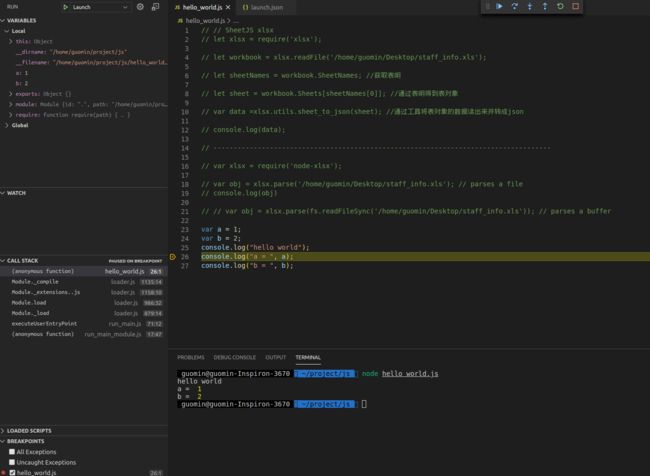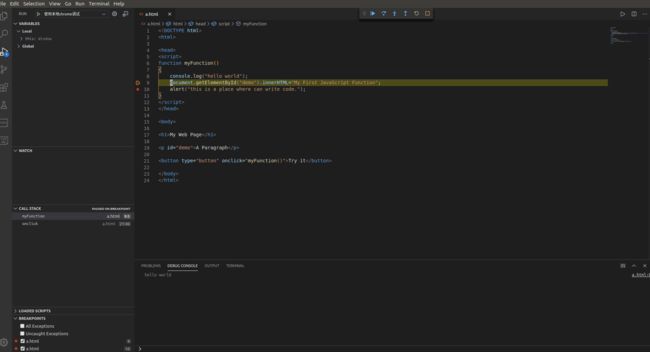初次正式要写 javascript 相关的代码,想要用 vscode 直接编译 js 代码,但是发现没有那么简单,需要配置好 launch.json 文件,现已经在vscode上编译过去并且可以调试 javascript 代码,总结了两种方法,分享给大家.
方法一: 在 js 后缀文件中写 javascript 代码.
1. 环境配置:
(1). 需要安装 nodejs (在Bing搜索中输入 nodejs, 找到nodejs官网,然后找到适合你电脑配置的安装包进行下载安装,最后要输入 node -v 和 npm -v 检验是否安装成功)
(2). 可以安装 vscode 扩展包: Code Runner
2. 新建一个 js 后缀的文件,如 hello_world.js ,输入以下内容:
var a = 1;
var b = 2;
console.log("hello world");
console.log("a = ", a);
console.log("b = ", b);
3. 运行程序
(1) 如果你安装了 Code Runer,那么就可以直接点击右键选择 Run Code 运行代码,就可以在 OUTPUT 窗口上看到运行结果
(2) 在 vscode 的 TERMINAL 终端输入: node hello_world.js 也可以看到 运行结果
(3) 想要按下 F5 进行运行并且调试,那么就要配置好 launch.json 文件. 先点击 Run -> Open Configurations, 输入以下内容
{
// Use IntelliSense to learn about possible attributes.
// Hover to view descriptions of existing attributes.
// For more information, visit: https://go.microsoft.com/fwlink/?linkid=830387
"version": "0.2.0",
"configurations": [{
"name": "Launch",
"type": "node",
"request": "launch",
"program": "${workspaceRoot}/hello_world.js",
},
]
}
注意这里的第 11 行的文件名称要改成你自己定义的文件名称,其中的workspaceRoot 表示当前文件路径.
再按下 F5 的时候,记得配置文件一定要选择名为 Launch (和上面的name同名) 的那个配置文件运行,配置了 launch.json 文件,你还可以在 js 文件中打上断点进行调试.如下图所示
方法二: 在 html 后缀文件中写 javascript 代码.
1. 环境配置:
(1) 安装 chrome 浏览器(做前端开发这是通用浏览器)
(2) 安装 vscode 扩展包: Debugger for chrome 和 open in browser
(3) File -> Preferences -> Settings, 输入 breakpoints,找到 Debug: Allow Breakpoints Everywhere,勾上允许在任何文件设置断点(这样才可以在html文件中设置断点)
2. 新建一个 html 后缀的文件,如 a.html ,输入以下内容:
My Web Page
A Paragraph
3. 运行程序
(1) 按下 F5 运行并且调试代码,这里主要涉及到 launch.json 文件的配置,先点击 Run -> Open Configurations, 输入以下内容
{
// Use IntelliSense to learn about possible attributes.
// Hover to view descriptions of existing attributes.
// For more information, visit: https://go.microsoft.com/fwlink/?linkid=830387
"version": "0.2.0",
"configurations": [
{
"type": "chrome",
"request": "launch",
"name": "Launch Chrome against localhost",
"url": "http://localhost:8080",
"webRoot": "${workspaceFolder}"
},
{
"type": "chrome",
"request": "launch",
"name": "使用本地chrome调试",
"file": "${file}",
"port":8000,
}
]
}
然后在 script 的代码部分打上断点,按下 F5 , 点击 Try it 按钮,你可以看到中间结果了,如下图所示
(2) 鼠标右键点击 Open in Other Browsers, 选择其中 一个浏览器就可以看到结果,再点击按钮出现的网页中的 Try it 按键,就可以调用 script 中 js 的代码的结果. 这里,你也可以在vscode中设置你的默认浏览器,那么你就可以选择Open in Default Browers, 在默认的浏览器中打开, 或者按下快捷键 Alt + B 查看结果. (这种方法不能调试,并且这种方法只能在配置好launch.json后再按下F5之后才可以使用)
(备注: vscode 默认浏览器的设置, File -> Preferences -> Settings, 输入 default browser , 找到 Open-in-browser : Default , 我这里是输入了 : Google Chrome )
以上就是本文的全部内容,希望对大家的学习有所帮助,也希望大家多多支持脚本之家。