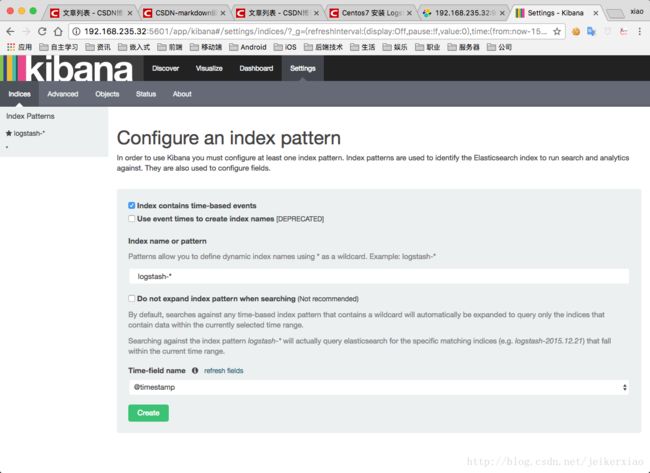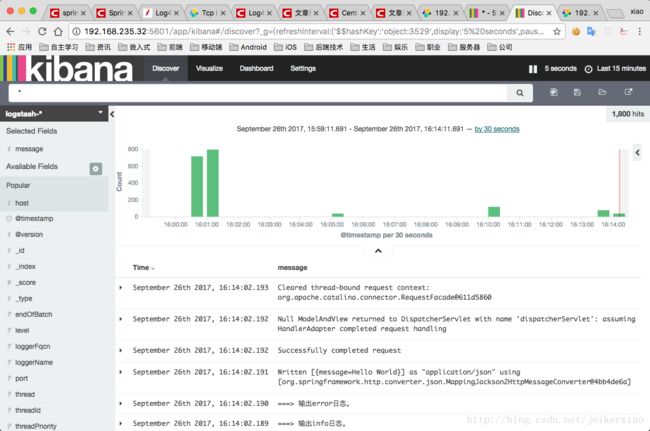Log4j2 使用 ELK 简单介绍
ELK 介绍
ELK 是 Logstash+ElasticSearch+Kibana:
- Logstash 负责收集日志
- ElasticSearch 负责存储日志
- Kibana 提供Web界面查看日志信息
Log4j2配置
Log4j2为我们提供SocketAppender,使得我们可以通过TCP或UDP发送日志,详见:
http://logging.apache.org/log4j/2.x/manual/appenders.html#SocketAppender
为了将日志发送到Logstash,我们的配置如下:
log4j2.xml
<Configuration>
<Appenders>
<Console name="Stdout" target="SYSTEM_OUT">
<PatternLayout pattern="%d{yyyy-MM-dd HH:mm:ss,SSS}:%5p [%40.40c{1.}:%3L] - %m%n"/>
Console>
<Socket name="Socket" host="localhost" port="4560">
<JsonLayout compact="true" eventEol="true" />
<PatternLayout pattern="%d{yyyy-MM-dd HH:mm:ss,SSS}:%5p [%40.40c{1.}:%3L] - %m%n"/>
Socket>
Appenders>
<Loggers>
<Root level="debug">
<AppenderRef ref="Stdout"/>
<AppenderRef ref="Socket"/>
Root>
Loggers>
Configuration>Logstash配置
为了获取Log4j2的日志信息,我们编写logstash的配置文件 test-log4j2.conf,如下:
test-log4j2.conf
input {
tcp {
host => "localhost"
port => 4560
codec => json
}
stdin {
}
}
filter {
#Only matched data are send to output.
}
output {
stdout {
codec => rubydebug
}
}Logstash提供了log4j输入插件,但是只能用于log4j1.x,不能用于log4j2,因此,我们在配置文件中使用tcp输入插件。
plugins-inputs-tcp 插件说明:
https://www.elastic.co/guide/en/logstash/current/plugins-inputs-tcp.html
安装插件
./bin/logstash-plugin install logstash-input-tcp安装成功提示
Validating logstash-input-tcp
Installing logstash-input-tcp
Installation successful在该配置文件中,我们使用stdout输出插件以及rubydebug的codec插件,这使得我们的logstash输出打印在控制台,并且使用ruby的输出格式。
因此,当我们在控制台启动logstash,如下:
./bin/logstash -f config/test-log4j2.conf当我们在应用程序打印日志,logstash的输出如下:
{
"message" => "2015-12-08 12:57:45,178 INFO [qtp981012032-24] UserController (UserController.java:37) - hello tries to login",
"@version" => "1",
"@timestamp" => "2015-12-08T04:57:45.180Z",
"host" => "172.30.20.8",
"type" => "microwiki",
"name" => "Routh"
}ElasticSearch配置
为了让 logstash 将日志信息输出到 elasticsearch,我们更改logstash的配置文件,增加了名为 elasticsearch 的输出插件,如下:
https://www.elastic.co/guide/en/logstash/current/plugins-outputs-elasticsearch.html
test-log4j2.conf
input {
tcp {
host => "localhost"
port => 4560
codec => json
}
stdin {
}
}
filter {
#Only matched data are send to output.
}
output {
stdout {
codec => rubydebug
}
elasticsearch {
action => "index" #The operation on ES
codec => rubydebug
hosts => "192.168.235.32:9200" #ElasticSearch host, can be array.
index => "logstash-%{+YYYY.MM.dd}" #The index to write data to.
}
}我们修改elasticsearch的配置文件 config/elasticsearch.yml ,主要的修改为:
cluster.name: testlog4j2-Cluster
node.name: testlog4j2-node1
network.host: 192.168.235.32
http.port: 9200elasticsearch 的其他配置采用默认的配置项。配置完成后,我们启动elasticsearch,如下:
./bin/elasticsearch -d此时,我们通过应用程序打印日志,即可将日志信息通过logstash输出至elasticsearch,我们通过elasticsearch提供的API查看我们的日志信息,如下:
输入:
http://192.168.235.32:9200/logstash-2017.09.26/_searchelasticsearch 输出:
{
"took": 2,
"timed_out": false,
"_shards": {
"total": 5,
"successful": 5,
"failed": 0
},
"hits": {
"total": 4,
"max_score": 1,
"hits": [
{
"_index": "microwiki-2017.09.26",
"_type": "microwiki",
"_id": "AVGALOrsilzU44B28xlP",
"_score": 1,
"_source": {
"message": "2017.09.26 14:00:04,884 INFO [qtp981012032-24] UserController (UserController.java:37) - hello tries to login",
"@version": "1",
"@timestamp": "2017.09.26T06:00:04.886Z",
"host": "192.168.235.32",
"type": "microwiki",
"name": "Routh"
}
},
{
"_index": "microwiki-2017.09.26",
"_type": "microwiki",
"_id": "AVGAMByJilzU44B28xlQ",
"_score": 1,
"_source": {
"message": "2017.09.26 14:03:34,608 INFO [qtp981012032-25] UserController (UserController.java:37) - hello tries to login",
"@version": "1",
"@timestamp": "2017.09.26T06:03:34.609Z",
"host": "192.168.235.32",
"type": "microwiki",
"name": "Routh"
}
}
]
}
}Kibana配置
Kibana提供良好的用户界面,使得我们可以很方便地访问elasticsearch并通过图形化工具展示。
我们修改Kibana的配置文件,使之能与我们的elasticsearch配合使用,主要修改项如下:
server.host: "192.168.235.32"
server.port: 5601
elasticsearch.url: "192.168.235.32:9200/" "="" style="color: rgb(53, 114, 176); text-decoration: none; border-radius: 0px !important; border: 0px !important; bottom: auto !important; float: none !important; height: auto !important; left: auto !important; margin: 0px !important; outline: 0px !important; overflow: visible !important; padding: 0px !important; position: static !important; right: auto !important; top: auto !important; vertical-align: baseline !important; width: auto !important; box-sizing: content-box !important; min-height: auto !important; background: none !important;">http://192.168.235.32:9200"因为ELK所有组件都在同一台机器上跑,所以将其相关的URL都设置为192.168.235.32。此时,我们可以启动Kibana,它会自动连接elasticsearch。
通过浏览器访问:http://192.168.235.32:5601,进入Kibana页面。
logstash默认的index为“logstash-%{+YYYY.MM.dd}”,而上述配置文件更改为“testlog4j2-%{+YYYY.MM.dd}”,因此我们配置该索引项。
关于Kibana的搜索,采用Lucene的语法,详见:
https://lucene.apache.org/core/2_9_4/queryparsersyntax.html
总结
了解如何将log4j2的日志输出到ELK以及如何使用ELK收集、处理和展示我们的日志数据。