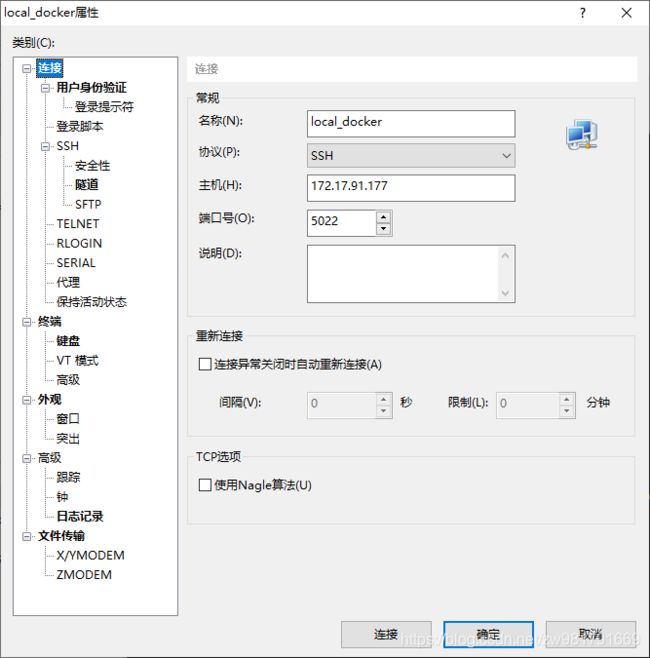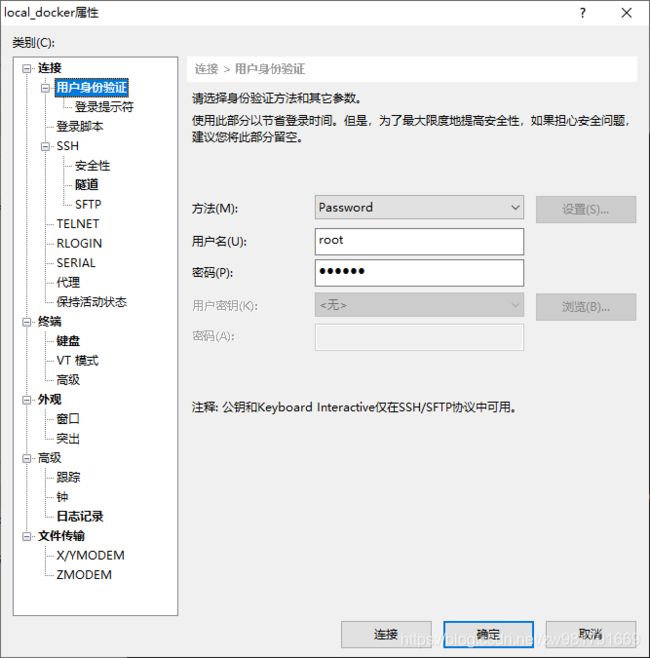CentOS 开启SSH服务,并使用Xshell 连接
由于本机是win10,在本地安装了Docker,打算部署一个开发环境,使用cmd方式进入docker 使用感受不佳,因此使用Xshell进行连接,效果优于使用VM虚拟机,关于如何配置docker镜像,查看以前的笔记,现在对这个配置过程进行记录……
win10
Docker
image: CentOS8
首先,确保CentOS8 已经安装了openssh-server, 使用yun list installed | grep openssh-server 命令来查看是否看装。
[root@192eee0845e0 ~]# yum list installed | grep openssh-server
openssh-server.x86_64 8.0p1-4.el8_1 @BaseOS没有安装的话,运行:yum install openssh-server
确保已经安装完毕后,使用find命令,查找/etc/ssh/目录下的sshd_config服务配置文件
[root@192eee0845e0 ~]# find / -name sshd_config
/etc/ssh/sshd_config编辑sshd_config
[root@192eee0845e0 ~]# vi /etc/ssh/sshd_config修改sshd_config 如下:
1. 去掉#,开启22端口,监听地址
Port 22
#AddressFamily any
ListenAddress 0.0.0.0
ListenAddress ::
2.允许远程登陆
#LoginGraceTime 2m
PermitRootLogin yes
#StrictModes yes
#MaxAuthTries 6
#MaxSessions 10
3.开启使用用户名和密码作为连接验证
# To disable tunneled clear text passwords, change to no here!
#PasswordAuthentication yes
#PermitEmptyPasswords no
PasswordAuthentication yes保存退出后,即可开启ssh服务:
systemctl start sshd.service使用Xshell 连接时候,需要提供用户名和密码
设置用户名,密码时候需要先安装passwd
[root@192eee0845e0 ~]# yum install passwd
Last metadata expiration check: 0:18:58 ago on Tue 03 Mar 2020 08:32:11 AM UTC.
Dependencies resolved.
========================================================================================================================
Package Architecture Version Repository Size
========================================================================================================================
Installing:
passwd x86_64 0.80-2.el8 BaseOS 114 k
Installing dependencies:
libuser x86_64 0.62-23.el8 BaseOS 417 k
Transaction Summary
========================================================================================================================
Install 2 Packages
Total download size: 531 k
Installed size: 2.4 M
Is this ok [y/N]: y
Downloading Packages:
(1/2): passwd-0.80-2.el8.x86_64.rpm 197 kB/s | 114 kB 00:00
(2/2): libuser-0.62-23.el8.x86_64.rpm 667 kB/s | 417 kB 00:00
------------------------------------------------------------------------------------------------------------------------
Total 422 kB/s | 531 kB 00:01
Running transaction check
Transaction check succeeded.
Running transaction test
Transaction test succeeded.
Running transaction
Preparing : 1/1
Installing : libuser-0.62-23.el8.x86_64 1/2
Running scriptlet: libuser-0.62-23.el8.x86_64 1/2
Installing : passwd-0.80-2.el8.x86_64 2/2
Running scriptlet: passwd-0.80-2.el8.x86_64 2/2
Verifying : libuser-0.62-23.el8.x86_64 1/2
Verifying : passwd-0.80-2.el8.x86_64 2/2
Installed:
passwd-0.80-2.el8.x86_64 libuser-0.62-23.el8.x86_64
Complete!
//设置root账户的密码
[root@192eee0845e0 ~]# passwd root
Changing password for user root.
New password:
BAD PASSWORD: The password is shorter than 8 characters
Retype new password:
passwd: all authentication tokens updated successfully.由于宿主机是本机,win10,首先查看本机IP:
C:\Windows\system32>ipconfig
Windows IP 配置
以太网适配器 以太网 3:
媒体状态 . . . . . . . . . . . . : 媒体已断开连接
连接特定的 DNS 后缀 . . . . . . . :
以太网适配器 以太网:
媒体状态 . . . . . . . . . . . . : 媒体已断开连接
连接特定的 DNS 后缀 . . . . . . . :
以太网适配器 Npcap Loopback Adapter:
连接特定的 DNS 后缀 . . . . . . . :
本地链接 IPv6 地址. . . . . . . . : fe80::e9fc:f717:45d1:bf5e%68
自动配置 IPv4 地址 . . . . . . . : 169.254.191.94
子网掩码 . . . . . . . . . . . . : 255.255.0.0
默认网关. . . . . . . . . . . . . :
无线局域网适配器 WLAN:
连接特定的 DNS 后缀 . . . . . . . :
本地链接 IPv6 地址. . . . . . . . : fe80::f4de:d9e8:2db9:751a%5
IPv4 地址 . . . . . . . . . . . . : 192.168.1.100
子网掩码 . . . . . . . . . . . . : 255.255.255.0
默认网关. . . . . . . . . . . . . : 192.168.1.1
以太网适配器 蓝牙网络连接:
媒体状态 . . . . . . . . . . . . : 媒体已断开连接
连接特定的 DNS 后缀 . . . . . . . :
无线局域网适配器 本地连接* 1:
媒体状态 . . . . . . . . . . . . : 媒体已断开连接
连接特定的 DNS 后缀 . . . . . . . :
无线局域网适配器 本地连接* 10:
媒体状态 . . . . . . . . . . . . : 媒体已断开连接
连接特定的 DNS 后缀 . . . . . . . :
无线局域网适配器 本地连接* 11:
媒体状态 . . . . . . . . . . . . : 媒体已断开连接
连接特定的 DNS 后缀 . . . . . . . :
以太网适配器 vEthernet (Default Switch):
连接特定的 DNS 后缀 . . . . . . . :
本地链接 IPv6 地址. . . . . . . . : fe80::147a:7e74:eac4:3b0d%49
IPv4 地址 . . . . . . . . . . . . : 172.17.91.177
子网掩码 . . . . . . . . . . . . : 255.255.255.240
默认网关. . . . . . . . . . . . . :
得到了连接的必备条件以后,就可以使用Xshell,由于我是使用docker,因此,端口处需要填写映射端口,我的映射端口是5022
点击连接,就搞定了
这个期间,遇到的问题如下
问题场景:使用Xshell 远程访问docker --开启ssh,遇到
1.开启服务时候:
[root@192eee0845e0 ~]# service sshd start
bash: service: command not found //在centos系统中,如果/sbin目录下没有service这个命令,就会出现
2.检查端口:
[root@192eee0845e0 /]# netstat -an | grep 22
bash: netstat: command not found解决方式:
1.
[root@192eee0845e0 /]# yum list | grep initscripts //列出可安装的的initscripts的yum版本源
initscripts.x86_64 10.00.4-1.el8 BaseOS
[root@192eee0845e0 /]# yum install initscripts -y //安装
Last metadata expiration check: 0:48:03 ago on Tue 03 Mar 2020 08:32:11 AM UTC.
Dependencies resolved.
========================================================================================================================
Package Architecture Version Repository Size
========================================================================================================================
Installing:
initscripts x86_64 10.00.4-1.el8 BaseOS 338 k
Transaction Summary
========================================================================================================================
Install 1 Package
Total download size: 338 k
Installed size: 1.0 M
Downloading Packages:
initscripts-10.00.4-1.el8.x86_64.rpm 127 kB/s | 338 kB 00:02
------------------------------------------------------------------------------------------------------------------------
Total 106 kB/s | 338 kB 00:03
Running transaction check
Transaction check succeeded.
Running transaction test
Transaction test succeeded.
Running transaction
Preparing : 1/1
Installing : initscripts-10.00.4-1.el8.x86_64 1/1
Running scriptlet: initscripts-10.00.4-1.el8.x86_64 1/1
Verifying : initscripts-10.00.4-1.el8.x86_64 1/1
Installed:
initscripts-10.00.4-1.el8.x86_64
Complete!
[root@192eee0845e0 /]# service sshd start //旧的centos版本使用这个
Redirecting to /bin/systemctl start sshd.service
[root@192eee0845e0 /]# systemctl start sshd.service //centos7及以上,现在都使用systemctl
[root@192eee0845e0 /]# //表示开启成功
2. 安装net-tools
[root@192eee0845e0 /]# netstat -an | grep 22
bash: netstat: command not found
[root@192eee0845e0 /]# yum install net-tools
Last metadata expiration check: 0:46:26 ago on Tue 03 Mar 2020 08:32:11 AM UTC.
Dependencies resolved.
========================================================================================================================
Package Architecture Version Repository Size
========================================================================================================================
Installing:
net-tools x86_64 2.0-0.51.20160912git.el8 BaseOS 323 k
Transaction Summary
========================================================================================================================
Install 1 Package
Total download size: 323 k
Installed size: 1.0 M
Is this ok [y/N]: y
Downloading Packages:
net-tools-2.0-0.51.20160912git.el8.x86_64.rpm 657 kB/s | 323 kB 00:00
------------------------------------------------------------------------------------------------------------------------
Total 307 kB/s | 323 kB 00:01
Running transaction check
Transaction check succeeded.
Running transaction test
Transaction test succeeded.
Running transaction
Preparing : 1/1
Installing : net-tools-2.0-0.51.20160912git.el8.x86_64 1/1
Running scriptlet: net-tools-2.0-0.51.20160912git.el8.x86_64 1/1
Verifying : net-tools-2.0-0.51.20160912git.el8.x86_64 1/1
Installed:
net-tools-2.0-0.51.20160912git.el8.x86_64
验证一下:
[root@192eee0845e0 /]# netstat -an | grep 22
unix 2 [ ] DGRAM 137227
unix 3 [ ] DGRAM 133622