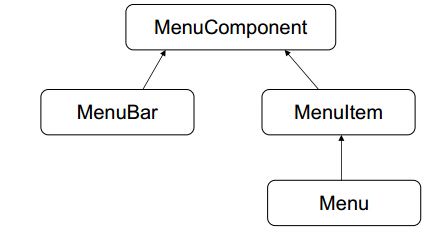Java基础--GUI图形化界面
GUI
- GUI:Graphical User Interface图形用户接口;
- Java为GUI提供的对象都存在java.Awt和javax.Swing包中;
两者的区别:java.Awt依赖本地系统方法实现功能,重量级控件;java.Swing在AWT基础上提供更多组件,完全由java实现,轻量级控件;
GUI继承关系图
布局管理器
- 布局:容器中的组件的排放方式;
- 常见的布局管理器:
- FlowLayout-流式布局:从左到右的顺序排列,Panel默认布局;默认居中;
- BorderLayout-边界布局:东南西北中,Frame默认布局;默认以最大面积填充;
- GridLayout-网格布局:规则的矩阵;
- CardLayout-卡片布局:选项卡;
- GridBagLayout-网格包布局:非规则的矩阵;
Component类
- 概述:该类是一个具有图形表示能力的对象,可在屏幕上显示,并可与用户进行交互,典型图形用户界面中的按钮,复选框和滚动条都是组件示例;
- 该类的直接常用子类:Button、Checkbox、Container、Lable、TextComponent;
- 构造方法:
Component()构造一个新组件; - 常用方法:
Container
该组件比较特殊,可将其他组件添加到容器的列表中;
add(Component comp);将指定组件追加到容器尾部;
add(Component comp,int index);将指定组件添加到容器的给定位置上;
建立一个窗体
- Container常用子类Window Panel(面板不能单独存在)
- Window常用子类:Frame Dialog
- 简单的窗体创建过程:
Frame f=new Frame(“my window”);//带标题的窗体;
f.setLayout(new FlowLayout);//设置布局;
f.setSize(500,400);//设置窗体大小;
f.setLocation(300,200);//设置本地位置;
Button b=new Button();//创建一个按钮;
f.add(b);//键按钮b添加到窗体;
import java.awt.*;
import java.awt.event.*;
class FrameDemo{
//定义该图形中所需的组件的引用。
private Frame f;
private Button but;
FrameDemo(){
init();
}
public void init(){
f = new Frame("my frame");
//对frame进行基本设置。
f.setBounds(300,100,600,500);
f.setLayout(new FlowLayout());
but = new Button("my button");
//将组件添加到frame中
f.add(but);
//加载一下窗体上事件。
myEvent();
//显示窗体;
f.setVisible(true);
}
private void myEvent(){
f.addWindowListener(new WindowAdapter(){
public void windowClosing(WindowEvent e){
System.exit(0);
}
});
//让按钮具备退出程序的功能
/*
按钮就是事件源。
那么选择哪个监听器呢?
通过关闭窗体示例了解到,想要知道哪个组件具备什么样的特有监听器。
需要查看该组件对象的功能。
通过查阅button的描述。发现按钮支持一个特有监听addActionListener。
*/
but.addActionListener(new ActionListener(){
private int count = 1;
public void actionPerformed(ActionEvent e){
//System.out.println("退出,按钮干的");
//System.exit(0);
//f.add(new Button("Button-"+(count++)));
//f.setVisible(true);
//f.validate();
//System.out.println(e.getSource());
Button b = (Button)e.getSource();
Frame f1 = (Frame)b.getParent();
f1.add(new Button("button-"+count++));
f1.validate();
}
});
}
public static void main(String[] args){
new FrameDemo();
}
}
创建图形化界面的步骤:
- 创建Frame窗体;
- 对窗体进行基本设置。比如:大小、位置、布局等;
- 定义组件;
- 将组件通过窗体的add方法添加到窗体中;
- 让窗体显示,通过setVisible(true)方法;
事件监听机制
事件监听机制组成
- 事件源(组件)
- 事件(Event)
- 监听器(Listener)
- 事件处理(引发事件后处理方式)
事件监听机制的特点:
- 事件源:就是awt包或者Swing包中的那些图形界面组件;
- 事件:每一个事件源都有自己特有的对应事件和共性事件;
- 监听器:将可以触发某一个事件的动作(不止一个动作)都已经封装到了监听器中;
- 以上三者java中都已经定义好了直接获取其对象来用即可,我们要做的就是对产生的动作进行处理
添加事件监听器:
窗体事件:- addWindowListener(WindowListener l);添加窗口监听器;
该方法为Window类中的方法,添加指定的窗口侦听器,以从此窗口接收窗口事件,如果l为null,则不执行任何操作; - WindowListener:用于接收窗口事件的侦听器接口;
WindowAdepter以实现该接口,但方法为空,此类存在的目的就是方便于创建侦听器对象,(如果要实现WindowListener接口,则需要定义接口内的所有方法,比较麻烦,故:此类的出现,只需将需要的方法复写即可);
例 :定义一个类继承WindowAdpter并复写关闭方法,则可实现窗口关闭的需要:class MyWin extends WindowAdapter { public void WindowClosing(WindowEvent e) { System.exit(0); } }该方法关联到监听器并添加到事件源,点击关闭按钮,则会退出程序方法中的参数:WindowEvent e为事件信息;
注:添加事件监听器是,需导入Java.awt.even包;
- addWindowListener(WindowListener l);添加窗口监听器;
事件监听机制:
- 去顶事件源(容器或组件)例:窗体,按钮;
- 通过事件源对象的add×××Listener()方法将侦听器注册到该事件源上;
- 该方法中接收×××Listener的子类对象,或者×××Listener的子类×××Adapter的子类对象;
- 一般用匿名内部类来表示;
- 在覆盖方法的时候,方法的参数一般是×××Event类型的变量接收;
- 事件触发后会把事件打包成对象传递给该变量(其中包括事件源对象,通过getSource()或者getComponent()获取);
mport java.awt.*;
import java.awt.event.*;
import java.io.*;
class MyWindowDemo{
private Frame f;
private TextField tf;
private Button but;
private TextArea ta;
private Dialog d;
private Label lab;
private Button okBut;
MyWindowDemo(){
init();
}
public void init(){
f = new Frame("my window");
f.setBounds(300,100,600,500);
f.setLayout(new FlowLayout());
tf = new TextField(60);
but = new Button("转到");
ta = new TextArea(25,70);
d = new Dialog(f,"提示信息-self",true);
d.setBounds(400,200,240,150);
d.setLayout(new FlowLayout());
lab = new Label();
okBut = new Button("确定");
d.add(lab);
d.add(okBut);
f.add(tf);
f.add(but);
f.add(ta);
myEvent();
f.setVisible(true);
}
private void myEvent(){
okBut.addActionListener(new ActionListener(){
public void actionPerformed(ActionEvent e){
d.setVisible(false);
}
});
d.addWindowListener(new WindowAdapter(){
public void windowClosing(WindowEvent e){
d.setVisible(false);
}
});
tf.addKeyListener(new KeyAdapter(){
public void keyPressed(KeyEvent e){
if(e.getKeyCode()==KeyEvent.VK_ENTER)
showDir();
}
});
but.addActionListener(new ActionListener(){
public void actionPerformed(ActionEvent e){
showDir();
}
});
f.addWindowListener(new WindowAdapter(){
public void windowClosing(WindowEvent e){
System.exit(0);
}
});
}
private void showDir(){
String dirPath = tf.getText();
File dir = new File(dirPath);
if(dir.exists() && dir.isDirectory()){
ta.setText("");
String[] names = dir.list();
for(String name : names){
ta.append(name+"\r\n");
}
}else{
String info = "您输入的信息:"+dirPath+"是错误的。请重输";
lab.setText(info);
d.setVisible(true);
}
}
public static void main(String[] args) {
new MyWindowDemo();
}
}附:Component中的方法:
- addKeyListener;添加键盘事件;
- addMouseListener;添加鼠标事件;
Action事件
- addActionListener(ActionListener l);类Button方法;
- ActionListener侦听器下的方法;
- actionPerformed(ActionEvent e);
鼠标事件
- addMouseListener(MouseListener l);鼠标侦听器;类Component中的方法;
- MouseListener侦听器下的方法:(常用)MouseAdapter()
- mouseClicked(MouseEvent e);单击并释放;
- mouseDragged(~ e);按下并拖动;
- mouseEntered(~ e);~进入组件;
- mouseExited(~ e);~离开~;
- mouseMored(~ e);~移动到组件上,但无按键按下;
- mousePressed(~ e);~释放时~;
- mouseWheelMored(MouseWheelEvent e);滚轮旋转;
- MouseEvent事件下的常用方法:
-getClickCount();返回鼠标单击次数(例定义双击时发生事件)
键盘事件
- addKeyListener(KeyListener l);鼠标侦听器,该方法是Component下的方法;
- KeyListener接口;KeyAdapter,用于接收键盘事件;
- 该类中的方法:
- keyPressed(keyEvent e);按下某个键时;
- keyReleased(keyEvent e);释放某个键时;
- keyTyped(keyEvent e);键入某个键时;
- keyEvent中的常用方法;
- 字段摘要,键盘上所有键对应的值:static int~
例:VK_0,VK_1……;
getKeyChar();返回与此事件关联的字符;
getKeyCode();返回与此事件关联的整数keyCode;
getKeyText(int keyCode);放回描述keyCode的String;
例:getKeyText(VK_SPACE);返回SPACE字符串;
……
- 字段摘要,键盘上所有键对应的值:static int~
import java.awt.*;
import java.awt.event.*;
class MouseAndKeyEvent {
private Frame f;
private Button but;
private TextField tf;
MouseAndKeyEvent(){
init();
}
public void init(){
f = new Frame("my frame");
f.setBounds(300,100,600,500);
f.setLayout(new FlowLayout());
tf = new TextField(20);
but = new Button("my button");
f.add(tf);
f.add(but);
myEvent();
f.setVisible(true);
}
private void myEvent(){
f.addWindowListener(new WindowAdapter(){
public void windowClosing(WindowEvent e){
System.exit(0);
}
});
tf.addKeyListener(new KeyAdapter(){
public void keyPressed(KeyEvent e){
int code = e.getKeyCode();
if(!(code>=KeyEvent.VK_0 && code<=KeyEvent.VK_9)){
System.out.println(code+".....是非法的");
e.consume();
}
}
});
//给But添加一个键盘监听。
but.addKeyListener(new KeyAdapter(){
public void keyPressed(KeyEvent e){
if(e.isControlDown()&&e.getKeyCode()==KeyEvent.VK_ENTER)
//System.exit(0);
System.out.println("ctrl+enter is run");
//System.out.println(KeyEvent.getKeyText(e.getKeyCode())+"...."+e.getKeyCode());
}
});
/*
but.addActionListener(new ActionListener()
{
public void actionPerformed(ActionEvent e)
{
System.out.println("action ok");
}
});
*/
/*
but.addMouseListener(new MouseAdapter()
{
private int count = 1;
private int clickCount = 1;
public void mouseEntered(MouseEvent e)
{
System.out.println("鼠标进入到该组件"+count++);
}
public void mouseClicked(MouseEvent e)
{
if(e.getClickCount()==2)
System.out.println("双击动作"+clickCount++);
}
});
*/
}
public static void main(String[] args) {
new MouseAndKeyEvent();
}
}TextField单行文本
- 构造函数:
- TextField()/(int columns)/(String text)/(String text,int colmns);columns-指定长度,text-初始化文本;
- 给该组件添加键盘监听,keyListener,通过键盘给文本框中输入文字,当限定条件仅输入指定范围文本,有效输入按其他不输入时,可使用keyEvent事件父类InputEvent类中的方法:
- consume();该方法不会按默认方式处理,即按下限定条件外的键时则不会输入到文本框中;
- 组合键的使用:
- isAltDown();返回Alt键是否按下;
- isControlDown();返回Control键是否按下;
- isShiftDown();返回shift键是否按下;
使用以上三个方法+键盘,组成组合键,例:
e.isControlDown()&&e.getKeyCode()==keyEvent.VK_EVTER;即:Ctrl+Enter组合键;
TextArea文本区域(多行文本)
- 构造函数:
- TextArea(int rows,int columns);row-行数,columns-列数;
- 常用方法:
- append(String str);//将给定文本追加到文本区的当前文本;
- getText();返回此文本组件表示的文本(父类方法);
- setText(String t);将此文本组件显示的文本设置为指定文本(父类方法);
t-新文本;如果文本为null,则将文本设置为“”;
Dialog对话框
- 常用构造函数:
- Dialog(Fram owner,String title,boolean modal);owner-该对话框所依赖的窗体,一般对话框不单独存在,title-该对话框的标题,modal-如果值为true,则该对话框不关闭时,它所依赖的窗体无法操作;
- Dialog对话框使用方式同Frame一样初始化时可设置大小,位置,标题名,以及他所依附的window,可添加按钮以提示信息(Lable),可设置布局模式;
Label标签
常见构造函数:
Label(String text)/(String text,int alignment);text-标签显示的字符串,alignment-对齐方式值;常用方法:
- getText();获取标签文件;
- setText(String text);设置标签文件,text-文本值;
MenuComponent菜单
- 抽象类MenuComponent是所有与菜单相关的组件的超类,这方面MenuComponent与AWT组件的抽象超类Component相似;
- 该类的子类:MenuBar,MenuItem;
- 菜单继承体系:
MenuBar
该类封装绑定到框架的菜单栏的平台概念,可以使Fram的setMenuBar方法将菜单栏与Fram对象相关联,例:
MenuBar mb=new MenuBar();
Fram f=new Frame();
f.setMenuBar(mb);常用方法:
add(Menu m);将指定的菜单添加到菜单栏;
……
MenuItem
- 菜单中的所有项必须属于类MenuItem或其子类,常用构造方法:
- MenuItem(String label,MenuShortcut s);label-此菜单项的标签,s-与此菜单关联的MenuShortcut的实例;
- 常用方法:
- getLabel();获取此菜单的标签;
- isEnabled();检查是否启用此菜单;
- setEnabled(boolean b);设置是否可以选择此菜单项;
- setLabel(String label);将此菜单的标签设置为指定标签;
- setShortcut(MenuShortcut s);设置与此菜单项关联的MenuShortcut 的对象;
- addActionListener(ActionListener l);添加指定侦听器;
Menu
该类的对象是从菜单栏部署的下拉是菜单组件,菜单可以是任意分离式菜单,菜单中的每一项都必须属于MenuItem类,它可以是MenuItem的一个实例,子菜单或复选框,Menu为MenuItem的子类;
简单说:窗体(Frame)中可以添加菜单栏(MenuBar);
菜单栏中可以添加菜单Menu或MenuItem子菜单;
MenuItem下不能添加东西,只能被添加;构造方法;
- Menu()/(String label)/(String label,boolean tearOff);label-指定标签,tearOff-是否可分离,true:为可分离式;
常用方法:
- add(MenuItem mi);将指定的菜单项添加到此菜单;
- add(String label);将带有指定标签的项添加到此菜单;
……
import java.awt.*;
import java.awt.event.*;
import java.io.*;
public class MyMenuTest{
private Frame f;
private MenuBar bar;
private TextArea ta;
private Menu fileMenu;
private MenuItem openItem,saveItem,closeItem;
private FileDialog openDia,saveDia;
private File file;
MyMenuTest(){
init();
}
public void init(){
f = new Frame("my window");
f.setBounds(300,100,650,600);
bar = new MenuBar();
ta = new TextArea();
fileMenu = new Menu("文件");
openItem = new MenuItem("打开");
saveItem = new MenuItem("保存");
closeItem = new MenuItem("退出");
fileMenu.add(openItem);
fileMenu.add(saveItem);
fileMenu.add(closeItem);
bar.add(fileMenu);
f.setMenuBar(bar);
openDia = new FileDialog(f,"我要打开",FileDialog.LOAD);
saveDia = new FileDialog(f,"我要保存",FileDialog.SAVE);
f.add(ta);
myEvent();
f.setVisible(true);
}
private void myEvent(){
saveItem.addActionListener(new ActionListener(){
public void actionPerformed(ActionEvent e){
if(file==null){
saveDia.setVisible(true);
String dirPath = saveDia.getDirectory();
String fileName = saveDia.getFile();
if(dirPath==null || fileName==null)
return ;
file = new File(dirPath,fileName);
}try{
BufferedWriter bufw = new BufferedWriter(new FileWriter(file));
String text = ta.getText();
bufw.write(text);
//bufw.flush();
bufw.close();
}catch (IOException ex){
throw new RuntimeException();
}
}
});
openItem.addActionListener(new ActionListener(){
public void actionPerformed(ActionEvent e){
openDia.setVisible(true);
String dirPath = openDia.getDirectory();
String fileName = openDia.getFile();
// System.out.println(dirPath+"..."+fileName);
if(dirPath==null || fileName==null)
return ;
ta.setText("");
file = new File(dirPath,fileName);
try{
BufferedReader bufr = new BufferedReader(new FileReader(file));
String line = null;
while((line=bufr.readLine())!=null){
ta.append(line+"\r\n");
}
bufr.close();
}catch (IOException ex){
throw new RuntimeException("读取失败");
}
}
});
closeItem.addActionListener(new ActionListener(){
public void actionPerformed(ActionEvent e){
System.exit(0);
}
});
f.addWindowListener(new WindowAdapter(){
public void windowClosing(WindowEvent e){
System.exit(0);
}
});
}
public static void main(String[] args) {
new MyMenuTest();
}
}FileDialog
- 该类是Dialog的一个子类,该类显示一个对话框窗口,用户可以从中选择文件,通过模式的设定其是打开文件或保存文件;
- 构造函数:
- FileDialog(Dialog/Frame parent,String title,int mode);parent-所属的对话框或窗体,title-对话框标题,mode-如果值为SAVE则要写入文件,值为LOAD则要读取文件;
- 常用方法:
- getDirectory();获取文件对话框的目录;
- getFile();获取文件对话框的选定文件;
- setFilenameFilter(FilenameFilter filter);
jar文件
将一个java程序做成一个可双击执行的程序,jar包;
制作步骤:
- 将文件打包编译:
- 在源文件开头写上package+包名;
- 将类设置为public;
编译:将文件包编译到指定目录下
javac -d c:\……(目录路径) MyPackage.java(源文件名);配置信息设置:添加主类名称;
- 建立一个文本文件;
- 写入主类名配置信息:
格式:Main-Class: myprogram(包名).MyProgram(类名)
注:“Main-Class:”后面+“空格”,结尾+“回车”; - 保存(文件名随意);
- 打jar包
- 到刚打包好的目录下使用jar命令生成jar包;
- 格式:jar-cvf my.jar(jar包名,自定义) myprogram(刚打包的包名)
指定文件配置信息,将刚才设置爱好的配置信息编译进jar包,命令(先进入到包存储目录下):
jar - cvfm my.jar(jar包名) 1.txt(配置文件) mymenu(包名);将jar文件关联到jre\bin下的javaw.exe文件;
注:XP系统可通过配置系统文件win7系统下需要通过修改注册表才能实现
HKEY_CLASSES_ROOT\Application\javaw.ext\shell\open\command,修改数据值为:[“D:\Program\Files\Java\jdk1.6…\jre\bin\javaw.exe”-jar”%1”](在元数据的”%1”前面加上“-jar”即可,如上所示;)