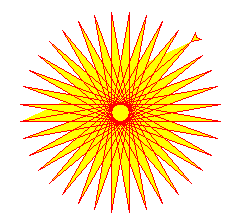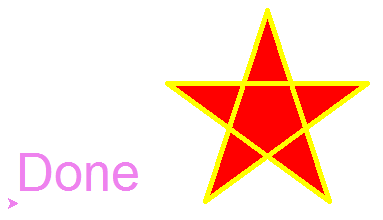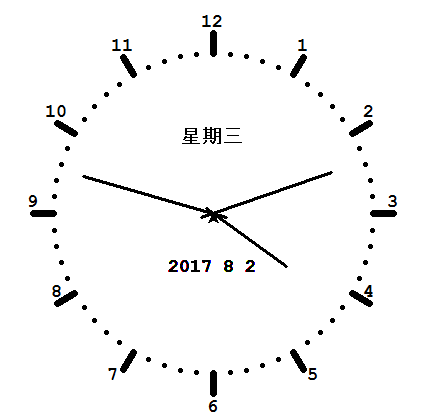turtle绘图的基础知识:
1. 画布(canvas)
画布就是turtle为我们展开用于绘图区域,我们可以设置它的大小和初始位置。
设置画布大小
turtle.screensize(canvwidth=None, canvheight=None, bg=None),参数分别为画布的宽(单位像素), 高, 背景颜色。
如:turtle.screensize(800,600, "green")
turtle.screensize() #返回默认大小(400, 300)
turtle.setup(width=0.5, height=0.75, startx=None, starty=None),参数:width, height: 输入宽和高为整数时, 表示像素; 为小数时, 表示占据电脑屏幕的比例,(startx, starty): 这一坐标表示矩形窗口左上角顶点的位置, 如果为空,则窗口位于屏幕中心。
如:turtle.setup(width=0.6,height=0.6)
turtle.setup(width=800,height=800, startx=100, starty=100)
2. 画笔
2.1 画笔的状态
在画布上,默认有一个坐标原点为画布中心的坐标轴,坐标原点上有一只面朝x轴正方向小乌龟。这里我们描述小乌龟时使用了两个词语:坐标原点(位置),面朝x轴正方向(方向), turtle绘图中,就是使用位置方向描述小乌龟(画笔)的状态。
2.2 画笔的属性
画笔(画笔的属性,颜色、画线的宽度等)
1) turtle.pensize():设置画笔的宽度;
2) turtle.pencolor():没有参数传入,返回当前画笔颜色,传入参数设置画笔颜色,可以是字符串如"green", "red",也可以是RGB 3元组。
3) turtle.speed(speed):设置画笔移动速度,画笔绘制的速度范围[0,10]整数,数字越大越快。
2.3 绘图命令
操纵海龟绘图有着许多的命令,这些命令可以划分为3种:一种为运动命令,一种为画笔控制命令,还有一种是全局控制命令。
(1) 画笔运动命令
命令说明
turtle.forward(distance)向当前画笔方向移动distance像素长度
turtle.backward(distance)向当前画笔相反方向移动distance像素长度
turtle.right(degree)顺时针移动degree°
turtle.left(degree)逆时针移动degree°
turtle.pendown()移动时绘制图形,缺省时也为绘制
turtle.goto(x,y)将画笔移动到坐标为x,y的位置
turtle.penup()提起笔移动,不绘制图形,用于另起一个地方绘制
turtle.circle()画圆,半径为正(负),表示圆心在画笔的左边(右边)画圆
setx( )将当前x轴移动到指定位置
sety( )将当前y轴移动到指定位置
setheading(angle)设置当前朝向为angle角度
home()设置当前画笔位置为原点,朝向东。
dot(r)绘制一个指定直径和颜色的圆点
(2) 画笔控制命令
命令说明
turtle.fillcolor(colorstring)绘制图形的填充颜色
turtle.color(color1, color2)同时设置pencolor=color1, fillcolor=color2
turtle.filling()返回当前是否在填充状态
turtle.begin_fill()准备开始填充图形
turtle.end_fill()填充完成
turtle.hideturtle()隐藏画笔的turtle形状
turtle.showturtle()显示画笔的turtle形状
(3) 全局控制命令
命令说明
turtle.clear()清空turtle窗口,但是turtle的位置和状态不会改变
turtle.reset()清空窗口,重置turtle状态为起始状态
turtle.undo()撤销上一个turtle动作
turtle.isvisible()返回当前turtle是否可见
stamp()复制当前图形
turtle.write(s [,font=("font-name",font_size,"font_type")])写文本,s为文本内容,font是字体的参数,分别为字体名称,大小和类型;font为可选项,font参数也是可选项
(4) 其他命令
命令说明
turtle.mainloop()或turtle.done()启动事件循环 -调用Tkinter的mainloop函数。
必须是乌龟图形程序中的最后一个语句。
turtle.mode(mode=None)设置乌龟模式(“standard”,“logo”或“world”)并执行重置。如果没有给出模式,则返回当前模式。
模式初始龟标题正角度
standard向右(东)逆时针
logo向上(北)顺时针
turtle.delay(delay=None)设置或返回以毫秒为单位的绘图延迟。
turtle.begin_poly()开始记录多边形的顶点。当前的乌龟位置是多边形的第一个顶点。
turtle.end_poly()停止记录多边形的顶点。当前的乌龟位置是多边形的最后一个顶点。将与第一个顶点相连。
turtle.get_poly()返回最后记录的多边形。
3. 命令详解
3.1 turtle.circle(radius, extent=None, steps=None)
描述:以给定半径画圆
参数:
radius(半径):半径为正(负),表示圆心在画笔的左边(右边)画圆;
extent(弧度) (optional);
steps (optional) (做半径为radius的圆的内切正多边形,多边形边数为steps)。
举例:
circle(50) # 整圆;
circle(50,steps=3) # 三角形;
circle(120, 180) # 半圆
实例:
1、太阳花
1
2
3
4
5
6
7
8
9
10
11
12
13
14
# coding=utf-8
import turtle
import time
# 同时设置pencolor=color1, fillcolor=color2
turtle.color("red", "yellow")
turtle.begin_fill()
for _ in range(50):
turtle.forward(200)
turtle.left(170)
turtle.end_fill()
turtle.mainloop()
2、五角星
1
2
3
4
5
6
7
8
9
10
11
12
13
14
15
16
17
18
19
20
21
# coding=utf-8
import turtle
import time
turtle.pensize(5)
turtle.pencolor("yellow")
turtle.fillcolor("red")
turtle.begin_fill()
for _ in range(5):
turtle.forward(200)
turtle.right(144)
turtle.end_fill()
time.sleep(2)
turtle.penup()
turtle.goto(-150,-120)
turtle.color("violet")
turtle.write("Done", font=('Arial', 40, 'normal'))
turtle.mainloop()
3、时钟程序
1
2
3
4
5
6
7
8
9
10
11
12
13
14
15
16
17
18
19
20
21
22
23
24
25
26
27
28
29
30
31
32
33
34
35
36
37
38
39
40
41
42
43
44
45
46
47
48
49
50
51
52
53
54
55
56
57
58
59
60
61
62
63
64
65
66
67
68
69
70
71
72
73
74
75
76
77
78
79
80
81
82
83
84
85
86
87
88
89
90
91
92
93
94
95
96
97
98
99
100
101
102
103
104
105
106
107
108
109
110
111
112
113
114
115
116
117
118
119
120
121
122
123
# coding=utf-8
import turtle
from datetime import *
# 抬起画笔,向前运动一段距离放下
def Skip(step):
turtle.penup()
turtle.forward(step)
turtle.pendown()
def mkHand(name, length):
# 注册Turtle形状,建立表针Turtle
turtle.reset()
Skip(-length * 0.1)
# 开始记录多边形的顶点。当前的乌龟位置是多边形的第一个顶点。
turtle.begin_poly()
turtle.forward(length * 1.1)
# 停止记录多边形的顶点。当前的乌龟位置是多边形的最后一个顶点。将与第一个顶点相连。
turtle.end_poly()
# 返回最后记录的多边形。
handForm = turtle.get_poly()
turtle.register_shape(name, handForm)
def Init():
global secHand, minHand, hurHand, printer
# 重置Turtle指向北
turtle.mode("logo")
# 建立三个表针Turtle并初始化
mkHand("secHand", 135)
mkHand("minHand", 125)
mkHand("hurHand", 90)
secHand = turtle.Turtle()
secHand.shape("secHand")
minHand = turtle.Turtle()
minHand.shape("minHand")
hurHand = turtle.Turtle()
hurHand.shape("hurHand")
for hand in secHand, minHand, hurHand:
hand.shapesize(1, 1, 3)
hand.speed(0)
# 建立输出文字Turtle
printer = turtle.Turtle()
# 隐藏画笔的turtle形状
printer.hideturtle()
printer.penup()
def SetupClock(radius):
# 建立表的外框
turtle.reset()
turtle.pensize(7)
for i in range(60):
Skip(radius)
if i % 5 == 0:
turtle.forward(20)
Skip(-radius - 20)
Skip(radius + 20)
if i == 0:
turtle.write(int(12), align="center", font=("Courier", 14, "bold"))
elif i == 30:
Skip(25)
turtle.write(int(i/5), align="center", font=("Courier", 14, "bold"))
Skip(-25)
elif (i == 25 or i == 35):
Skip(20)
turtle.write(int(i/5), align="center", font=("Courier", 14, "bold"))
Skip(-20)
else:
turtle.write(int(i/5), align="center", font=("Courier", 14, "bold"))
Skip(-radius - 20)
else:
turtle.dot(5)
Skip(-radius)
turtle.right(6)
def Week(t):
week = ["星期一", "星期二", "星期三",
"星期四", "星期五", "星期六", "星期日"]
return week[t.weekday()]
def Date(t):
y = t.year
m = t.month
d = t.day
return "%s %d%d" % (y, m, d)
def Tick():
# 绘制表针的动态显示
t = datetime.today()
second = t.second + t.microsecond * 0.000001
minute = t.minute + second / 60.0
hour = t.hour + minute / 60.0
secHand.setheading(6 * second)
minHand.setheading(6 * minute)
hurHand.setheading(30 * hour)
turtle.tracer(False)
printer.forward(65)
printer.write(Week(t), align="center",
font=("Courier", 14, "bold"))
printer.back(130)
printer.write(Date(t), align="center",
font=("Courier", 14, "bold"))
printer.home()
turtle.tracer(True)
# 100ms后继续调用tick
turtle.ontimer(Tick, 100)
def main():
# 打开/关闭龟动画,并为更新图纸设置延迟。
turtle.tracer(False)
Init()
SetupClock(160)
turtle.tracer(True)
Tick()
turtle.mainloop()
if __name__ == "__main__":
main()
这周上课用到turtle模块,学生在修改程序时有了很多想法,问了我一些关于turtle的问题,而我因为是初学者,一些问题没能回答上,丢人!今天用了一上午的时间恶补,将《教孩子学编程》一书的所有turtle功能函数全部梳理试验,然后几乎看完了全部的官方手册(英文版的啊,还好用我这蹩脚的英语连猜带蒙带试,基本解决了所有问题),并将我认为教学中学生会用到的翻译整理。下面的功能函数我都在python2.7下亲测通过:
#turtle常用命令汇总,括号中的参数仅仅作为举例使用,可根据需要修改
import turtle
#导入turtle功能模块
turtle.bgcolor("black")
#设置画面背景色
turtle.setup(width=200,height=200,startx=0,starty=0)
#设置窗口大小和在屏幕上的坐标
turtle.bgpic("1.gif")
#设置背景图片,只支持gif格式
turtle.onscreenclick(x,y)
#用户点击屏幕时获得笔的坐标,制作app时响应用户的点击操作32
turtle.bye()
#退出turtle,无任何提示信息
turtle.exitonclick()
#点击后退出turtle
turtle.done()
#关闭turtle,一般在使用完turtle后添加,否则会无响应
turtle.Pen()
#启用画笔
turtle.Pen().color("#cc4455")
#画笔颜色设置,颜色可以使用英文单词或常见的#开头十六进制数表示
turtle.Pen().forward(2)
#画笔前进长度,以像素为单位
turtle.Pen().backward(2)
#画笔后退长度
turtle.Pen().home()
#画笔的初始位置
turtle.Pen().left(90)
#画笔向左转
turtle.Pen().right(90)
#画笔向右转
turtle.Pen().width(3)
#设置画笔宽度,以像素为单位
t=turtle.Pen()
#让t代表turtle.Pen(),上面的内容可以简化
#例如turtle.Pen.color("#cc4455")简化为t.color("#cc4455")
#后面内容都用t表示
t.penup()
#抬起笔,停止写
t.pendown()
#放下笔,开始写
t.write("balabala",font=("Arial",23,"bold"))
#写指定内容”balabala“,并设置字体、字号、加粗等
t.circle(4)
#以参数为半径画圆
t.dot(4)
#以参数为直径画点
t.position()
#笔的坐标(x,y)
t.heading()
#笔的朝向
t.setx(position[0])
#设置笔的x坐标为position记录的x坐标,position由position=t.position()获得
t.sety(position[1])
#设置笔的y坐标为position记录的y坐标
t.setheading(30)
#设置笔的朝向,画笔默认朝向为正右方
t.setpos(x,y)
#设置笔的坐标
t.fillcolor("#33de55")
t.begin_fill()
t.circle(5)
t.end_fill()
#设置填充颜色,开始填充,画圆填充,填充结束
t.goto(x,y)
#笔移动到坐标(x,y)
t.speed(0)
#笔的移动速度参数范围0.5——10,范围之外为0,最快,不设置速度为最慢
t.hideturtle()
#隐藏画笔
t.showturtle()
#显示画笔
t.clear()
#删除画的内容,不修改画笔参数
t.reset()
#删除画的内容,还原画笔参数为初始值
https://docs.python.org/2/library/turtle.html这是他的官方手册24.5. turtle。指令全在里边了。
下图是官网上的函数列表,供大家参考。