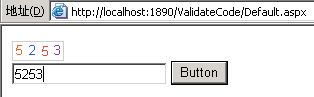
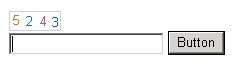
原理不复杂,就是把网页当画布,运用各色画笔,在特定区域内画出数字,然后以特定格式(本例为PNG格式)发回客户端,在IE中显示为"图片",用于验证的字符串存于Session中。
主要代码如下:
//
生成随机数字字符串
public string GetRandomNumberString( int int_NumberLength)
{
string str_Number = string.Empty;
Random theRandomNumber = new Random();
for (int int_index = 0; int_index < int_NumberLength; int_index++)
str_Number += theRandomNumber.Next(10).ToString();
return str_Number;
}
public string GetRandomNumberString( int int_NumberLength)
{
string str_Number = string.Empty;
Random theRandomNumber = new Random();
for (int int_index = 0; int_index < int_NumberLength; int_index++)
str_Number += theRandomNumber.Next(10).ToString();
return str_Number;
}
生成随机颜色
public
Color GetRandomColor()
{
Random RandomNum_First = new Random((int)DateTime.Now.Ticks);
// 对于C#的随机数,没什么好说的
System.Threading.Thread.Sleep(RandomNum_First.Next(50));
Random RandomNum_Sencond = new Random((int)DateTime.Now.Ticks);
// 为了在白色背景上显示,尽量生成深色
int int_Red = RandomNum_First.Next(256);
int int_Green = RandomNum_Sencond.Next(256);
int int_Blue = (int_Red + int_Green > 400) ? 0 : 400 - int_Red - int_Green;
int_Blue = (int_Blue > 255) ? 255 : int_Blue;
return Color.FromArgb(int_Red, int_Green, int_Blue);
}
{
Random RandomNum_First = new Random((int)DateTime.Now.Ticks);
// 对于C#的随机数,没什么好说的
System.Threading.Thread.Sleep(RandomNum_First.Next(50));
Random RandomNum_Sencond = new Random((int)DateTime.Now.Ticks);
// 为了在白色背景上显示,尽量生成深色
int int_Red = RandomNum_First.Next(256);
int int_Green = RandomNum_Sencond.Next(256);
int int_Blue = (int_Red + int_Green > 400) ? 0 : 400 - int_Red - int_Green;
int_Blue = (int_Blue > 255) ? 255 : int_Blue;
return Color.FromArgb(int_Red, int_Green, int_Blue);
}
根据验证字符串生成最终图象
public
void
CreateImage(
string
str_ValidateCode)
{
int int_ImageWidth = str_ValidateCode.Length * 13;
Random newRandom = new Random();
// 图高20px
Bitmap theBitmap = new Bitmap(int_ImageWidth, 20);
Graphics theGraphics = Graphics.FromImage(theBitmap);
// 白色背景
theGraphics.Clear(Color.White);
// 灰色边框
theGraphics.DrawRectangle(new Pen(Color.LightGray, 1), 0, 0, int_ImageWidth - 1, 19);
// 10pt的字体
Font theFont = new Font("Arial", 10);
for (int int_index = 0; int_index < str_ValidateCode.Length; int_index++)
{
string str_char = str_ValidateCode.Substring(int_index, 1);
Brush newBrush = new SolidBrush(GetRandomColor());
Point thePos = new Point(int_index * 13 + 1 + newRandom.Next(3), 1 + newRandom.Next(3));
theGraphics.DrawString(str_char, theFont, newBrush, thePos);
}
// 将生成的图片发回客户端
MemoryStream ms = new MemoryStream();
theBitmap.Save(ms, ImageFormat.Png);
Response.ClearContent(); //需要输出图象信息 要修改HTTP头
Response.ContentType = "image/Png";
Response.BinaryWrite(ms.ToArray());
theGraphics.Dispose();
theBitmap.Dispose();
Response.End();
}
{
int int_ImageWidth = str_ValidateCode.Length * 13;
Random newRandom = new Random();
// 图高20px
Bitmap theBitmap = new Bitmap(int_ImageWidth, 20);
Graphics theGraphics = Graphics.FromImage(theBitmap);
// 白色背景
theGraphics.Clear(Color.White);
// 灰色边框
theGraphics.DrawRectangle(new Pen(Color.LightGray, 1), 0, 0, int_ImageWidth - 1, 19);
// 10pt的字体
Font theFont = new Font("Arial", 10);
for (int int_index = 0; int_index < str_ValidateCode.Length; int_index++)
{
string str_char = str_ValidateCode.Substring(int_index, 1);
Brush newBrush = new SolidBrush(GetRandomColor());
Point thePos = new Point(int_index * 13 + 1 + newRandom.Next(3), 1 + newRandom.Next(3));
theGraphics.DrawString(str_char, theFont, newBrush, thePos);
}
// 将生成的图片发回客户端
MemoryStream ms = new MemoryStream();
theBitmap.Save(ms, ImageFormat.Png);
Response.ClearContent(); //需要输出图象信息 要修改HTTP头
Response.ContentType = "image/Png";
Response.BinaryWrite(ms.ToArray());
theGraphics.Dispose();
theBitmap.Dispose();
Response.End();
}
最后在Page_Load中调用以上代码
private
void
Page_Load(
object
sender, System.EventArgs e)
{
if(!IsPostBack)
{
// 4位数字的验证码
string str_ValidateCode = GetRandomNumberString(4);
// 用于验证的Session
Session["ValidateCode"] = str_ValidateCode;
CreateImage(str_ValidateCode);
}
}
{
if(!IsPostBack)
{
// 4位数字的验证码
string str_ValidateCode = GetRandomNumberString(4);
// 用于验证的Session
Session["ValidateCode"] = str_ValidateCode;
CreateImage(str_ValidateCode);
}
}
使用的时候在页面中加入一个Image,将图片路径改为ValidateCode.aspx的相对路径即可
<
img src
=
"
ValidateCode.aspx
"
/>
在需要验证的地方填入如下代码:
if
(TextBox1.Text
==
Session[
"
ValidateCode
"
].ToString())
{
TextBox1.Text = "正确!";
}
else
TextBox1.Text = " 错误! " ;
OK,基本搞定,总结一下:
{
TextBox1.Text = "正确!";
}
else
TextBox1.Text = " 错误! " ;
优点:1. 简单明了,适于简单运用
2. 界面友好,图片长宽格式固定
缺点:1. 如果有多个页面都需要此验证码,则会导致Session被其它页面重写的情况,可以考虑指定具体Session值为效验值
2. 暂时只支持数字,不过更改GetRandomNumberString()中的代码可以实现指定字符机的随机字符串
3. 页面刷新后验证码随之改变
抛砖引玉,欢迎各位博友评点