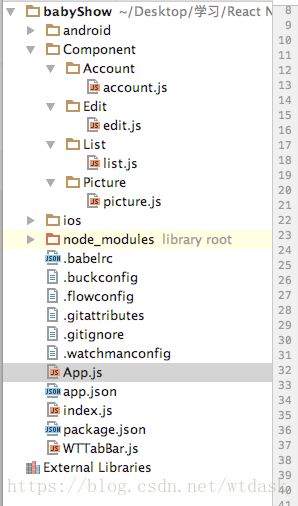React Native_手把手教你做项目(一.项目搭建)
总体感觉RN更新速度很快,一些老的教程都不合适新的版本。初学乍道,确实感觉很坑。废话不多说,我们直接跨过山越过海,直接撸个综合项目,进行RN的学习。据说FaceBook最近要对RN有重大版本的更新,不知道会更改到什么地步,希望会在模拟器的调试上变得更加方便一些。RN总体感觉比微信小程序墨迹多了,(ಥ_ಥ)
项目预览
ReactNative版本
react-native-cli: 2.0.1
react-native: 0.55.4项目搭建
cd 需要创建项目的路径
react-native init babyShow(项目名称)
创建如下文件
account.js edit.js list.js picture.js 都填写如下代码
记得修改class名称和text内容
/**
* Sample React Native App
* https://github.com/facebook/react-native
* @flow
*/
import React, { Component } from 'react';
import {
Platform,
StyleSheet,
Text,
View
} from 'react-native';
const instructions = Platform.select({
ios: 'Press Cmd+R to reload,\n' +
'Cmd+D or shake for dev menu',
android: 'Double tap R on your keyboard to reload,\n' +
'Shake or press menu button for dev menu',
});
export default class account extends Component{
render() {
return (
账户页面
);
}
}
const styles = StyleSheet.create({
container: {
flex: 1,
justifyContent: 'center',
alignItems: 'center',
backgroundColor: '#F5FCFF',
},
});
App.js
/**
* Sample React Native App
* https://github.com/facebook/react-native
* @flow
*/
import React, { Component } from 'react';
import {
Platform,
StyleSheet,
Text,
View
} from 'react-native';
import List from './Component/List/list';
import Edit from './Component/Edit/edit';
import Account from './Component/Account/account';
import Picture from './Component/Picture/picture';
export default class App extends Component{
render() {
return (
主要模块
);
}
}
const styles = StyleSheet.create({
container: {
flex: 1,
justifyContent: 'center',
alignItems: 'center',
backgroundColor: '#F5FCFF',
},
});
使用TabBar组件
npm install react-native-scrollable-tab-view –save
图标库组件
npm install react-native-vector-icons –save
Link图片
react-native link
图标库地址
RAP地址
mock地址
将前面文章中自定义的WTTabBar.js文件复制到项目中。
修改WTTabBar.js文件
import React, { Component } from 'react';
import {
Platform,
StyleSheet,
Text,
View,
AppRegistry,
TouchableOpacity,
Image,
PixelRatio,
} from 'react-native';
import PropTypes from 'prop-types';
import Icon from 'react-native-vector-icons/Ionicons';
export default class WTTabBar extends Component {
static propTypes={
goToPage:PropTypes.func, //跳转到Tab的方法
activeTab:PropTypes.number,//选中的下标
tabs:PropTypes.array,//tabs的集合!像OC items的数组
//接下来,拓展自定义的属性
tabIconNames:PropTypes.array,//Item图片的名称
tabNames:PropTypes.array,//文字的名字
tabIconSelectedName:PropTypes.array,//保存选中图片的集合
}
render() {
return (
{/*返回一个一个的Item*/}
{/*//遍历集合,返回对象和角标。调用回调方法,传递值tab,i*/}
{this.props.tabs.map((tab,i)=>this.renderItem(tab,i))}
);
}
renderItem(tab,i){
//判断i是否是当前选中的tab!
const color = this.props.activeTab == i ? "orange":"black";
return(
1}//取消高亮
onPress={()=>this.props.goToPage(i)}
key={i}
style={styles.tab}
>
this.props.tabIconNames[i]}
size={30}
color={color}
/>
{/*文字*/}
{this.props.tabNames[i]}
)
}
}
const styles = StyleSheet.create({
tabsStyle:{
flexDirection:'row',
height:50
},
tabItem:{
justifyContent:'center',
alignItems:'center'
},
tab:{
flex:1
}
});
App.js文件
/**
* Sample React Native App
* https://github.com/facebook/react-native
* @flow
*/
import React, { Component } from 'react';
import {
Platform,
StyleSheet,
Text,
View
} from 'react-native';
import List from './Component/List/list';
import Edit from './Component/Edit/edit';
import Account from './Component/Account/account';
import Picture from './Component/Picture/picture';
import WTTabBar from './WTTabBar';
import ScrollabelTabView,{DefaultTabBar,ScrollableTabBar} from 'react-native-scrollable-tab-view';
export default class App extends Component{
constructor(props){
super(props);
this.state={
tabNames:['视频','录制','图片','我的'],
tabIconNames:['ios-videocam-outline','ios-recording','ios-reverse-camera','ios-contact']
}
}
render() {
let tabNames = this.state.tabNames;
let tabIconNames = this.state.tabIconNames;
return (
}
tabBarPosition = "bottom"
scrollWithoutAnimation = {true} //禁止滑动动画,但是仍可滑动
locked = {true} //禁止滑动
>
"list"/>
"edit"/>
"picture"/>
"account"/>
运行效果
那么,项目的基本目录结构已经大致完成。
下一篇文章我们会继续学习ListView,页面渲染。