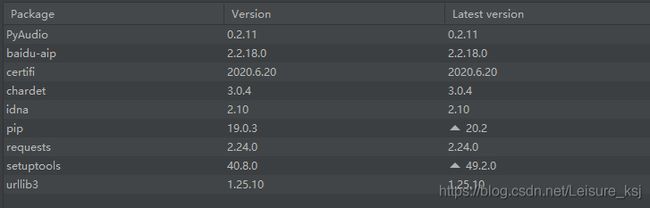基于Win10 64位操作系统的Python3.8安装PyAudio方法总结
记录了从失败到成功的经历。
失败步骤一:
在PyCharm里的,选择File→Setting→ProjectInterpreter,单击+,输入PyAudio,单击Install Package进行安装。
安装报错,原因如下:
error: Microsoft Visual C++ 14.0 is required. Get it with “Build Tools for Visual Studio”: https://visualstudio.microsoft.com/downloads/
解决方案:
通过上网查阅资料,解决方法有两种,一个是安装Microsoft Visual C++ 14.0,二是通过 .whl 文件安装。
失败步骤二:
选择通过.whl安装,登录网址:
单击链接下载所需PyAudio文件
下载文件PyAudio‑0.2.11‑cp38‑cp38‑win_amd64.whl,这里cp38代表python版本号3.8,amd64代表64位。
下载完成后,进入PyAudio-0.2.11-cp38-cp38-win_amd64.whl所在目录,
输入pip install PyAudio-0.2.11-cp38-cp38-win_amd64.whl进行安装。
安装又报错,原因如下:
ERROR: PyAudio-0.2.11-cp38-cp38-win_amd64.whl is not a supported wheel on this platform.
解决方案:
该错误的原因是不能识别这个文件名。
失败步骤三:
查看pip支持安装whl文件的命名方式,在PyCharm里随便新建一个Python文件,输入如下代码:
import pip
print(pip.pep425tags.get_supported())单击运行,系统报错,原因如下:
AttributeError: module ‘pip’ has no attribute 'pep425tags’
成功步骤:
更换代码查看pip支持安装whl文件的命名方式
import pip._internal.pep425tags
print(pip._internal.pep425tags.get_supported())单击运行,得到如下结果:
[(‘cp38’,‘cp38m’, ‘win32’), (‘cp38’, ‘none’, ‘win32’), (‘py3’, ‘none’, ‘win32’),(‘cp38’, ‘none’, ‘any’), (‘cp3’, ‘none’, ‘any’), (‘py38’, ‘none’, ‘any’),(‘py3’, ‘none’, ‘any’), (‘py37’, ‘none’, ‘any’), (‘py36’, ‘none’, ‘any’),(‘py35’, ‘none’, ‘any’), (‘py34’, ‘none’, ‘any’), (‘py33’, ‘none’, ‘any’),(‘py32’, ‘none’, ‘any’), (‘py31’, ‘none’, ‘any’), (‘py30’, ‘none’, ‘any’)]
从上述结果中,选择(‘cp38’, ‘none’, ‘any’)的格式,即将之前下载的文件名改为:PyAudio-0.2.11-cp38-none-any.whl
输入pip install PyAudio-0.2.11-cp38-none-any.whl进行安装。
安装成功!
秀一下最后的成果: