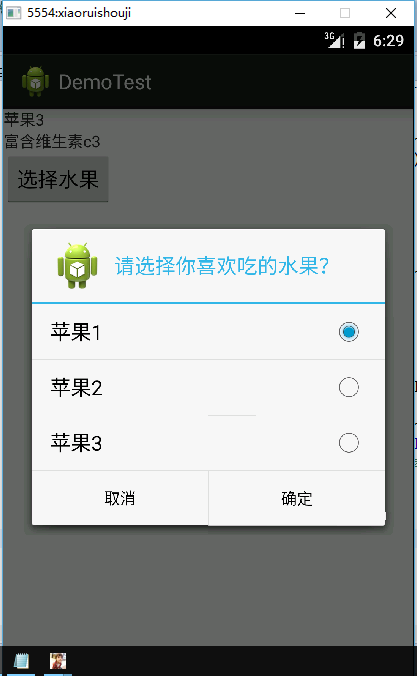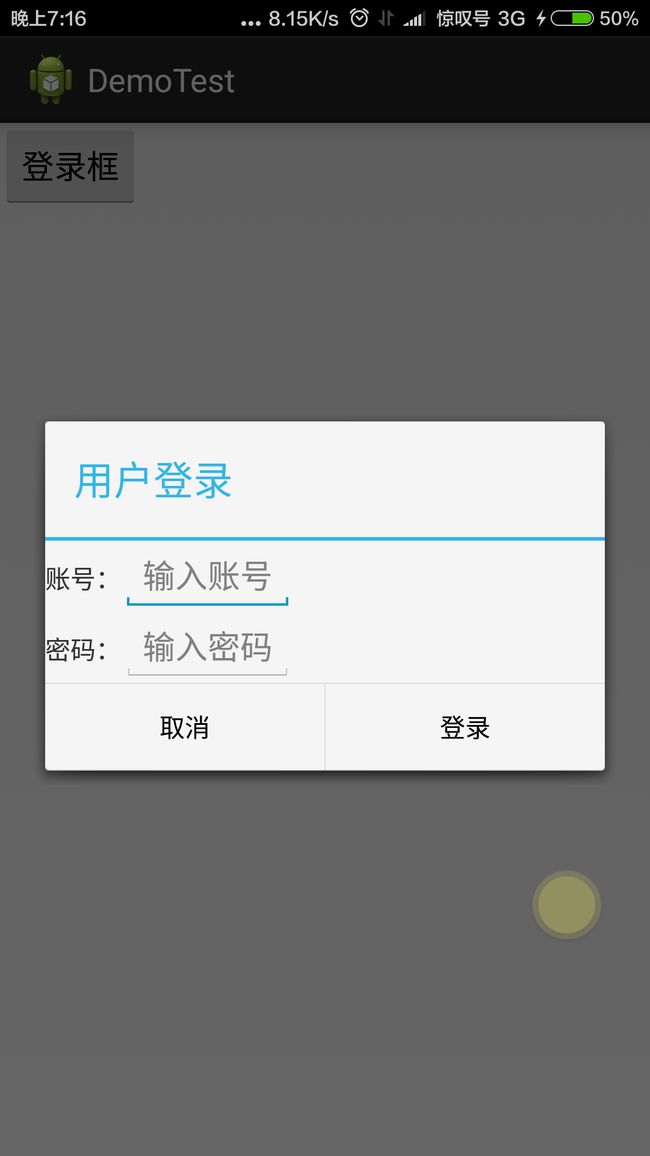andrid实践项目四-对话框Dialog的各种用法
先来个简单的列子熟悉dialog是如何创建使用的
老规矩 先看dailog的继承关系
java.lang.Object
android.app.Dialogdialog是直接继承object 与view没有半毛钱关系。
一。先来看看最常见的dialog,也就是AlertDialog(警告框),alertdialog是非阻塞式的。
public class AlertDialogtest extends Activity {
@Override
protected void onCreate(Bundle savedInstanceState) {
// TODO Auto-generated method stub
super.onCreate(savedInstanceState);
setContentView(R.layout.dailog);
Button btn1=(Button) findViewById(R.id.btn1);
btn1.setOnClickListener(new OnClickListener() {
@Override
public void onClick(View v) {
// TODO Auto-generated method stub
Dialog();
}
});
}
public void Dialog(){
AlertDialog.Builder bulider = new AlertDialog.Builder(this);
bulider.setIcon(R.drawable.ic_launcher);
bulider.setMessage("你什么时候回寝室");
bulider.setTitle("标准对话框");
bulider.setCancelable(false);// 设置是否可以取消对话框
//
bulider.setPositiveButton("取消", new DialogInterface.OnClickListener() {
@Override
public void onClick(DialogInterface dialog, int which) {
// TODO Auto-generated method stub
}
});// 设置及其按钮
bulider.setNegativeButton("取消", new DialogInterface.OnClickListener() {
@Override
public void onClick(DialogInterface dialog, int which) {
// TODO Auto-generated method stub
}
});
AlertDialog dialog = bulider.create();
dialog.show();
}
}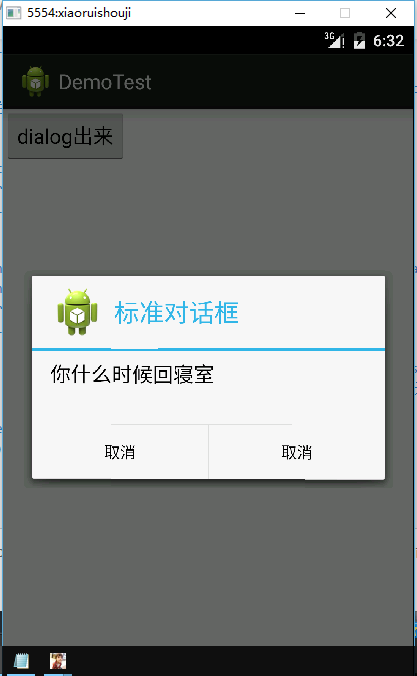
代码逻辑还是很清楚的,设置button的点击事件。然后再写个dialog方法构建一个alretdialog。构建dialog时一定要引用builder
AlertDialog.Builder bulider = new AlertDialog.Builder(this);
builder.set~***
builder.set~***//这几句话都是用来设置dialog的属性
builder.set~***
然后用builder.creat();和builder.show();将builder显示出来。
再来设置一个类似listview 风格的alertdialog
public class AlertDialogtest2 extends Activity {
private TextView text1;
private TextView text2;
private String[] data = { "苹果1", "苹果2", "苹果3", };
private String[] datadetails = { "富含维生素c1", "富含维生素c2", "富含维生素c3", };
private int NUM = 0;
@Override
protected void onCreate(Bundle savedInstanceState) {
// TODO Auto-generated method stub
super.onCreate(savedInstanceState);
setContentView(R.layout.dailog2);
text1 = (TextView) findViewById(R.id.mych);
text2 = (TextView) findViewById(R.id.mytext);
Button btn1 = (Button) findViewById(R.id.btn1);
btn1.setOnClickListener(new OnClickListener() {
@Override
public void onClick(View v) {
// TODO Auto-generated method stub
Dialog();
}
});
}
public void Dialog() {
Dialog dialog = new AlertDialog.Builder(AlertDialogtest2.this).setIcon(R.drawable.ic_launcher)
.setTitle("请选择你喜欢吃的水果?").setPositiveButton("确定", new DialogInterface.OnClickListener() {
@Override
public void onClick(DialogInterface dialog, int which) {
text1.setText(data[NUM]);
}
}).setNegativeButton("取消", new DialogInterface.OnClickListener() {
@Override
public void onClick(DialogInterface dialog, int which) {
}
}
).setSingleChoiceItems(AlertDialogtest2.this.data, 0, new DialogInterface.OnClickListener() {// setSingleChoiceItems()方法
@Override
public void onClick(DialogInterface dialog, int which) {
text2.setText(datadetails[which]);
NUM = which; // 保存选项的索引
}
}).create();
dialog.show();
}
}相比之前的标准框多了一个setSingleChoiceItems()方法,其中which指定了当前选择的是那一项。
DIY登录框和LayoutInflater
先写布局文件xml 只需要一个按钮就行了
然后写要引入的弹出框的布局文件login.xml
<LinearLayout xmlns:android="http://schemas.android.com/apk/res/android"
xmlns:tools="http://schemas.android.com/tools"
android:layout_width="match_parent"
android:layout_height="match_parent"
android:orientation="vertical"
tools:context="com.example.demotest.MainActivity" >
<LinearLayout
android:layout_width="wrap_content"
android:layout_height="wrap_content"
android:orientation="horizontal" >
<TextView
android:layout_width="wrap_content"
android:layout_height="wrap_content"
android:text="账号:"/>
<EditText
android:id="@+id/edtlogin"
android:layout_width="0dp"
android:layout_height="wrap_content"
android:layout_weight="1000"
android:hint="输入账号" />
LinearLayout>
<LinearLayout
android:layout_width="wrap_content"
android:layout_height="wrap_content"
android:orientation="horizontal" >
<TextView
android:layout_width="wrap_content"
android:layout_height="wrap_content"
android:text="密码:" />
<EditText
android:id="@+id/edtpassword"
android:layout_width="0dp"
android:layout_height="wrap_content"
android:layout_weight="1000"
android:hint="输入密码" />
LinearLayout>
LinearLayout>``````
在builder alertdialog 的时候引入一句就可以导入登录布局了
.setView(R.layout.login)
然后验证登陆的代码如下
public class AlertDialogtest3 extends Activity {
private EditText edt1;
private EditText edt2;
private String string_userString;
private String string_passwdString;
@Override
protected void onCreate(Bundle savedInstanceState) {
// TODO Auto-generated method stub
super.onCreate(savedInstanceState);
setContentView(R.layout.dailog3);
Button btn1 = (Button) findViewById(R.id.btn1);
btn1.setOnClickListener(new OnClickListenerImpl());
}
private class OnClickListenerImpl implements OnClickListener{
@Override
public void onClick(View v) {
LayoutInflater layoutInflater=LayoutInflater.from(AlertDialogtest3.this);//获得layoutInflater对象
View view=layoutInflater.from(AlertDialogtest3.this).inflate(R.layout.login, null);//获得view对象
EditText edit_user=(EditText)view.findViewById(R.id.edtlogin);//获取控件
EditText edit_passwd=(EditText)view.findViewById(R.id.edtpassword);
//拿到输入的账号密码 string_userString=edit_user.getText().toString();
string_passwdString=edit_passwd.getText().toString();
Dialog dialog=new AlertDialog.Builder(AlertDialogtest3.this).setTitle("用户登录").setView(view).setPositiveButton("登录", new DialogInterface.OnClickListener() {
public void onClick(DialogInterface dialog, int which) {
if(string_userString.equals("admin")&&string_passwdString.equals("4011")){
Toast.makeText(AlertDialogtest3.this, "登录成功", Toast.LENGTH_SHORT).show();
}else{
Toast.makeText(AlertDialogtest3.this, "登录失败", Toast.LENGTH_SHORT).show();
}
}
}).setNegativeButton("取消", new DialogInterface.OnClickListener() {
@Override
public void onClick(DialogInterface dialog, int which) {
// 取消按钮事件
}
}).create();
dialog.show();
}
}