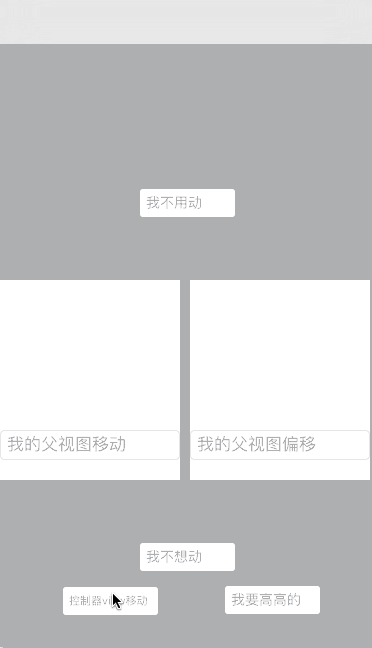OC中类目无法直接添加属性,可以通过runtime实现在类目中添加属性。
在学习的过程中,试着为UITextField添加了一个类目,实现了当TextField被键盘遮住时视图上移的功能,顺便也添加了点击空白回收键盘功能。
效果预览
使用时不需要一句代码就可以实现上述功能
github链接
.h文件
//
// UITextField+CHTPositionChange.h
// CHTTextFieldHealper
//
// Created by risenb_mac on 16/8/17.
// Copyright © 2016年 risenb_mac. All rights reserved.
//
#import
@interface UITextField (CHTHealper)
/**
* 是否支持视图上移
*/
@property (nonatomic, assign) BOOL canMove;
/**
* 点击回收键盘、移动的视图,默认是当前控制器的view
*/
@property (nonatomic, strong) UIView *moveView;
/**
* textfield底部距离键盘顶部的距离
*/
@property (nonatomic, assign) CGFloat heightToKeyboard;
@property (nonatomic, assign, readonly) CGFloat keyboardY;
@property (nonatomic, assign, readonly) CGFloat keyboardHeight;
@property (nonatomic, assign, readonly) CGFloat initialY;
@property (nonatomic, assign, readonly) CGFloat totalHeight;
@property (nonatomic, strong, readonly) UITapGestureRecognizer *tapGesture;
@property (nonatomic, assign, readonly) BOOL hasContentOffset;
@end
在.h文件中声明属性之后需要在.m中重写setter,getter方法
首先定义全局key用作关联唯一标识符
static char canMoveKey;
static char moveViewKey;
@implementation UITextField (CHTHealper)
@dynamic canMove;
@dynamic moveView;
具体实现
- (void)setCanMove:(BOOL)canMove {
// 参数意义:关联对象 ,关联标识符,关联属性值,关联策略
objc_setAssociatedObject(self, &canMoveKey, @(canMove), OBJC_ASSOCIATION_RETAIN_NONATOMIC);
}
- (BOOL)canMove {
// 关联属性值为对象类型,需要转换
return [objc_getAssociatedObject(self, &canMoveKey) boolValue];
}
想要实现键盘遮住TextField后视图上移,首先应确定TextField是否被键盘遮住,需要知道TextField在整个屏幕中的位置
// 此方法可以获得TextField左上角在当前window中的坐标
[self convertPoint:self.bounds.origin toView:[UIApplication sharedApplication].keyWindow]
还需要知道键盘高度,这点需要接受系统通知,但是什么时候接受通知、注销通知?
我的思路是在TextField成为第一响应者的时候,为TextField添加通知,但是如果直接重写becomeFirstResponder方法会覆盖掉UITextField本身的方法,造成的最明显的后果就是没有光标了……为了避免这个问题,我用了runtime另外一个强大的功能,方法交换
为了保证方法交换只进行一次,使用dispatch_once
为了保证方法交换尽早执行,写在了load方法中
+ (void)load {
static dispatch_once_t onceToken;
dispatch_once(&onceToken, ^{
SEL systemSel = @selector(initWithFrame:);
SEL mySel = @selector(setupInitWithFrame:);
[self exchangeSystemSel:systemSel bySel:mySel];
SEL systemSel2 = @selector(becomeFirstResponder);
SEL mySel2 = @selector(newBecomeFirstResponder);
[self exchangeSystemSel:systemSel2 bySel:mySel2];
SEL systemSel3 = @selector(resignFirstResponder);
SEL mySel3 = @selector(newResignFirstResponder);
[self exchangeSystemSel:systemSel3 bySel:mySel3];
SEL systemSel4 = @selector(initWithCoder:);
SEL mySel4 = @selector(setupInitWithCoder:);
[self exchangeSystemSel:systemSel4 bySel:mySel4];
});
[super load];
}
具体交换步骤
// 交换方法
+ (void)exchangeSystemSel:(SEL)systemSel bySel:(SEL)mySel {
Method systemMethod = class_getInstanceMethod([self class], systemSel);
Method myMethod = class_getInstanceMethod([self class], mySel);
//首先动态添加方法,实现是被交换的方法,返回值表示添加成功还是失败
BOOL isAdd = class_addMethod(self, systemSel, method_getImplementation(myMethod), method_getTypeEncoding(myMethod));
if (isAdd) {
//如果成功,说明类中不存在这个方法的实现
//将被交换方法的实现替换到这个并不存在的实现
class_replaceMethod(self, mySel, method_getImplementation(systemMethod), method_getTypeEncoding(systemMethod));
}else{
//否则,交换两个方法的实现
method_exchangeImplementations(systemMethod, myMethod);
}
}
在上面我交换了四组方法,两组init方法,是为了保证无论是代码创建的还是xib拖得TextField都进行初始化
- (instancetype)setupInitWithCoder:(NSCoder *)aDecoder {
[self setup];
return [self setupInitWithCoder:aDecoder];
}
- (instancetype)setupInitWithFrame:(CGRect)frame {
[self setup];
return [self setupInitWithFrame:frame];
}
- (void)setup {
self.heightToKeyboard = 10;
self.canMove = YES;
self.keyboardY = 0;
self.totalHeight = 0;
self.tapGesture = [[UITapGestureRecognizer alloc] initWithTarget:self action:@selector(tapAction)];
}
在TextField成为第一响应者时,为self添加通知接收,为moveView添加点击事件(实现点击空白回收键盘),注销第一响应者时,注销通知,移除点击事件
- (BOOL)newBecomeFirstResponder {
// 如果没有设置moveView 默认为当前控制器的view
if (self.moveView == nil) {
self.moveView = [self viewController].view;
}
// 保证moveView只有一个本TextField的点击事件
if (![self.moveView.gestureRecognizers containsObject:self.tapGesture]) {
[self.moveView addGestureRecognizer:self.tapGesture];
}
// 当重复点击当前TextField时(重复成为第一响应者)或设置为不可移动 不再添加通知
if ([self isFirstResponder] || !self.canMove) {
return [self newBecomeFirstResponder];
}
[[NSNotificationCenter defaultCenter] addObserver:self selector:@selector(showAction:) name:UIKeyboardWillShowNotification object:nil];
[[NSNotificationCenter defaultCenter] addObserver:self selector:@selector(hideAction:) name:UIKeyboardWillHideNotification object:nil];
return [self newBecomeFirstResponder];
}
- (BOOL)newResignFirstResponder {
// 确保当前moveView有当前点击事件,移除
if ([self.moveView.gestureRecognizers containsObject:self.tapGesture]) {
[self.moveView removeGestureRecognizer:self.tapGesture];
}
if (!self.canMove) {
return [self newResignFirstResponder];
}
BOOL result = [self newResignFirstResponder];
[[NSNotificationCenter defaultCenter] removeObserver:self name:UIKeyboardWillShowNotification object:nil];
[[NSNotificationCenter defaultCenter] removeObserver:self name:UIKeyboardWillHideNotification object:nil];
// 当另外一个TextField成为第一响应者,当前TextField注销第一响应者时不会回收键盘,手动调用moveView改变方法
[self hideKeyBoard:0];
return result;
}
//获取当前TextField所在controller
- (UIViewController *)viewController {
UIView *next = self;
while (1) {
UIResponder *nextResponder = [next nextResponder];
if ([nextResponder isKindOfClass:[UIViewController class]]) {
return (UIViewController *)nextResponder;
}
next = next.superview;
}
return nil;
}
接收到弹出键盘后调用的方法
- (void)showAction:(NSNotification *)sender {
if (!self.canMove) {
return;
}
// 获取键盘高度以及键盘的Y坐标
self.keyboardY = [sender.userInfo[UIKeyboardFrameEndUserInfoKey] CGRectValue].origin.y;
self.keyboardHeight = [sender.userInfo[UIKeyboardFrameEndUserInfoKey] CGRectValue].size.height;
[self keyboardDidShow];
}
- (void)hideAction:(NSNotification *)sender {
if (!self.canMove || self.keyboardY == 0) {
return;
}
[self hideKeyBoard:0.25];
}
- (void)keyboardDidShow {
if (self.keyboardHeight == 0) {
return;
}
// 获取TextField在window中的Y坐标
CGFloat fieldYInWindow = [self convertPoint:self.bounds.origin toView:[UIApplication sharedApplication].keyWindow].y;
// 确定是否需要视图上移,以及移动的距离
CGFloat height = (fieldYInWindow + self.heightToKeyboard + self.frame.size.height) - self.keyboardY;
CGFloat moveHeight = height > 0 ? height : 0;
[UIView animateWithDuration:0.25 animations:^{
// 判断是否是scrollView并进行相应移动
if (self.hasContentOffset) {
UIScrollView *scrollView = (UIScrollView *)self.moveView;
scrollView.contentOffset = CGPointMake(scrollView.contentOffset.x, scrollView.contentOffset.y + moveHeight);
} else {
CGRect rect = self.moveView.frame;
self.initialY = rect.origin.y;
rect.origin.y -= moveHeight;
self.moveView.frame = rect;
}
// 记录当前TextField使得moveView移动的距离
self.totalHeight += moveHeight;
}];
}
- (void)hideKeyBoard:(CGFloat)duration {
[UIView animateWithDuration:duration animations:^{
if (self.hasContentOffset) {
UIScrollView *scrollView = (UIScrollView *)self.moveView;
scrollView.contentOffset = CGPointMake(scrollView.contentOffset.x, scrollView.contentOffset.y - self.totalHeight);
} else {
CGRect rect = self.moveView.frame;
rect.origin.y += self.totalHeight;
self.moveView.frame = rect;
}
// moveView回复状态后将移动距离置0
self.totalHeight = 0;
}];
}
点击事件当前controllerview endediting
- (void)tapAction {
[[self viewController].view endEditing:YES];
}