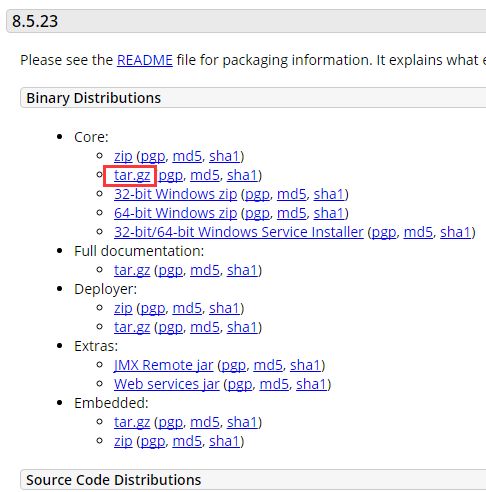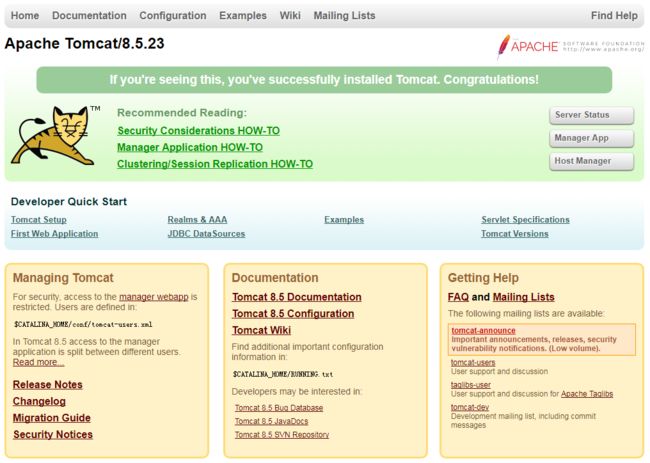CentOS7.4 安装 jdk mysql tomcat nginx
1.安装jdk.
利用yum源来安装jdk(此方法不需要配置环境变量)
查看yum库中的java安装包 #yum -y list java*
安装需要的jdk版本的所有java程序#yum -y install java-1.8.0-openjdk*
(安装完之后,默认的安装目录是在: /usr/lib/jvm/java-1.8.0-openjdk-1.8.0.151-1.b12.el7_4.x86_64)
2.安装mysql
https://blog.csdn.net/qq_33962835/article/details/80512583
systemctl start mysqld #启动mysqld
systemctl stop mysqld #停止mysqld
systemctl restart mysqld #重启mysqld
systemctl enable mysqld #设置开机启动
systemctl status mysqld #查看 MySQL Server 状态
3.安装Tomcat
下载tomcat8压缩包
访问官网:http://tomcat.apache.org/
点击左侧的Tomcat8,进入下载页面
https://tomcat.apache.org/download-80.cgi
选择红框标注的链接,直接点击下载
拷贝tomcat8压缩包
[root@localhost ~]# mkdir /soft
用WinSCP工具将tar包拷贝到此目录
解压tomcat8压缩包
[root@localhost ~]# cd /soft
[root@localhost soft]# tar -zxvf apache-tomcat-8.5.23.tar.gz
移动到/usr/local目录
[root@localhost soft]# mv apache-tomcat-8.5.23 /usr/local/tomcat
防火墙开启8080端口
[root@localhost /]# firewall-cmd --zone=public --add-port=8080/tcp --permanent
[root@localhost /]# firewall-cmd --reload
启动tomcat8
[root@localhost /]# /usr/local/tomcat/bin/startup.sh
[root@localhost bin]# ./startup.sh Using CATALINA_BASE: /usr/local/tomcat Using CATALINA_HOME: /usr/local/tomcat Using CATALINA_TMPDIR: /usr/local/tomcat/temp Using JRE_HOME: /home/java/jdk1.8.0_121 Using CLASSPATH: /usr/local/tomcat/bin/bootstrap.jar:/usr/local/tomcat/bin/tomcat-juli.jar Tomcat started.
浏览器地址栏输入:http://192.168.1.90:8080
运行java web程序
可以将java的war包上传到“/usr/local/tomcat/webapps/”目录下,直接访问即可。webapps目录就是专门存放war包的,假设你有N个web应用,那么这个目录下就可以放N个war包。
比如我本地开发时访问的地址是:http://localhost:8080/springmvc/hello/index
那么我们放到tomcat里面,访问地址就是:http://192.168.1.90:8080/springmvc/hello/index
4.安装nginx
1.将nginx放到yum repro库中
rpm -ivh http://nginx.org/packages/centos/7/noarch/RPMS/nginx-release-centos-7-0.el7.ngx.noarch.rpm
2.查看nginx信息
yun info nginx
3.使用yum安装ngnix
yum install nginx
4.启动nginx
service nginx start
5.查看nginx版本
nginx -v
目的:修改服务名,接着从外部访问这个服务
操作:
a.修改nginx配置文件
[root@localhost nginx]# vim /etc/nginx/conf.d/default.conf
修改server_name部分:server_name yytest.com;
b.重载服务
[root@localhost nginx]# /usr/sbin/nginx -s reload
c.从外部访问nginx服务(192.168.10.11)
如在客户机(192.168.10.10)的浏览器访问:http://yytest.com
d.你发现访问不了,原因1,你没有在hosts文件做映射;原因2,及时你在hosts文件中了映射,由于nginx服务器的80端口堵塞或防火墙没关
e.解决办法:
步骤一:修改客户机(192.168.10.10)的hosts文件,使用SwitchHosts工具添加 192.168.10.11 yytest.com
步骤二:关闭防火墙,具体下文有说明
9.nginx常用操作
启动:
$ /usr/sbin/nginx或任意路径下运行service nginx start(centos7是systemctl start nginx.service )
重启:
$ /usr/sbin/nginx –s reload
停止:
$ /usr/sbin/nginx –s stop
测试配置文件是否正常:
$ /usr/sbin/nginx –t
可能遇到的问题:
具体情况如下 1。本机能ping通虚拟机 2。虚拟机也能ping通本机 3。虚拟机能访问自己的web 4。本机无法访问虚拟己的web 这个问题的原因是服务器的80端口没有打开或防火墙没有关闭
解决办法
如果是centos6:
解决方法如下:
/sbin/iptables -I INPUT -p tcp --dport 80 -j ACCEPT
然后保存:
/etc/rc.d/init.d/iptables save
重启防火墙
/etc/init.d/iptables restart
CentOS防火墙的关闭,关闭其服务即可:
查看CentOS防火墙信息:/etc/init.d/iptables status
关闭CentOS防火墙服务:/etc/init.d/iptables stop
永久关闭防火墙: chkconfig –level 35 iptables off
如果是centos7
[root@rhel7 ~]# systemctl status firewalld.service [root@rhel7 ~]# systemctl stop firewalld.service [root@rhel7 ~]# systemctl disable firewalld.service [root@rhel7 ~]# systemctl status firewalld.service
扩展知识:
启动一个服务:systemctl start firewalld.service
关闭一个服务:systemctl stop firewalld.service
重启一个服务:systemctl restart firewalld.service
显示一个服务的状态:systemctl status firewalld.service
在开机时启用一个服务:systemctl enable firewalld.service
在开机时禁用一个服务:systemctl disable firewalld.service
查看服务是否开机启动:systemctl is-enabled firewalld.service;echo $?
查看已启动的服务列表:systemctl list-unit-files|grep enabled
第二种方式:通过手动下载安装包解压安装
1.下载nginx包。
[root@localhost ~]# wget http://nginx.org/download/nginx-1.10.1.tar.gz
2.复制包到你的安装目录
[root@localhost ~]# cp nginx-1.10.1.tar.gz /usr/local/
3.解压
[root@localhost ~]# tar -zxvf nginx-1.10.1.tar.gz [root@localhost ~]# cd nginx-1.10.1
4.启动nginx
[root@localhost ~]# /usr/local/nginx/sbin/nginx
5.查看版本s
[root@localhost ~]# nginx -v
6.url访问nginx localhost或127.0.0.1
像我这样子的Linux菜鸟接下来的想法,当然是卸载了MySQL换成MariaDB了。
于是我找到了这篇文章:http://zhangzifan.com/centos-7-remove-mysql.html
1.卸载掉安装的部分
首先执行查看命令,看一下都安转了什么东东:
rpm -qa |grep -i mysql
2.开始卸载
执行卸载命令:yum remove mysql-community mysql-community-server mysql-community-libs mysql-community-common
3.检查卸载残余
检查是否卸载干净:rpm -qa |grep -i mysql
4.卸载残余
卸载掉刚才未卸载掉的部分:yum remove mysql-community-release
5.终极检查
再进行一遍检查:rpm -qa |grep -i mysql,安装部分已完全卸载掉。
6.清理文件
查看mysql文件目录:find / -name mysql
7.删除掉该文件:rm -rf /usr/share/mysql