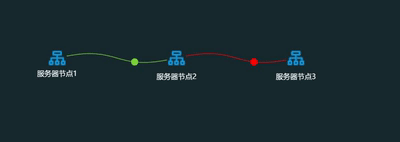项目中使用antv G6 实现节点链路之间动态效果
项目前端开发框架是使用VUE
项目需求:在不同的服务节点之间,根据不同的链路数据,显示出节点之间的链路状态,同时实现节点之间的动态效果。
先看效果
1 下载依赖包
# 使用CND引入
npm i @antv/g
2 引入项目使用
在main.js中添加
import G6 from '@antv/g6'
Vue.prototype.$G6 = G6;3 开发使用
先定义数据,数据是一个对象类型,主要包含nodes和edges。整个数据如下:
{
nodes: [
{
id: 'node1', //节点id,不能重复
img:'../../static/images/third/node.png', //这里可以自定义节点的小图标
x: 100, //节点水平方向坐标
y: 100, //节点竖直方向坐标
label: '服务器节点1', //节点标签
labelCfg: { //节点标签的样式
position: 'bottom',
style: {
fill: '#ffffff',
fontSize: 12,
},
},
},
{
id: 'node2',
img:'../../static/images/third/node.png',
x: 300,
y: 100,
color: '#40a9ff',
label: '服务器节点2',
labelCfg: {
position: 'bottom',
offset: 10,
style: {
fill: '#ffffff',
fontSize: 12,
},
},
},
{
id: 'node3',
img:'../../static/images/third/node.png',
x: 500,
y: 100,
color: '#40a9ff',
label: '服务器节点3',
labelCfg: {
position: 'bottom',
offset: 10,
style: {
fill: '#ffffff',
fontSize: 12,
},
},
},
],
edges: [//节点之间的连线
{
source: 'node1', //起始节点
target: 'node2', //终止节点
style: {
stroke: '#7CD13B', //节点之间连线的样式
},
},
{
source: 'node2',
target: 'node3',
style: {
stroke: '#FF0000',
},
},
],
};将数据渲染到容器(div)里面
//获取容器宽高
let width = document.getElementById('lineChart').scrollWidth;
let height = document.getElementById('lineChart').scrollHeight;
//初始化图表
this.graph = new this.$G6.Graph({
container: 'lineChart', //div容器的id
width,
height,
defaultNode: {
type: 'image', //节点类型
size: [32, 32], //节点大小
style: {
fill: '#DEE9FF',
stroke: '#5B8FF9',
},
},
defaultEdge: {
type: 'circle-running', //节点之间连线类型
style: { //节点之间连线的样式
lineWidth: 2,
stroke: '#bae7ff',
},
},
});
this.graph.data(data); //将数据添加到初始化后的图表对象中
this.graph.render(); //渲染图表至此,可将节点渲染在div中,那么如何实现节点连线上的小圆圈的动态效果呢,这就用到了registerEdge函数,实现方法如下。
//registerEdge函数会遍历每一个节点
//下面这两个参数是为了设置连线上圆圈的不同颜色
let edgeCircleColorIndex = 0;
let edgeCircleColorArr = ["#7CD13B", "#FF0000"];
this.$G6.registerEdge(
'circle-running',
{
afterDraw(cfg, group) {
const shape = group.get('children')[0];
const startPoint = shape.getPoint(0);
//创建节点之间的圆圈,并为每一个设置样式
const circle = group.addShape('circle', {
attrs: {
x: startPoint.x,
y: startPoint.y,
fill: edgeCircleColorArr[edgeCircleColorIndex++],
r: 6, //圆圈大小
},
name: 'circle-shape',
});
// 实现动态效果
circle.animate(
ratio => {
const tmpPoint = shape.getPoint(ratio);
return {
x: tmpPoint.x,
y: tmpPoint.y,
};
},
{
repeat: true, //动画是否重复
duration: 3000, //一次动画持续时长
},
);
},
},
'cubic',
);当数据变化时,重新渲染即可
this.graph.data(data);
this.graph.render();