View的测量、布局和绘制过程中父View(当前View)和子View的先后顺序
文章目录
- View的测量、布局和绘制过程中父View(当前View)和子View的先后顺序
- onMeasure过程
- LinearLayout#onMeasure
- LinearLayout#measureChildBeforeLayout
- LinearLayout#measureChildWithMargins方法:
- ViewGroup#getChildMeasureSpec方法
- View#measure
- onLayout过程
- View#layout
- View#setFrame
- LinearLayout#onLayout源码:
- LinearLayout#setChildFrame
- onDraw过程
- ViewGroup#dispatchDraw
- 总结
- 参考
View的测量、布局和绘制过程中父View(当前View)和子View的先后顺序
View的测量、布局和绘制过程中,到底是先测量(布局、绘制)父View,还是先测量子View,这篇文章会从源码角度给出答案。
onMeasure过程
View的测量是从measure方法开始的,我们就先看下View#measure的方法:
public final void measure(int widthMeasureSpec, int heightMeasureSpec) {
...
if (forceLayout || needsLayout) {
...
if (cacheIndex < 0 || sIgnoreMeasureCache) {
// measure ourselves, this should set the measured dimension flag back
onMeasure(widthMeasureSpec, heightMeasureSpec);
mPrivateFlags3 &= ~PFLAG3_MEASURE_NEEDED_BEFORE_LAYOUT;
} else {
...
}
...
}
...
}
可以看出,measure会调用View#onMeasure方法进行测量。
再来看下View#onMeasure的实现:其实就是设置测量宽高。
protected void onMeasure(int widthMeasureSpec, int heightMeasureSpec) {
setMeasuredDimension(getDefaultSize(getSuggestedMinimumWidth(), widthMeasureSpec),
getDefaultSize(getSuggestedMinimumHeight(), heightMeasureSpec));
}
LinearLayout#onMeasure
我们知道,ViewGroup一般会重写View#onMeasure方法,不同的ViewGroup的实现方式大同小异,我们以LinearLayout为例:
@Override
protected void onMeasure(int widthMeasureSpec, int heightMeasureSpec) {
if (mOrientation == VERTICAL) {
measureVertical(widthMeasureSpec, heightMeasureSpec);
} else {
measureHorizontal(widthMeasureSpec, heightMeasureSpec);
}
}
我们这里选择垂直方向的measureVertical方法:
void measureVertical(int widthMeasureSpec, int heightMeasureSpec) {
mTotalLength = 0;
...
// 循环遍历所有child,调用View#measure进行测量
// See how tall everyone is. Also remember max width.
for (int i = 0; i < count; ++i) {
final View child = getVirtualChildAt(i);
...
if (heightMode == MeasureSpec.EXACTLY && useExcessSpace) {
...
} else {
...
// 测量child的宽高
measureChildBeforeLayout(child, i, widthMeasureSpec, 0,
heightMeasureSpec, usedHeight);
// child测量完成后,获取测量后的高度
final int childHeight = child.getMeasuredHeight();
...
// 将child的高度累加到mTotalLength中
mTotalLength = Math.max(totalLength, totalLength + childHeight + lp.topMargin +
lp.bottomMargin + getNextLocationOffset(child));
}
...
}
...
// Add in our padding
mTotalLength += mPaddingTop + mPaddingBottom;
// 将mTotalLength赋值给heightSize,并对heightSize进行转化
int heightSize = mTotalLength;
heightSize = Math.max(heightSize, getSuggestedMinimumHeight());
// 将heightSize和heightMeasureSpec转化为heightSizeAndState
// Reconcile our calculated size with the heightMeasureSpec
int heightSizeAndState = resolveSizeAndState(heightSize, heightMeasureSpec, 0);
...
// 调用View#setMeasuredDimension方法设置LinearLayout的的测量宽高
setMeasuredDimension(resolveSizeAndState(maxWidth, widthMeasureSpec, childState),
heightSizeAndState);
...
}
①这里开启一个for循环,会先去测量每个子View的大小。
②子View测量完毕后,会将测量宽高分别赋值给每个View的mMeasuredWidth和mMeasuredHeight。
③接着会将每个子View的高度值累加给成员变量mTotalLength
④接着将mTotalLength转换后赋值给heightSize,再将heightSize转换后赋值给heightSizeAndState。
⑤在measureVertical方法最后调用setMeasuredDimension方法,利用得到的heightSizeAndState去设置LinearLayout的高度。
简而言之,就是先调用子view的measure进行测量,完成后将其宽高记录下来,等所有子View测量完成后,就可以得到当前View的宽高了。
所以测量过程是先测量子View,再测量父View,因为父View的宽高会用到子View的测量结果。
LinearLayout#measureChildBeforeLayout
我们这里简单看下LinearLayout#measureChildBeforeLayout方法:它调用了measureChildWithMargins
void measureChildBeforeLayout(View child, int childIndex,
int widthMeasureSpec, int totalWidth, int heightMeasureSpec,
int totalHeight) {
measureChildWithMargins(child, widthMeasureSpec, totalWidth,
heightMeasureSpec, totalHeight);
}
LinearLayout#measureChildWithMargins方法:
protected void measureChildWithMargins(View child,
int parentWidthMeasureSpec, int widthUsed,
int parentHeightMeasureSpec, int heightUsed) {
final MarginLayoutParams lp = (MarginLayoutParams) child.getLayoutParams();
final int childWidthMeasureSpec = getChildMeasureSpec(parentWidthMeasureSpec,
mPaddingLeft + mPaddingRight + lp.leftMargin + lp.rightMargin
+ widthUsed, lp.width);
final int childHeightMeasureSpec = getChildMeasureSpec(parentHeightMeasureSpec,
mPaddingTop + mPaddingBottom + lp.topMargin + lp.bottomMargin
+ heightUsed, lp.height);
child.measure(childWidthMeasureSpec, childHeightMeasureSpec);
}
该方法分为三步:
①获取child的MarginLayoutParams参数。
②通过ViewGroup#getChildMeasureSpec方法分别生成宽度和高度的MeasureSpec。
③利用生成的MeasureSpec参数,调用View#measure方法对子View进行测量。
我们仔细看下getChildMeasureSpec方法的参数,会发现第二个参数是当前View的padding值和child的margin的值,也就是说子View的测量大小受限于父View的padding和子View的margin。
ViewGroup#getChildMeasureSpec方法
接着我们来看下ViewGroup测量的核心:ViewGroup#getChildMeasureSpec方法。
我们常说的子View的测量由父View和子View共同影响,就是来源于这个方法。
// spec是父View的MeasureSpec参数;
// padding的值由父View的padding值和子View的margin值相加而来;
// childDimension是子View的MeasureSpec参数;
public static int getChildMeasureSpec(int spec, int padding, int childDimension) {
int specMode = MeasureSpec.getMode(spec);
int specSize = MeasureSpec.getSize(spec);
int size = Math.max(0, specSize - padding);
int resultSize = 0;
int resultMode = 0;
switch (specMode) {
// Parent has imposed an exact size on us
case MeasureSpec.EXACTLY:
if (childDimension >= 0) {
resultSize = childDimension;
resultMode = MeasureSpec.EXACTLY;
} else if (childDimension == LayoutParams.MATCH_PARENT) {
// Child wants to be our size. So be it.
resultSize = size;
resultMode = MeasureSpec.EXACTLY;
} else if (childDimension == LayoutParams.WRAP_CONTENT) {
// Child wants to determine its own size. It can't be
// bigger than us.
resultSize = size;
resultMode = MeasureSpec.AT_MOST;
}
break;
// Parent has imposed a maximum size on us
case MeasureSpec.AT_MOST:
if (childDimension >= 0) {
// Child wants a specific size... so be it
resultSize = childDimension;
resultMode = MeasureSpec.EXACTLY;
} else if (childDimension == LayoutParams.MATCH_PARENT) {
// Child wants to be our size, but our size is not fixed.
// Constrain child to not be bigger than us.
resultSize = size;
resultMode = MeasureSpec.AT_MOST;
} else if (childDimension == LayoutParams.WRAP_CONTENT) {
// Child wants to determine its own size. It can't be
// bigger than us.
resultSize = size;
resultMode = MeasureSpec.AT_MOST;
}
break;
// Parent asked to see how big we want to be
case MeasureSpec.UNSPECIFIED:
if (childDimension >= 0) {
// Child wants a specific size... let him have it
resultSize = childDimension;
resultMode = MeasureSpec.EXACTLY;
} else if (childDimension == LayoutParams.MATCH_PARENT) {
// Child wants to be our size... find out how big it should
// be
resultSize = View.sUseZeroUnspecifiedMeasureSpec ? 0 : size;
resultMode = MeasureSpec.UNSPECIFIED;
} else if (childDimension == LayoutParams.WRAP_CONTENT) {
// Child wants to determine its own size.... find out how
// big it should be
resultSize = View.sUseZeroUnspecifiedMeasureSpec ? 0 : size;
resultMode = MeasureSpec.UNSPECIFIED;
}
break;
}
//noinspection ResourceType
return MeasureSpec.makeMeasureSpec(resultSize, resultMode);
}
如下图所示:该图表中的内容其实是对getChildMeasureSpec方法的总结。
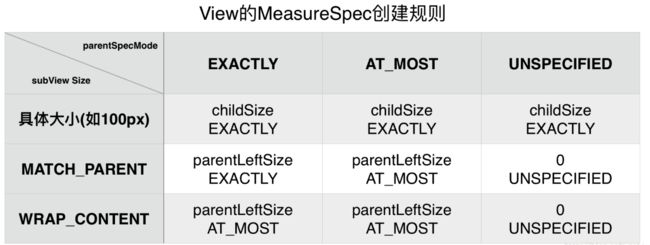
View#measure
前面说过,绘制完子View后,子View的测量宽高mMeasuredWidth和mMeasuredHeight会被赋值,接下来我们看下这个过程的源码。
View#measure -->
View#onMeasure -->
View#setMeasuredDimension -->
View#setMeasuredDimensionRaw
我们看下View#setMeasuredDimensionRaw源码:
private void setMeasuredDimensionRaw(int measuredWidth, int measuredHeight) {
mMeasuredWidth = measuredWidth;
mMeasuredHeight = measuredHeight;
mPrivateFlags |= PFLAG_MEASURED_DIMENSION_SET;
}
可以很明显的看出,View的mMeasuredWidth和mMeasuredHeight会被赋值,这样在View测量完成后,我们就可以通过View#getMeasuredWidth和View#getMeasuredHeight方法获取到View的测量宽高了。
onLayout过程
布局的过程从View#layout方法开始.
View#layout
public void layout(int l, int t, int r, int b) {
...
// 对当前View进行布局
boolean changed = isLayoutModeOptical(mParent) ?
setOpticalFrame(l, t, r, b) : setFrame(l, t, r, b);
if (changed || (mPrivateFlags & PFLAG_LAYOUT_REQUIRED) == PFLAG_LAYOUT_REQUIRED) {
// 调用onLayout方法。
onLayout(changed, l, t, r, b);
...
}
...
}
这里根据isLayoutModeOptical的值会分别调用setOpticalFrame和setFrame方法,翻看源码可知,setOpticalFrame方法也是调用setFrame方法的,所以不论isLayoutModeOptical的值为true还是false,都会调用View#setFrame方法对当前View进行布局。
接下来会调用View#onLayout方法,通过该方法我们可以确定子View的位置。
通过查看源码可知,View和ViewGroup的onLayout方法都是空实现,而且ViewGroup#onLayout方法还被定义为了抽象方法,强制子类必须实现。
View#onLayout:
protected void onLayout(boolean changed, int left, int top, int right, int bottom) {
}
ViewGroup#onLayout:
@Override
protected abstract void onLayout(boolean changed,
int l, int t, int r, int b);
View#setFrame
protected boolean setFrame(int left, int top, int right, int bottom) {
boolean changed = false;
if (mLeft != left || mRight != right || mTop != top || mBottom != bottom) {
...
mLeft = left;
mTop = top;
mRight = right;
mBottom = bottom;
mRenderNode.setLeftTopRightBottom(mLeft, mTop, mRight, mBottom);
...
}
return changed;
}
可以看出,通过setFrame方法来设置View的四个顶点的位置,它们的值一旦确定,那么View在父容器中的位置也就确定了。
关于View#onLayout方法的实现,这里我们还是以LinearLayout为例进行说明。
LinearLayout#onLayout源码:
@Override
protected void onLayout(boolean changed, int l, int t, int r, int b) {
if (mOrientation == VERTICAL) {
layoutVertical(l, t, r, b);
} else {
layoutHorizontal(l, t, r, b);
}
}
我们选择LinearLayout#layoutVertical进行分析:
void layoutVertical(int left, int top, int right, int bottom) {
...
for (int i = 0; i < count; i++) {
final View child = getVirtualChildAt(i);
if (child == null) {
childTop += measureNullChild(i);
} else if (child.getVisibility() != GONE) {
...
setChildFrame(child, childLeft, childTop + getLocationOffset(child),
childWidth, childHeight);
...
}
}
}
可以看出,这里循环遍历所有子View,并调用LinearLayout#setChildFrame方法对子View进行布局定位。
LinearLayout#setChildFrame
private void setChildFrame(View child, int left, int top, int width, int height) {
child.layout(left, top, left + width, top + height);
}
它的实现很简单,就是调用View#layout方法进行定位。
综上所述,View布局的核心方法是View#layout方法,先对父View(当前View)进行布局,然后调用onLayout方法对子View进行布局定位。
onDraw过程
View的绘制过程也是从View#draw(Canvas canvas)方法开始的,
public void draw(Canvas canvas) {
...
/*
* Draw traversal performs several drawing steps which must be executed
* in the appropriate order:
*
* 1. Draw the background
* 2. If necessary, save the canvas' layers to prepare for fading
* 3. Draw view's content
* 4. Draw children
* 5. If necessary, draw the fading edges and restore layers
* 6. Draw decorations (scrollbars for instance)
*/
// Step 1, draw the background, if needed
if (!dirtyOpaque) {
drawBackground(canvas);
}
...
// Step 2, save the canvas' layers
...
saveCount = canvas.getSaveCount();
// Step 3, draw the content
if (!dirtyOpaque) onDraw(canvas);
// Step 4, draw the children
dispatchDraw(canvas);
// Step 5, draw the fade effect and restore layers
...
canvas.restoreToCount(saveCount);
drawAutofilledHighlight(canvas);
// Step 6, draw decorations (foreground, scrollbars)
onDrawForeground(canvas);
}
如上可知,绘制流程按照以下六个步骤执行:
①绘制背景
②如果需要,保存图层
③绘制当前View的内容
④绘制子View,具体是dispatchDraw方法
⑤如果需要,绘制边界,恢复图层
⑥绘制相关装饰(比如滚动条)
不出意外,dispatchDraw方法在View中是空实现,如下所示:
protected void dispatchDraw(Canvas canvas) {
}
ViewGroup#dispatchDraw
我们看下dispatchDraw的具体实现,是在ViewGroup当中:
@Override
protected void dispatchDraw(Canvas canvas) {
...
for (int i = 0; i < childrenCount; i++) {
...
if ((child.mViewFlags & VISIBILITY_MASK) == VISIBLE || child.getAnimation() != null) {
more |= drawChild(canvas, child, drawingTime);
}
}
...
}
这里也是循环遍历每个子View,然后调用ViewGroup#drawChild方法对每个子View进行绘制。
我们看下ViewGroup#drawChild的实现:
protected boolean drawChild(Canvas canvas, View child, long drawingTime) {
return child.draw(canvas, this, drawingTime);
}
实现很简单,就是调用View#draw方法对每个子View进行绘制。
总的来说,View绘制的核心方法是View#draw方法,先对父View(当前View)进行绘制,然后调用dispatchDraw方法对子View进行绘制。
总结
1、测量过程是先测量子View,再测量父View(当前View),因为父View的宽高需要用到子View的测量结果。
2、View布局的核心方法是View#layout方法,先对父View(当前View)进行布局,然后调用onLayout方法对子View进行布局定位。
3、View绘制的核心方法是View#draw方法,先对父View(当前View)进行绘制,然后调用dispatchDraw方法对子View进行绘制。
参考
1、图解View测量、布局及绘制原理
2、View的测量、布局和绘制过程中的关键方法