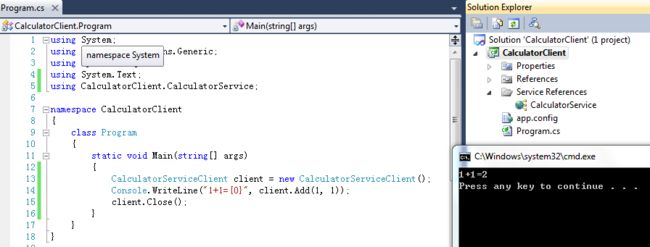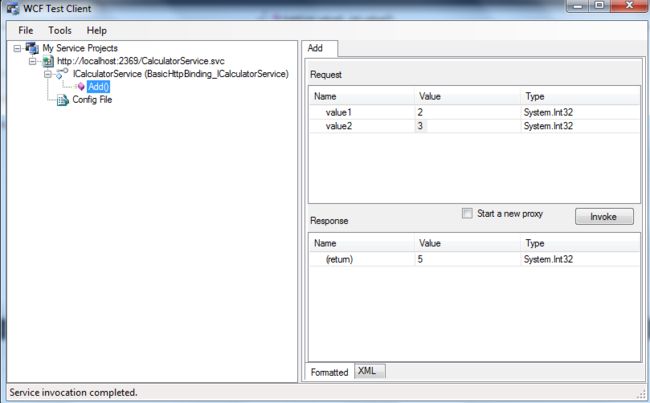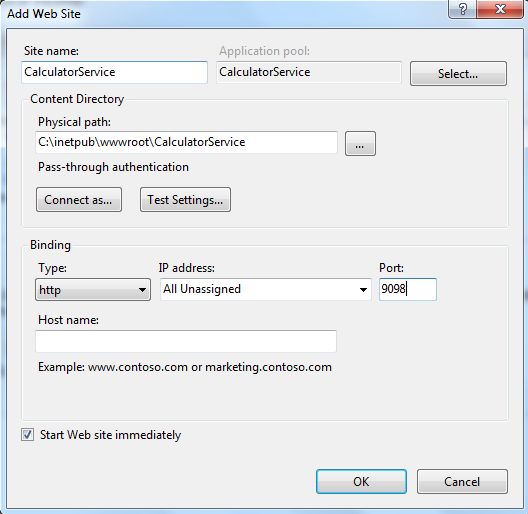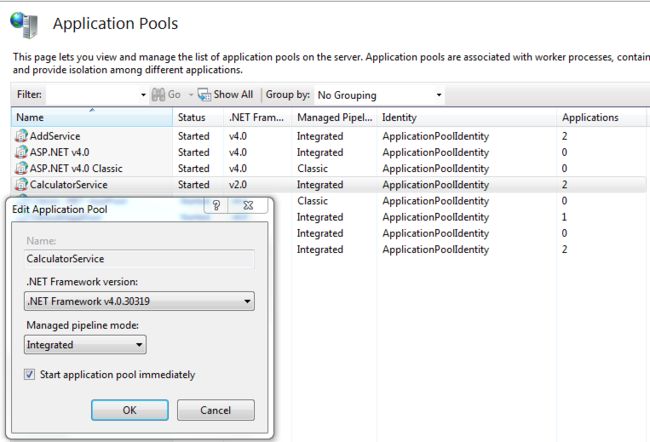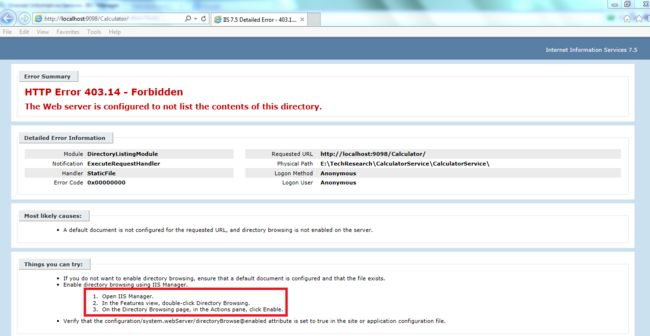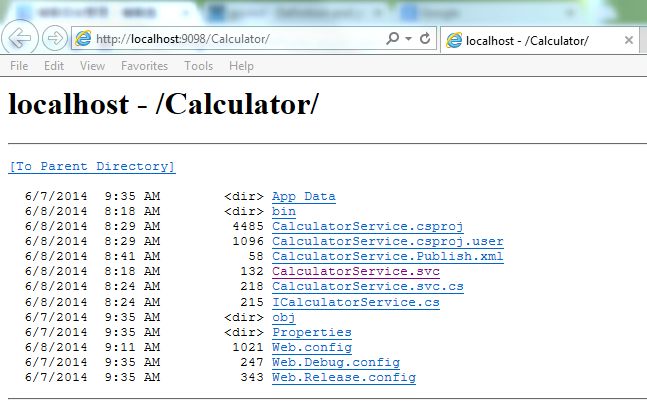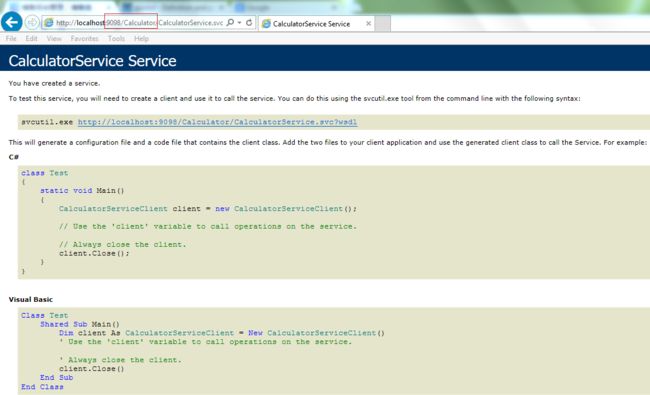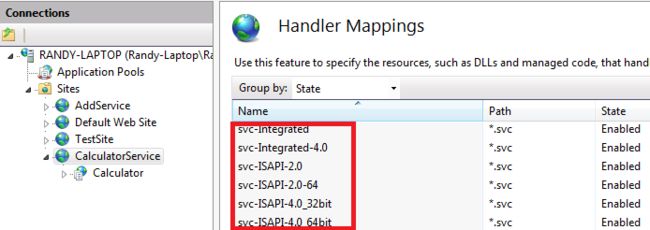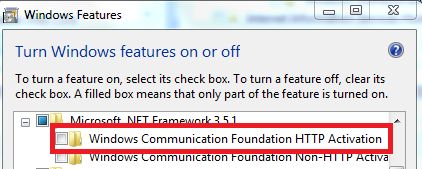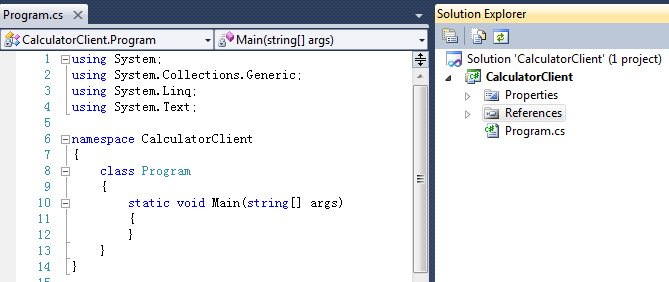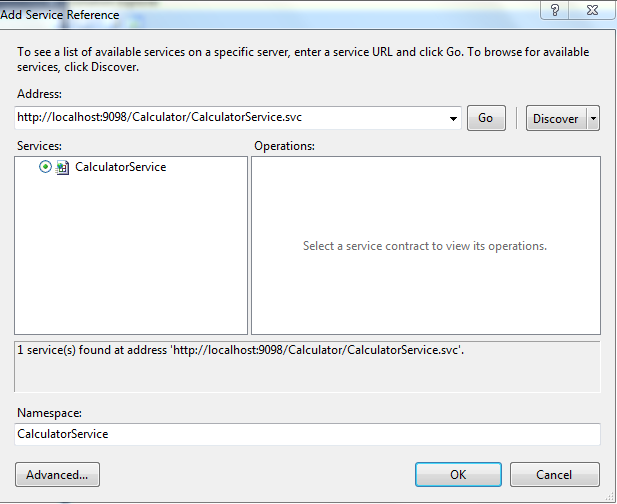You know as a beginner to learn WCF, the first thing is to make a simplest WCF service work like a classic "Hello World" console application. Now I will introduce the steps by following:
1.Create a "WCF Application Service" like this: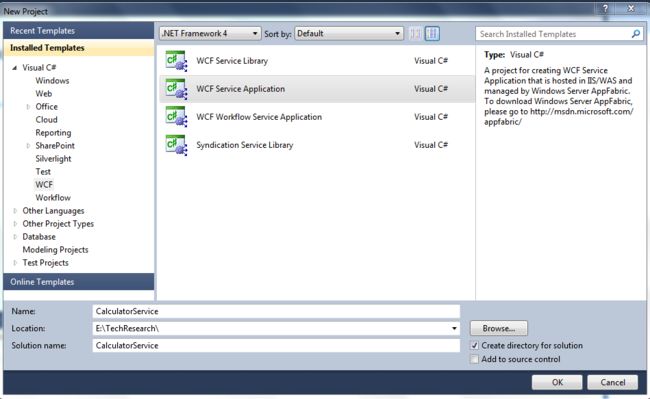
2. Rename the "IService1" to "ICalculatorService" and "Service1" to "CalculatorService" for both project file name and interface/class name in source code, and then update the generated code by default to following: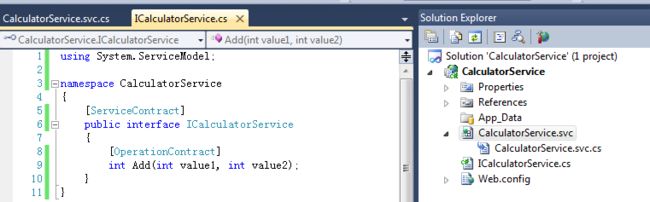
3. Set as start page for "CalculatorService.svc" and then hit F5 to lauch the WCFServiceTestClient
4. Open IIS and "Sites->Add Website...", click OK button as below:
5. Right click the new added site and select "Add Virtual Directory...", after that, switch to "Content View" you can see below: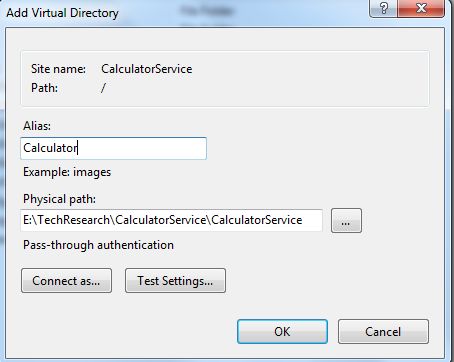
6. Right click the new added virtual directory "Calculator" and then select "Convert to Application", click OK button
7. Right click the converted "Calculator" and then "Manage Applicataion->Browse"
8. If happen below error, need to change the Application Pool's .NET framework version to 4.0 as following:
9. If happen below error, need to enable the "Directory Browsing" as the guided steps:
10. Repeat step7 and then click the link "CalculatorService.svc", if you can see the second picture, congratulations!
11. If you are failed to see above picture, probably some ASP.NET components are not installed, so please first check if the 6 items are existing:
If not, please make sure below features are installed: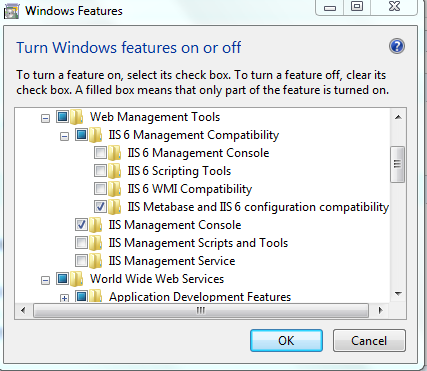
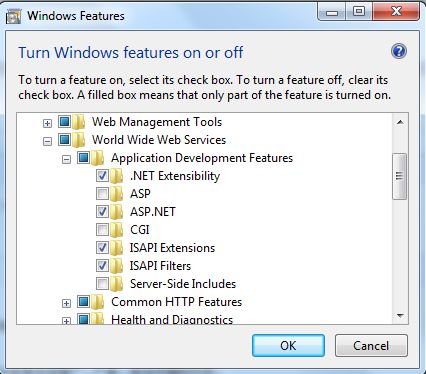
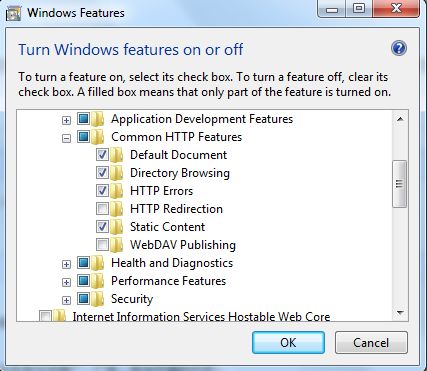
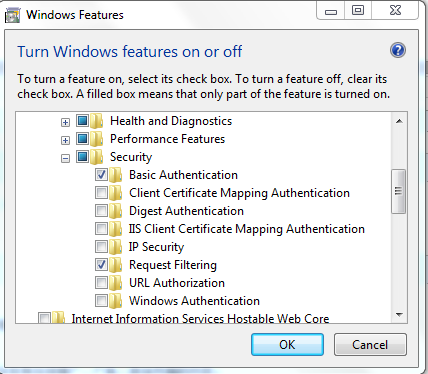
12. Below is the optional steps, if above doesn't work:
Run cmd as administrator and then cd to "C:\Windows\Microsoft.NET\Framework\v3.0\Windows Communication Foundation", execute below commandline:
ServiceModelReg.exe -i
If above step generate any bad impact/result, I mean browse the created WCF service will happen some strange errors, we can rollback by executing below commandline:
ServiceModelReg.exe -u
13. Another optional step is(probably it doesn't need to do):
14. I believe the WCF service is published successfully be above several steps given, from then on, I will create a console applicaiton named "CalculatorClient" to consume the published WCF service.
14. Right click "References" and then select "Add Service Reference...", input the WCF service address and then click "OK" button:
15. Add client code to call WCF service, the calling result is showed as below picture, till now our first WCF learning sample is done here. :)