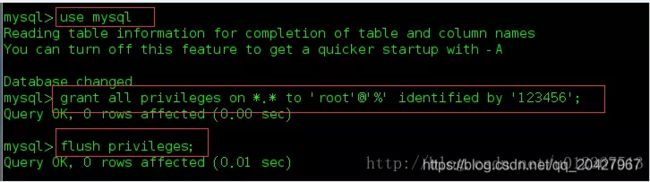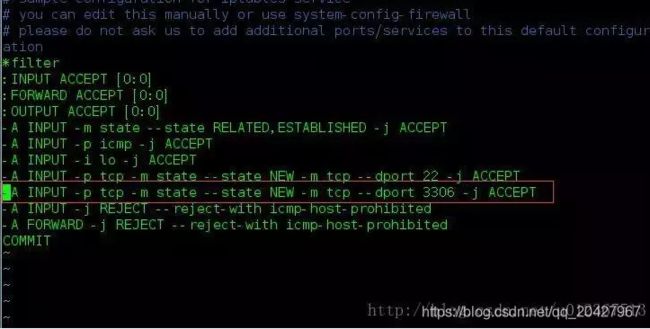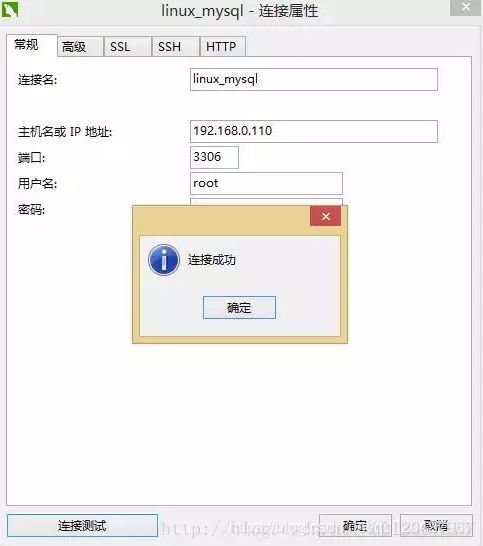Linux部署测试环境-数据库
https://www.jianshu.com/p/dbc99a0d396d
VMware虚拟机里centos7下安装mysql5.6,并远程授权连接本地windows的Navicat,可以根据以下步骤安装。
1.新开的云服务器,需要检测系统是否自带安装mysql
# yum list installed | grep mysql
2.如果发现有系统自带mysql,果断这么干
# yum -y remove mysql-libs.x86_64
3.随便在你存放文件的目录下执行,这里解释一下,由于这个mysql的yum源服务器在国外,所以下载速度会比较慢,还好mysql5.6只有79M大,而mysql5.7就有182M了,所以这是我不想安装mysql5.7的原因
# wget http://repo.mysql.com/mysql-community-release-el6-5.noarch.rpm
4.接着执行这句,解释一下,这个rpm还不是mysql的安装文件,只是两个yum源文件,执行后,在/etc/yum.repos.d/ 这个目录下多出mysql-community-source.repo和mysql-community.repo
# rpm -ivh mysql-community-release-el6-5.noarch.rpm
5.这个时候,可以用yum repolist mysql这个命令查看一下是否已经有mysql可安装文件
#yum repolist all | grep mysql
6.安装mysql 服务器命令(一路yes):
# yum install mysql-community-server
7.安装成功后
# service mysqld start
8.由于mysql刚刚安装完的时候,mysql的root用户的密码默认是空的,所以我们需要及时用mysql的root用户登录(第一次回车键,不用输入密码),并修改密码
# mysql -u root # use mysql; # update user set password=PASSWORD("这里输入root用户密码") where User='root'; # flush privileges;
9.查看mysql是否自启动,并且设置开启自启动命令
# chkconfig --list | grep mysqld# chkconfig mysqld on
10.mysql安全设置(系统会一路问你几个问题,看不懂复制之后翻译,基本上一路yes):
# mysql_secure_installation
以下是讲解授权远程登录,以Navicat工具为主
授权远程访问:
登陆:
[root@MiWiFi-R1CL-srv ~]# mysql -u root -p Enter password: ERROR 1045 (28000): Access denied for user 'root'@'localhost' (using password: YES) [root@MiWiFi-R1CL-srv ~]# mysql -u root -p Enter password: Welcome to the MySQL monitor. Commands end with ; or \g. Your MySQL connection id is 3 Server version: 5.6.40 MySQL Community Server (GPL) Copyright (c) 2000, 2018, Oracle and/or its affiliates. All rights reserved. Oracle is a registered trademark of Oracle Corporation and/or its affiliates. Other names may be trademarks of their respective owners. Type 'help;' or '\h' for help. Type '\c' to clear the current input statement.
使用mysql数据库(真正的数据库,而非数据库软件),将所有数据库的所有表(.)的所有权限(all privileges),授予通过任何ip(%)访问的root用户,密码为123456,最后刷新(flush privileges)即可。
开放防火墙端口:
通过vim修改/etc/sysconfig/iptables,添加一行(这里是为了简单添加一行,更多防火墙知识请自行学习):
重启防火墙:
在windows下,我用 navicat测试:
远程连接成功。
mysql -uroot -p输入密码进去即可查看。
具体情况简单说明:
1、显示数据库
show databases;
2、选择数据库
use 数据库名;
3、显示数据库中的表
show tables;
4、显示数据表的结构
describe 表名;
5、显示表中记录
SELECT * FROM 表名;
6、建库
create databse 库名。