【WP 8.1开发】解决摄像头翻转问题(RuntimeApp篇)
昨天,我非常马虎地给大家说了有关处理物理摄像头翻转的话题,今天,还是这个话题,而且内容不差,只是为了完整性,顺便也提供了运行时API的版本,其实实现起来与SL框架版本差不多,毕竟这两个框架都有不少API是共享的。
首先,打开清单文件,在“应用程序”选项卡上,把“支持的旋转”右面的横向选上,其他的不要选,只选横向。
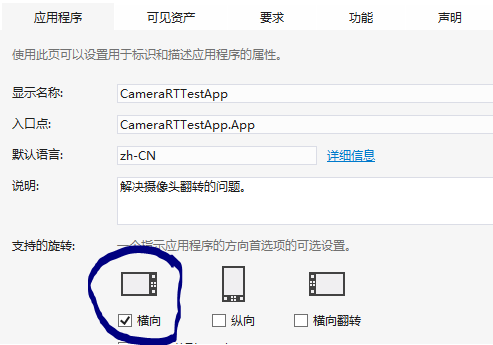
然后切换到“功能”选项卡,把 网络摄像机 和 图片库 勾上,因为我们要用到它们。
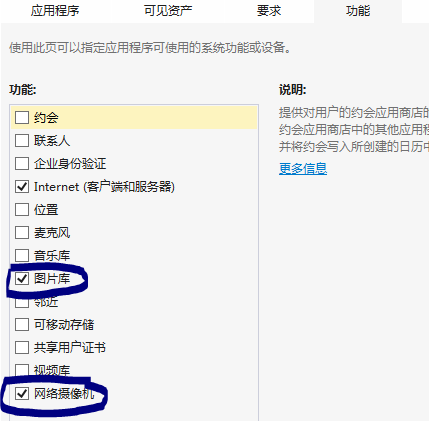
同样,使用MediaCapture类时要注意,在应用程序挂起时把它释放掉,而在应用程序启动或继续运行时,对其进行初始化。
在App类中加入以下代码:
/// <summary> /// 视频捕捉对象 /// </summary> public MediaCapture TheCapture { get; private set; } /// <summary> /// 初始化摄像头 /// </summary> private async Task InitializeCapture () { TheCapture = new MediaCapture(); // 查找后置摄像头 var deviceCollection = await DeviceInformation.FindAllAsync(DeviceClass.VideoCapture); DeviceInformation backCamera = deviceCollection.FirstOrDefault(d => d.EnclosureLocation.Panel == Windows.Devices.Enumeration.Panel.Back); if (backCamera != null) { MediaCaptureInitializationSettings setting = new MediaCaptureInitializationSettings(); setting.AudioDeviceId = ""; setting.VideoDeviceId = backCamera.Id; await TheCapture.InitializeAsync(setting); } else { await TheCapture.InitializeAsync(); } } /// <summary> /// 清理摄像头相关资源 /// </summary> private void CleanupCapture () { if (TheCapture != null) { TheCapture.Dispose(); TheCapture = null; } }
InitializeCapture方法用来初始化捕捉组件,CleanupCapture方法则用来清理。InitializeCapture方法使用了Task,表示它可以异步等待,因为稍后要在Launch中调用,在导航到主页前调用,如果不进行异步等待的话,应用程序会在MediaCapture未初始化之前就进入了主页,而在主页中开启预览就会发生异常,因此,通过异步等待,可以确保在进入主页前完成MediaCapture对象的初始化。
在OnLaunched方法中加入以下代码来初始化捕捉组件。
protected async override void OnLaunched(LaunchActivatedEventArgs e) { // 隐藏状态栏 Windows.UI.ViewManagement.StatusBar statusbar = Windows.UI.ViewManagement.StatusBar.GetForCurrentView(); await statusbar.HideAsync(); #if DEBUG if (System.Diagnostics.Debugger.IsAttached) { this.DebugSettings.EnableFrameRateCounter = true; } #endif await this.InitializeCapture(); ……
使用StatusBar类是为了把系统栏隐藏起来,系统图标栏就是手机顶部那条图标栏,显示信号、时间等信息的地方。
在应用程序挂起时,要释放MediaCapture对象,故要处理Suspending事件。
private async void OnSuspending(object sender, SuspendingEventArgs e) { var deferral = e.SuspendingOperation.GetDeferral(); // TODO: 保存应用程序状态并停止任何后台活动 // 停止拍摄预览 await TheCapture.StopPreviewAsync(); this.CleanupCapture(); deferral.Complete(); }
当应用程序从挂起(如切换到其他应用,或回到开始屏幕)状态中恢复时(回到应用程序),会引发Resuming事件,处理该事件并重新初始化MediaCapture对象。
async void OnResuming ( object sender, object e ) { await this.InitializeCapture(); Frame root = Window.Current.Content as Frame; if (root != null) { MainPage page = root.Content as MainPage; if (page != null) await page.SetCaptureSourceAsync(); } }
SetCaptureSourceAsync方法是在MainPage页面类中定义的一个方法,作用是获取MediaCapture对象的引用,并开始拍摄预览。方法的定义如下:
public async System.Threading.Tasks.Task SetCaptureSourceAsync () { capture = (App.Current as App).TheCapture; ce.Source = capture; await capture.StartPreviewAsync(); }
在Silverlight框架中,是通过VideoBrush来显示摄像头的预览画面的,而在运行时API中,从RT应用程序中移植了CaptureElement类,该类有一个Source属性,用于设置关联的MediaCapture实例,这样就可以在CaptureElement可视化元素中看到摄像头的预览效果了,接着调用StartPreviewAsync方法开始预览。
拍照和保存照片的方法和前面的示例差不多,不过,运行时API可以使用Windows.Storage中的类来进行文件处理。
通过以下代码获得图片库文件夹的引用:
StorageFolder picDir = KnownFolders.PicturesLibrary;
其他流程和前面的示例一样,先把照片捕捉到流中,再通过解码/编码的方法来调整图片的旋转方向。不过,这里还要提及一个细节:

下面是示例的下载地址:http://files.cnblogs.com/tcjiaan/CameraRTTestApp.zip