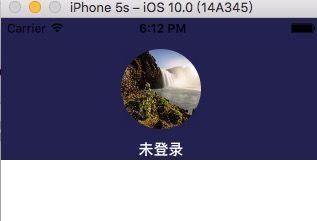【iOS】一个完整的简单的调用系统相机和相册设置头像
1.Xcode8,iOS10的权限设置(不设置会崩溃):
找到项目的info.plist文件,右键open As,以Source Code的形式打开,将以下代码添加进去:
相机权限设置:
相册权限设置:
设置好之后,clean一下。
2.在代码中设置代理
@interface MineCtrl ()
@property(nonatomic,strong)UIImagePickerController *imagePicker;
@property(nonatomic,strong)UIImageView *headShot; 3.设置相关属性
_imagePicker = [[UIImagePickerController alloc]init];
_imagePicker.delegate = self; _headShot = [[UIImageView alloc]init];
NSString *filePath = [NSHomeDirectory() stringByAppendingPathComponent:@"Documents/currentImage.png"];
_headShot.frame = CGRectMake((SCREEN_WIDTH-80)/2, (SCREEN_HEIGHT/4-80)/2, 80, 80); //不设置contentMode,图片会被压扁
_headShot.contentMode = UIViewContentModeScaleAspectFill;
[_headShot setClipsToBounds:YES];
//将选择的图片显示出来
_headShot.image = [UIImage imageWithContentsOfFile:filePath]; _headShot.backgroundColor = [UIColor grayColor]; _headShot.layer.masksToBounds = YES;
_headShot.layer.cornerRadius = 40;
_headShot.layer.borderColor = [[UIColor whiteColor]CGColor];//添加点击手势
UITapGestureRecognizer *tapGesture = [[UITapGestureRecognizer alloc]initWithTarget:self action:@selector(ClickHandle)];
[tapGesture setNumberOfTapsRequired:1];
[_headShot addGestureRecognizer:tapGesture];4.设置相关操作:
#pragma mark - 获取头像
-(void)ClickHandle
{
UIAlertController *AlertSelect = [UIAlertController alertControllerWithTitle:@"提示" message:@"" preferredStyle:UIAlertControllerStyleActionSheet];
UIAlertAction *camera = [UIAlertAction actionWithTitle:@"拍照" style:UIAlertActionStyleDefault handler:^(UIAlertAction * _Nonnull action) {
_imagePicker.sourceType = UIImagePickerControllerSourceTypeCamera;
[self presentViewController:_imagePicker animated:YES completion:nil];
}];
UIAlertAction *photo = [UIAlertAction actionWithTitle:@"从手机相册选择" style:UIAlertActionStyleDefault handler:^(UIAlertAction * _Nonnull action) {
_imagePicker.sourceType = UIImagePickerControllerSourceTypePhotoLibrary;
[self presentViewController:_imagePicker animated:YES completion:nil];
}];
UIAlertAction *cancelAction=[UIAlertAction actionWithTitle:@"取消" style:UIAlertActionStyleCancel handler:nil];
[AlertSelect addAction:camera];
[AlertSelect addAction:photo];
[AlertSelect addAction:cancelAction];
[self presentViewController:AlertSelect animated:YES completion:nil];
}
- (void)imagePickerController:(UIImagePickerController *)picker didFinishPickingImage:(UIImage *)image editingInfo:(nullable NSDictionary *)editingInfo
{
_headShot.image=image; //将照片存到媒体库
UIImageWriteToSavedPhotosAlbum(image, self, @selector(image:didFinishSavingWithError:contextInfo:), NULL);
[self saveImage:image];#pragma mark - 照片存到本地后的回调
- (void)image:(UIImage*)image didFinishSavingWithError:(NSError*)error contextInfo:(void*)contextInfo{
if (!error) {
NSLog(@"存储成功");
} else {
NSLog(@"存储失败:%@", error);
}
}
#pragma mark - 保存图片
- (void) saveImage:(UIImage *)currentImage {
//设置照片的品质
NSData *imageData = UIImageJPEGRepresentation(currentImage, 0.5);
NSLog(@"%@",NSHomeDirectory());
// 获取沙盒目录
NSString *filePath = [NSHomeDirectory() stringByAppendingPathComponent:@"Documents/currentImage.png"];
// 将图片写入文件
[imageData writeToFile:filePath atomically:NO];
}