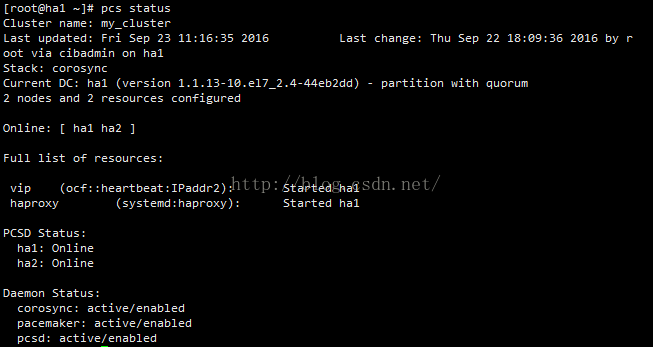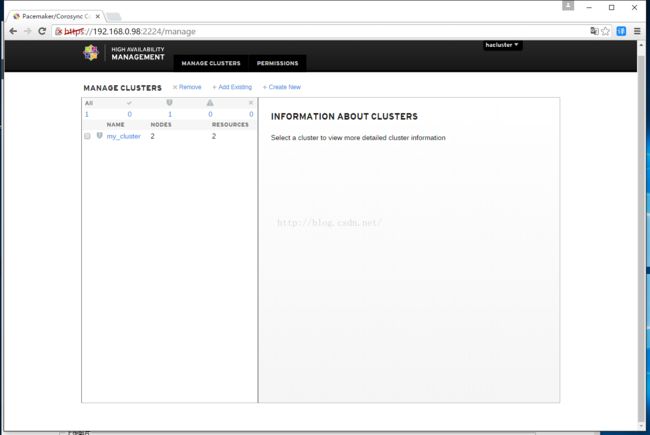centos7+pacemaker+corosync+haproxy实现高可用
1.架构准备
系统是centos7-1511,实验需要准备4台主机,虚拟机也行,架构如下: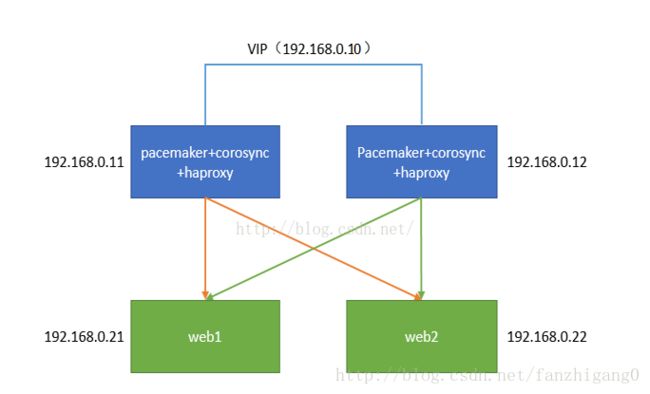
2 .系统环境配置
ha1:192.168.0.11
ha2:192.168.0.12
以下的安装配置分别在这2台机器上进行。
1.关闭防火墙和SELinux
systemctl disable firewalld
systemctl stop firewalld
iptables –F
修改配置文件vim /etc/selinux/config,将SELINU置为disabled
也可使用命令:
sed -i '/SELINUX/s/enforcing/disabled/' /etc/selinux/config
2.2台主机分别修改hostname为ha1和ha2
hostnamectl --static --transient set-hostname ha1
hostnamectl --static --transient set-hostname ha2vim /etc/hosts
127.0.0.1 localhost localhost.localdomain localhost4 localhost4.localdomain4
::1 localhost localhost.localdomain localhost6 localhost6.localdomain6
192.168.0.11 ha1
192.168.0.12 ha24.同步时间
yum install ntp -y
ntpdate cn.pool.ntp.org5.双机互信
ha1:
ssh-keygen -t rsa -f ~/.ssh/id_rsa -P ''
scp /root/.ssh/id_rsa.pub root@ha2:/root/.ssh/authorized_keys
ha2:
ssh-keygen -t rsa -f ~/.ssh/id_rsa -P ''
scp /root/.ssh/id_rsa.pub root@ha1:/root/.ssh/authorized_keys3.安装配置pacemaker+corosync
1.安装pacemaker+corosync
在主机192.168.0.11和192.168.0.12上分别安装相关服务,以下步骤分别在2台机器上执行:
yum install pcs pacemaker corosync fence-agents-all -y2.启动pcsd服务(开机自启动)
systemctl start pcsd.service
systemctl enable pcsd.service3.创建集群用户
passwd hacluster(此用户在安装pcs时候会自动创建)
以上都是在2台主机上执行
4.集群各节点之间认证
pcs cluster auth ha1 ha2(此处需要输入的用户名必须为pcs自动创建的hacluster,其他用户不能添加成功)
5.创建并启动名为my_cluster的集群,其中ha1 ha2为集群成员
pcs cluster setup --start --name my_cluster ha1 ha26.设置集群自启动
pcs cluster enable --all7.查看集群状态
pcs cluster statusps aux | grep pacemaker检验Corosync的安装及当前corosync状态:
corosync-cfgtool -s
corosync-cmapctl| grep members
pcs status corosync检查配置是否正确(假若没有输出任何则配置正确):
crm_verify -L -V此错误,禁用STONITH:
pcs property set stonith-enabled=false无法仲裁时候,选择忽略:
pcs property set no-quorum-policy=ignore
配置VIP资源:
pcs resource create vip ocf:heartbeat:IPaddr2 params ip=192.168.0.10 nic='enp0s3' cidr_netmask='24' broadcast='192.168.0.255' op monitor interval=5s timeout=20s on-fail=restart配置HAProxy
pcs resource create haproxy systemd:haproxy op monitor interval="5s"如果为找到资源,先安装,然后再创建
yum install haproxy -ypcs resource create haproxy systemd:haproxy op monitor interval="5s"定义运行的HAProxy和VIP必须在同一节点上:
pcs constraint colocation add vip haproxy INFINITY定义约束,先启动VIP之后才启动HAProxy:
pcs constraint order vip then haproxy备注:配置资源多节点启动,添加--clone
4.配置haproxy
vim /etc/haproxy/haproxy.cfg
这里的配置就不详细说了,本环境配置如下:
global
# to have these messages end up in /var/log/haproxy.log you will
# need to:
#
# 1) configure syslog to accept network log events. This is done
# by adding the '-r' option to the SYSLOGD_OPTIONS in
# /etc/sysconfig/syslog
#
# 2) configure local2 events to go to the /var/log/haproxy.log
# file. A line like the following can be added to
# /etc/sysconfig/syslog
#
# local2.* /var/log/haproxy.log
#
log 127.0.0.1 local2
chroot /var/lib/haproxy
pidfile /var/run/haproxy.pid
maxconn 4000
user haproxy
group haproxy
daemon
# turn on stats unix socket
stats socket /var/lib/haproxy/stats
#---------------------------------------------------------------------
# common defaults that all the 'listen' and 'backend' sections will
# use if not designated in their block
#---------------------------------------------------------------------
defaults
mode http
log global
option httplog
option dontlognull
option http-server-close
option forwardfor except 127.0.0.0/8
option redispatch
retries 3
timeout http-request 10s
timeout queue 1m
timeout connect 10s
timeout client 1m
timeout server 1m
timeout http-keep-alive 10s
timeout check 10s
maxconn 3000
listen admin_stats
stats enable
bind *:8080 #监听的ip端口号
mode http #开关
option httplog
log global
stats refresh 30s #统计页面自动刷新时间
stats uri /haproxy #访问的uri ip:8080/haproxy
stats realm haproxy
stats auth admin:admin #认证用户名和密码
stats hide-version #隐藏HAProxy的版本号
stats admin if TRUE #管理界面,如果认证成功了,可通过webui管理节点
listen galera_cluster
bind *:8888
balance roundrobin
option tcpka
option httpchk
option tcplog
server controller1 192.168.0.21:80 check port 80 inter 2000 rise 2 fall 5
server controller2 192.168.0.22:80 check port 80 inter 2000 rise 2 fall 5haprxy服务不用启动,会随着corosync一起启动。
最后2台的server自己安装个httpd(yum install httpd -y)就可以了。
最后查看集群状态
pcs status
UI查看集群状态
https:192.168.0.10:2224
使用集群的账号hacluster登录,然后Add Existing