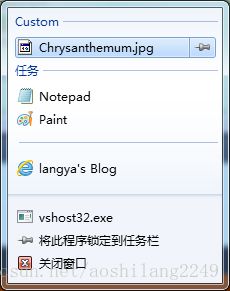C# Windows 7任务栏开发之跳转列表(Jump Lists)
Jump Lists可以使用户方便快捷的找到想要浏览的文件(文档、图片、音频或视频等)以及应用程序的链接或快捷方式。以IE 浏览器为例看看Jump Lists 都具备哪些功能:
“Taskbar Tasks” 放置了应用程序的一些默认任务:“打开IE 浏览器”、“从任务栏取消固定”、“关闭程序”。无论是否对Jump Lists 做过开发,“Taskbar Tasks” 列表都会出现在所有的应用程序中。
“User Tasks” 包含了应用程序本身提供的一些功能,通过这些链接可以直接对应用程序进行操作。例如,打开一个新IE 标签。
“Known Category” 这个列表是Windows 7 默认类别,其中包含三种模式:“Recent”(近期浏览)、“Frequent”(经常浏览)、“Neither”。它的功能是将经常浏览的网页内容记录下来以便日后再次浏览,随着时间的流逝该列表中的网页链接会随之变化或消失。除了“Known Category” 列表外同样也以创建“Custom Category”(下文将会慢慢讲到)。
“Pinned Category” 正如上面所讲“Frequent Category” 列表中的网页会经常变化,通过右键将网页“钉”在列表中可使其永久保存。
创建User Tasks 列表
现在是不是也想为自己的程序添加一个JL,下面先来介绍如何创建User Tasks 列表。
1. 通过JumpList 类创建一个JL 实例。
2. 使用JumpListLink(string pathValue, string titleValue) 方法(pathValue:应用程序路径,titleValue:链接名称),可以将“记事本”、“画板”这样的Windows 应用程序,以及“网站地址”创建为User Tasks 链接。
3. 再使用AddUserTasks(params IJumpListTask[] tasks) 方法将这些链接添加到JL 中。如下代码所示:
private JumpList _jumpList;_jumpList = JumpList.CreateJumpListForIndividualWindow("Windows.TaskBar.WinFormJumpList", this.Handle);///
/// 添加User Tasks
///
private void AddUserTasks()
{
string systemPath = Environment.GetFolderPath(Environment.SpecialFolder.System);
// 程序链接
JumpListTask notepadTask = new JumpListLink(Path.Combine(systemPath, "notepad.exe"), "Notepad")
{
IconReference = new IconReference(Path.Combine(systemPath, "notepad.exe"), 0)
};
JumpListTask paintTask = new JumpListLink(Path.Combine(systemPath, "mspaint.exe"), "Paint")
{
IconReference = new IconReference(Path.Combine(systemPath, "mspaint.exe"), 0)
};
// 分割线
JumpListTask jlSeparator = new JumpListSeparator();
JumpListTask linkTask = new JumpListLink("http://blog.csdn.net/aoshilang2249", "langya's Blog")
{
IconReference = new IconReference("C:\\Program Files\\Internet Explorer\\iexplore.exe", 0)
};
// 添加 User Tasks
_jumpList.AddUserTasks(notepadTask, paintTask, jlSeparator, linkTask);
// 对JumpList 进行刷新
_jumpList.Refresh();
}创建Known Category 列表
在使用Known Category 功能前,需要先为程序注册文件类型,随后可通过KnownCategoryToDisplay 属性将Known Category 预设为“Recent”、“Frequent”、“Neither” 中的任意一种类型,当测试程序打开某个的文件时,相应的文件链接就会显示在Known Category 列表中。如下代码所示:
文件关联注册辅助类:
using System;
using System.Collections.Generic;
using System.Text;
using System.Diagnostics;
using System.IO;
using System.Windows.Forms;
using System.ComponentModel;
using Microsoft.Win32;
namespace LangYa.Net.Utils.File
{
///
/// 注册文件关联的应用程序的辅助类
///
public class FileAssociationsHelper
{
private static RegistryKey classesRoot; // 注册表的根目录
private static void Process(string[] args)
{
if (args.Length < 6)
{
string error = ("Usage: [Ext2 [Ext3] ...]");
throw new ArgumentException(error);
}
try
{
string progId = args[0];
bool registerInHKCU = bool.Parse(args[1]);
string appId = args[2];
string openWith = args[3];
bool unregister = bool.Parse(args[4]);
List argList = new List();
for (int i = 5; i < args.Length; i++)
{
argList.Add(args[i]);
}
string[] associationsToRegister = argList.ToArray(); // 文件列表
if (registerInHKCU)
{
classesRoot = Registry.CurrentUser.OpenSubKey(@"Software\Classes");
}
else
{
classesRoot = Registry.ClassesRoot;
}
// 注销
Array.ForEach(associationsToRegister, assoc => UnregisterFileAssociation(progId, assoc));
UnregisterProgId(progId);
// 注册
if (!unregister)
{
RegisterProgId(progId, appId, openWith);
Array.ForEach(associationsToRegister, assoc => RegisterFileAssociation(progId, assoc));
}
}
catch (Exception e)
{
}
}
///
/// 注册类标识符
///
/// 类标识符
/// 应用程序Id
/// 打开文件的进程全路径
private static void RegisterProgId(string progId, string appId, string openWith)
{
RegistryKey progIdKey = classesRoot.CreateSubKey(progId);
progIdKey.SetValue("FriendlyTypeName", "@shell32.dll,-8975");
progIdKey.SetValue("DefaultIcon", "@shell32.dll,-47");
progIdKey.SetValue("CurVer", progId);
progIdKey.SetValue("AppUserModelID", appId);
RegistryKey shell = progIdKey.CreateSubKey("shell");
shell.SetValue(String.Empty, "Open");
shell = shell.CreateSubKey("Open");
shell = shell.CreateSubKey("Command");
shell.SetValue(String.Empty, openWith + " %1"); // " %1"表示将被双击的文件的路径传给目标应用程序
shell.Close();
progIdKey.Close();
}
///
/// 注销类标识符
///
/// 类标识符
private static void UnregisterProgId(string progId)
{
try
{
classesRoot.DeleteSubKeyTree(progId);
}
catch { }
}
///
/// 注册文件关联
///
private static void RegisterFileAssociation(string progId, string extension)
{
RegistryKey openWithKey = classesRoot.CreateSubKey(Path.Combine(extension, "OpenWithProgIds"));
openWithKey.SetValue(progId, String.Empty);
openWithKey.Close();
}
///
/// 注销文件关联
///
private static void UnregisterFileAssociation(string progId, string extension)
{
try
{
RegistryKey openWithKey = classesRoot.CreateSubKey(Path.Combine(extension, "OpenWithProgIds"));
openWithKey.DeleteValue(progId);
openWithKey.Close();
}
catch (Exception e)
{
}
}
///
/// 类标识符注册操作
///
/// 注册或注销
/// 类标识符
/// 是否在HKCU中注册文件关联 -- false
/// 应用程序Id
/// 打开文件的进程全路径
/// 文件关联列表
private static void InternalRegisterFileAssociations(bool unregister,
string progId, bool registerInHKCU,string appId, string openWith,
string[] extensions)
{
string Arguments = string.Format("{0} {1} {2} \"{3}\" {4} {5}",
progId, // 0
registerInHKCU, // 1
appId, // 2
openWith,
unregister,
string.Join(" ", extensions));
try
{
Process(Arguments.Split(' '));
}
catch (Win32Exception e)
{
if (e.NativeErrorCode == 1223) // 1223:用户操作被取消。
{
// 该操作已经被用户取消
}
}
}
///
/// 判断类标识符是否注册
///
/// 类标识符
/// 注册了返回true
public static bool IsApplicationRegistered(string progId)
{
return (Registry.ClassesRoot.OpenSubKey(progId) != null);
}
///
/// 注册类标识符的文件关联
///
/// 类标识符
/// 是否在HKCU中注册文件关联 -- false
/// 应用程序Id
/// 打开文件的进程全路径
/// 文件关联列表
public static void RegisterFileAssociations(string progId,bool registerInHKCU, string appId, string openWith,
params string[] extensions)
{
InternalRegisterFileAssociations(false, progId, registerInHKCU, appId, openWith, extensions);
}
///
/// 注销类标识符的文件关联
///
/// 类标识符
/// 是否在HKCU中注册文件关联 -- false
/// 应用程序Id
/// 打开文件的进程全路径
/// 文件关联列表
public static void UnregisterFileAssociations(string progId, bool registerInHKCU, string appId, string openWith,
params string[] extensions)
{
InternalRegisterFileAssociations(true, progId, registerInHKCU, appId, openWith, extensions);
}
}
}
///
/// 添加Known Tasks
///
private void AddKnownTasks(JumpListKnownCategoryType knowsType, int knownCategoryOrdinalPosition)
{
_jumpList.KnownCategoryToDisplay = knowsType;
_jumpList.KnownCategoryOrdinalPosition = knownCategoryOrdinalPosition; // 相对于Custom的位置
if (!FileAssociationsHelper.IsApplicationRegistered(TaskbarManager.Instance.ApplicationId))
{
FileAssociationsHelper.RegisterFileAssociations(TaskbarManager.Instance.ApplicationId,
false,
TaskbarManager.Instance.ApplicationId,
Assembly.GetExecutingAssembly().Location,
".jpg", ".png", ".gif", ".JPG", ".PNG", ".GIF");
}
_jumpList.Refresh();
}
为了文件正常打开,还需要修改Main方法,让衔接的路径可以传入应用程序,以便打开应用程序关联的文件:
///
/// 应用程序的主入口点。
///
[STAThread]
static void Main(string[] args)
{
string filePath = "";
if ((args != null) && (args.Length > 0))
{
for (int i = 0; i < args.Length; i++)
{
// 对于路径中间带空格的会自动分割成多个参数传入
filePath += " " + args[i];
}
filePath.Trim();
}
Application.EnableVisualStyles();
Application.SetCompatibleTextRenderingDefault(false);
Application.Run(new Main() { FilePath = filePath });
}
///
/// 应用程序文件
///
public string FilePath
{
get { return (_strFilePath); }
set
{
_strFilePath = value;
if (!string.IsNullOrEmpty(_strFilePath))
{
_pictureBox.ImageLocation = _strFilePath;
}
}
}
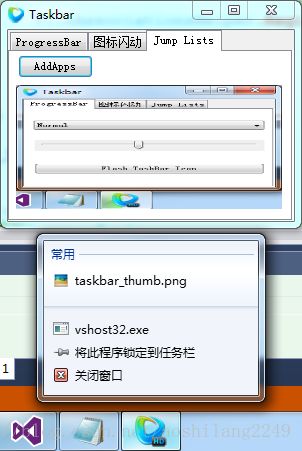
创建Custom Category 列表
如同上文创建JumpList 的方式:
1. 通过JumpListCustomCategory 类创建“自定义分类”列表实例。
2. 由JumpListCustomCategory(string categoryName) 方法为列表命名。
3. 使用AddJumpListItems 方法将链接加入到分类中。如下代码所示:
///
/// 添加Custom Tasks
///
private void AddCustomTasks(string categoryName)
{
if (categoryName.Length > 0)
{
JumpListCustomCategory customCategory = new JumpListCustomCategory(categoryName);
_jumpList.AddCustomCategories(customCategory);
// Arguments需要打开的文件类型的参数(如文件路径等)
JumpListLink jlItem = new JumpListLink(Assembly.GetExecutingAssembly().Location, "Chrysanthemum.jpg")
{
IconReference = new IconReference(Assembly.GetEntryAssembly().Location, 0),
Arguments = @"C:\Users\Public\Pictures\Sample Pictures\Chrysanthemum.jpg"
};
customCategory.AddJumpListItems(jlItem);
_jumpList.Refresh();
}
}