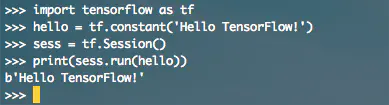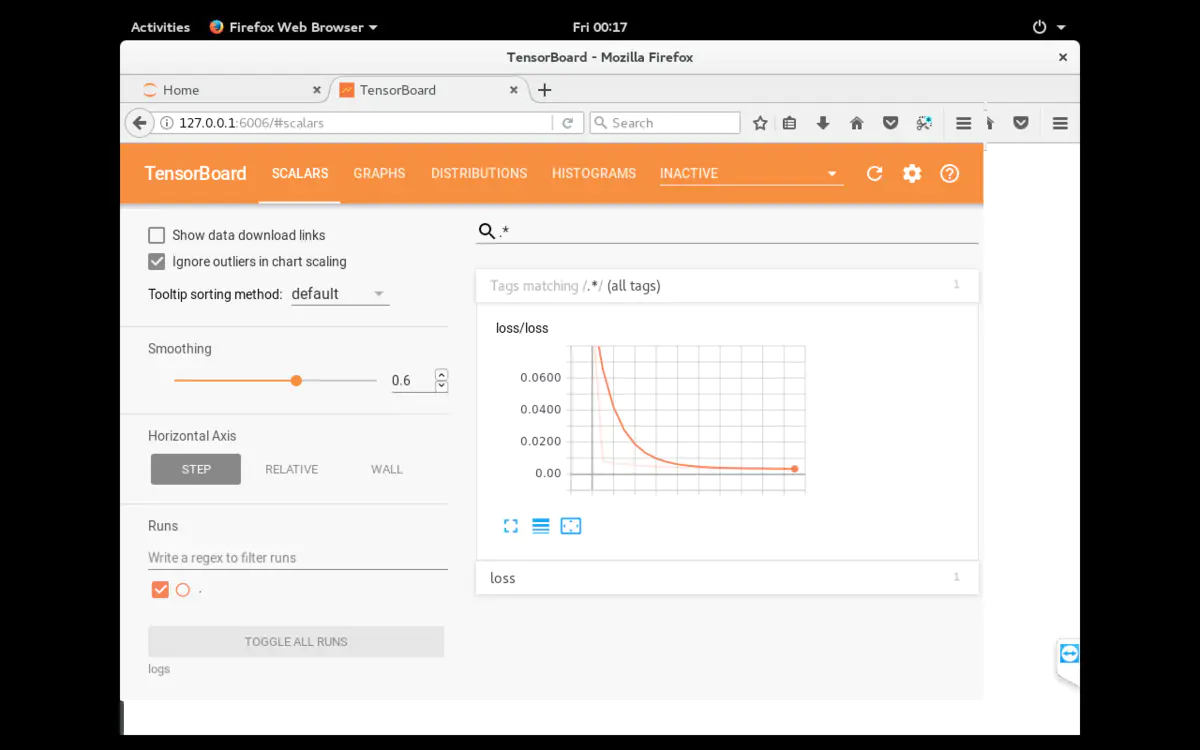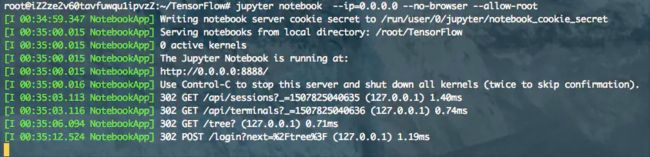2020最新 阿里云学生服务器搭建TensorFlow&Tensorboard使用&jupyter notebook配置
本文内容是如何在阿里云学生服务器下搭建TensorFlow
OS Ubuntu 16.04 64位 python 3.5
限时领取阿里云1折优惠券
1.更新软件源
$ apt-get update
2.安装Python 3.5
$ apt-get install python3.5
$ cp /usr/bin/python /usr/bin/python_bak #备份
$ rm /usr/bin/python #删除
$ ln -s /usr/bin/python3.5 /usr/bin/python #设置默认为Python 3.5
输入python命令查看当前默认python版本
Python 3.5
3.安装TensorFlow
$ apt-get install python3-pip
$ pip3 install tensorflow # Python 3.n; CPU support (no GPU support)
在用pip3安装TensorFlow时可能遇到 locale.Error: unsupported locale setting问题(语言环境配置问题)
解决方案
Step 1
$ locale
locale: Cannot set LC_ALL to default locale: No such file or directory
LANG=en_US.UTF-8
LANGUAGE=
LC_CTYPE="en_US.UTF-8"
LC_NUMERIC=zh_CN.UTF-8
LC_TIME=zh_CN.UTF-8
LC_COLLATE="en_US.UTF-8"
LC_MONETARY=zh_CN.UTF-8
LC_MESSAGES="en_US.UTF-8"
LC_PAPER=zh_CN.UTF-8
LC_NAME=zh_CN.UTF-8
LC_ADDRESS=zh_CN.UTF-8
LC_TELEPHONE=zh_CN.UTF-8
LC_MEASUREMENT=zh_CN.UTF-8
LC_IDENTIFICATION=zh_CN.UTF-8
LC_ALL=
Step 2
$ export LC_ALL=C
root@ubuntu:~# locale
LANG=en_US.UTF-8
LANGUAGE=
LC_CTYPE="C"
LC_NUMERIC="C"
LC_TIME="C"
LC_COLLATE="C"
LC_MONETARY="C"
LC_MESSAGES="C"
LC_PAPER="C"
LC_NAME="C"
LC_ADDRESS="C"
LC_TELEPHONE="C"
LC_MEASUREMENT="C"
LC_IDENTIFICATION="C"
LC_ALL=C
Step 4 验证TensorFlow安装
$ python #进入python
import tensorflow as tf
hello = tf.constant('Hello TensorFlow!')
sess = tf.Session()
print(sess.run(hello))
exit() #退出
Hello TensorFlow!
使用Tensorboard可视化工具
1.给阿里云服务器安装图形化界面
$ apt-get install x-window-system-core
$ apt-get install gnome-core
$ apt-get install gdm
$ startx #阿里云控制台远程连接可以看到图形化界面
图形化界面
安装vim来编辑文档
$ apt-get install vim
如果apt-get安装时出现E: Sub-process /usr/bin/dpkg returned an error code
解决方案
sudo mv /var/lib/dpkg/info /var/lib/dpkg/info.bak //现将info文件夹更名
sudo mkdir /var/lib/dpkg/info //再新建一个新的info文件夹
sudo apt-get update
2.在home目录底下新建TensorFlow文件夹,放入tensorboard.py文件
$ mkdir TensorFlow
$ cd TensorFlow
$ vim tensorboard.py
tensorboard.py文件
"""
Please note, this code is only for python 3+. If you are using python 2+, please modify the code accordingly.
"""
from __future__ import print_function
import tensorflow as tf
import numpy as np
def add_layer(inputs, in_size, out_size, n_layer, activation_function=None):
# add one more layer and return the output of this layer
layer_name = 'layer%s' % n_layer
with tf.name_scope(layer_name):
with tf.name_scope('weights'):
Weights = tf.Variable(tf.random_normal([in_size, out_size]), name='W')
tf.summary.histogram(layer_name + '/weights', Weights)
with tf.name_scope('biases'):
biases = tf.Variable(tf.zeros([1, out_size]) + 0.1, name='b')
tf.summary.histogram(layer_name + '/biases', biases)
with tf.name_scope('Wx_plus_b'):
Wx_plus_b = tf.add(tf.matmul(inputs, Weights), biases)
if activation_function is None:
outputs = Wx_plus_b
else:
outputs = activation_function(Wx_plus_b, )
tf.summary.histogram(layer_name + '/outputs', outputs)
return outputs
# Make up some real data
x_data = np.linspace(-1, 1, 300)[:, np.newaxis]
noise = np.random.normal(0, 0.05, x_data.shape)
y_data = np.square(x_data) - 0.5 + noise
# define placeholder for inputs to network
with tf.name_scope('inputs'):
xs = tf.placeholder(tf.float32, [None, 1], name='x_input')
ys = tf.placeholder(tf.float32, [None, 1], name='y_input')
# add hidden layer
l1 = add_layer(xs, 1, 10, n_layer=1, activation_function=tf.nn.relu)
# add output layer
prediction = add_layer(l1, 10, 1, n_layer=2, activation_function=None)
# the error between prediciton and real data
with tf.name_scope('loss'):
loss = tf.reduce_mean(tf.reduce_sum(tf.square(ys - prediction),
reduction_indices=[1]))
tf.summary.scalar('loss', loss)
with tf.name_scope('train'):
train_step = tf.train.GradientDescentOptimizer(0.1).minimize(loss)
sess = tf.Session()
merged = tf.summary.merge_all()
writer = tf.summary.FileWriter("logs/", sess.graph)
init = tf.global_variables_initializer()
sess.run(init)
for i in range(1000):
sess.run(train_step, feed_dict={xs: x_data, ys: y_data})
if i % 50 == 0:
result = sess.run(merged,
feed_dict={xs: x_data, ys: y_data})
writer.add_summary(result, i)
# direct to the local dir and run this in terminal:
# $ tensorboard --logdir logs
运行命令
$ python tensorboard.py #产生一个logs文件夹,输入tensorboard命令来查看tensorboard网址
$ tensorboard --logdir logs
Tensorboard
在浏览器输入127.0.0.1:6006访问tensorflow.py的Tensorboard可视化页面
Tensorboard
Tensorboard错误 TensorBoard attempted to bind to port 6006, but it was already in use 解决方法
$ lsof -i:6006
root@iZ2ze2v60tavfuwqu1ipvzZ:~/TensorFlow# lsof -i:6006
COMMAND PID USER FD TYPE DEVICE SIZE/OFF NODE NAME
tensorboa 1635 root 3u IPv4 19343 0t0 TCP *:x11-6 (LISTEN)
杀死进程
root@iZ2ze2v60tavfuwqu1ipvzZ:~/TensorFlow# kill -9 1635
[1]+ Killed tensorboard --logdir logs
再次运行
$ tensorboard --logdir logs
jupyter notebook 安装配置
$ pip install jupyter
$ jupyter notebook –generate-config –allow-root
$ ipython
Python 3.5.2 (default, Aug 4 2017, 02:13:48)
Type 'copyright', 'credits' or 'license' for more information
IPython 6.1.0 -- An enhanced Interactive Python. Type '?' for help.
In [1]: from notebook.auth import passwd
In [2]: passwd()
Enter password:
Verify password:
Out[2]: 'token' //token指代生成的一串文本,后面需要用上
In [3]: exit()
修改jupyter notebook 配置文件
$ vim ~/.jupyter/jupyter_notebook_config.py
c.NotebookApp.ip='*'
c.NotebookApp.password = u'token'
c.NotebookApp.open_browser = False
c.NotebookApp.port =8888 #随便指定一个端口,使用默认8888也可以
访问jupyter notebook
$ jupyter notebook --ip=0.0.0.0 --no-browser --allow-root
jupyter notebook
浏览器输入0.0.0.0:8888访问
jupyter notebook
如果觉得阿里云后台远程连接服务器过慢的话可以选择在图形化界面下载安装teamviewer 12进行远程桌面控制。
End
限时领取阿里云1折优惠券